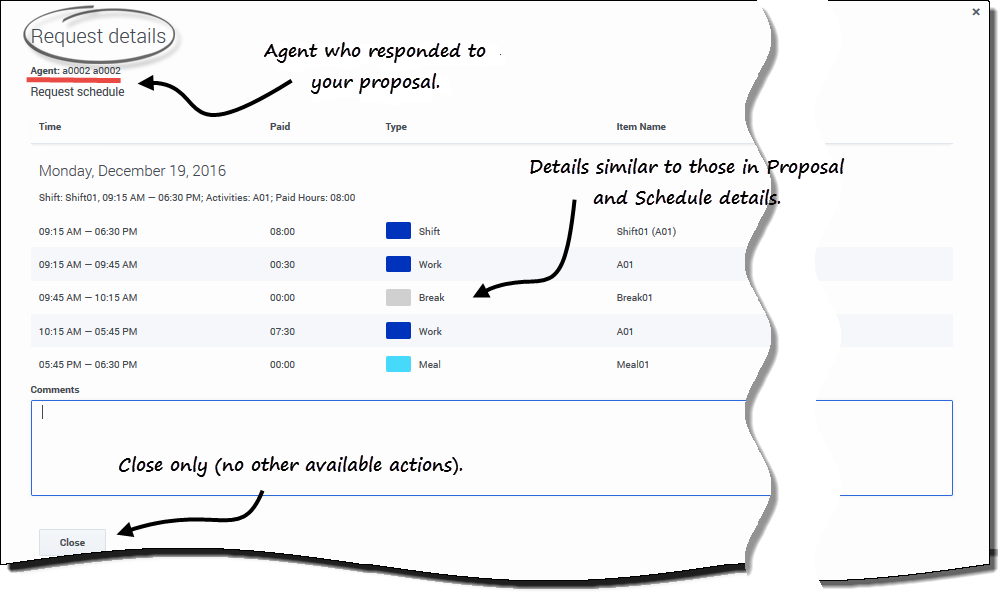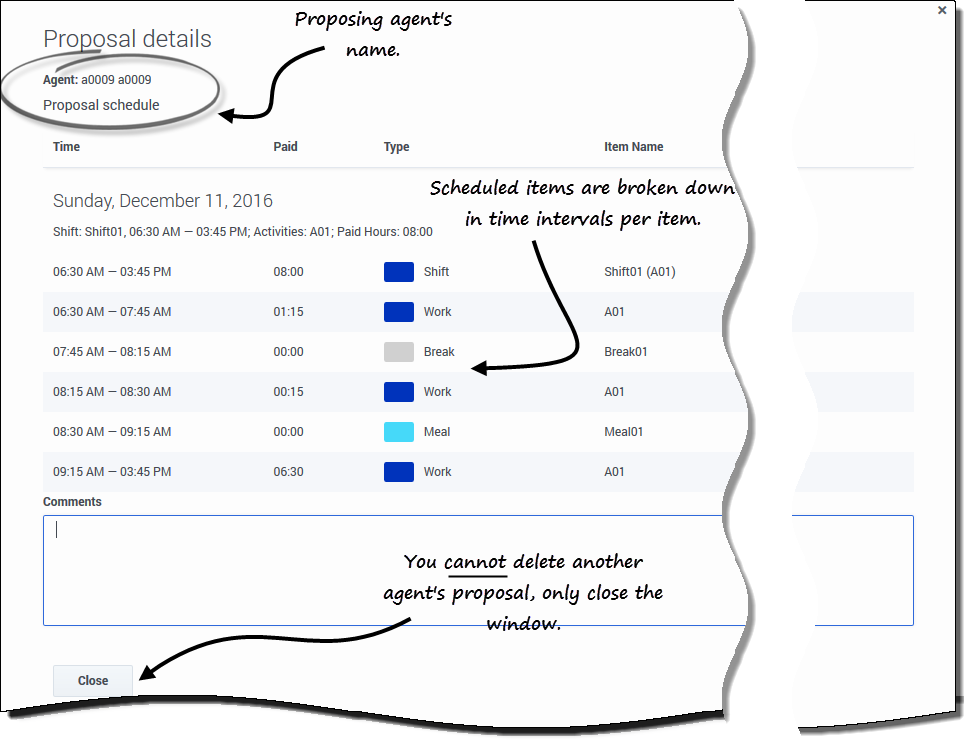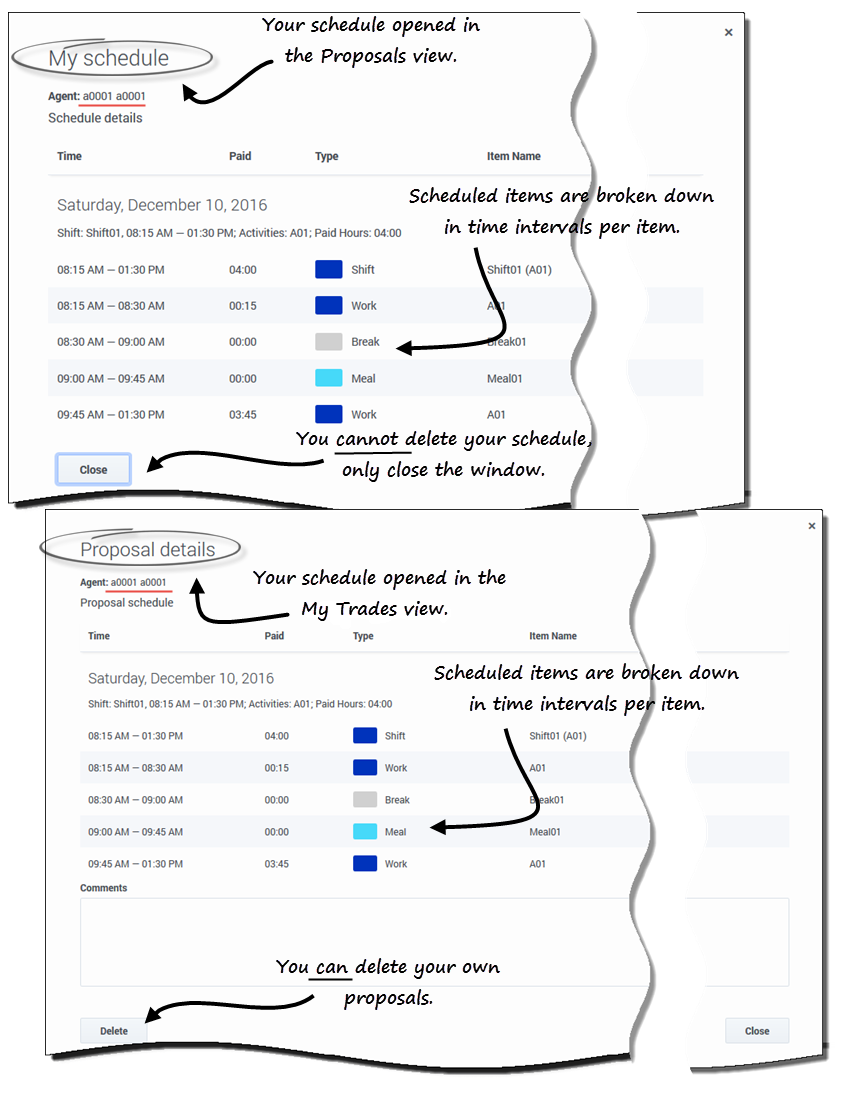Viewing proposal and trade details
Contents
View your proposal and trade details, and other agent's details.
In addition to being able to expand the grid in the Proposals and My Trades views to see schedules, you can view the details of other agents proposals and trades as well as your own. Clicking an agents' name or your own will open the details in a separate window.
What's in the details?
Proposals view: Proposal and schedule details
You'll see different presentations of the schedule details in this view, depending on the proposal type and which agents' name you click.
Proposal details opens when:
- You clink the link in an agent’s name:
- If it is an individual proposal that you have not answered, you can decline, close, or respond to the proposal.
- If it is a community proposal that you have not answered, you can close or respond to the proposal.
- If it is a proposal that you have answered, you can only close the proposal details.
My schedule opens when:
- You click the link in your name:
- You can only close the schedule details.
My trades view: Proposal and request details
You will see different presentations of the schedule details in this view, depending on which agents' name you click and the trade status.
Proposal details opens when:
- An agent initiates a proposal and you clink the link in his/her name:
- You can only close the proposal details.
- You initiated a proposal and you clink the link in your name:
- If the status is Open or In Review, you can delete the proposal or close the proposal details.
- If the status is Canceled, Declined, or Expired, you can only close the proposal details.
Request details opens when:
- An agent responds to your proposal and you click the link in his/her name:
- If the status is Accepted, you can decline, close the request details, or respond to the proposal.
- If the status is In Review, you can only close the request details.
- You respond to a proposal initiated by an agent and you click your name:
- If the status is Accepted or In Review, you can delete your response or close the request details.
- If the status is Canceled, you can only close the request details.
Other agents' proposal details
Click the link in the proposing agent's name to open Proposal details. Examining other agents' schedule details can help you identify agents with whom you want to trade schedules.
Your proposal and schedule details
Click your name in the Proposals view to open My schedule details. If you are reviewing your trades in the My Trades view, in the proposal you made, click your name to open Proposal details.
Examining the details of your own schedule enables you to compare shifts and make a decision about whether or not to accept a proposal.
In the Proposal details window, there's an option to delete your proposal, but you cannot delete proposals offered by others.