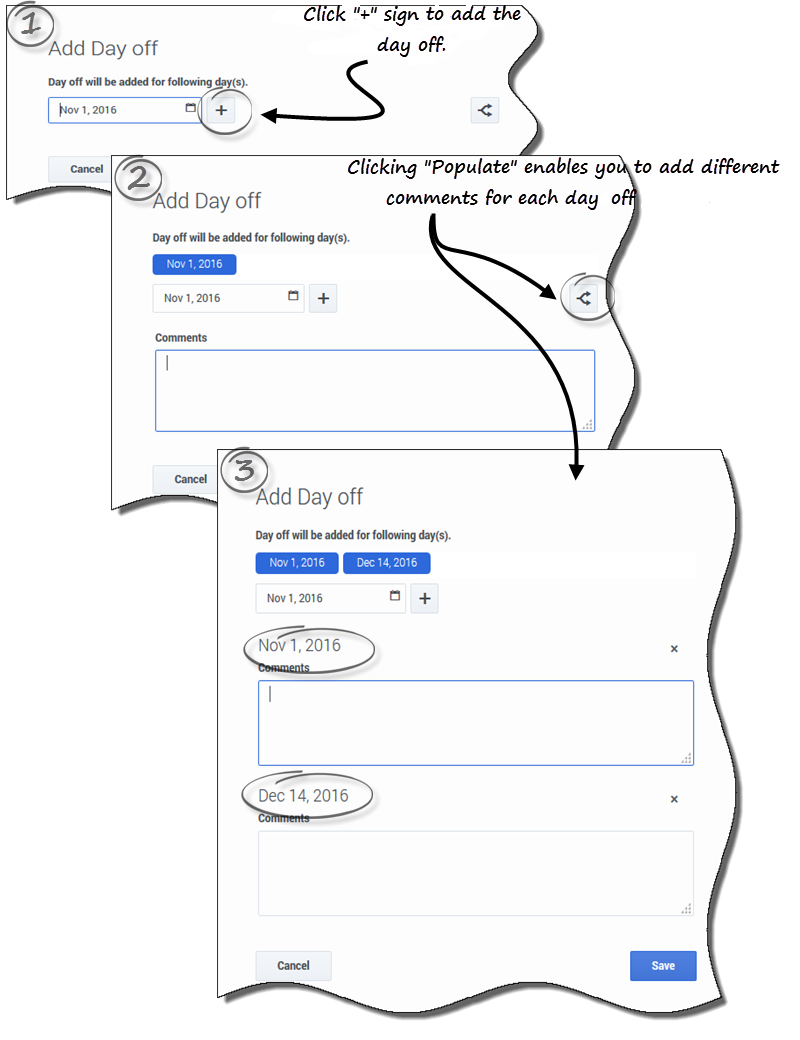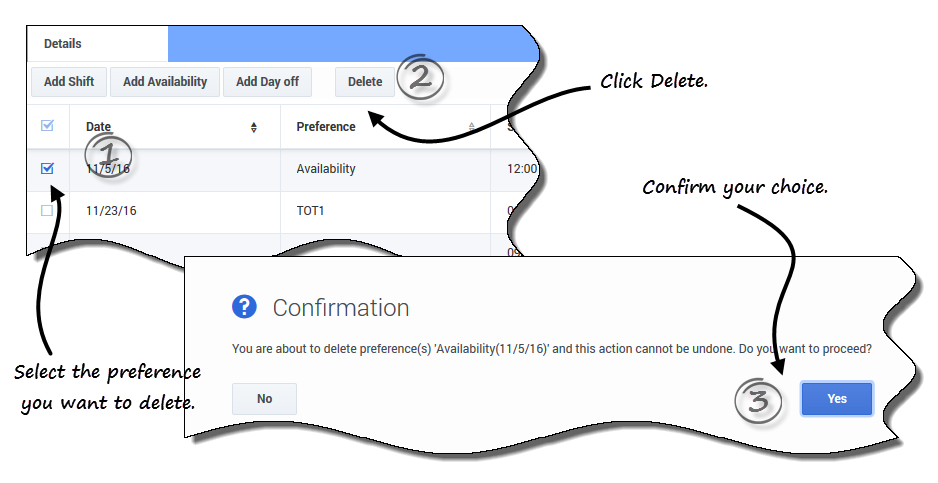Difference between revisions of "PEC-WFM/Current/Agent/MngPrfncs"
From Genesys Documentation
m (Text replacement - "\|Platform=([^\|]*)GenesysEngage-onpremises([\|]*)" to "|Platform=$1GenesysEngage-cloud$2") |
(Published) |
||
| Line 8: | Line 8: | ||
|Role=Agent | |Role=Agent | ||
|Application=Workforce Management | |Application=Workforce Management | ||
| − | |||
|Section={{Section | |Section={{Section | ||
| − | |||
| − | |||
|alignment=Vertical | |alignment=Vertical | ||
| − | |||
| − | |||
|structuredtext=Use either one of the '''Preferences''' views ({{Link-SomewhereInThisManual|topic=PrefO|anchor=PrfClndr|display text=Calendar}} or {{Link-SomewhereInThisManual|topic=VwPrfDtls|anchor=top|display text=Details}}) to add or edit your shift, availability, or day-off preferences. | |structuredtext=Use either one of the '''Preferences''' views ({{Link-SomewhereInThisManual|topic=PrefO|anchor=PrfClndr|display text=Calendar}} or {{Link-SomewhereInThisManual|topic=VwPrfDtls|anchor=top|display text=Details}}) to add or edit your shift, availability, or day-off preferences. | ||
| − | |||
| − | |||
|Status=No | |Status=No | ||
}}{{Section | }}{{Section | ||
| Line 23: | Line 16: | ||
|anchor=AdShftPrf | |anchor=AdShftPrf | ||
|alignment=Horizontal | |alignment=Horizontal | ||
| − | |Media= | + | |Media=Video |
| − | |image= | + | |image=492209658 |
|structuredtext=To add your shift preferences: | |structuredtext=To add your shift preferences: | ||
| Line 34: | Line 27: | ||
#(Optional) If you want to specify different settings for each added preference, click '''Populate'''. | #(Optional) If you want to specify different settings for each added preference, click '''Populate'''. | ||
#;If each preference has the same settings, you don't need to use this option. | #;If each preference has the same settings, you don't need to use this option. | ||
| + | |structuredtextwide=Procedure continued... | ||
| + | |||
#In the '''Shifts''' drop-down menu, select a shift. | #In the '''Shifts''' drop-down menu, select a shift. | ||
#Select a '''Start Time''' in the drop-down list. | #Select a '''Start Time''' in the drop-down list. | ||
| Line 39: | Line 34: | ||
#In the '''Comments''' field, enter any applicable comments. | #In the '''Comments''' field, enter any applicable comments. | ||
#Click '''Save''' (or '''Cancel''' to discard this preference) and close the dialog window. | #Click '''Save''' (or '''Cancel''' to discard this preference) and close the dialog window. | ||
| − | + | {{NoteFormat|When adding a shift to your preferences, you might see fewer available start times or possibly no applicable start times, depending on the time zone you selected. In this case, go to '''Configuration''' > {{Link-SomewhereInThisVersion|manual=Agent|topic=CfgO|anchor=MyStgs|display text=My Settings}} select either the site time zone or try another time zone.|2}} | |
| − | |||
|Status=No | |Status=No | ||
}}{{Section | }}{{Section | ||
| Line 46: | Line 40: | ||
|anchor=AdAvlbPrf | |anchor=AdAvlbPrf | ||
|alignment=Horizontal | |alignment=Horizontal | ||
| − | |Media= | + | |Media=Video |
| − | |image= | + | |image=492134254 |
|structuredtext=To add your availability preferences: | |structuredtext=To add your availability preferences: | ||
| Line 57: | Line 51: | ||
#(Optional) If you want to specify different settings for each added preference, click '''Populate'''. | #(Optional) If you want to specify different settings for each added preference, click '''Populate'''. | ||
#;If each preference has the same settings, you don't need to use this option. | #;If each preference has the same settings, you don't need to use this option. | ||
| + | |structuredtextwide=Procedure continued... | ||
| + | |||
#In the '''Start Time''' field, enter the time that you want this availability preference to begin, including am or pm. | #In the '''Start Time''' field, enter the time that you want this availability preference to begin, including am or pm. | ||
#In the '''End Time''' field, enter the time that you want this availability preference to end, including am or pm. | #In the '''End Time''' field, enter the time that you want this availability preference to end, including am or pm. | ||
| Line 62: | Line 58: | ||
#In the '''Comments''' field, enter any applicable comments. | #In the '''Comments''' field, enter any applicable comments. | ||
#Click '''Save''' (or '''Cancel''' to discard this preference) and close the dialog window. | #Click '''Save''' (or '''Cancel''' to discard this preference) and close the dialog window. | ||
| − | + | {{NoteFormat|You can use Availability Patterns to add preferences, enabling you to specify availability for a range of days at once. See {{Link-SomewhereInThisManual|topic=AvlPtrns|anchor=UsePtrnFrPrf|display text=Using patterns to make preferences}}.|2}} | |
| − | |||
|Status=No | |Status=No | ||
}}{{Section | }}{{Section | ||
| Line 82: | Line 77: | ||
#In the '''Comments''' field for each preference, enter applicable comments. | #In the '''Comments''' field for each preference, enter applicable comments. | ||
#Click '''Save''' (or '''Cancel''' to discard this preference) and close the dialog window. | #Click '''Save''' (or '''Cancel''' to discard this preference) and close the dialog window. | ||
| − | |||
| − | |||
|Status=No | |Status=No | ||
}}{{Section | }}{{Section | ||
| Line 89: | Line 82: | ||
|anchor=EdtPrf | |anchor=EdtPrf | ||
|alignment=Vertical | |alignment=Vertical | ||
| − | |||
| − | |||
|structuredtext=Use the following procedures to edit a shift, availability, or day off preference. (Note that you cannot change the date when editing preferences): | |structuredtext=Use the following procedures to edit a shift, availability, or day off preference. (Note that you cannot change the date when editing preferences): | ||
| Line 110: | Line 101: | ||
*When editing Shift preferences, you might see fewer available start times or possibly no applicable start times, depending on the time zone you selected. In this case, go to '''Configuration''' > '''My Settings''' and {{Link-SomewhereInThisManual|topic=CfgO|anchor=MyStgs|display text=select either the site time zone or try another time zone}}. | *When editing Shift preferences, you might see fewer available start times or possibly no applicable start times, depending on the time zone you selected. In this case, go to '''Configuration''' > '''My Settings''' and {{Link-SomewhereInThisManual|topic=CfgO|anchor=MyStgs|display text=select either the site time zone or try another time zone}}. | ||
*Your preferences are not guaranteed to be assigned to you unless your supervisor grants them prior to scheduling. If your preferences are not granted, WFM schedules as many preferences as possible according to the rules configured for your site. | *Your preferences are not guaranteed to be assigned to you unless your supervisor grants them prior to scheduling. If your preferences are not granted, WFM schedules as many preferences as possible according to the rules configured for your site. | ||
| − | |||
| − | |||
|Status=No | |Status=No | ||
}}{{Section | }}{{Section | ||
| Line 131: | Line 120: | ||
#Click the "x" in the upper-left corner of the '''Details''' dialog box. | #Click the "x" in the upper-left corner of the '''Details''' dialog box. | ||
#When the '''Confirmation''' dialog box opens, click '''Yes''' to proceed with the deletion or '''No''' to cancel it. | #When the '''Confirmation''' dialog box opens, click '''Yes''' to proceed with the deletion or '''No''' to cancel it. | ||
| − | |||
|Status=No | |Status=No | ||
}} | }} | ||
}} | }} | ||
Revision as of 18:01, December 18, 2020
This topic is part of the manual Workforce Management Agent Help for version Current of Workforce Management.
Contents
Manage your preferred shifts, availability, and days off.
Related documentation:
Use either one of the Preferences views (Calendar or Details) to add or edit your shift, availability, or day-off preferences.
Adding shift preferences
To add your shift preferences:
- Click Add Shift.
- The Add Shift dialog box opens.
- Add the current date by clicking Add selected date to the list.
- Add different or additional dates, if desired. Click the calendar, select dates, and then click Add selected date to the list.
- If you select the wrong date, hover your mouse over the date (above the date field) until the "x" appears and then click it.
- (Optional) If you want to specify different settings for each added preference, click Populate.
- If each preference has the same settings, you don't need to use this option.
Procedure continued...
- In the Shifts drop-down menu, select a shift.
- Select a Start Time in the drop-down list.
- Enter an End Time and check Next Day, if applicable.
- In the Comments field, enter any applicable comments.
- Click Save (or Cancel to discard this preference) and close the dialog window.
Tip
When adding a shift to your preferences, you might see fewer available start times or possibly no applicable start times, depending on the time zone you selected. In this case, go to Configuration > My Settings select either the site time zone or try another time zone.Adding availability preferences
To add your availability preferences:
- Click Add Availability.
- The Add Availability dialog box opens.
- Add the current date by clicking Add selected date to the list.
- Add different or additional dates, if desired. Click the calendar, select dates, and then click Add selected date to the list.
- If you select the wrong date, hover your mouse over the date (above the date field) until the "x" appears and then click it.
- (Optional) If you want to specify different settings for each added preference, click Populate.
- If each preference has the same settings, you don't need to use this option.
Procedure continued...
- In the Start Time field, enter the time that you want this availability preference to begin, including am or pm.
- In the End Time field, enter the time that you want this availability preference to end, including am or pm.
- Check Next Day, if applicable.
- In the Comments field, enter any applicable comments.
- Click Save (or Cancel to discard this preference) and close the dialog window.
Tip
You can use Availability Patterns to add preferences, enabling you to specify availability for a range of days at once. See Using patterns to make preferences.Adding day-off preferences
To add your day-off preferences:
- Click Add Day Off.
- The Add Day Off dialog box opens.
- Add the current date by clicking Add selected date to the list.
- Add different or additional dates, if desired. Click the calendar, select dates, and then click Add selected date to the list.
- If you select the wrong date, hover your mouse over the date (above the date field) until the "x" appears and then click it.
- (Optional) If you want to specify different settings for each added preference, click Populate.
- If each preference has the same settings, you don't need to use this option.
- In the Comments field for each preference, enter applicable comments.
- Click Save (or Cancel to discard this preference) and close the dialog window.
Editing preferences
Use the following procedures to edit a shift, availability, or day off preference. (Note that you cannot change the date when editing preferences):
- To edit preferences in the Calendar view:
- Click the preference in the calendar that you want to edit.
- A dialog box opens with the preference details.
- Click Edit
 .
. - When the Edit <preference> (shift, availability, or day off) dialog window opens, make the appropriate changes.
- Click Save (or Cancel to discard the changes) and close the dialog window.
- Click the preference in the calendar that you want to edit.
- To edit preferences in the Details view:
- Click Edit
 beside the preference you want to edit.
beside the preference you want to edit. - When the Edit <preference> (shift, availability, or day off) dialog window opens, make the appropriate changes.
- Click Save (or Cancel to discard the changes) and close the dialog window.
- Click Edit
Notes about editing preferences
- If WFM can schedule your preference, the revised preference appears in the Calendar view.
- Available shift start times can differ, if a time zone, other than site time zone, is selected.
- When editing Shift preferences, you might see fewer available start times or possibly no applicable start times, depending on the time zone you selected. In this case, go to Configuration > My Settings and select either the site time zone or try another time zone.
- Your preferences are not guaranteed to be assigned to you unless your supervisor grants them prior to scheduling. If your preferences are not granted, WFM schedules as many preferences as possible according to the rules configured for your site.
Deleting preferences
To delete a preference in the Details View:
- Click the check box next to the preference(s) you want to delete.
- Click the Delete button.
- Or, click Delete
 beside the preference that you want to delete.
beside the preference that you want to delete. - When the Confirmation dialog opens, click Yes to to proceed or No to cancel the action.
To delete preferences in the Calendar view:
- Click the preference in the calendar that you want to delete.
- A dialog box opens with the preference details.
- Click the "x" in the upper-left corner of the Details dialog box.
- When the Confirmation dialog box opens, click Yes to proceed with the deletion or No to cancel it.
Comments or questions about this documentation? Contact us for support!