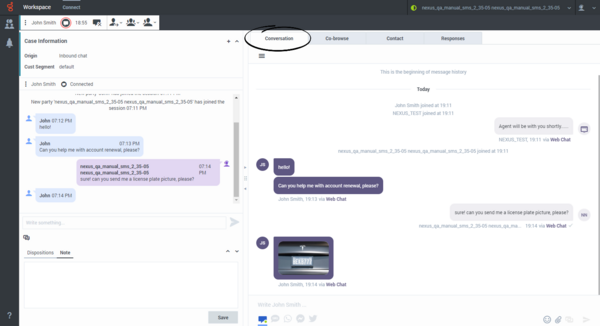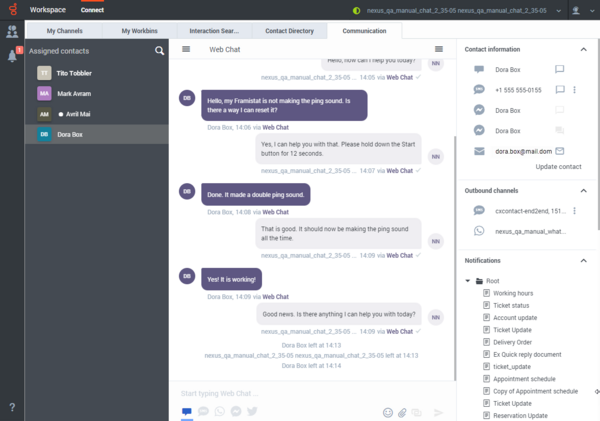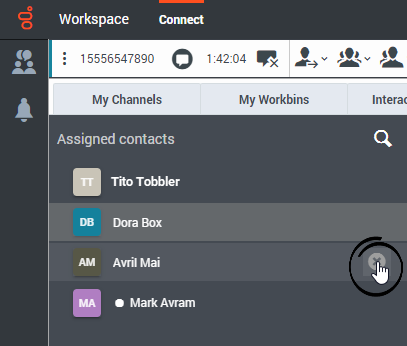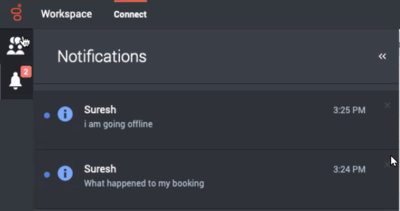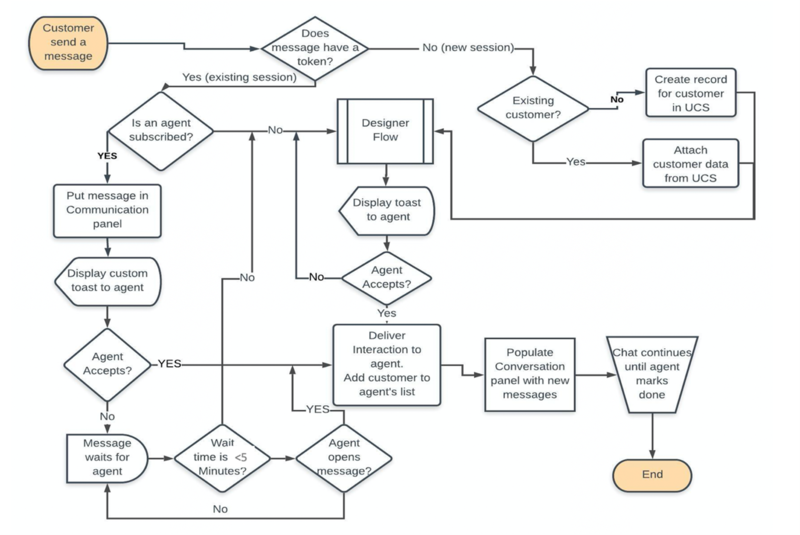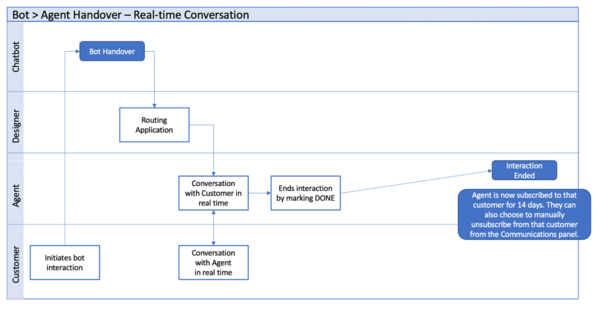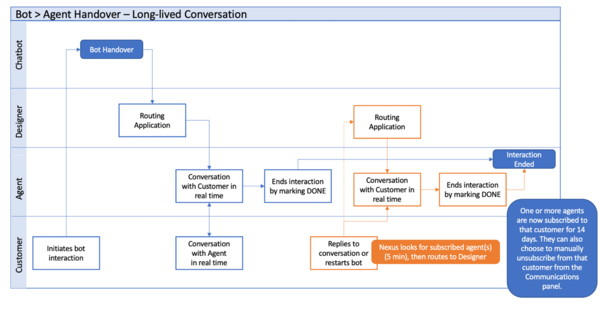Getting started with Advanced Chat
Contents
Learn about the features and configuration of Genesys Advanced Chat, such as: asynchronous chat, last agent routing, and chatbot strategies in Designer. This document also lists some real-time and historical reports available for Advanced Chat.
Prerequisites and feature comparison
The following components are required to implement Advanced Chat:
- Agent Setup or Digital Channels Private Edition Guide
- Workspace Web Edition 9.0 Agent Workspace
- Widgets 9.0
- Genesys Engagement Services (GES) Push Notifications for mobile app support
- Genesys Web Services (GWS) 9.0
- Designer 9.0
Asynchronous Chat
Async chat breaks down the barriers between the contact and the contact center. It allows for long running conversations (called sessions). It grants the ability to send messages and receive replies anytime and anywhere. Async Chat is a feature of Advanced Chat. It keeps chats open after the last agent leaves the session. An agent can rejoin the session until the session is marked as Done.a·syn·chro·nous: not happening at the same time; not simultaneous; not concurrent.
The following are some of the key features provided by Advanced Chat:
- Integration with chatbots
- Image and emoji support
- Agent starting an outbound message
- API for Chat Widget customization (web or mobile channel)
- Integration of other digital channels including SMS, Social Media, and Messaging
The following channels support the advanced chat asynchronous interaction mode:
- Chat
- SMS
- CX Contact
- Chatbots and voicebots
- Secure Email
- A new session is created each time a contact or agent starts an interaction.
- The agent history does not display the previous conversations in the chat interaction view.
Typical Use Case for Asynchronous Chat
The following scenario demonstrates how asynchronous chat works:
Summary: A contact requests a chat session with an agent from an organization's web or mobile channel. The request is routed to the best available agent, depending on the URL (Page Title) and the Agent Skill. The chat session is asynchronous by default and long-lived.
- A contact of an airline uses chat (web or mobile channel) to request a boarding pass.
- An agent accepts the chat interaction in Agent Workspace. The chat is displayed in the Conversation tab.
- The contact asks for flight check-in help.
- The agent requests the flight booking number from the contact. Unfortunately, the contact cannot find the booking number right away so they leave the chat to look for it.
- The agent marks the interaction as Done. TipAgent Workspace enables the agent to be subscribed to the contact, so the agent can access the contact anytime using the Communication tab.
- The contact resumes the chat to share the booking number with the agent. Since the contact center uses the Last Agent Routing strategy, the Designer application is not used until the asynchold queue timeout expires; therefore, the agent who originally handled the interaction receives a chat notification (pop-up notification) for 30 seconds. TipFor information about how to configure the asynchold queue timeout, refer to the Configuration table.
- The agent accepts the chat and resumes the conversation using the Conversation tab.
- The agent requires more time to complete the check-in for the contact; however, the contact asks the agent to share the details after completing check-in and leaves the chat.
- The agent marks the interaction as Done.
- After the contact completes the check-in, the agent resumes the interaction from the Communication tab, sharing the boarding pass with the contact using the write a message field. TipThis interaction is not counted toward the active number of cases that the agent is currently handling.
- The agent sets their status to Not Ready.
- The contact returns to the chat to view the boarding pass and thanks the agent.
- The agent receives a notification from the contact and replies using the write a message field in the Communication tab.
Asynchronous Chat on-premises versus in the cloud
If you have previously used asynchronous chat in an on-premises environment, such as Genesys Chat Server, you will find that there are some differences in the way asynchronous chat behaves in the Digital Channels cloud environment.
For example, Chat Server on-premises keeps interaction active only for the duration of the interaction; however, Digital Channels adds the session concept: individual interactions start and end as usual, but interactions with a contact are associated into a session to keep the conversation going. The session model is simpler and more flexible.
Here are some benefits of Digital Channels asynchronous chat over the old on-premises asynchronous chat:
- There is no longer a need to put chat interactions on hold to continue a conversation.
- Interactions can be close or started without affecting the session with the contact.
- Interactions no longer time out.
- There is no need to wake up a session because sessions are not held.
- It is not necessary to add async reports to GCXI to manage long duration interactions.
- The Conversation tab provides a session transcript which allows agents to access previous interactions with a contact.
- The Communication tab provides access to past interactions and enables agents to message contacts without an active interaction.
- Agents are alerted about new messages from contacts that the agent has worked with. If the agent does not respond, the interaction is routed through Designer.
Agent User Interfaces
Asynchronous chat is integrated into Agent Workspace. Two new tabs are provided to enable advanced chat handling capabilities, the Conversation tab and the Communication tab.
Conversation tab
The Conversation tab displays the content of the current and previous interactions between the agent and a contact until the interaction is marked as Done. When an interaction is completed and marked as Done, it is removed from the Conversation tab. Agents can use the Communication tab to reactivate and resume an interaction by selecting the contact's name from the subscription list. Active interactions can be transferred from the Conversation tab.
Agents can use the Channel Selector in the Conversation tab to review and send messages using other Digital Channels that the contact has previously used to contact your organization. When an agent clicks a channel to select it, the transcript area updates to display the messages that have been exchanged on that channel. To send a message on that channel, the agent types something in the message composition field.
Communication tab
The Communication tab enables agents to continue conversations with contacts using multiple channels from a single interface. The Communication tab includes the following features:
- Assigned contacts: A list of contacts that an agent is subscribed to. The contacts on this list are those that the agent has recently interacted with. More than one agent may be subscribed to the same contact. Agents can unsubscribe from a contact.
- Transcript: The transcript of all previous messaging interactions with the selected assigned contact.
- Channel selector: Agents can use the Channel Selector to review and send messages using other Digital Channels that the contact has previously used to contact your organization. When an agent clicks a channel to select it, the transcript area updates to display the messages that have been exchanged on that channel.
- Message composition field: A message field enables an agent to send a message to the contact without starting a new interaction or to start an interaction on one of the available channels.
- Contact information: A list of all the communication channels available for a contact. New interactions can be started from this view.
- Notifications: A library of structured messages that can be sent to contacts.
Supervision
Agent Workspace Supervisor features are all available with asynchronous chat, including real-time chat monitoring. Supervisors can use the Communications tab to search for a contact and then review all the transcripts associated with past interactions with the contact.
Subscription
The Communication tab has two views, the list of Assigned contacts and the transcript of interactions with a contact selected in the Assigned contacts list. The Communications tab displays up to 100 of the most recent contacts an agent has interacted with.
When an agent handles an interaction, the agent is automatically subscribed to the contact they interact with.
Subscribed contacts are automatically removed from the list if they have not had an interaction in the last 14 days. An agent can manually cancel a subscription by clicking the X next to the contact’s name in the Assigned contacts list.
Cancelling a subscription does not delete the contact from UCS. Instead, the association between the agent and the contact is removed. To resubscribe to a contact, an agent can search for the contact using the Search feature and start an interaction without sending any message.
Multiple agent subscriptions
Multiple agents may be subscribed to the same contact. In this scenario, if a contact replies, all subscribed agents receive a notification. The first agent to accept the interaction handles it. Other subscribed agents can see the unread message indicator, but they must pull the interaction to see if another agent has replied to it or not. Refer to How subscriptions and notifications are handled for more details.
Typical use case of the subscription feature
Genesys recommends that agents handle chat interactions in the following ways to manage the number of subscribed contacts displayed in the Communication tab:
- If a case is resolved and an agent does not expect any more contact messages for the case, they can mark the interaction as Done, then immediately navigate to the Communication tab, search for the contact name, and unsubscribe from the contact.
- If an agent requires more time to research a case, they can mark the interaction as Done but do not unsubscribe from the contact. When the agent is ready to message the contact, they can find the contact in the Communication tab, then write a new message in the Write a message field to create a new outgoing message. This does not create a new interaction. It sends the agent's message to the contact. The next time the contact opens the chat they will access the message. The agent can also click the chat icon next to the contact name. This creates a new interaction.
- If an agent uses the Write a message option to send a message to a contact to whom they are not subscribed, the agent does not become subscribed to the contact.
- The time the agent spent writing a quick reply message is not counted against any media or interaction.
- The quick reply is added to the conversation history when the next interaction is created.
- To be subscribed to a contact from the Communication tab, the agent must initiate an interaction by clicking the chat icon next to the contact name, or accept an interaction notification from the contact.
Manual subscription
The Search function in the Communications tab accesses the entire database. Agents can find a contact using Search, create an interaction (with or without actually sending a message), and then mark the interaction as Done to subscribe to the contact manually.
How subscriptions and notifications are handled
Subscribed agents are prioritized and assigned to an interaction whenever a contact replies to an interaction. However, if subscribed agents are unavailable when the asynchold queue timeout expires, the contact might be returned to the bot workflow. To prevent a contact from being sent back to the beginning of the bot workflow after the asynchold queue timeout expires, configure a strategy in Designer to handle this situation.
By default, the asynchold queue timeout is set to 5 minutes. To change the timeout, contact your Genesys representative. To skip the asynchold queue timeout, configure the nexus_asynchold_enable option. For more information, refer to the Configuration section of this article.
You can choose not to use Last Agent Routing in the Designer application. In that case, if an agent misses the notification of a contact reply (timeout is 30 seconds), an unread message indicator is displayed next to the contact customer in the Communication tab. If a subscribed agent is unavailable when a contact replies, the system routes the interaction to another qualified agent after the asynchold queue timeout (5 minutes). The agent to whom the interaction is transferred can access the previous conversations with the contact by using the Conversation tab.
Agent names are always displayed to contacts. If your preference is to prioritize using the same agent for a case, then you can configure the timeout for Last Agent Routing to be longer; however, this might result in longer wait times for contacts.
The following diagram shows a typical Last Agent Routing workflow:
Chatbot to agent handover
Chat interactions are transferred to agents from Chatbots by applying routing strategies for the following channels:
- Chat
- SMS
Configure Chatbot timeouts using Designer.
Real-time interactions
Chatbots and agent subscription
When an interaction is restarted by a contact, subscribed agents are notified about the interaction. If no subscribed agent is available before the asynchold queue timeout (the default is 5 minutes), Designer applies a bot workflow. To prevent a contact from being sent back to the beginning of the bot workflow after the asynchold queue timeout expires, you must configure a strategy in Designer to handle this situation. the strategy should send the interaction to the queue rather than back to the chatbot. This can be done by setting an attached data value to indicate that the contact has already interacted with the chatbot.
Configuration
To connect Workspace Web Edition to Digital Channels, you might have to set the following options to specify the URLs for the chat service:
- interaction-workspace/chat-nexus.service-url: Specifies the Digital Channels (Nexus) service URL to access the chat service.
- interaction-workspace/chat-nexus.web-components.url: Specifies the URL of the Digital Channels (Nexus) Web Components if the URL is different from the service URL.
Genesys recommends that you set the value of the interaction-workspace/privilege.chat.can-place-on-hold-async option to false in the Workspace Web Edition application object.
The following table describes some of the features of Advanced chat. Some are configurable and some are not:
| Parameter or Feature | Default | How to configure |
|---|---|---|
| Access to the Conversation and Communication tabs | Enabled |
|
| Use the Conversation tab but not the Communication tab | Disabled (both are enabled by default) | privilege.chat-nexus.communication.can-use = false (disables the communication tab) |
| Hide/Show channel buttons in new UI | Agent will have access to all media’s sessions |
Agent should have annex in nexus section with media option that contains the comma-separated list of allowed media (allowed values chat,sms,whatsapp,fbpublic,fbprivate,twdirectmessage,twpublic). |
| Waiting time to search for subscribed agents | 5 minutes | Contact your Genesys representative to change the timeout. |
| Skipping the asynchold queue timeout for Chat sessions to prevent the display of interaction notifications for subscribed contacts and redirection of the interaction to Designer for routing | To configure all sessions at the tenant level, contact your Genesys representative.
To configure this feature for a particular session, add nexus_asynchold_enable = false to the User Data of the Chat session creation request (for example, the default User Data for the Chat session in Genesys Widgets). | |
| Using the Write a message field in the Communication tab | Enabled | privilege.chat-nexus.communication.can-send = true |
| Continuing interaction sessions through Widgets | Enabled | Uncheck the Enable Async WebChat option in the Widgets configuration to disable this feature. |
| The maximum number of contacts to which an agent can be subscribed in the Communication tab | 100 | Not configurable. |
| Multiple agents subscribing to the same contact | Enabled | Not configurable. |
| Disable or force subscription for particular interaction | Tenant-level subscription settings will be used |
Set nexus_subscribe_on_accept user data key to true (force subscription) or false (disable subscription) appropriately. |
| Automatic cancelling of subscription to an inactive contact and removal of contact from an agent's Communication tab | 14 days | Not configurable. |
| Timeout for finding agents or bots | The timeout is set in Designer. | |
| The duration of interaction notifications to subscribed agents when a contact has replied | 30 seconds | Not configurable. |
How to hide the Communication and Conversation tabs
If you are a Multicloud CX user who has migrated to Digital Channels, you might want to use Digital Channels without retraining your agents to use the Conversation or Communication tab. Use this procedure to hide these tabs:
- Open Genesys Administrator Extension (GAX) and navigate to Configuration>Agent Groups><Agent Group Name>.
- In the Options tab of the agent group, for each of the following options, click Add, then specify the following parameters in the New dialog box:
- Section: interaction-workspace
- Key: Option name
- Value: Option value, such as true or false, or a URL.
Option name Value Effect privilege.chat-nexus.can-use false Disables Advanced Chat for each agent in the agent group. privilege.chat-nexus.communication.can-use false Disables, the Communication tab is enabled for each agent in the group. Agents are not subscribed to contacts. privilege.chat-nexus.communication.can-send false Agents in the agent group cannot send messages without starting a new interaction to a selected contact by using the Write a message field. - Click Save after all the options have been added.
- Disable AsyncHold by adding nexus_asynchold_enable = false to the User Data of the Chat session creation request (for example, the default User Data for the Chat session in Genesys Widgets).
- Add a customization to Genesys Widgets to end the chat session on the contact's side. Refer to: Terminate Chat session on contact side.
Reporting
Reports related to Advanced Chat
Genesys Multicloud CX Reporting on Advanced Chat interactions is based on the following constraints:
- All chat interactions are considered to be asynchronous; however, interactions might be asynchronous or synchronous.
- The GCTI_Chat_AsyncMode setting is always set to true.
The following real-time and historical reports are available for Advanced Chat.
Real-time reports
| Reporting category | Description |
|---|---|
| Pulse - Popular reports | Popular real-time reports that are commonly included in dashboards. |
| Pulse - Agent reports | All agent and agent activity reports that are listed in the Agent reports section are included. |
| Pulse - Chat reports | The following reports are available:
|
Historical reports
| Reporting category | Description |
|---|---|
| Chat reports | All Chat reports that are available in the CX Insights > Chat folder are supported. |
Reports related to agent workbin
Agent workbins are not supported for asynchronous interactions; therefore, there are no specific workbin reports. However, the Queue Activity Report in Pulse provides the following metrics:
- Chat Waiting
- Chat_In_Process
- Chat_In_Queue
Emulating synchronous chat
With Digital Channels, all the messaging based sessions, chats, SMS, WhatsApp, Facebook Messenger, and Twitter DM are asynchronous. However, you can set up your environment to emulate the features of synchronous chat.
Make the following configuration changes to adjust the way that chat interactions are handled:
Agent availability
With asynchronous chat, interactions enter the system regardless of agent availability, including off hours. To disable this feature, set the Chat Widget on your website to display only during business hours.
Last Agent Routing
Last Agent Routing (LAR) is enabled by default in Digital Channels. With LAR, new interactions are held for a specified amount of time while notices are sent to all agents who are subscribed to the contact This enables agents familiar with the contact to have an opportunity to handle the interaction before it is routed by Designer. To have each Designer handle each interaction routing set the value of Asyc Hold to false.
Contact side asynchronous messaging
By definition, asynchronous chat enables contacts to continuously send messages after an agent has ended the chat session. To disable this feature, you must add a customization to Genesys Widgets to close the chat widget on the contact's side. Refer to Terminate Chat session on contact side.
Communication tab
The Communication tab is the Digital Channels feature that enables agents to manage their contact subscriptions, view messaging transcripts, start new chat interactions, and send messages to contacts after an interaction is closed. To disable the ability to send messages after an interaction is closed, set the value of Communication can send to false. To hide Communication tab, set the value of privilege.chat-nexus.communication.can-use to false.
Conversation tab
The Conversation tab is displayed in the interaction view. It contains a transcript of previous interactions with the current contact. The Conversation tab also provides an enhanced chat view by providing additional features such as attachments.
Because some of the functionality of the Conversation tab is redundant with the Workspace Web Edition chat interaction view, you might want to hide one of these features:
- To disable the Conversation tab, set the value of the privilege.chat-nexus.can-use option to false.
- To disable the Workspace Web Edition Chat interaction view transcript and controls while retaining the additional functionality of the Conversation tab, set the value of the privilege.chat-nexus.can-use option to true.
Configuration summary
The following table summarizes the configuration settings you can make to control the behavior of Digital Channels UI features in Workspace Web Edition:
| Name | Description | Mandatory | Default value |
|---|---|---|---|
| chat-nexus.service-url | Specifies the Nexus (Digital Channels) service URL used to access chat API. For example: https://nex-dev.genhtcc.com | Yes | "" |
| chat-nexus.web-components.url | Specifies the nexus-ux WebComponents url used to display the nexus-ux view
(if it is different from the service url). For example: https://nex-dev.genhtcc.com/ux/webcomponents |
No | "" |
| privilege.chat-nexus.can-use | Enables the Conversation tab in the Case Side View (Workspace Chat interaction view). | No | false |
| privilege.chat-nexus.communication.can-send | Enables agents to send messages from the Communication tab without starting an interaction. | No | false |
| privilege.chat-nexus.communication.can-use | Enables the Communication tab in the Workspace Web Edition Connect group. | No | false |