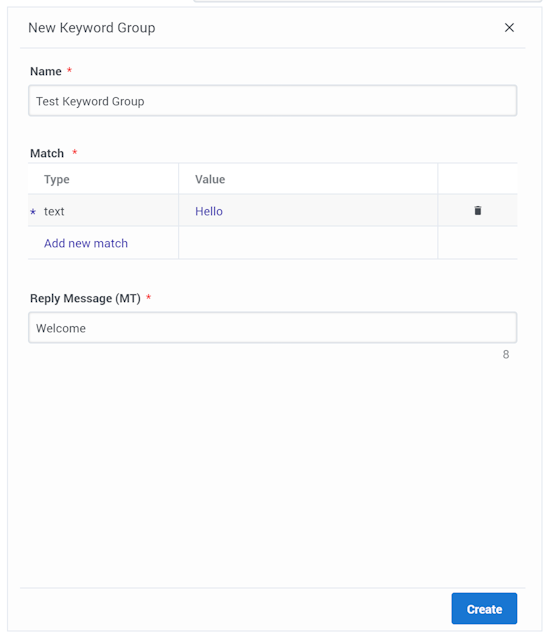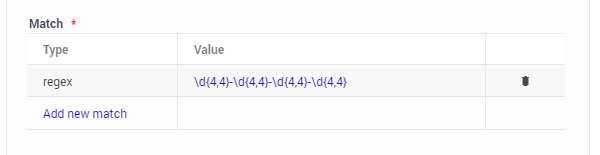Manage SMS Keywords
From Genesys Documentation
This topic is part of the manual Digital Channels Administrator's Guide for version Current of Digital Channels.
Contents
Learn how to manage SMS keywords to send responses to inbound SMS received
Related documentation:
Access Keywords from the Admin menu.
There are four pre-configured keyword groups to help creating keyword groups:
- help
- opt out
- opt in
- catch all - This keyword is used to respond when none of the keyword groups match the incoming message.
Create or edit a keyword group
To add a new keyword group, click Add Keyword Group. When you create a new keyword group, the New Keyword Group view opens on the right side of the page.
Provide the following information
- Name to identify the keyword group
- Define the match criteria (Text or Regex):
- Reply Message (MT) - Configure the message that will be sent if the incoming message matches the rules.
Copy an existing keyword group
Delete a keyword group
Search for a keyword group
To search for a keyword group, use the search box above the table. The results filter automatically based on the text you enter in the search box.
Comments or questions about this documentation? Contact us for support!