Difference between revisions of "PEC-DC/Current/DCPEGuide/ProvisionSMS"
m (Text replacement - "Genesys Engage" to "Genesys Multicloud CX") |
(Published) |
||
| (2 intermediate revisions by 2 users not shown) | |||
| Line 1: | Line 1: | ||
{{Article | {{Article | ||
|Standalone=No | |Standalone=No | ||
| − | |DisplayName= | + | |DisplayName=Setting up Integration for Inbound and Outbound SMS |
| − | |TocName= | + | |TocName=Setting up Integration for Inbound and Outbound SMS |
| − | |Context=Learn how to enable SMS | + | |Context=Learn how to enable SMS connectivity for inbound conversations and outbound campaigns. |
|ComingSoon=No | |ComingSoon=No | ||
|Platform=GenesysEngage-onpremises | |Platform=GenesysEngage-onpremises | ||
| Line 9: | Line 9: | ||
|Section={{Section | |Section={{Section | ||
|alignment=Vertical | |alignment=Vertical | ||
| − | |structuredtext={{NoteFormat|“Nexus” is the simplified name we use for the Digital Channels application and | + | |structuredtext={{NoteFormat|“Nexus” is the simplified name we use for the Digital Channels application and APIs, so you’ll see that name referenced in this document.|}} |
| − | + | Genesys Multicloud CX supports SMS interactions using one of these three options: built-in connector to Kaleyra SMS text messaging service, a custom gateway built with a third-party messaging API, or a built-in connector to Genesys Cloud CX SMS aggregation service.[[File:Digitalchannels provision sms diagram.png]]After completing the setup steps on this page, you will be able to: | |
| − | + | *Receive SMS messages from your customers on your corporate short code or long code and allow a Designer application or agent to respond to them. | |
| + | *Send SMS messages in your outbound campaigns through CX Contact. | ||
| − | + | To get started, complete the configuration steps for '''one''' of the following scenarios: | |
| − | * | + | *{{Link-SomewhereInThisVersion|manual=DCPEGuide|topic=ProvisionSMS|anchor=enableKaleyra|display text=Set up Digital Channels to use Kaleyra SMS}} OR |
| − | + | *{{Link-SomewhereInThisVersion|manual=DCPEGuide|topic=ProvisionSMS|anchor=customgateway|display text=Set up Digital Channels to use a Custom Gateway}} OR | |
| + | *{{Link-SomewhereInThisVersion|manual=DCPEGuide|topic=ProvisionSMS|anchor=enableMA|display text=Set up Digital Channels to use Genesys Cloud CX SMS Agreegation}} | ||
| + | |Status=No | ||
| + | }}{{Section | ||
| + | |sectionHeading=Option 1: Set up Digital Channels to use Kaleyra SMS | ||
| + | |anchor=enableKaleyra | ||
| + | |alignment=Vertical | ||
| + | |structuredtext=Complete the steps in this section to set up Digital Channels to use the built-in connector to Kaleyra. | ||
| + | |||
| + | #Review the {{Link-SomewhereInThisVersion|manual=DCPEGuide|topic=ProvisionSMS|anchor=KaleyraPrerequisites|display text=prerequisites}} table. | ||
| + | #Use the Digital Channels provisioning API to {{Link-SomewhereInThisVersion|manual=DCPEGuide|topic=ProvisionSMS|anchor=KaleyraIntegration|display text=create Digital Channels services definition}}. | ||
| + | #{{Link-SomewhereInThisVersion|manual=DCPEGuide|topic=ProvisionSMS|anchor=KaleyraPhoneNumbers|display text=Manage and provision sender IDs}}. | ||
| + | {{AnchorDiv|KaleyraPrerequisites}}<div class="pdf-table-landscape"> | ||
| + | ===Prerequisites=== | ||
| + | Review the '''Prerequisites''' table and make sure you have all the listed information before you get started. The values in this table are referenced later by the name in the Variable column. | ||
| + | {{{!}} class="wikitable" | ||
| + | {{!}}+Prerequisites | ||
| + | !Parameter | ||
| + | !Variable | ||
| + | !Type | ||
| + | !Example | ||
| + | !Notes | ||
| + | {{!}}- | ||
| + | {{!}}Company's sender id | ||
| + | {{!}}$tfn | ||
| + | {{!}}string | ||
| + | {{!}}1650466114 | ||
| + | {{!}}The sender id can be a short code (5 digits) or a long code (10 digits). | ||
| + | {{!}}- | ||
| + | {{!}}Contact Center Id | ||
| + | {{!}}$ccid | ||
| + | {{!}} colspan="1"{{!}}UUID string<br /> | ||
| + | {{!}}45acae06-6b7c-4f97-9c76-471cb5c21bf7 | ||
| + | {{!}}This value comes from your Web Services and Applications deployment. | ||
| + | {{!}}- | ||
| + | {{!}}Digital Channels URL | ||
| + | {{!}}$baseURL | ||
| + | {{!}}string | ||
| + | {{!}}<nowiki>http://digital.example.com</nowiki> | ||
| + | {{!}}Publicly available URL for Digital Channels API | ||
| + | {{!}}- | ||
| + | {{!}}Kaleyra API URL | ||
| + | {{!}}$kaleyraURL | ||
| + | {{!}}string | ||
| + | {{!}}<nowiki>http://directtext.mgage.com</nowiki> | ||
| + | {{!}}URL for Kaleyra SMS API. | ||
| + | {{!}}- | ||
| + | {{!}}Kaleyra user name | ||
| + | {{!}}$kaleyraUserName | ||
| + | {{!}}string | ||
| + | {{!}}Secret | ||
| + | {{!}}The username for an account with permission to send SMS. | ||
| + | {{!}}- | ||
| + | {{!}}Kaleyra password | ||
| + | {{!}}$kaleyraPassword | ||
| + | {{!}}string | ||
| + | {{!}}Secret | ||
| + | {{!}}The password for an account with permission to send SMS. | ||
| + | {{!}}}</div>{{AnchorDiv|KaleyraIntegration}} | ||
| + | ===Create Digital Channels services definitions=== | ||
| + | Enable Digital Channels to use the built-in connector to Kaleyra SMS services (Kaleyra was formerly known as mGage). You must configure the following services in Digital Channels within your tenant: | ||
| − | + | *SMS - Enables SMS media for the tenant and selects Kaleyra as the default provider. | |
| + | *mGageSMS - Integrates your Genesys Multicloud CX tenant to Kaleyra for SMS communication. | ||
| + | {{NoteFormat|Use a REST client or curl utility to provision the following services in Digital Channels using the provisioning API. Make sure to substitute the variables - prefixed with '$' - with their values. Note: You must create these services once per tenant.|}} | ||
| + | Create the '''SMS''' service:<syntaxhighlight lang="text"> | ||
| + | curl -X POST \ | ||
| + | $nexusURL/nexus/v3/provisioning/services/$ccid/SMS \ | ||
| + | -H 'Content-Type: application/json' \ | ||
| + | -H 'x-api-key: $apiKey' \ | ||
| + | -H 'x-ccid: $ccid' \ | ||
| + | -d '{ | ||
| + | "url" : "N/A", | ||
| + | "data" : { "provider": "mGage" }, | ||
| + | "secret": {} | ||
| + | }' | ||
| + | </syntaxhighlight>Create the '''mGageSMS''' service:<syntaxhighlight lang="text"> | ||
| + | curl -X POST \ | ||
| + | $nexusURL/nexus/v3/provisioning/services/$ccid/mGageSMS \ | ||
| + | -H 'Content-Type: application/json' \ | ||
| + | -H 'x-api-key: $apiKey' \ | ||
| + | -H 'x-ccid: $ccid' \ | ||
| + | -d '{ | ||
| + | "url": "$kaleyraURL" | ||
| + | "data": { }, | ||
| + | "secret": { | ||
| + | "username": "$kaleyraUserName", | ||
| + | "password": "$kaleyraPassword" } }' | ||
| + | </syntaxhighlight> | ||
| − | + | ===Adding sender IDs to Kaleyra=== | |
| − | + | If you need to add a new short code or text-enabled phone number, contact your Genesys representative to complete this step.{{AnchorDiv|KaleyraPhoneNumbers}} | |
| − | + | ===Manage and provision sender IDs=== | |
| + | Provision {{Link-SomewhereInThisVersion|manual=DCPEGuide|topic=ProvisionSMS|anchor=provisionnumbers|display text=sender IDs}} in Digital Channels. | ||
|Status=No | |Status=No | ||
}}{{Section | }}{{Section | ||
| − | |sectionHeading=Set up Digital Channels to use Genesys Messaging Aggregation | + | |sectionHeading=Option 2: Set up Digital Channels to use a Custom Gateway |
| + | |anchor=customgateway | ||
| + | |alignment=Vertical | ||
| + | |structuredtext=Complete the steps in this section to set up Digital Channels to use a custom SMS gateway provider. | ||
| + | |||
| + | #Review the {{Link-SomewhereInThisVersion|manual=DCPEGuide|topic=ProvisionSMS|anchor=CGPrerequisites|display text=prerequisites}} table. | ||
| + | #Use the Digital Channels provisioning API to {{Link-SomewhereInThisVersion|manual=DCPEGuide|topic=ProvisionSMS|anchor=CGCustomServices|display text=create Digital Channels services definitions}}. | ||
| + | #{{Link-SomewhereInThisVersion|manual=DCPEGuide|topic=ProvisionSMS|anchor=CGcustomphone|display text=Manage and provision sender IDs.}}. | ||
| + | {{AnchorDiv|CGPrerequisites}}<div class="pdf-table-landscape"> | ||
| + | ===Prerequisites=== | ||
| + | Review the '''Prerequisites''' table and make sure you have all the listed information before you get started. The values in this table are referenced later by the name in the Variable column. | ||
| + | {{{!}} class="wikitable pdf-table-landscape" | ||
| + | {{!}}+Prerequisites | ||
| + | !Parameter | ||
| + | !Variable | ||
| + | !Type | ||
| + | !Example | ||
| + | !Notes | ||
| + | {{!}}- | ||
| + | {{!}}Company's sender id | ||
| + | {{!}}$asyncPhoneNumber | ||
| + | {{!}}string | ||
| + | {{!}}16504661149 | ||
| + | {{!}} | ||
| + | {{!}}- | ||
| + | {{!}}Third-party Messaging Webhook URL | ||
| + | {{!}}$asyncWebhookURL | ||
| + | {{!}}string | ||
| + | {{!}}<nowiki>https://genesys-webhook.company.com</nowiki> | ||
| + | {{!}}The FQDN of the third-party service implementing the Third-Party Messaging Webhook. | ||
| + | {{!}}- | ||
| + | {{!}}Third-Party Messaging API secret key | ||
| + | {{!}}$asyncAPISignatureKey | ||
| + | {{!}}string | ||
| + | {{!}}Secret | ||
| + | {{!}}The key used by the third-party service to calculate the signature for calls to the Third-Party Messaging API. | ||
| + | {{!}}- | ||
| + | {{!}}Third-Party Messaging Webhook secret key | ||
| + | {{!}}$asyncWebhookSignatureKey | ||
| + | {{!}}string | ||
| + | {{!}}Secret | ||
| + | {{!}}The key used by Digital Channels to calculate the signature for calls to the third-party service through the webhook. | ||
| + | {{!}}}</div>{{AnchorDiv|CGCustomServices}} | ||
| + | ===Create Digital Channels services definitions=== | ||
| + | In this step, you will enable Digital Channels to use a custom gateway for the SMS provider of your choice. You must configure the following services in Digital Channels within your tenant: | ||
| + | |||
| + | *Async - Integrates the Genesys Multicloud CX tenant to the custom gateway used to communicate with the SMS provider of your choice. | ||
| + | *SMS - Enables SMS media for the tenant and selects the Async provider. | ||
| + | {{NoteFormat|Use a REST client or curl utility to provision the following services in Digital Channels using the provisioning API. Make sure to substitute the variables - prefixed with '$' - with their values. You must create these services once per tenant.|}}Create the '''Async''' service:<syntaxhighlight lang="text"> | ||
| + | curl -X POST \ | ||
| + | $nexusURL/nexus/v3/provisioning/services/$ccid/Async \ | ||
| + | -H 'Content-Type: application/json' \ | ||
| + | -H 'x-api-key: $apiKey' \ | ||
| + | -H 'x-ccid: $ccid' \ | ||
| + | -d '{ | ||
| + | "data": { | ||
| + | "channels": [ | ||
| + | { | ||
| + | "channelId": "$asyncPhoneNumber", | ||
| + | "webhook": { "url": "$asyncWebhookURL" } | ||
| + | }, | ||
| + | { | ||
| + | "channelId": "$asyncEmailDomain", | ||
| + | "webhook": { "url": "$asyncWebhookURL" } | ||
| + | } | ||
| + | ] | ||
| + | }, | ||
| + | "secret": { | ||
| + | "channels": [ | ||
| + | { | ||
| + | "channelId": "$asyncPhoneNumber", | ||
| + | "webhook": { "secret": "$asyncWebhookSignatureKey" }, | ||
| + | "api": { "secret": "$asyncAPISignatureKey" } | ||
| + | }, | ||
| + | { | ||
| + | "channelId": "$asyncEmailDomain", | ||
| + | "webhook": { "secret": "$asyncWebhookSignatureKey" }, | ||
| + | "api": { "secret": "$asyncAPISignatureKey" } | ||
| + | } | ||
| + | ] | ||
| + | } | ||
| + | }' | ||
| + | </syntaxhighlight>Create the '''SMS''' service:<syntaxhighlight lang="text"> | ||
| + | curl -X POST \ | ||
| + | $nexusURL/nexus/v3/provisioning/services/$ccid/SMS \ | ||
| + | -H 'Content-Type: application/json' \ | ||
| + | -H 'x-api-key: $apiKey' \ | ||
| + | -H 'x-ccid: $ccid' \ | ||
| + | -d '{ | ||
| + | "url" : "N/A", | ||
| + | "data" : { "provider": "Async" }, | ||
| + | "secret": {} | ||
| + | }' | ||
| + | </syntaxhighlight><br />{{AnchorDiv|CGcustomphone}} | ||
| + | ===Manage and provision sender IDs=== | ||
| + | If you need to register a new or a existing short code or a text-enabled phone number, contact your Genesys representative to complete this step. | ||
| + | |||
| + | Provision {{Link-SomewhereInThisVersion|manual=DCPEGuide|topic=ProvisionSMS|anchor=provisionnumbers|display text=sender IDs}} in Digital Channels.{{NoteFormat|An SMS must have a "provider" property equal to "Async" to use the Third-Party Messaging API implementation.|}} | ||
| + | ===Add custom HTTP headers=== | ||
| + | You can add custom HTTP headers with static values to the webhooks sent by Digital Channels to the third-party messaging aggregator. On the transaction '''NexusServices > [your async provider]''', add a property that starts with the "header:" prefix and set it to your static value. For example, <code>header:custom-header-for-async-1 = 12345</code>. The webhook from Digital Channels will include this property name and value in the header:<source lang="text"> | ||
| + | HTTP <\path\> | ||
| + | custom-header-for-async-1: 12345 | ||
| + | X-Hub-Signature: <value> | ||
| + | X-B3-TraceId: <value> | ||
| + | Content-Type: application/json | ||
| + | |||
| + | { | ||
| + | "messages": [ | ||
| + | { | ||
| + | ... RichMedia message ... | ||
| + | } | ||
| + | ] | ||
| + | } | ||
| + | </source> | ||
| + | |Status=No | ||
| + | }}{{Section | ||
| + | |sectionHeading=Option 3: Set up Digital Channels to use Genesys Cloud CX SMS Aggregation | ||
|anchor=enableMA | |anchor=enableMA | ||
|alignment=Vertical | |alignment=Vertical | ||
| − | |structuredtext=Complete the steps in this section to set up Digital Channels to use Genesys | + | |structuredtext=Complete the steps in this section to set up Digital Channels to use Genesys Cloud CX SMS Aggregation as the SMS gateway. |
| − | #Review the {{Link-SomewhereInThisVersion|manual=DCPEGuide|topic=ProvisionSMS|anchor=GMAPrerequisites|display text=prerequisites}} table | + | #Review the {{Link-SomewhereInThisVersion|manual=DCPEGuide|topic=ProvisionSMS|anchor=GMAPrerequisites|display text=prerequisites}} table. |
| − | #Contact your Genesys representative to {{Link-SomewhereInThisVersion|manual=DCPEGuide|topic=ProvisionSMS|anchor=GMACloudOrg|display text=create a Genesys Cloud organization}} and get administrator user credentials. Your Genesys representative also must add the Genesys | + | #Contact your Genesys representative to {{Link-SomewhereInThisVersion|manual=DCPEGuide|topic=ProvisionSMS|anchor=GMACloudOrg|display text=create a Genesys Cloud CX organization}} and get administrator user credentials. Your Genesys representative also must add the Genesys SMS Aggregation product to your organization. |
| − | #{{Link-SomewhereInThisVersion|manual=DCPEGuide|topic=ProvisionSMS|anchor=GMACredendials|display text=Create the Digital Channels integration in Genesys Cloud}}. This will give you a clientId and clientSecret to authenticate API calls with the Digital Channels provisioning API. | + | #{{Link-SomewhereInThisVersion|manual=DCPEGuide|topic=ProvisionSMS|anchor=GMACredendials|display text=Create the Digital Channels integration in Genesys Cloud CX}}. This will give you a clientId and clientSecret to authenticate API calls with the Digital Channels provisioning API. |
| − | #{{Link-SomewhereInThisVersion|manual=DCPEGuide|topic=ProvisionSMS|anchor=GMAAPIkey|display text=Create a Digital Channels API key for Genesys Cloud}}. | + | #{{Link-SomewhereInThisVersion|manual=DCPEGuide|topic=ProvisionSMS|anchor=GMAAPIkey|display text=Create a Digital Channels API key for Genesys Cloud CX}}. |
#Use the Digital Channels provisioning API to {{Link-SomewhereInThisVersion|manual=DCPEGuide|topic=ProvisionSMS|anchor=GMAIntegration|display text=create Digital Channels services definition}}. | #Use the Digital Channels provisioning API to {{Link-SomewhereInThisVersion|manual=DCPEGuide|topic=ProvisionSMS|anchor=GMAIntegration|display text=create Digital Channels services definition}}. | ||
| − | #{{Link-SomewhereInThisVersion|manual=DCPEGuide|topic=ProvisionSMS|anchor=GMAPhoneNumbers|display text=Manage | + | #{{Link-SomewhereInThisVersion|manual=DCPEGuide|topic=ProvisionSMS|anchor=GMAPhoneNumbers|display text=Manage and provision sender IDs}}. |
{{AnchorDiv|GMAPrerequisites}}<div class="pdf-table-landscape"> | {{AnchorDiv|GMAPrerequisites}}<div class="pdf-table-landscape"> | ||
===Prerequisites=== | ===Prerequisites=== | ||
| Line 53: | Line 257: | ||
{{!}}45acae06-6b7c-4f97-9c76-471cb5c21bf7 | {{!}}45acae06-6b7c-4f97-9c76-471cb5c21bf7 | ||
{{!}}This value comes from your Web Services and Applications deployment. | {{!}}This value comes from your Web Services and Applications deployment. | ||
| + | {{!}}- | ||
| + | {{!}}Nexus Provider | ||
| + | {{!}}$nexusProvider | ||
| + | {{!}}string | ||
| + | {{!}}Portico | ||
| + | {{!}}This option depends on the provider's value of the service. | ||
| + | Supported values: | ||
| + | |||
| + | - Portico | ||
| + | |||
| + | - Async | ||
| + | |||
| + | - mGage | ||
{{!}}} | {{!}}} | ||
{{AnchorDiv|GMACloudOrg}} | {{AnchorDiv|GMACloudOrg}} | ||
| − | ===Request a Genesys Cloud organization=== | + | ===Request a Genesys Cloud CX organization=== |
| − | Contact your Genesys representative to create a Genesys Cloud organization and get administrator user credentials. Your Genesys representative also must add the Genesys | + | Contact your Genesys representative to create a Genesys Cloud CX organization and get administrator user credentials. Your Genesys representative also must add the Genesys SMS Aggregation product to your organization. |
| − | Make sure your Genesys representative provides you with the details in the '''Genesys Cloud information''' table. | + | Make sure your Genesys representative provides you with the details in the '''Genesys Cloud CX information''' table. |
{{{!}} class="wikitable" | {{{!}} class="wikitable" | ||
| − | {{!}}+Genesys Cloud information | + | {{!}}+Genesys Cloud CX information |
!Parameter | !Parameter | ||
!Variable | !Variable | ||
| Line 67: | Line 284: | ||
!Notes | !Notes | ||
{{!}}- | {{!}}- | ||
| − | {{!}}Genesys Cloud Organization ID | + | {{!}}Genesys Cloud CX Organization ID |
{{!}}$orgId | {{!}}$orgId | ||
{{!}}UUID string | {{!}}UUID string | ||
{{!}}47d8329d-1c28-4c86-9374-5596bddfee15 | {{!}}47d8329d-1c28-4c86-9374-5596bddfee15 | ||
| − | {{!}}Your Genesys Cloud organization ID. | + | {{!}}Your Genesys Cloud CX organization ID. |
{{!}}- | {{!}}- | ||
| − | {{!}}Genesys Cloud Organization admin user credentials | + | {{!}}Genesys Cloud CX Organization admin user credentials |
{{!}}$orgUsername | {{!}}$orgUsername | ||
$orgPassword | $orgPassword | ||
| Line 80: | Line 297: | ||
{{!}}The username and password for an account with administrative permissions for this organization. | {{!}}The username and password for an account with administrative permissions for this organization. | ||
{{!}}- | {{!}}- | ||
| − | {{!}} colspan="1"{{!}}Genesys Cloud Login URL | + | {{!}} colspan="1"{{!}}Genesys Cloud CX Login URL |
{{!}}$gcLoginURL | {{!}}$gcLoginURL | ||
{{!}} colspan="1"{{!}}HTTPS URL string | {{!}} colspan="1"{{!}}HTTPS URL string | ||
{{!}}<nowiki>https://login.mypurecloud.com</nowiki> | {{!}}<nowiki>https://login.mypurecloud.com</nowiki> | ||
| − | {{!}}Your Genesys Cloud login URL (depends on your organization region). | + | {{!}}Your Genesys Cloud CX login URL (depends on your organization region). |
{{!}}- | {{!}}- | ||
| − | {{!}} colspan="1"{{!}}Genesys Cloud API URL | + | {{!}} colspan="1"{{!}}Genesys Cloud CX API URL |
{{!}} colspan="1"{{!}}$gcAPIURL | {{!}} colspan="1"{{!}}$gcAPIURL | ||
{{!}} colspan="1"{{!}}HTTPS URL string | {{!}} colspan="1"{{!}}HTTPS URL string | ||
{{!}} colspan="1"{{!}}<nowiki>https://api.mypurecloud.com</nowiki> | {{!}} colspan="1"{{!}}<nowiki>https://api.mypurecloud.com</nowiki> | ||
| − | {{!}} colspan="1"{{!}}Your Genesys Cloud login URL (depends on your organization region). | + | {{!}} colspan="1"{{!}}Your Genesys Cloud CX login URL (depends on your organization region). |
{{!}}}</div> | {{!}}}</div> | ||
{{AnchorDiv|GMACredendials}} | {{AnchorDiv|GMACredendials}} | ||
| − | ===Create the Digital Channels integration in Genesys Cloud=== | + | ===Create the Digital Channels integration in Genesys Cloud CX=== |
| − | Complete the steps in this section as an [https://help.mypurecloud.com/articles/get-started-administering-genesys-cloud/ administrator user in Genesys Cloud] to create the integration client credentials that will be used by Digital Channels to access Genesys Cloud APIs to send and receive messages. You're going to create a new role, assign it to your admin user, and create the access credentials. | + | Complete the steps in this section as an [https://help.mypurecloud.com/articles/get-started-administering-genesys-cloud/ administrator user in Genesys Cloud CX] to create the integration client credentials that will be used by Digital Channels to access Genesys Cloud CX APIs to send and receive messages. You're going to create a new role, assign it to your admin user, and create the access credentials. |
First, create the new role: | First, create the new role: | ||
| − | #Navigate to $gcLoginURL (for example, [https://login.mypurecloud.com/ https://login.mypurecloud.com]) and log in to Genesys Cloud with your $orgUsername/$orgPassword. | + | #Navigate to $gcLoginURL (for example, [https://login.mypurecloud.com/ https://login.mypurecloud.com]) and log in to Genesys Cloud CX with your $orgUsername/$orgPassword. |
#Go to '''Admin'''. | #Go to '''Admin'''. | ||
#Under '''People and Permissions''', click '''Roles/Permissions'''. | #Under '''People and Permissions''', click '''Roles/Permissions'''. | ||
| Line 139: | Line 356: | ||
{{!}}}</div> | {{!}}}</div> | ||
{{AnchorDiv|GMAAPIkey}} | {{AnchorDiv|GMAAPIkey}} | ||
| − | ===Create a Digital Channels API key for Genesys Cloud=== | + | ===Create a Digital Channels API key for Genesys Cloud CX=== |
| − | To create an API key that will be used by Genesys Cloud to send requests to Digital Channels, follow the steps in {{Link-SomewhereInThisVersion|manual=DCPEGuide|topic=ProvisionAPI|display text=Provision API keys}}. Make sure to use the following parameters: | + | To create an API key that will be used by Genesys Cloud CX to send requests to Digital Channels, follow the steps in {{Link-SomewhereInThisVersion|manual=DCPEGuide|topic=ProvisionAPI|display text=Provision API keys}}. Make sure to use the following parameters: |
"tenant": "*" | "tenant": "*" | ||
"name":"Portico Cluster API Key" | "name":"Portico Cluster API Key" | ||
| Line 158: | Line 375: | ||
{{AnchorDiv|GMAIntegration}} | {{AnchorDiv|GMAIntegration}} | ||
===Create Digital Channels services definitions=== | ===Create Digital Channels services definitions=== | ||
| − | + | Enable Digital Channels to use Genesys Cloud CX SMS Aggregation as the SMS provider. You must configure the following services in Digital Channels within your tenant: | |
| − | *PurecloudIDP - Integrates the Genesys Multicloud CX tenant to the Genesys Cloud organization. | + | *PurecloudIDP - Integrates the Genesys Multicloud CX tenant to the Genesys Cloud CX organization. |
*SMS - Enables SMS media for the tenant and selects the provider. | *SMS - Enables SMS media for the tenant and selects the provider. | ||
| − | *PorticoSMS - Enables the SMS service through Genesys | + | *PorticoSMS - Enables the SMS service through Genesys Cloud CX. |
| − | |||
{{NoteFormat|Use a REST client or curl utility to provision the following services in Digital Channels using the provisioning API. Make sure to substitute the variables - prefixed with '$' - with their values. Note: You must create these services once per tenant.|}} | {{NoteFormat|Use a REST client or curl utility to provision the following services in Digital Channels using the provisioning API. Make sure to substitute the variables - prefixed with '$' - with their values. Note: You must create these services once per tenant.|}} | ||
| Line 200: | Line 416: | ||
"data": {} | "data": {} | ||
}' | }' | ||
| − | </syntaxhighlight> | + | </syntaxhighlight><br />{{AnchorDiv|GMAPhoneNumbers}} |
| − | + | ===Manage provision sender IDs=== | |
| − | + | You can purchase new SMS numbers or re-use your existing text-enabled numbers. | |
| − | |||
| − | |||
| − | |||
| − | |||
| − | |||
| − | |||
| − | |||
| − | |||
| − | </ | ||
| − | {{AnchorDiv|GMAPhoneNumbers}} | ||
| − | ===Manage | ||
| − | You can purchase new SMS numbers or re-use your existing numbers | ||
| − | If you need to register an existing | + | If you need to register an existing phone number or new short code, contact your Genesys representative to complete this step. Otherwise, follow the steps below to use the Genesys SMS Aggregation API from Genesys Cloud CX to purchase and register toll-free numbers from the pool of available numbers. '''Note:''' Each purchased number will incur additional costs to your account. |
| − | ====Retrieve the Genesys Cloud token==== | + | ====Retrieve the Genesys Cloud CX token==== |
| − | Any Genesys Cloud operation has to include a security token that remains valid for a configured amount of time. When the token expires, you must retrieve it again in order to send new requests. | + | Any Genesys Cloud CX operation has to include a security token that remains valid for a configured amount of time. When the token expires, you must retrieve it again in order to send new requests. |
To retrieve your token, use Basic Authentication where the username is '''$clientId''' and the password is '''$clientSecret'''.<syntaxhighlight lang="text"> | To retrieve your token, use Basic Authentication where the username is '''$clientId''' and the password is '''$clientSecret'''.<syntaxhighlight lang="text"> | ||
| Line 240: | Line 444: | ||
</syntaxhighlight> | </syntaxhighlight> | ||
| − | ====Search for available toll free number==== | + | ====Search for available toll free-number==== |
To order a new number, first search for available numbers and then select one of the options.<syntaxhighlight lang="text"> | To order a new number, first search for available numbers and then select one of the options.<syntaxhighlight lang="text"> | ||
curl -X GET \ | curl -X GET \ | ||
| Line 247: | Line 451: | ||
</syntaxhighlight>The response contains a few currently available numbers - choose the one you like. We'll use the variable '''$tfn''' to represent this number. | </syntaxhighlight>The response contains a few currently available numbers - choose the one you like. We'll use the variable '''$tfn''' to represent this number. | ||
| − | ====Order a toll free number number==== | + | ====Order a toll-free number number==== |
When you send this request, use the '''comment''' and '''emailAddress''' fields to help Genesys Customer Care quickly identify the best contact person if there's an issue with the SMS service. For example, you can include your organization name in the '''comment''' field.<syntaxhighlight lang="text"> | When you send this request, use the '''comment''' and '''emailAddress''' fields to help Genesys Customer Care quickly identify the best contact person if there's an issue with the SMS service. For example, you can include your organization name in the '''comment''' field.<syntaxhighlight lang="text"> | ||
curl -X POST \ | curl -X POST \ | ||
| Line 265: | Line 469: | ||
]' | ]' | ||
</syntaxhighlight> | </syntaxhighlight> | ||
| − | Finally, {{Link-SomewhereInThisVersion|manual=DCPEGuide|topic=ProvisionSMS|anchor=provisionnumbers|display text=provision your new numbers in Digital Channels}} | + | Finally, {{Link-SomewhereInThisVersion|manual=DCPEGuide|topic=ProvisionSMS|anchor=provisionnumbers|display text=provision your new numbers in Digital Channels}}. |
| − | |||
| − | |||
| − | |||
|Status=No | |Status=No | ||
}}{{Section | }}{{Section | ||
| − | |sectionHeading= | + | |sectionHeading=Provision sender IDs in Digital Channels |
| − | |||
| − | |||
| − | |||
| − | |||
| − | |||
| − | |||
| − | |||
| − | |||
| − | |||
| − | |||
| − | |||
| − | |||
| − | |||
| − | |||
| − | |||
| − | |||
| − | |||
| − | |||
| − | |||
| − | |||
| − | |||
| − | |||
| − | |||
| − | |||
| − | |||
| − | |||
| − | |||
| − | |||
| − | |||
| − | |||
| − | |||
| − | |||
| − | |||
| − | |||
| − | |||
| − | |||
| − | |||
| − | |||
| − | |||
| − | |||
| − | |||
| − | |||
| − | |||
| − | |||
| − | |||
| − | |||
| − | |||
| − | |||
| − | |||
| − | |||
| − | |||
| − | |||
| − | |||
| − | |||
| − | |||
| − | |||
| − | |||
| − | |||
| − | |||
| − | |||
| − | |||
| − | |||
| − | |||
| − | |||
| − | |||
| − | |||
| − | |||
| − | |||
| − | |||
| − | |||
| − | |||
| − | |||
| − | |||
| − | |||
| − | |||
| − | |||
| − | |||
| − | |||
| − | |||
| − | |||
| − | |||
| − | |||
| − | |||
| − | |||
| − | |||
| − | |||
| − | |||
| − | |||
| − | |||
| − | |||
| − | |||
| − | |||
| − | |||
| − | |||
| − | |||
| − | |||
| − | |||
| − | |||
| − | |||
| − | |||
| − | |||
| − | |||
| − | |||
| − | |||
| − | |||
| − | |||
| − | |||
| − | |||
| − | |||
| − | |||
| − | |||
| − | |||
| − | |||
| − | Provision | ||
| − | |||
| − | |||
| − | |||
|anchor=provisionnumbers | |anchor=provisionnumbers | ||
|alignment=Vertical | |alignment=Vertical | ||
| − | |structuredtext=Complete the following steps for each | + | |structuredtext=Complete the following steps for each short code or text enabled toll-free number you want to use to send and receive SMS messages. |
#Log in to Designer and {{Link-AnywhereElse|product=PEC-ROU|version=Current|manual=Designer|topic=ApplicationsBar|anchor=appcreate|display text=create an application}} to route SMS interactions. {{Link-AnywhereElse|product=PEC-ROU|version=Current|manual=Designer|topic=ApplicationsBar|anchor=manage_endpoint|display text=Create a chat endpoint}} and assign it to your application, making note of the name you use. We'll use the variable '''$designerEndpointName''' to represent this value. | #Log in to Designer and {{Link-AnywhereElse|product=PEC-ROU|version=Current|manual=Designer|topic=ApplicationsBar|anchor=appcreate|display text=create an application}} to route SMS interactions. {{Link-AnywhereElse|product=PEC-ROU|version=Current|manual=Designer|topic=ApplicationsBar|anchor=manage_endpoint|display text=Create a chat endpoint}} and assign it to your application, making note of the name you use. We'll use the variable '''$designerEndpointName''' to represent this value. | ||
| Line 401: | Line 485: | ||
#*endpoint = chat.'''$designerEndpointName''' | #*endpoint = chat.'''$designerEndpointName''' | ||
#*interactionSubtype = SMS | #*interactionSubtype = SMS | ||
| − | #* | + | #*interactionType = Inbound |
#*media = chat | #*media = chat | ||
#*cxcOnly = false | #*cxcOnly = false | ||
#*:'''Note:''' Set <code>cxcOnly</code> to '''true''' for CX Contact integrations. If '''true''', incoming SMS messages are not processed as chat messages and are not delivered to an agent. The default value is '''false'''. | #*:'''Note:''' Set <code>cxcOnly</code> to '''true''' for CX Contact integrations. If '''true''', incoming SMS messages are not processed as chat messages and are not delivered to an agent. The default value is '''false'''. | ||
| − | #*provider = | + | #*provider = $nexusProvider (Default: Portico, if the value is missing) |
| − | |||
| − | |||
| − | |||
| − | |||
| − | |||
| − | |||
| − | |||
| − | |||
| − | |||
| − | |||
| − | |||
| − | |||
| − | |||
| − | |||
| − | |||
| − | |||
| − | |||
| − | |||
| − | |||
| − | |||
| − | |||
| − | |||
| − | |||
| − | |||
| − | |||
| − | |||
| − | |||
| − | |||
| − | |||
| − | |||
| − | |||
| − | |||
| − | |||
| − | |||
| − | |||
|Status=No | |Status=No | ||
}} | }} | ||
}} | }} | ||
Latest revision as of 05:41, August 1, 2022
Contents
Learn how to enable SMS connectivity for inbound conversations and outbound campaigns.
Genesys Multicloud CX supports SMS interactions using one of these three options: built-in connector to Kaleyra SMS text messaging service, a custom gateway built with a third-party messaging API, or a built-in connector to Genesys Cloud CX SMS aggregation service.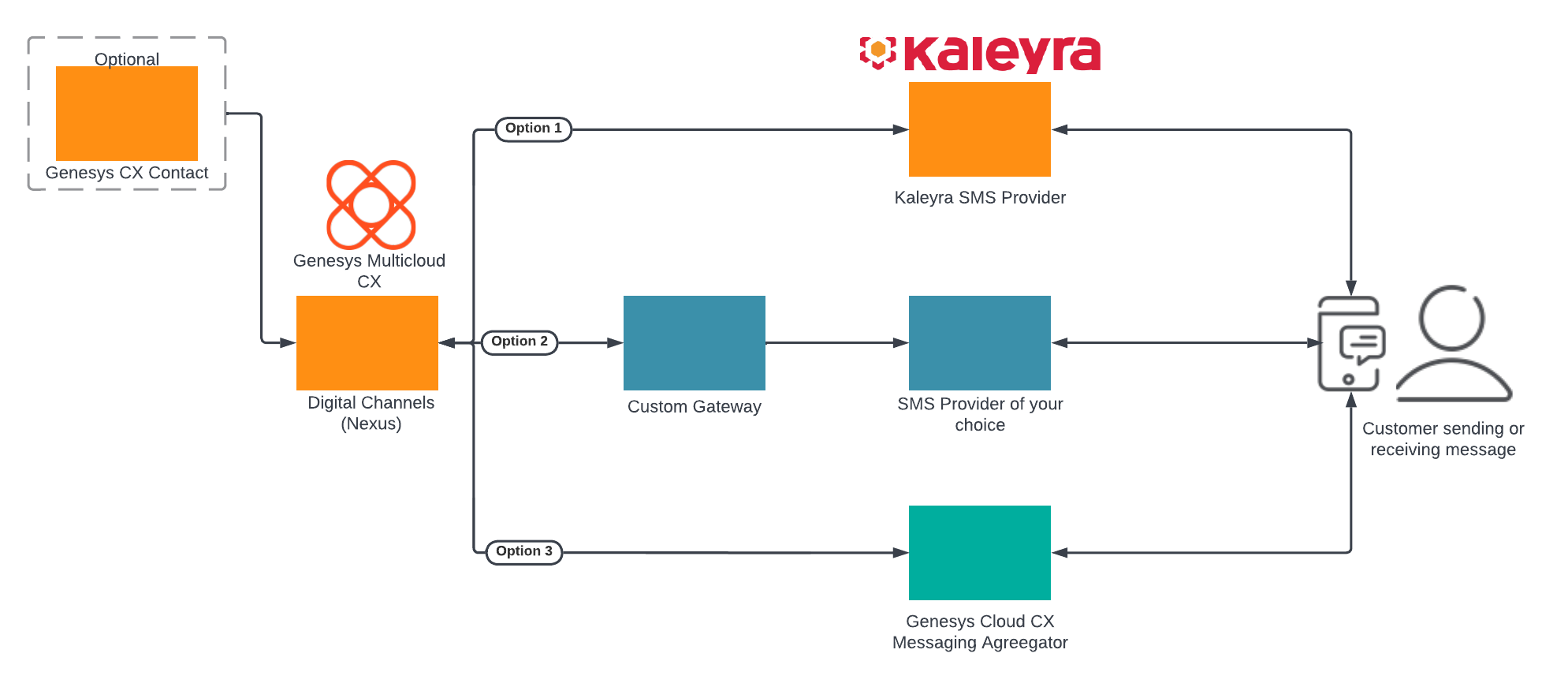 After completing the setup steps on this page, you will be able to:
After completing the setup steps on this page, you will be able to:
- Receive SMS messages from your customers on your corporate short code or long code and allow a Designer application or agent to respond to them.
- Send SMS messages in your outbound campaigns through CX Contact.
To get started, complete the configuration steps for one of the following scenarios:
Option 1: Set up Digital Channels to use Kaleyra SMS
Complete the steps in this section to set up Digital Channels to use the built-in connector to Kaleyra.
- Review the prerequisites table.
- Use the Digital Channels provisioning API to create Digital Channels services definition.
- Manage and provision sender IDs.
Prerequisites
Review the Prerequisites table and make sure you have all the listed information before you get started. The values in this table are referenced later by the name in the Variable column.
| Parameter | Variable | Type | Example | Notes |
|---|---|---|---|---|
| Company's sender id | $tfn | string | 1650466114 | The sender id can be a short code (5 digits) or a long code (10 digits). |
| Contact Center Id | $ccid | UUID string |
45acae06-6b7c-4f97-9c76-471cb5c21bf7 | This value comes from your Web Services and Applications deployment. |
| Digital Channels URL | $baseURL | string | http://digital.example.com | Publicly available URL for Digital Channels API |
| Kaleyra API URL | $kaleyraURL | string | http://directtext.mgage.com | URL for Kaleyra SMS API. |
| Kaleyra user name | $kaleyraUserName | string | Secret | The username for an account with permission to send SMS. |
| Kaleyra password | $kaleyraPassword | string | Secret | The password for an account with permission to send SMS. |
Create Digital Channels services definitions
Enable Digital Channels to use the built-in connector to Kaleyra SMS services (Kaleyra was formerly known as mGage). You must configure the following services in Digital Channels within your tenant:
- SMS - Enables SMS media for the tenant and selects Kaleyra as the default provider.
- mGageSMS - Integrates your Genesys Multicloud CX tenant to Kaleyra for SMS communication.
curl -X POST \
$nexusURL/nexus/v3/provisioning/services/$ccid/SMS \
-H 'Content-Type: application/json' \
-H 'x-api-key: $apiKey' \
-H 'x-ccid: $ccid' \
-d '{
"url" : "N/A",
"data" : { "provider": "mGage" },
"secret": {}
}'curl -X POST \
$nexusURL/nexus/v3/provisioning/services/$ccid/mGageSMS \
-H 'Content-Type: application/json' \
-H 'x-api-key: $apiKey' \
-H 'x-ccid: $ccid' \
-d '{
"url": "$kaleyraURL"
"data": { },
"secret": {
"username": "$kaleyraUserName",
"password": "$kaleyraPassword" } }'Adding sender IDs to Kaleyra
If you need to add a new short code or text-enabled phone number, contact your Genesys representative to complete this step.Manage and provision sender IDs
Provision sender IDs in Digital Channels.
Option 2: Set up Digital Channels to use a Custom Gateway
Complete the steps in this section to set up Digital Channels to use a custom SMS gateway provider.
- Review the prerequisites table.
- Use the Digital Channels provisioning API to create Digital Channels services definitions.
- Manage and provision sender IDs..
Prerequisites
Review the Prerequisites table and make sure you have all the listed information before you get started. The values in this table are referenced later by the name in the Variable column.
| Parameter | Variable | Type | Example | Notes |
|---|---|---|---|---|
| Company's sender id | $asyncPhoneNumber | string | 16504661149 | |
| Third-party Messaging Webhook URL | $asyncWebhookURL | string | https://genesys-webhook.company.com | The FQDN of the third-party service implementing the Third-Party Messaging Webhook. |
| Third-Party Messaging API secret key | $asyncAPISignatureKey | string | Secret | The key used by the third-party service to calculate the signature for calls to the Third-Party Messaging API. |
| Third-Party Messaging Webhook secret key | $asyncWebhookSignatureKey | string | Secret | The key used by Digital Channels to calculate the signature for calls to the third-party service through the webhook. |
Create Digital Channels services definitions
In this step, you will enable Digital Channels to use a custom gateway for the SMS provider of your choice. You must configure the following services in Digital Channels within your tenant:
- Async - Integrates the Genesys Multicloud CX tenant to the custom gateway used to communicate with the SMS provider of your choice.
- SMS - Enables SMS media for the tenant and selects the Async provider.
curl -X POST \
$nexusURL/nexus/v3/provisioning/services/$ccid/Async \
-H 'Content-Type: application/json' \
-H 'x-api-key: $apiKey' \
-H 'x-ccid: $ccid' \
-d '{
"data": {
"channels": [
{
"channelId": "$asyncPhoneNumber",
"webhook": { "url": "$asyncWebhookURL" }
},
{
"channelId": "$asyncEmailDomain",
"webhook": { "url": "$asyncWebhookURL" }
}
]
},
"secret": {
"channels": [
{
"channelId": "$asyncPhoneNumber",
"webhook": { "secret": "$asyncWebhookSignatureKey" },
"api": { "secret": "$asyncAPISignatureKey" }
},
{
"channelId": "$asyncEmailDomain",
"webhook": { "secret": "$asyncWebhookSignatureKey" },
"api": { "secret": "$asyncAPISignatureKey" }
}
]
}
}'curl -X POST \
$nexusURL/nexus/v3/provisioning/services/$ccid/SMS \
-H 'Content-Type: application/json' \
-H 'x-api-key: $apiKey' \
-H 'x-ccid: $ccid' \
-d '{
"url" : "N/A",
"data" : { "provider": "Async" },
"secret": {}
}'Manage and provision sender IDs
If you need to register a new or a existing short code or a text-enabled phone number, contact your Genesys representative to complete this step.
Provision sender IDs in Digital Channels.Add custom HTTP headers
You can add custom HTTP headers with static values to the webhooks sent by Digital Channels to the third-party messaging aggregator. On the transaction NexusServices > [your async provider], add a property that starts with the "header:" prefix and set it to your static value. For example,header:custom-header-for-async-1 = 12345. The webhook from Digital Channels will include this property name and value in the header:HTTP <\path\>
custom-header-for-async-1: 12345
X-Hub-Signature: <value>
X-B3-TraceId: <value>
Content-Type: application/json
{
"messages": [
{
... RichMedia message ...
}
]
}Option 3: Set up Digital Channels to use Genesys Cloud CX SMS Aggregation
Complete the steps in this section to set up Digital Channels to use Genesys Cloud CX SMS Aggregation as the SMS gateway.
- Review the prerequisites table.
- Contact your Genesys representative to create a Genesys Cloud CX organization and get administrator user credentials. Your Genesys representative also must add the Genesys SMS Aggregation product to your organization.
- Create the Digital Channels integration in Genesys Cloud CX. This will give you a clientId and clientSecret to authenticate API calls with the Digital Channels provisioning API.
- Create a Digital Channels API key for Genesys Cloud CX.
- Use the Digital Channels provisioning API to create Digital Channels services definition.
- Manage and provision sender IDs.
Prerequisites
Review the Prerequisites table and make sure you have all the listed information before you get started. The values in this table are referenced later by the name in the Variable column.
| Parameter | Variable | Type | Example | Notes |
|---|---|---|---|---|
| GWS tenant Contact Center ID | $ccid | UUID string |
45acae06-6b7c-4f97-9c76-471cb5c21bf7 | This value comes from your Web Services and Applications deployment. |
| Nexus Provider | $nexusProvider | string | Portico | This option depends on the provider's value of the service.
Supported values: - Portico - Async - mGage |
Request a Genesys Cloud CX organization
Contact your Genesys representative to create a Genesys Cloud CX organization and get administrator user credentials. Your Genesys representative also must add the Genesys SMS Aggregation product to your organization.
Make sure your Genesys representative provides you with the details in the Genesys Cloud CX information table.
| Parameter | Variable | Type | Example | Notes |
|---|---|---|---|---|
| Genesys Cloud CX Organization ID | $orgId | UUID string | 47d8329d-1c28-4c86-9374-5596bddfee15 | Your Genesys Cloud CX organization ID. |
| Genesys Cloud CX Organization admin user credentials | $orgUsername
$orgPassword |
string | admin-user / admin-password | The username and password for an account with administrative permissions for this organization. |
| Genesys Cloud CX Login URL | $gcLoginURL | HTTPS URL string | https://login.mypurecloud.com | Your Genesys Cloud CX login URL (depends on your organization region). |
| Genesys Cloud CX API URL | $gcAPIURL | HTTPS URL string | https://api.mypurecloud.com | Your Genesys Cloud CX login URL (depends on your organization region). |
Create the Digital Channels integration in Genesys Cloud CX
Complete the steps in this section as an administrator user in Genesys Cloud CX to create the integration client credentials that will be used by Digital Channels to access Genesys Cloud CX APIs to send and receive messages. You're going to create a new role, assign it to your admin user, and create the access credentials.
First, create the new role:
- Navigate to $gcLoginURL (for example, https://login.mypurecloud.com) and log in to Genesys Cloud CX with your $orgUsername/$orgPassword.
- Go to Admin.
- Under People and Permissions, click Roles/Permissions.
- Click Add Role and give it a name. For example,
Nexus Messaging. - Under Permissions, search for messaging and select messaging > All Permissions and messagingProvisioning > All Permissions. Save your changes.
Next, assign the role to your administrator user:
- Click Admin.
- Under People and Permissions, click People.
- Search for your admin user.
- Under Roles, switch the view to All and search for the name of your new role (
Nexus Messaging). Click to enable the role and then save your changes. - Log out and log in again to enable the permissions.
Now create access credentials for the Digital Channels integration.
- Click Admin.
- Under Integrations, click OAuth.
- Click Add Client.
- Under Client Details, set App Name to
Nexus Messaging Integrationand select the Client Credentials Grant Type. - Click Roles and assign the
Nexus Messagingrole. Save your changes. - Go back to Client Details and copy the values for clientId and clientSecret.
| Parameter | Variable | Type | Example |
|---|---|---|---|
| Nexus Integration client ID | $clientId | UUID string | 4da40a9de-b113-4024-8ba9-c9dd89c91f67 |
| Nexus Integration client secret | $clientSecret | string | aKSXEgLO57cm6FqxD4hrjkcW-iuWiXhd0uF0WOcZUm2 |
Create a Digital Channels API key for Genesys Cloud CX
To create an API key that will be used by Genesys Cloud CX to send requests to Digital Channels, follow the steps in Provision API keys. Make sure to use the following parameters:
"tenant": "*" "name":"Portico Cluster API Key" "permissions" : ["nexus:cluster:*"]
As an output of this step, you will have the API key:
| Parameter | Variable | Type | Example |
|---|---|---|---|
| Messaging Cluster API Key | $apikey | UUID string | 9b7682b7-cbce-422f-9bbb-ecda85e61695 |
Create Digital Channels services definitions
Enable Digital Channels to use Genesys Cloud CX SMS Aggregation as the SMS provider. You must configure the following services in Digital Channels within your tenant:
- PurecloudIDP - Integrates the Genesys Multicloud CX tenant to the Genesys Cloud CX organization.
- SMS - Enables SMS media for the tenant and selects the provider.
- PorticoSMS - Enables the SMS service through Genesys Cloud CX.
curl -X POST \
$nexusURL/nexus/v3/provisioning/services/$ccid/PurecloudIDP \
-H 'Content-Type: application/json' \
-H 'x-api-key: $apiKey' \
-H 'x-ccid: $ccid' \
-d '{
"url" : "$gcLoginURL",
"secret": {"clientId": "$clientId", "clientSecret": "$clientSecret"},
"data" : {}
}'curl -X POST \
$nexusURL/nexus/v3/provisioning/services/$ccid/SMS \
-H 'Content-Type: application/json' \
-H 'x-api-key: $apiKey' \
-H 'x-ccid: $ccid' \
-d '{
"url" : "N/A",
"secret": {},
"data" : {"tokenProvider": "Purecloud"}
}'curl -X POST \
$nexusURL/nexus/v3/provisioning/services/$ccid/PorticoSMS \
-H 'Content-Type: application/json' \
-H 'x-api-key: $apiKey' \
-H 'x-ccid: $ccid' \
-d '{
"url" : "$gcAPIURL",
"secret": {},
"data": {}
}'Manage provision sender IDs
You can purchase new SMS numbers or re-use your existing text-enabled numbers.
If you need to register an existing phone number or new short code, contact your Genesys representative to complete this step. Otherwise, follow the steps below to use the Genesys SMS Aggregation API from Genesys Cloud CX to purchase and register toll-free numbers from the pool of available numbers. Note: Each purchased number will incur additional costs to your account.
Retrieve the Genesys Cloud CX token
Any Genesys Cloud CX operation has to include a security token that remains valid for a configured amount of time. When the token expires, you must retrieve it again in order to send new requests.
To retrieve your token, use Basic Authentication where the username is $clientId and the password is $clientSecret.curl -X POST \
$gcLoginURL/oauth/token \
-H 'Authorization: Basic YOUR_BASIC_AUTHENTICATION_SECRETS' \
-H 'Content-Type: application/x-www-form-urlencoded' \
-d 'grant_type=client_credentials'- access_token - You must include this in all subsequent requests.
- expires_in - Indicates how long the token is valid.
- token_type - Indicates how this token needs to be included in subsequent requests (bearer token).
List purchased and registered numbers
Run the following command to list your purchased and registered numbers:curl -X GET \
$gcAPIURL/api/v2/messaging/sms/provisioning/tollfreenumbers/ \
-H 'Authorization: Bearer $access_token'Search for available toll free-number
To order a new number, first search for available numbers and then select one of the options.curl -X GET \
$gcAPIURL/api/v2/messaging/sms/provisioning/tollfreenumbers/available \
-H 'Authorization: Bearer $access_token'Order a toll-free number number
When you send this request, use the comment and emailAddress fields to help Genesys Customer Care quickly identify the best contact person if there's an issue with the SMS service. For example, you can include your organization name in the comment field.curl -X POST \
$gcAPIURL/api/v2/messaging/sms/provisioning/tollfreenumbers/ \
-H 'Authorization: Bearer $access_token' \
-H 'Content-Type: application/json' \
-d '[
{
"tollfreeNumber": "$tfn",
"comment": "Nexus Premise ACME Corp",
"moUrl": "$nexusURL/nexus/v3/sms/message",
"drUrl": "$nexusURL/nexus/v3/sms/receipt",
"webhookUsername": "$ccid",
"webhookPassword": "$GMAKey",
"emailAddress": "sms.admin@acme.test.com"
}
]'Provision sender IDs in Digital Channels
Complete the following steps for each short code or text enabled toll-free number you want to use to send and receive SMS messages.
- Log in to Designer and create an application to route SMS interactions. Create a chat endpoint and assign it to your application, making note of the name you use. We'll use the variable $designerEndpointName to represent this value.
- Log in to Platform Administration and go to Environment > Transactions > NexusServices > Options.
- Create a section that starts with 'chat.' and includes some text that represents the purpose of number. For example,
chat.SMS_Main_Corporateorchat.SMS_CustomerSupport. Note: The 'chat.' prefix is required and the rest of the value can be made up of letters and underscore or dashes, but not spaces. - In this new section, create the following options:
- channelId = $tfn
- channelType = sms
- endpoint = chat.$designerEndpointName
- interactionSubtype = SMS
- interactionType = Inbound
- media = chat
- cxcOnly = false
- Note: Set
cxcOnlyto true for CX Contact integrations. If true, incoming SMS messages are not processed as chat messages and are not delivered to an agent. The default value is false.
- Note: Set
- provider = $nexusProvider (Default: Portico, if the value is missing)
