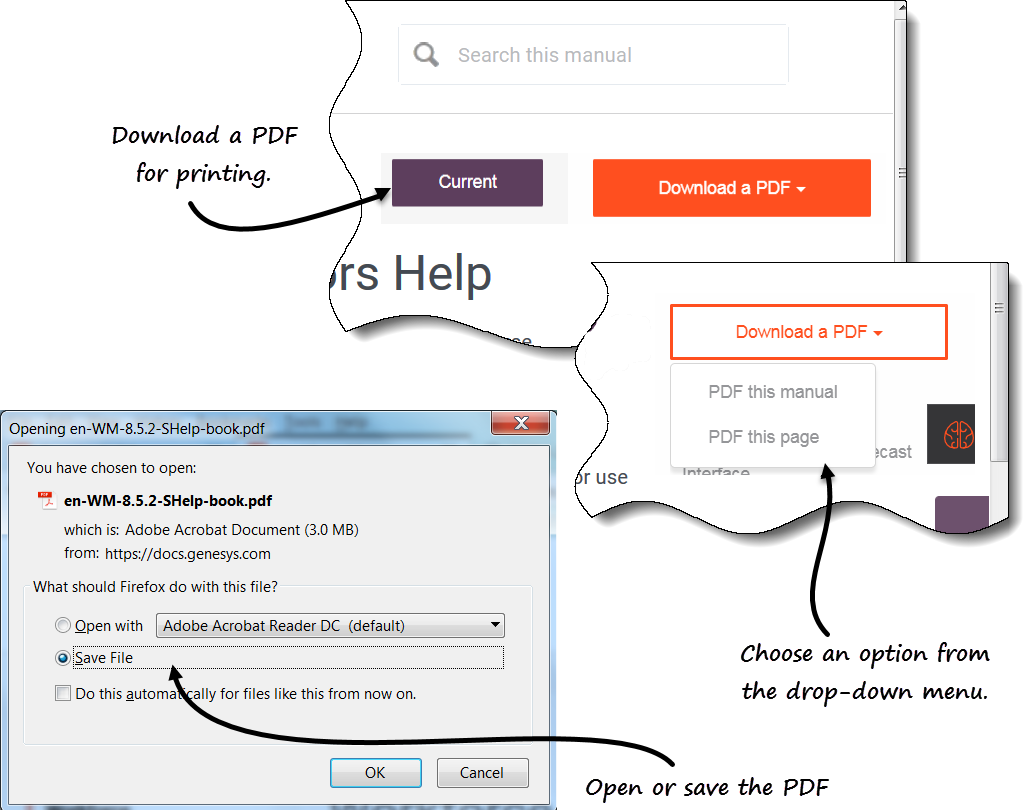Getting started
Contents
Learn about the basic features in WFM before you begin making forecast predictions.
.
Tour the latest WFM Forecast Interface
Take a video tour of the features and controls of the latest WFM Forecast interface.
Site supervisors use a web browser to log in to WFM's Supervisor application and forecast staffing requirements, based on service objectives and historical data. See Logging in and out.Security features
WFM Web includes security features that prevent unauthorized access to information. You can view and make changes only to those modules and objects (such as business units or sites) for which you have security access. You cannot access other modules or objects.
Using multiple browser windows
If you are using Mozilla Firefox, Genesys recommends that you not run WFM Web in more than one browser window on the same workstation, because doing so can cause the application to behave in unexpected ways.
Setting the clock
WFM Web for Supervisors picks up the regional settings or locale from the browser language settings. You may wish to change this if, for example, WFM Web appears in a 12-hour format and you want to view a 24-hour format.
Printing this online Help
If you prefer to print the Help rather than use it online, complete the following steps:
- In the upper-right section of the page, click Download a PDF.
- In the drop-down menu, select one of two options:
- PDF this manual
- PDF this page
- When the dialog opens, select of the following:
- Open with to select the application, with which you want to view and print the Help (Adobe Acrobat v9 is recommended).
- Save File to save the Help to a folder on your computer.
- When the download is complete, open and view the file on your computer offline, or navigate to the folder where you saved the .pdf file and use the Print function in your application to print the file.
Glossary of Terms
The terms and acronyms that are used throughout the WFM documentation appear as links that reference a glossary containing their definitions. You can view these definitions by clicking the link, which opens in a pop-up window on the page you are viewing. For example, Average_Handle_Time.
Also, see the entire Genesys Glossary.