Prepare for Office 365 integration
Prepare to set up Office 365 mailboxes by adding a new Enterprise Application in the Azure Active Directory (AD) portal. This one-time authorization procedure is a prerequisite for setting up Office 365 mailboxes.
Authorization using client credentials grant flow
In order to avoid manual re-login for mailboxes that do not have a valid token, Genesys recommends using Client Credentials grant authentication for accessing Office365 using Graph API.
Provisioning procedure is described below:
- Sign in to Azure AD portal, go to Application Registrations and click on New Registration.
- Enter a name for your application, for example Engage cloud Email Single Tenant.
- Select Accounts in this organizational directory only (Single tenant), unless you have multiple tenants that must use this app. Click Register.
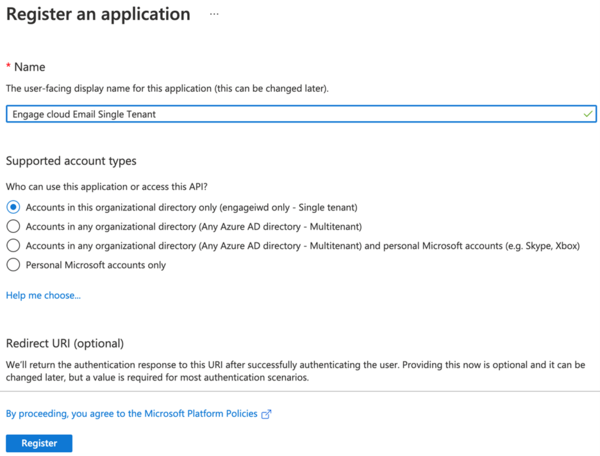
- Navigate to API Permissions and add the Mail.ReadWrite and Mail.Send API permissions for Microsoft Graph.
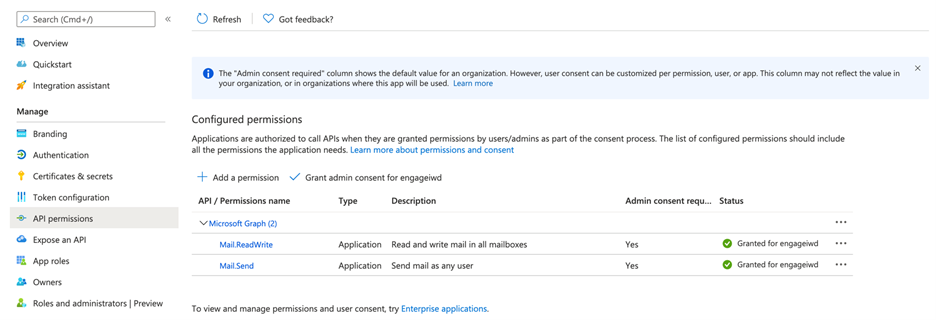
- In Workload Manager, configure a mailbox with Account Type Office365 and Access Type Without a User.
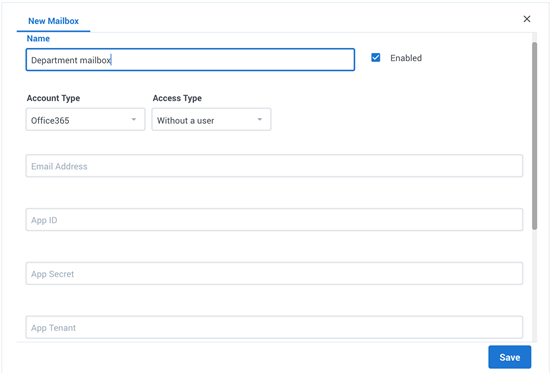
- Enter the application ID, tenant ID, and secret for the application that you configure in the Azure portal, and click Save.
It is recommended that you follow the Microsoft documentation to limit application access to only specific mailboxes: Limiting application permissions to specific Exchange Online mailboxes.
For instructions on how to configure the Office 365 mailbox, see View, edit, and create Genesys Multicloud CX Email boxes. If you are already logged in to Office365 (for example, to access your own corporate mailbox), open Workload Manager in an Incognito browser window for mailbox configuration sign-in with Microsoft.
Authorization on behalf of the user
Azure AD administrators who manage the customer’s Office 365 account must add the required Enterprise Application using the following steps:
- Sign in to Azure AD portal and search for Genesys Multicloud CX Email.
- Select the Genesys Multicloud CX Email app.
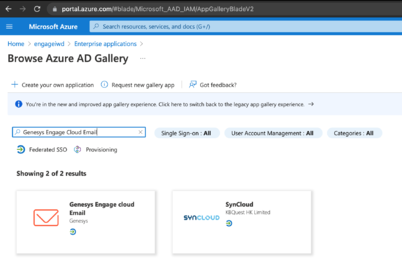
- Click Sign up for Genesys Multicloud CX Email.
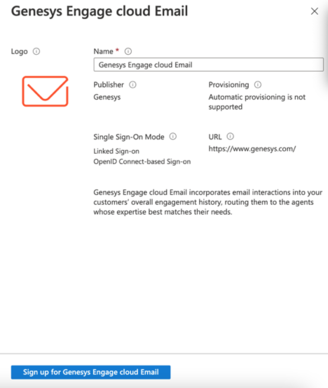
- Select Consent on behalf of your organization and click Accept after reviewing the permissions requested.
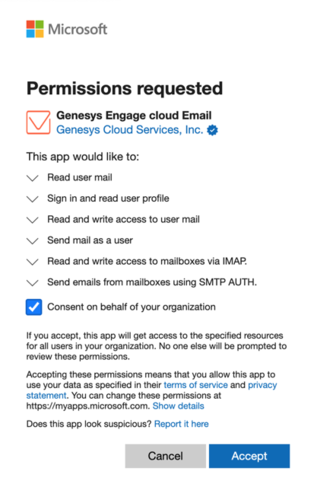
You will be redirected to the Workload Manager login page. Close the login page as it is not required at this stage.
For instructions on how to configure the Office 365 mailbox, see View, edit, and create Genesys Multicloud CX Email boxes.
