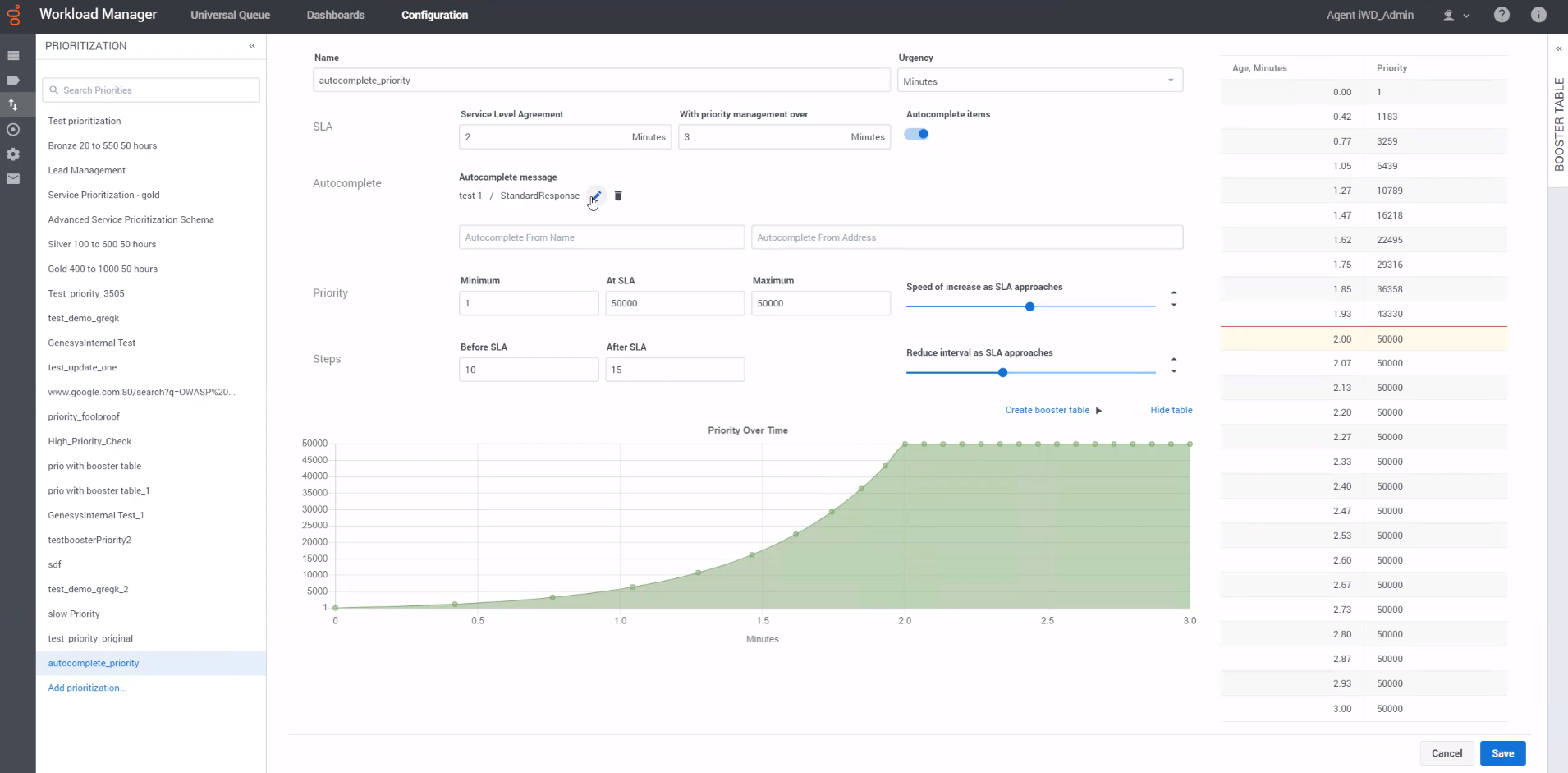Difference between revisions of "PEC-IWD/Current/Administrator/IWDPrioritization"
From Genesys Documentation
m (Text replacement - "\|Platform=([^\|]*)GenesysEngage-onpremises([\|]*)" to "|Platform=$1GenesysEngage-cloud$2") |
(Published) |
||
| Line 1: | Line 1: | ||
{{Article | {{Article | ||
|Standalone=No | |Standalone=No | ||
| − | |DisplayName=View, edit and create Prioritization schemas | + | |DisplayName=View, edit, and create Prioritization schemas |
| − | |TocName=View, edit and create Prioritization schemas | + | |TocName=View, edit, and create Prioritization schemas |
| − | |Context= | + | |Context=Set up and work with the Prioritization schemas that control the initial prioritization and subsequent reprioritization of work items, emails and leads ("work items"). |
|ComingSoon=No | |ComingSoon=No | ||
|Platform=GenesysEngage-cloud | |Platform=GenesysEngage-cloud | ||
| − | |||
|Section={{Section | |Section={{Section | ||
| − | |||
| − | |||
|alignment=Vertical | |alignment=Vertical | ||
| − | | | + | |structuredtext={{NoteFormat|Changes to prioritization schemas can have significant impacts on contact center operation.|}}A Prioritization schema defines an initial priority for new work items in a Category, plus the timestamp (work item age) at which subsequent reprioritizations take place and what the new priority value at each reprioritization will be. It also defines the Service Level Agreement (SLA) for the Category, and how work items are prioritized post-SLA. A schema can be used by multiple Categories. |
| − | | | ||
| − | | | ||
| − | {{NoteFormat|Genesys recommends that you start with simple linear prioritization for their environments. As you become more accustomed to how prioritization works in your environment, you can evolve to a more complex prioritization graph. Genesys also recommends that you reduce the interval as the SLA approaches | + | {{NoteFormat|Genesys recommends that you start with simple linear prioritization for their environments. As you become more accustomed to how prioritization works in your environment, you can evolve to a more complex prioritization graph. To increase the probability of work items being assigned to an employee, Genesys also recommends that you reduce the interval as the SLA approaches, because the priority is used to reflect the business value of the work. |
| − | You can refine the graph by dragging and dropping the curve to represent the business value of the work item over the expected lifecycle. So if there are tiered penalties for work items that breach their due date and time, the graph after SLA | + | You can refine the graph by dragging and dropping the curve to represent the business value of the work item over the expected lifecycle. So if there are tiered penalties for work items that breach their due date and time, you can arrange the graph after SLA to reflect these tiers. |}} |
| − | |||
| − | |||
|Status=No | |Status=No | ||
}}{{Section | }}{{Section | ||
| Line 26: | Line 19: | ||
|alignment=Horizontal | |alignment=Horizontal | ||
|Media=Image | |Media=Image | ||
| − | |image= | + | |image=Prioritization_5.png |
| − | |structuredtext= | + | |structuredtext=On the '''Configuration''' tab, select the '''Prioritization''' tool from the left toolbar. This displays Prioritization schema details. You can edit them if you have the appropriate privileges. |
| − | |||
| − | |||
| − | |||
You can edit the schema by: | You can edit the schema by: | ||
| Line 41: | Line 31: | ||
Use the '''Reset''' button to reset changes made in the graph and priority tables. | Use the '''Reset''' button to reset changes made in the graph and priority tables. | ||
| − | |||
| − | |||
|Status=No | |Status=No | ||
}}{{Section | }}{{Section | ||
| Line 48: | Line 36: | ||
|anchor=Fieldnames | |anchor=Fieldnames | ||
|alignment=Vertical | |alignment=Vertical | ||
| − | + | |structuredtext={{NoteFormat|Changes that you make in the static fields and in the table are reflected dynamically in the '''Priority over time''' graph.|}} | |
| − | |||
| − | |structuredtext={{NoteFormat|Changes in the static fields and in the table are reflected dynamically in the '''Priority over time''' graph.}} | ||
*'''Name'''—The schema name. | *'''Name'''—The schema name. | ||
*'''Urgency'''—The units in which the intervals for calculation are denominated: Days, Hours or Minutes. | *'''Urgency'''—The units in which the intervals for calculation are denominated: Days, Hours or Minutes. | ||
| − | *'''SLA'''—The interval (Days, Hours or Minutes) by the end of which | + | *'''SLA'''—The interval (Days, Hours or Minutes) by the end of which work items must be completed. |
| − | *'''With priority management over'''—The post-SLA interval (Days, Hours or Minutes) during which the | + | *'''With priority management over'''—The post-SLA interval (Days, Hours or Minutes) during which the work items are to be monitored and managed. |
| − | *'''Priority'''—Minimum, SLA and Maximum priorities for the | + | *'''Priority'''—Minimum, SLA and Maximum priorities for the work items. |
| − | *'''Speed of increase as SLA approaches'''—Use the slider bar to accelerate or decelerate the change in priority when | + | *'''Speed of increase as SLA approaches'''—Use the slider bar to accelerate or decelerate the change in priority when work items under this schema are reprioritized before their SLA. As you move the slider bar, the curvature of the '''Priority over time''' graph changes dynamically to reflect the changes. A straighter line indicates a more single-speed regime. A more curved line indicates acceleration as the SLA approaches. |
| − | *'''Steps'''—The number of times the | + | *'''Steps'''—The number of times the work items under this schema are reprioritized, both before and after their SLA. |
*'''Reduce interval as SLA approaches'''—Use the slider bar to alter the interval between reprioritization steps as the SLA approaches. | *'''Reduce interval as SLA approaches'''—Use the slider bar to alter the interval between reprioritization steps as the SLA approaches. | ||
| − | |||
| − | |||
|Status=No | |Status=No | ||
}}{{Section | }}{{Section | ||
| Line 68: | Line 52: | ||
|alignment=Horizontal | |alignment=Horizontal | ||
|Media=Image | |Media=Image | ||
| − | |image= | + | |image=Prioritization_6.png |
| − | |structuredtext= | + | |structuredtext=To create a new Prioritization schema, on the '''Configuration''' tab, select the '''Prioritization''' tool from the left toolbar and click '''Add prioritization...''' |
| − | |||
| − | |||
Use the field definitions above to set up your new schema. Some fields have default values, listed here: | Use the field definitions above to set up your new schema. Some fields have default values, listed here: | ||
| Line 85: | Line 67: | ||
**'''Before SLA'''—<tt>10</tt> | **'''Before SLA'''—<tt>10</tt> | ||
**'''After SLA'''—<tt>5</tt> | **'''After SLA'''—<tt>5</tt> | ||
| − | |||
| − | |||
|Status=No | |Status=No | ||
}} | }} | ||
}} | }} | ||
Revision as of 16:47, March 31, 2021
This topic is part of the manual Intelligent Workload Distribution Administrator's Guide for version Current of Intelligent Workload Distribution.
Set up and work with the Prioritization schemas that control the initial prioritization and subsequent reprioritization of work items, emails and leads ("work items").
Related documentation:
Important
Changes to prioritization schemas can have significant impacts on contact center operation.Important
Genesys recommends that you start with simple linear prioritization for their environments. As you become more accustomed to how prioritization works in your environment, you can evolve to a more complex prioritization graph. To increase the probability of work items being assigned to an employee, Genesys also recommends that you reduce the interval as the SLA approaches, because the priority is used to reflect the business value of the work.
You can refine the graph by dragging and dropping the curve to represent the business value of the work item over the expected lifecycle. So if there are tiered penalties for work items that breach their due date and time, you can arrange the graph after SLA to reflect these tiers. View and edit Prioritization schema
On the Configuration tab, select the Prioritization tool from the left toolbar. This displays Prioritization schema details. You can edit them if you have the appropriate privileges.
You can edit the schema by:
- Changing the values in any of the fields in the top part of the panel.
- Changing the priority values directly in the hideable table on the right of the panel.
- Dragging the individual data points up or down on the Priority over time graph.
Use the Cancel button to abandon all changes entered on the page.
Use the Reset button to reset changes made in the graph and priority tables.Field names
Important
Changes that you make in the static fields and in the table are reflected dynamically in the Priority over time graph.- Name—The schema name.
- Urgency—The units in which the intervals for calculation are denominated: Days, Hours or Minutes.
- SLA—The interval (Days, Hours or Minutes) by the end of which work items must be completed.
- With priority management over—The post-SLA interval (Days, Hours or Minutes) during which the work items are to be monitored and managed.
- Priority—Minimum, SLA and Maximum priorities for the work items.
- Speed of increase as SLA approaches—Use the slider bar to accelerate or decelerate the change in priority when work items under this schema are reprioritized before their SLA. As you move the slider bar, the curvature of the Priority over time graph changes dynamically to reflect the changes. A straighter line indicates a more single-speed regime. A more curved line indicates acceleration as the SLA approaches.
- Steps—The number of times the work items under this schema are reprioritized, both before and after their SLA.
- Reduce interval as SLA approaches—Use the slider bar to alter the interval between reprioritization steps as the SLA approaches.
Add a new Prioritization schema
To create a new Prioritization schema, on the Configuration tab, select the Prioritization tool from the left toolbar and click Add prioritization...
Use the field definitions above to set up your new schema. Some fields have default values, listed here:
- Urgency—Days
- SLA—50
- With priority management over—80
- Priority
- Minimum—0
- At SLA—500
- Maximum—600
- Steps
- Before SLA—10
- After SLA—5
Comments or questions about this documentation? Contact us for support!