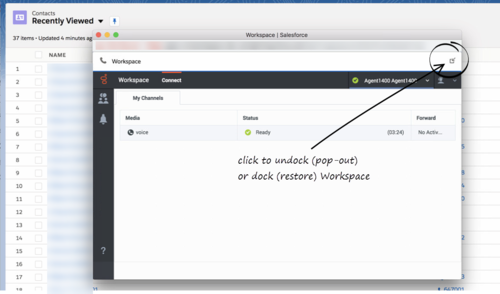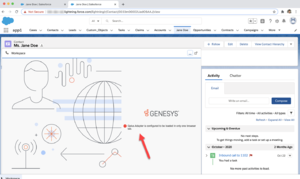Working with Gplus Adapter for Salesforce
Contents
Gplus Adapter for Salesforce enables you to handle Genesys contact center functions from Salesforce. It integrates Salesforce features such as activity history update, screen pop, and click-to-dial.
How do I access Gplus Adapter?
When Gplus Adapter is integrated in Salesforce, a phone icon is displayed in the lower left or lower right corner of the Salesforce window. To open a pop-up login dialog box, click the Genesys Gplus [Please login] icon, then log in with your Adapter credentials.
Integrating Interactions with Salesforce Lightning
Gplus Adapter integrates functionality of the following interaction types with Salesforce:
- Voice
- Chat
- SMS
- Outbound Preview
- Open Media Work items
For more information about handling specific interaction types, refer to the Agent Workspace Help.
Pop out, move and resize Adapter
By default, the Adapter window opens in the lower left corner in the Salesforce environment.
To move the Adapter window to a different location, undock (pop out) the window by clicking ![]() in the upper right corner, then drag the Adapter window to a new location. Once you undock the window, you can move or resize the window as needed.
in the upper right corner, then drag the Adapter window to a new location. Once you undock the window, you can move or resize the window as needed.
You can dock (restore) the window back to its original position by clicking ![]() .
.
Manually maximize or minimize the Adapter window by clicking ![]() .
.
Interaction events triggering Adapter to be maximized
If you have minimized Adapter to handle other tasks in Salesforce, the following events automatically maximize the Adapter window:
- Receiving voice, chat, SMS, email, or workitem interactions
- Releasing interactions
- Marking Done interactions
- Receiving connections error notifications
- Receiving confirmation that an interaction has been processed
Supported features
Gplus Adapter includes features that integrate with a Salesforce environment. Actions you take in Salesforce or Gplus Adapter are passed seamlessly between them.
The integrated features are:
Using Gplus Adapter in multiple browser tabs
By default, you can work with Gplus Adapter in multiple Salesforce browser tabs. Gplus Adapter is available in each new Salesforce browser tab you open.
The following describes how the main Gplus Adapter functions are supported in multiple browser tabs:
- Click-to-dial: If an agent clicks-to-dial in one Salesforce browser tab, an outbound call is initiated in Adapter in all browser tabs. The agent can continue to handle the interaction in any open browser tab.
- Screen pop: The screen pop is displayed in all browser tabs that are running Gplus Adapter. Screen pop FLOW, screen pop NEW_RECORD_MODAL, and creation and screen pop of new Salesforce record are triggered only in the active tab (refer to Voice call Salesforce record screen pop types).
- Activity history: The activity history on interaction Mark Done or Salesforce screen pop is created once for each interaction irrespective of how many browser tabs are running Gplus Adapter.
Genesys recommends logging in to Adapter in the first browser tab before opening Gplus Adapter in multiple tabs. Before using Adapter in any open browser tab or opening Adapter in a new tab, make sure that Adapter has finished operations in your active page and is fully loaded.
Refer to the Agent Workspace Agent Help for more information about using Agent Workspace in multiple browser tabs.
Gplus Adapter might be restricted to only one browser tab
In some organizations, Gplus Adapter may be used only in the first Salesforce tab you use to login to Gplus Adapter; it is prevented by your organization's administrator from loading in a second browser tab. If Gplus Adapter is set up to prevent loading in a second browser tab, you will see the following message when you open a subsequent tab running Salesforce with Gplus Adapter: Gplus Adapter is configured to be loaded in only one browser tab.
Smart Failover
If Gplus Adapter is set up to support Smart Failover for disaster recovery in the event of a system connectivity loss, you are alerted when a connection loss occurs. You might be required to re-authenticate when Gplus Adapter switches over to a backup connection. For information about the messages that are displayed during a system connectivity loss, see the Handling a System Disconnection section in the Agent Workspace Help.
Related documentation
- To learn how to use Gplus Adapter, see the Genesys Agent Workspace help.