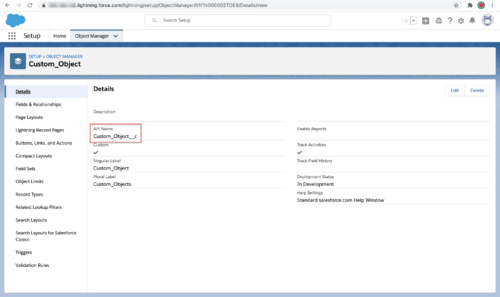Difference between revisions of "PEC-GPA/Current/Administrator/GplusScreenPop90"
(Published) |
|||
| Line 16: | Line 16: | ||
|Status=No | |Status=No | ||
}}{{Section | }}{{Section | ||
| − | |sectionHeading= | + | |sectionHeading=Set up screen pops in Salesforce |
|anchor=ConfiguringscreenpopsinSalesforce | |anchor=ConfiguringscreenpopsinSalesforce | ||
|alignment=Vertical | |alignment=Vertical | ||
| − | |structuredtext=To set up this functionality in Salesforce, login and go to '''Setup | + | |structuredtext=To set up this functionality in Salesforce, login and go to '''Setup > Call Center > SoftPhone Layouts''' to create a SoftPhone Layout. Check out the {{#Widget:ExtLink|link=https://help.salesforce.com/HTViewHelpDoc?id=cti_admin_phonelayoutscreate.htm&language=en_US|displaytext=Salesforce documentation}} for details about configuration. |
When you set up a SoftPhone Layout for Adapter, the Gplus Adapter for Salesforce ignores the SoftPhone Layout settings that control call-related fields. Instead, Adapter gets this information from {{Link-AnywhereElse|product=PEC-AS|version=Current|manual=ManageCC|topic=Case_and_toast_data|display text=case and toast data}} you configure in the Genesys environment. | When you set up a SoftPhone Layout for Adapter, the Gplus Adapter for Salesforce ignores the SoftPhone Layout settings that control call-related fields. Instead, Adapter gets this information from {{Link-AnywhereElse|product=PEC-AS|version=Current|manual=ManageCC|topic=Case_and_toast_data|display text=case and toast data}} you configure in the Genesys environment. | ||
| Line 26: | Line 26: | ||
|Status=No | |Status=No | ||
}}{{Section | }}{{Section | ||
| − | |sectionHeading= | + | |sectionHeading=Gplus Adapter screen pops |
|anchor=screenpoplogic | |anchor=screenpoplogic | ||
|alignment=Vertical | |alignment=Vertical | ||
| − | |structuredtext= | + | |structuredtext=Gplus Adapter can retrieve and {{Link-AnywhereElse|product=PEC-AS|version=Current|manual=ManageCC|topic=Salesforce_options|anchor=ScreenPop|display text=screen pop}} Salesforce records for calls, chats, emails, and open media interactions. You can configure how Adapter displays a screen pop when a call or chat is transferred or merged in a conference. Gplus Adapter |
===How screen pop records are retrieved from Salesforce=== | ===How screen pop records are retrieved from Salesforce=== | ||
Before you proceed with selecting the screen pop settings, get familiar with how screen pop records are selected and displayed to an agent. This section helps you understand how Adapter determines the matching screen pop record from Salesforce. | Before you proceed with selecting the screen pop settings, get familiar with how screen pop records are selected and displayed to an agent. This section helps you understand how Adapter determines the matching screen pop record from Salesforce. | ||
| Line 39: | Line 39: | ||
*If there are no "id_" keys, no ANI, no DNIS, and no "cti_" keys, then Adapter doesn't send a screen pop request. | *If there are no "id_" keys, no ANI, no DNIS, and no "cti_" keys, then Adapter doesn't send a screen pop request. | ||
| − | Alternatively, you can configure the expressions Adapter uses to match screen pop UserData keys for the ID and search fields by selecting the '''{{Link-AnywhereElse|product=PEC-AS|version=Current|manual=ManageCC|topic=Salesforce_options|anchor=ScreenPop|display text=RegEx to Match UserData}}''' setting and specifying '''RegEx to Match UserData''' option. Note that these options only change the criteria by which keys are matched from UserData. The existing logic and order between ID-based screen pop and search are unchanged (see the bullet points above). If you use | + | Alternatively, you can configure the expressions Adapter uses to match screen pop UserData keys for the ID and search fields by selecting the '''{{Link-AnywhereElse|product=PEC-AS|version=Current|manual=ManageCC|topic=Salesforce_options|anchor=ScreenPop|display text=RegEx to Match UserData}}''' setting and specifying '''RegEx to Match UserData''' option. Note that these options only change the criteria by which keys are matched from UserData. The existing logic and order between ID-based screen pop and search are unchanged (see the bullet points above). |
| + | <!-- | ||
| + | You can specify RegEx search strings to search through the userData keynames for specific patterns or letters and numbers, such as "userDataKeyname5 or userDataKeyname6" (UserDataKeyname|UserDataKeyname6) or every userData keyname that begins with a prefix or ends with a suffix/postfix. The table contains some examples of RegEx search strings that you can use to help you create your own. The example expressions parse the following userData input: | ||
| + | |||
| + | <source lang="text"> | ||
| + | userData:{ | ||
| + | XX_userDataKeyname1:"keyvalue1", | ||
| + | userDataKeyname2_YY:"keyvalue2", | ||
| + | XX_userDataKeyname3:"keyvalue3", | ||
| + | userDataKeyname4Xy:"keyvalue4", | ||
| + | userDataKeyname5:"keyvalue5", | ||
| + | userDataKeyname6:"keyvalue6" | ||
| + | } | ||
| + | </source> | ||
| + | |||
| + | {{{!}} class="wikitable" | ||
| + | {{!}}+ | ||
| + | Sample Regular Expressions to parse the sample userData to match with Salesforce record fields | ||
| + | !Regular Expression | ||
| + | !What to look for | ||
| + | !Search result | ||
| + | {{!}}- | ||
| + | {{!}}(UserDataKeyname|UserDataKeyname6) | ||
| + | {{!}}Check every keyname in the userData and return the rows containing either the string "UserDataKeyname5" or the string "UserDataKeyname6". | ||
| + | {{!}}userDataKeyname5:"keyvalue5" | ||
| + | |||
| + | userDataKeyname6:"keyvalue6" | ||
| + | {{!}}- | ||
| + | {{!}}^XX_ | ||
| + | {{!}}Check every keyname in the userData and return the rows containing the characters "XX_" at the beginning of the row (a prefix). | ||
| + | {{!}}XX_userDataKeyname1:"keyvalue1" | ||
| + | |||
| + | XX_userDataKeyname3:"keyvalue3" | ||
| + | {{!}}- | ||
| + | {{!}}.*_YY$ | ||
| + | {{!}}Check every keyname in the userData and return the rows containing the characters "_YY" at the end of the row (a suffix or postfix). | ||
| + | {{!}}userDataKeyname2_YY:"keyvalue2" | ||
| + | {{!}}- | ||
| + | {{!}}^[a-z]{1,}[0-9]{1,3}[a-z]{1,}$ | ||
| + | {{!}}Check every keyname in the userData and return the rows containing userData that starts with at least one lowercase alphabetic character, followed by between 1 and 3 numbers, and ends with at least one lowercase alphabetic characters. | ||
| + | {{!}}userDataKeyname4Xy:"keyvalue4" | ||
| + | {{!}}} | ||
| + | |||
| + | Regular expressions (RegEx) are sequences of characters (strings) that define a search pattern. There are many RegEx cheat sheets available on the internet to help you understand how to construct a search pattern using the special RegEx control characters such as: [, ], +, :, \, /, <, >, =, -, _, *, ?, {, }, and so on. | ||
| + | |||
| + | The '''RegEx to Match UserData''' option does not support RegEx flags, such as: i, g, s, m, y, and u. For example, use <tt>"Hello"</tt> to search for this string rather than <tt>/Hello/ig</tt>. | ||
| + | --> | ||
| + | If you use the regular expression options to match your own ID key, then you should also ensure you set the '''{{Link-AnywhereElse|product=PEC-AS|version=Current|manual=ManageCC|topic=Salesforce_options|anchor=ScreenPop|display text=Object ID UserData Key}}''' to '''id_transfer_object''' so that screen pop works with in-focus page transfers. | ||
{{AnchorDiv|NewRecord}} | {{AnchorDiv|NewRecord}} | ||
===Create a new Salesforce record on screen pop=== | ===Create a new Salesforce record on screen pop=== | ||
| − | + | Gplus Adapter can create new Salesforce records based on a specified Salesforce Object API name (for example '''Custom_Object__c'''. Refer to the screenshot.) and interaction data field mapping then screen pop the created record. | |
| − | + | [[File:Gplus_900_Salesforce_Custom_API_Object.png|500px]] | |
| − | |||
Use this feature to create a new Salesforce record in the following scenarios: | Use this feature to create a new Salesforce record in the following scenarios: | ||
| − | * When the search for an existing Salesforce record for screen pop returns no matching record. | + | *When the search for an existing Salesforce record for screen pop returns no matching record. |
| − | * To create a new Salesforce record for ''every'' interaction. | + | *To create a new Salesforce record for ''every'' interaction. |
To have Gplus Adapter screen pop a new record you must create a Salesforce custom object API to be used as a template for a new Salesforce record and you must define the record field mapping where each key must correspond to an interaction '''userData''' key and each value must correspond to the name of the Salesforce standard or custom object field. | To have Gplus Adapter screen pop a new record you must create a Salesforce custom object API to be used as a template for a new Salesforce record and you must define the record field mapping where each key must correspond to an interaction '''userData''' key and each value must correspond to the name of the Salesforce standard or custom object field. | ||
| − | + | To enable this feature, select the '''{{Link-AnywhereElse|product=PEC-AS|version=Current|manual=ManageCC|topic=Salesforce_options|anchor=ScreenPop|display text=Create New Salesforce Record on Screenpop}}''' option in Agent Setup. This option depends on the following options in Agent Setup: | |
*'''{{Link-AnywhereElse|product=PEC-AS|version=Current|manual=ManageCC|topic=Salesforce_options|anchor=ScreenPop|display text=Salesforce Object API Name}}''' | *'''{{Link-AnywhereElse|product=PEC-AS|version=Current|manual=ManageCC|topic=Salesforce_options|anchor=ScreenPop|display text=Salesforce Object API Name}}''' | ||
*'''{{Link-AnywhereElse|product=PEC-AS|version=Current|manual=ManageCC|topic=Salesforce_options|anchor=ScreenPop|display text=New Salesforce Record Field Mapping}}''' | *'''{{Link-AnywhereElse|product=PEC-AS|version=Current|manual=ManageCC|topic=Salesforce_options|anchor=ScreenPop|display text=New Salesforce Record Field Mapping}}''' | ||
| − | -- | + | |
| − | ===Calls=== | + | This screenshot shows you the relationship between the UserData associated with an interaction, configuration in Agent Setup, and Salesforce record fields for a New Salesforce Record Field Mapping. In this example, "custom-field-mappings" is the name of the new configuration section that is specified in the '''Activity Log Field Mapping''' option in Agent Setup. "Firstname" and "Firstname__c" represent the key-value pairs that are specified for the "custom-field-mappings" section. In your environment you will specify values that are relevant to your organization. |
| + | |||
| + | [[File:Gplus 900 New Salesforce Record Mapping.png|600px]] | ||
| + | |||
| + | ===Screen pop for Inbound Calls on Ringing and Established=== | ||
When an agent receives an external call, Adapter initiates a screen pop that causes Salesforce to show an appropriate record for the caller. By default, Adapter initiates the screen pop when the call is established, but you can select the '''{{Link-AnywhereElse|product=PEC-AS|version=Current|manual=ManageCC|topic=Salesforce_options|anchor=ScreenPop|display text=Screenpop On Ringing}}''' setting to initiate a screen pop when the call is ringing instead. Note that Adapter also initiates screen pop for calls established through {{Link-AnywhereElse|product=PEC-GS|version=Current|manual=Administrator|topic=SPOverview|display text=Genesys Softphone}} in Connector mode. | When an agent receives an external call, Adapter initiates a screen pop that causes Salesforce to show an appropriate record for the caller. By default, Adapter initiates the screen pop when the call is established, but you can select the '''{{Link-AnywhereElse|product=PEC-AS|version=Current|manual=ManageCC|topic=Salesforce_options|anchor=ScreenPop|display text=Screenpop On Ringing}}''' setting to initiate a screen pop when the call is ringing instead. Note that Adapter also initiates screen pop for calls established through {{Link-AnywhereElse|product=PEC-GS|version=Current|manual=Administrator|topic=SPOverview|display text=Genesys Softphone}} in Connector mode. | ||
| Line 68: | Line 118: | ||
For Outbound campaign calls, the screen pop appears immediately after the agent clicks '''Get Record''' when the notification is displayed. An agent can then choose to make or decline the Outbound campaign call. For Push Preview campaigns, the screen pop appears after the agent clicks '''Accept'''. For more information on setting up outbound campaigns, case and toast data, see {{Link-AnywhereElse|product=PEC-AS|version=Current|manual=ManageCC|topic=Outbound_options}}. | For Outbound campaign calls, the screen pop appears immediately after the agent clicks '''Get Record''' when the notification is displayed. An agent can then choose to make or decline the Outbound campaign call. For Push Preview campaigns, the screen pop appears after the agent clicks '''Accept'''. For more information on setting up outbound campaigns, case and toast data, see {{Link-AnywhereElse|product=PEC-AS|version=Current|manual=ManageCC|topic=Outbound_options}}. | ||
| − | ====Integrating Genesys Universal Contact Server (UCS) | + | {{AnchorDiv|DialedCalls}} |
| + | ===Screen pop for Outbound calls on Dialing and Established=== | ||
| + | You can configure Adapter to screen pop a new or existing Salesforce record when an agent dials an outbound call to an external or internal number and choose whether to screen pop when the agent dials the call or when the call is established. | ||
| + | |||
| + | To enable this feature, configure the '''{{Link-AnywhereElse|product=PEC-AS|version=Current|manual=ManageCC|topic=Salesforce_options|anchor=ScreenPop|display text=Screen Pop for Outbound Calls}}''' option in Agent Setup. | ||
| + | |||
| + | To specify how to search for an existing Salesforce record, configure the following options in Agent Setup: | ||
| + | |||
| + | <!--*'''{{Link-AnywhereElse|product=PEC-AS|version=Current|manual=ManageCC|topic=Salesforce_options|anchor=ScreenPop|display text=Use DNIS in Screen Pop Search}}'''--> | ||
| + | *'''{{Link-AnywhereElse|product=PEC-AS|version=Current|manual=ManageCC|topic=Salesforce_options|anchor=ScreenPop|display text=Use ANI in Screen Pop Search}}''': To remove the call number from the search, deselect this option. | ||
| + | *'''{{Link-AnywhereElse|product=PEC-AS|version=Current|manual=ManageCC|topic=Salesforce_options|anchor=ScreenPop|display text=RegEx to Match UserData}}''' | ||
| + | |||
| + | ===Integrating Genesys Universal Contact Server (UCS)=== | ||
You can enable agents to use Team Communicator to call a contact that is stored in the Universal Contact Server (UCS). You can view the detailed contact information from the '''Contacts''' tab. For more information, see {{Link-AnywhereElse|product=PEC-AS|version=Current|manual=ManageCC|topic=Global_Login}}. | You can enable agents to use Team Communicator to call a contact that is stored in the Universal Contact Server (UCS). You can view the detailed contact information from the '''Contacts''' tab. For more information, see {{Link-AnywhereElse|product=PEC-AS|version=Current|manual=ManageCC|topic=Global_Login}}. | ||
| − | ===Chat=== | + | ===Screen pop for Inbound Chat=== |
When an agent receives a chat invite from a contact, Adapter initiates a screen pop based on whether the '''{{Link-AnywhereElse|product=PEC-AS|version=Current|manual=ManageCC|topic=Salesforce_options|anchor=ScreenPop|display text=Screen Pop On Chat Invite}}''' setting is selected. | When an agent receives a chat invite from a contact, Adapter initiates a screen pop based on whether the '''{{Link-AnywhereElse|product=PEC-AS|version=Current|manual=ManageCC|topic=Salesforce_options|anchor=ScreenPop|display text=Screen Pop On Chat Invite}}''' setting is selected. | ||
| Line 77: | Line 139: | ||
*When not selected or if the option is not available, Adapter displays the screen pop only when the agent accepts the invitation for the chat interaction. | *When not selected or if the option is not available, Adapter displays the screen pop only when the agent accepts the invitation for the chat interaction. | ||
| − | ===Email=== | + | ===Screen pop for Inbound Email=== |
When an agent receives an email invite from a contact, Adapter initiates a screen pop based on whether the '''{{Link-AnywhereElse|product=PEC-AS|version=Current|manual=ManageCC|topic=Salesforce_options|anchor=ScreenPop|display text=Screen Pop On Email Invite}}''' setting is selected. | When an agent receives an email invite from a contact, Adapter initiates a screen pop based on whether the '''{{Link-AnywhereElse|product=PEC-AS|version=Current|manual=ManageCC|topic=Salesforce_options|anchor=ScreenPop|display text=Screen Pop On Email Invite}}''' setting is selected. | ||
| Line 88: | Line 150: | ||
*When not selected or if the option is not available, Adapter does not display a screen pop on email create and email reply create. | *When not selected or if the option is not available, Adapter does not display a screen pop on email create and email reply create. | ||
| − | ===Open Media items=== | + | ===Screen pop for Inbound Open Media items=== |
When an agent receives an Open Media invite from a contact, Adapter initiates a screen pop based on whether the '''{{Link-AnywhereElse|product=PEC-AS|version=Current|manual=ManageCC|topic=Salesforce_options|anchor=ScreenPop|display text=Screen Pop On Open Media Invite}}''' setting is selected. | When an agent receives an Open Media invite from a contact, Adapter initiates a screen pop based on whether the '''{{Link-AnywhereElse|product=PEC-AS|version=Current|manual=ManageCC|topic=Salesforce_options|anchor=ScreenPop|display text=Screen Pop On Open Media Invite}}''' setting is selected. | ||
| Line 95: | Line 157: | ||
|Status=No | |Status=No | ||
}}{{Section | }}{{Section | ||
| − | |sectionHeading= | + | |sectionHeading=Screen pop by Salesforce object type |
|anchor=ScreenPopType | |anchor=ScreenPopType | ||
|alignment=Vertical | |alignment=Vertical | ||
| − | |structuredtext={{NoteFormat|This feature is not supported for Salesforce Classic.|1}}You can use the '''{{Link-AnywhereElse|product=PEC-AS|version=Current|manual=ManageCC|topic=Salesforce_options|anchor=ScreenPop|display text=Screen Pop object type}}''' option in {{Link-AnywhereElse|product=PEC-AS|version=Current|manual=ManageCC|topic=Salesforce_options|anchor=ScreenPop|display text=Agent Setup}} to specify what type of object you want Salesforce to screen-pop. '''SOBJECT''' is the default value, other available object types are: | + | |structuredtext={{NoteFormat|This feature is not supported for Salesforce Classic.|1}}You can use the '''{{Link-AnywhereElse|product=PEC-AS|version=Current|manual=ManageCC|topic=Salesforce_options|anchor=ScreenPop|display text=Screen Pop object type}}''' option in {{Link-AnywhereElse|product=PEC-AS|version=Current|manual=ManageCC|topic=Salesforce_options|anchor=ScreenPop|display text=Agent Setup}} to specify what type of object you want Salesforce to screen-pop. This option supports inbound, outbound, internal, and consult calls. '''SOBJECT''' is the default value, other available object types are: |
*FLOW: Pops to the [https://developer.salesforce.com/developer-centers/lightning-flow/ target flow]. The flow is specified by the '''{{Link-AnywhereElse|product=PEC-AS|version=Current|manual=ManageCC|topic=Salesforce_options|anchor=ScreenPop|display text=Screen Pop Flow section name}}''' option. Additional arguments can be passed to the flow, for example, the caller’s phone number or a list of matching records. Specify the flow name and "flowArgs", valid flow arguments in JSON format, or the <tt>$attach_data_flow_name$</tt> and <tt>$attach_data_flowArgs_name$</tt> parameters to take the flow name and arguments from the attached data. | *FLOW: Pops to the [https://developer.salesforce.com/developer-centers/lightning-flow/ target flow]. The flow is specified by the '''{{Link-AnywhereElse|product=PEC-AS|version=Current|manual=ManageCC|topic=Salesforce_options|anchor=ScreenPop|display text=Screen Pop Flow section name}}''' option. Additional arguments can be passed to the flow, for example, the caller’s phone number or a list of matching records. Specify the flow name and "flowArgs", valid flow arguments in JSON format, or the <tt>$attach_data_flow_name$</tt> and <tt>$attach_data_flowArgs_name$</tt> parameters to take the flow name and arguments from the attached data. | ||
| Line 108: | Line 170: | ||
|Status=No | |Status=No | ||
}}{{Section | }}{{Section | ||
| − | |sectionHeading= | + | |sectionHeading=Screen pops for conference or transfer interactions |
|anchor=Configuringscreenpopsforconferenceortransferinteractions | |anchor=Configuringscreenpopsforconferenceortransferinteractions | ||
|alignment=Vertical | |alignment=Vertical | ||
Revision as of 20:04, March 4, 2021
Contents
- 1 Set up screen pops in Salesforce
- 2 Gplus Adapter screen pops
- 2.1 How screen pop records are retrieved from Salesforce
- 2.2 Create a new Salesforce record on screen pop
- 2.3 Screen pop for Inbound Calls on Ringing and Established
- 2.4 Screen pop for Outbound calls on Dialing and Established
- 2.5 Integrating Genesys Universal Contact Server (UCS)
- 2.6 Screen pop for Inbound Chat
- 2.7 Screen pop for Inbound Email
- 2.8 Screen pop for Inbound Open Media items
- 3 Screen pop by Salesforce object type
- 4 Screen pops for conference or transfer interactions
- 5 Attached data
Screen pop displays a relevant record or a search results list from Salesforce for an agent to choose when they are performing an inbound, outbound, or open media interaction.
You can setup how you want Adapter to select the screen pop record from Salesforce for different type of interactions.
This involves:
- Configuring screen pops in Salesforce and
- Configuring screen pops in Agent Setup
Set up screen pops in Salesforce
To set up this functionality in Salesforce, login and go to Setup > Call Center > SoftPhone Layouts to create a SoftPhone Layout. Check out the Salesforce documentation for details about configuration.
When you set up a SoftPhone Layout for Adapter, the Gplus Adapter for Salesforce ignores the SoftPhone Layout settings that control call-related fields. Instead, Adapter gets this information from case and toast data you configure in the Genesys environment.
Gplus Adapter screen pops
Gplus Adapter can retrieve and screen pop Salesforce records for calls, chats, emails, and open media interactions. You can configure how Adapter displays a screen pop when a call or chat is transferred or merged in a conference. Gplus Adapter
How screen pop records are retrieved from Salesforce
Before you proceed with selecting the screen pop settings, get familiar with how screen pop records are selected and displayed to an agent. This section helps you understand how Adapter determines the matching screen pop record from Salesforce.
Here's the default way Adapter tells Salesforce to display in a screen pop:
- If the UserData for the call has key(s) with the prefix "id_" (such as "id_SalesforceCaseId"), then the first value Adapter finds is sent in the screen pop request to Salesforce.
- If the UserData does not include any "id_" keys, Adapter builds a search string using a combination of the ANI or the DNIS, if available, and any UserData values with keys that have the "cti_" prefix (such as "cti_FirstName" or "cti_PhoneNumber"). You can specify whether the search should include the ANI by selecting the Use ANI in Screen Pop Search setting or DNIS (the number dialed by the caller) by selecting the Use DNIS in Screen Pop Search setting. These are dependent on the Screen Pop Preprocessing Rule in Agent Setup.
- If there are no "id_" keys, no ANI, no DNIS, and no "cti_" keys, then Adapter doesn't send a screen pop request.
Alternatively, you can configure the expressions Adapter uses to match screen pop UserData keys for the ID and search fields by selecting the RegEx to Match UserData setting and specifying RegEx to Match UserData option. Note that these options only change the criteria by which keys are matched from UserData. The existing logic and order between ID-based screen pop and search are unchanged (see the bullet points above). If you use the regular expression options to match your own ID key, then you should also ensure you set the Object ID UserData Key to id_transfer_object so that screen pop works with in-focus page transfers.
Create a new Salesforce record on screen pop
Gplus Adapter can create new Salesforce records based on a specified Salesforce Object API name (for example Custom_Object__c. Refer to the screenshot.) and interaction data field mapping then screen pop the created record.
Use this feature to create a new Salesforce record in the following scenarios:
- When the search for an existing Salesforce record for screen pop returns no matching record.
- To create a new Salesforce record for every interaction.
To have Gplus Adapter screen pop a new record you must create a Salesforce custom object API to be used as a template for a new Salesforce record and you must define the record field mapping where each key must correspond to an interaction userData key and each value must correspond to the name of the Salesforce standard or custom object field.
To enable this feature, select the Create New Salesforce Record on Screenpop option in Agent Setup. This option depends on the following options in Agent Setup:
This screenshot shows you the relationship between the UserData associated with an interaction, configuration in Agent Setup, and Salesforce record fields for a New Salesforce Record Field Mapping. In this example, "custom-field-mappings" is the name of the new configuration section that is specified in the Activity Log Field Mapping option in Agent Setup. "Firstname" and "Firstname__c" represent the key-value pairs that are specified for the "custom-field-mappings" section. In your environment you will specify values that are relevant to your organization.
Screen pop for Inbound Calls on Ringing and Established
When an agent receives an external call, Adapter initiates a screen pop that causes Salesforce to show an appropriate record for the caller. By default, Adapter initiates the screen pop when the call is established, but you can select the Screenpop On Ringing setting to initiate a screen pop when the call is ringing instead. Note that Adapter also initiates screen pop for calls established through Genesys Softphone in Connector mode.
For Outbound campaign calls, the screen pop appears immediately after the agent clicks Get Record when the notification is displayed. An agent can then choose to make or decline the Outbound campaign call. For Push Preview campaigns, the screen pop appears after the agent clicks Accept. For more information on setting up outbound campaigns, case and toast data, see Outbound channel options.
Screen pop for Outbound calls on Dialing and Established
You can configure Adapter to screen pop a new or existing Salesforce record when an agent dials an outbound call to an external or internal number and choose whether to screen pop when the agent dials the call or when the call is established.
To enable this feature, configure the Screen Pop for Outbound Calls option in Agent Setup.
To specify how to search for an existing Salesforce record, configure the following options in Agent Setup:
- Use ANI in Screen Pop Search: To remove the call number from the search, deselect this option.
- RegEx to Match UserData
Integrating Genesys Universal Contact Server (UCS)
You can enable agents to use Team Communicator to call a contact that is stored in the Universal Contact Server (UCS). You can view the detailed contact information from the Contacts tab. For more information, see Configure global login.
Screen pop for Inbound Chat
When an agent receives a chat invite from a contact, Adapter initiates a screen pop based on whether the Screen Pop On Chat Invite setting is selected.
- When selected, Adapter displays the screen pop on chat invite.
- When not selected or if the option is not available, Adapter displays the screen pop only when the agent accepts the invitation for the chat interaction.
Screen pop for Inbound Email
When an agent receives an email invite from a contact, Adapter initiates a screen pop based on whether the Screen Pop On Email Invite setting is selected.
- When selected, Adapter displays the screen pop on email invite.
- When not selected or if the option is not available, Adapter displays the screen pop only when the agent accepts the invitation for the email interaction.
When an agent replies to an inbound email or creates an outgoing email, Adapter initiates a screen pop based on whether the Screen Pop on Outbound Email Create setting is selected.
- When selected, Adapter displays the screen pop on email create and email reply create.
- When not selected or if the option is not available, Adapter does not display a screen pop on email create and email reply create.
Screen pop for Inbound Open Media items
When an agent receives an Open Media invite from a contact, Adapter initiates a screen pop based on whether the Screen Pop On Open Media Invite setting is selected.
- When selected, Adapter displays the screen pop on open media invite.
- When not selected or if the option is not available, Adapter displays the screen pop only when the agent accepts the invitation for an open media interaction.
Screen pop by Salesforce object type
- FLOW: Pops to the target flow. The flow is specified by the Screen Pop Flow section name option. Additional arguments can be passed to the flow, for example, the caller’s phone number or a list of matching records. Specify the flow name and "flowArgs", valid flow arguments in JSON format, or the $attach_data_flow_name$ and $attach_data_flowArgs_name$ parameters to take the flow name and arguments from the attached data.
- URL: Opens the URL in a new browser or tab. The URL is specified by the Screen Pop URL section name option. Specify the URL or use the $attach_data_key$ parameter to take the URL from the interaction attached data.
- OBJECTHOME: Pops to the home of an object or entity, such as a Case or an Account. The object home is specified by the Screen Pop Object Home section name option. Specify the object or the $attach_data_key$ parameter to take the object name from the interaction attached data.
- LIST: Pops to the specified list of Salesforce objects, such as Contacts or Accounts. The list is specified by the Screen Pop List section name option. Specify the user data keys or the $attach_data_list_id$ and $attach_data_list_scope$ parameters to take the List from the interaction attached data.
- SEARCH: Pops to the Top Results section of the search page. The search string is specified by the Screen Pop Search section name option. Specify the search string or the $attach_data_search$ parameter to take the string from the interaction attached data.
- NEW_RECORD_MODAL: Pops a modal form for creation of a new object, such as Account, Case, Contact, or Lead. The new record modal is specified by the Screen Pop New Record section name option. Specify the object name or the $attach_data_entityname$ parameter to take the new record type from the interaction attached data.
Screen pops for conference or transfer interactions
When an agent performs a chat conference or transfer, Adapter can update the UserData with the ID of the object the agent is looking at in Salesforce. This ensures that the agent who receives the conference or transfer gets a screen pop for the most relevant object.
This can be helpful when:
- There are multiple matches for a screen pop search initially and the agent has to select between them.
- There are no matches for the initial screen pop search and the agent creates a new record.
You can enable this feature by setting the value of the the Object ID UserData Key option to id_transfer_object.
When Adapter updates the UserData, any existing UserData keys that begin with "id_" or "cti_" are removed and a new key, called "id_transfer_object", is added with the object ID of the focused page. If the focused page doesn't correspond to a Salesforce object, Adapter does not make an update and the existing UserData is sent with the conference or transfer request.
If you configured your environment to use a key other than "id_" or "cti_" (basically, if you need to set the screenpop.id-key-regex option as described in How screen pop records are retrieved from Salesforce, then you must also set the screenpop.transfer-object-key to your custom key for screen pop to work. Adapter adds the key you specify in this option instead of id_transfer_object.
Attached data
You can configure Adapter to save the ID, name, and type of the focused Salesforce object to attached data when an agent clicks Mark Done. To do this, set Salesforce Object Key, Salesforce Object Name, and Salesforce Object Type to the keys you want Adapter to use when saving the ID, name, and type. Set these options to ensure the ID, name, or type is added to attached data when agents create a new object during a call. Also, ensure the Workspace Web Edition option interaction-case-data-is-read-only-on-idle is set to false. For more information about setting up Case Data, refer to Case and toast data.