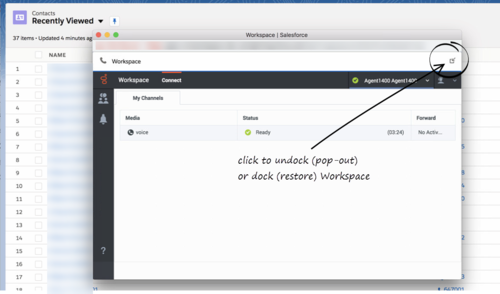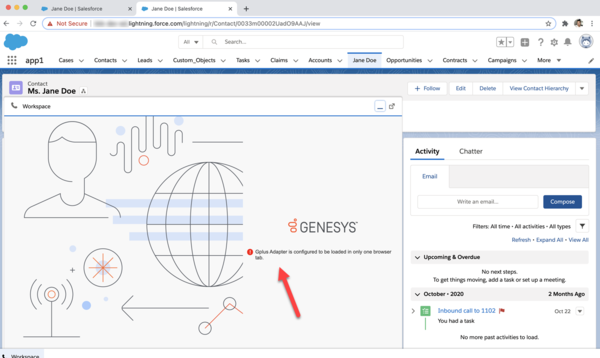Difference between revisions of "PEC-GPA/Current/Agent/GPASFLWWE"
(Published) |
(Published) |
||
| Line 73: | Line 73: | ||
[[File:GAPI 900 One Browser Message.png|600x600px|Gplus Adapter is configured to be loaded in only one browser tab.]] | [[File:GAPI 900 One Browser Message.png|600x600px|Gplus Adapter is configured to be loaded in only one browser tab.]] | ||
| + | |Status=No | ||
| + | }}{{Section | ||
| + | |sectionHeading=Smart Failover | ||
| + | |anchor=DisasterRecovery | ||
| + | |alignment=Vertical | ||
| + | |structuredtext=If Gplus Adapter is set up to support Smart Failover for disaster recovery in the event of a system connectivity loss, you are alerted when a connection loss occurs. You might be required to re-authenticate when Gplus Adapter switches over to a backup connection. For information about the messages that are displayed during a system connectivity loss, see the {{Link-AnywhereElse|product=PEC-AD|version=Current|manual=Agent|topic=ADQuickStart|anchor=Disconnection|display text=Handling a System Disconnection}} section in the Workspace Agent Desktop Help. | ||
|Status=No | |Status=No | ||
}}{{Section | }}{{Section | ||
Revision as of 12:42, March 26, 2021
Contents
Gplus Adapter for Salesforce enables you to handle Genesys contact center functions from Salesforce. It integrates Salesforce features such as activity history update, screen pop, and click-to-dial.
How do I access Gplus Adapter?
When Gplus Adapter is integrated in Salesforce, a phone icon is displayed in the lower left or lower right corner of the Salesforce window. To open a pop-up login dialog box, click the phone icon, then log in with your Adapter credentials.
Integrating Interactions with Salesforce Lightning
Gplus Adapter integrates functionality of the following interaction types with Salesforce:
- Voice
- Chat
- Outbound Preview
- Open Media Work items
For more information about handling specific interaction types, refer to the Agent Desktop Help.
Pop out, move and resize Adapter
By default, the Adapter window opens in the lower left corner in the Salesforce environment.
To move the Adapter window to a different location, undock (pop out) the window by clicking ![]() in the upper right corner, then drag the Adapter window to a new location. Once you undock the window, you can move or resize the window as needed.
in the upper right corner, then drag the Adapter window to a new location. Once you undock the window, you can move or resize the window as needed.
You can dock (restore) the window back to its original position by clicking ![]() .
.
Manually maximize or minimize the Adapter window by clicking ![]() .
.
Interaction events triggering Adapter to be maximized
If you have minimized Adapter to handle other tasks in Salesforce, the following events automatically maximize the Adapter window:
- Receiving voice, chat, email, or workitem interactions
- Releasing interactions
- Marking Done interactions
- Receiving connections error notifications
- Receiving confirmation that an interaction has been processed
Supported features
Gplus Adapter includes features that integrate with a Salesforce environment. Actions you take in Salesforce or Gplus Adapter are passed seamlessly between them.
The integrated features are:
Loading Gplus Adapter in multiple browser tabs
If Gplus Adapter is configured to prevent loading in a second browser tab, you will see the following message when you open a subsequent tab running Salesforce with Gplus Adapter:
Smart Failover
If Gplus Adapter is set up to support Smart Failover for disaster recovery in the event of a system connectivity loss, you are alerted when a connection loss occurs. You might be required to re-authenticate when Gplus Adapter switches over to a backup connection. For information about the messages that are displayed during a system connectivity loss, see the Handling a System Disconnection section in the Workspace Agent Desktop Help.
Related documentation
- To learn how to use Gplus Adapter, see the Genesys Agent Desktop help.