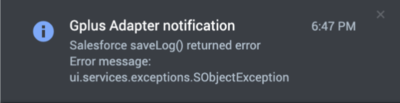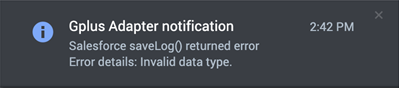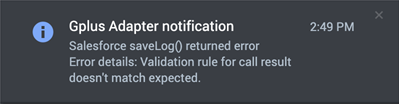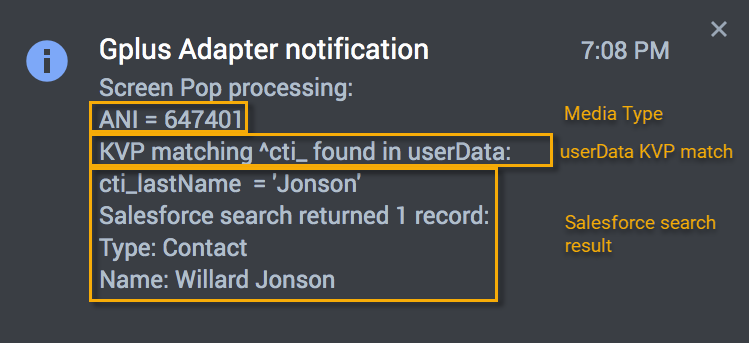Difference between revisions of "PEC-GPA/Current/Administrator/GplusTroubleshoot90"
(Published) |
|||
| (10 intermediate revisions by 3 users not shown) | |||
| Line 5: | Line 5: | ||
|Context=If you are having issues with Gplus Adapter integration with Salesforce, you can try some of these solutions. | |Context=If you are having issues with Gplus Adapter integration with Salesforce, you can try some of these solutions. | ||
|ComingSoon=No | |ComingSoon=No | ||
| − | |Platform= | + | |Platform=GenesysEngage-cloud |
| + | |Role=Administrator | ||
|Section={{Section | |Section={{Section | ||
|sectionHeading=Expanded troubleshooting notifications | |sectionHeading=Expanded troubleshooting notifications | ||
| − | |||
|alignment=Vertical | |alignment=Vertical | ||
| − | |structuredtext=To troubleshoot Salesforce Client API '''saveLog()''' method errors, Gplus Adapter can display notifications. To fix '''saveLog()''' method errors, validate your Salesforce configuration, and ensure that interaction data matches your Salesforce configuration. | + | |structuredtext=To configure troubleshooting and confirmation notifications, in the '''{{Link-AnywhereElse|product=PEC-AS|version=Current|manual=ManageCC|topic=Agent_Annex|anchor=AgentAnnex|display text=Agent Annex}}''' or '''{{Link-AnywhereElse|product=PEC-AS|version=Current|manual=ManageCC|topic=Agent_Annex|anchor=AgentGroupAnnex|display text=Agent Group Annex}}''', create the '''salesforce.debug-notifications''' key in the '''crm-adapter''' section and set the value to '''true'''. |
| + | |Status=No | ||
| + | }}{{Section | ||
| + | |sectionHeading=Salesforce Client API saveLog() method error Notifications | ||
| + | |anchor=saveLogNotifications | ||
| + | |alignment=Vertical | ||
| + | |structuredtext=To troubleshoot Salesforce Client API '''saveLog()''' method errors, Gplus Adapter can display notifications. To fix '''saveLog()''' method errors, validate your Salesforce configuration, and ensure that the interaction data matches your Salesforce configuration. | ||
The following are examples of Salesforce error notifications when the Salesforce '''saveLog()''' method is called: <ul> | The following are examples of Salesforce error notifications when the Salesforce '''saveLog()''' method is called: <ul> | ||
| − | <li><p>Mismatch between the name of the field in custom field mapping and Salesforce field label for Activity object.</p> | + | <li><p>Mismatch between the name of the field in {{Link-SomewhereInThisVersion|manual=Administrator|topic=GplusActivityHistory90|anchor=Mapping|display text=custom field mapping}} and Salesforce field label for Activity object.</p> |
[[File:GAPI_900_Gplus_Field_Mismatch_Error.png|400px]] | [[File:GAPI_900_Gplus_Field_Mismatch_Error.png|400px]] | ||
</li> | </li> | ||
| Line 23: | Line 29: | ||
</li> | </li> | ||
</ul> | </ul> | ||
| − | + | |Status=No | |
| + | }}{{Section | ||
| + | |sectionHeading=Expanded screen pop events notifications | ||
| + | |anchor=ScreenPopNotifications | ||
| + | |alignment=Vertical | ||
| + | |structuredtext=For troubleshooting purposes, you can configure Gplus Adapter to display the same notifications in Agent Workspace when Screen Pop events are successful or unsuccessful. To enable this feature, in the '''{{Link-AnywhereElse|product=PEC-AS|version=Current|manual=ManageCC|topic=Agent_Annex|anchor=AgentAnnex|display text=Agent Annex}}''' or '''{{Link-AnywhereElse|product=PEC-AS|version=Current|manual=ManageCC|topic=Agent_Annex|anchor=AgentGroupAnnex|display text=Agent Group Annex}}''', create the '''salesforce.debug-notifications''' key in the '''crm-adapter''' section and set the value to '''true'''. Refer to {{Link-SomewhereInThisVersion|manual=Administrator|topic=GplusScreenPop90|anchor=screenpoplogic|display text=Gplus Adapter screen pops}} for information about the screen pop search process and options. | ||
| + | |||
| + | This screenshot provides an example of a confirmation notification: | ||
| + | |||
| + | [[File:GPA 900 Screen Pop Notification Sample.png]] | ||
| + | |||
| + | The notifications follow this basic form: | ||
| + | ===Media type=== | ||
| + | If the interaction media type is available, Gplus Adapter displays the ANI, DNIS, email address, and so on, in this line. For voice interactions, the phone number that is displayed is dependent on the options configured in {{Link-AnywhereElse|product=PEC-AS|version=Current|manual=ManageCC|topic=Salesforce_options|anchor=ScreenPop|display text=Agent Setup}}. | ||
| + | ===userData KVP match=== | ||
| + | The user Data KVP match lines provides information about whether Gplus Adapter found key names in the interaction '''userData''' that matched '''id_''', '''cti_''', or a KVP specified by the '''RegEx to Match UserData''' option in {{Link-AnywhereElse|product=PEC-AS|version=Current|manual=ManageCC|topic=Salesforce_options|anchor=ScreenPop|display text=Agent Setup}}. | ||
| + | ===Salesforce search result=== | ||
| + | Gplus Adapter displays the number of matching records found and record type and name information based on the {{Link-SomewhereInThisVersion|manual=Administrator|topic=GplusScreenPop90|anchor=screenpoplogic|display text=Salesforce record search}}. | ||
| + | ===Finding your notifications in Agent Workspace=== | ||
| + | In Agent Workspace, notifications display for a short time. To access all the notifications, open the Agent Workspace '''Notifications''' view from the {{Link-AnywhereElse|product=PEC-AD|version=Current|manual=Agent|topic=ADNav|anchor=Bars|display text=Side Bar}}. | ||
| + | |Status=No | ||
| + | }}{{Section | ||
| + | |sectionHeading=Gplus information in browser log | ||
| + | |anchor=BrowserLog | ||
| + | |alignment=Vertical | ||
| + | |structuredtext====crm-adapter option browser log messages=== | ||
| + | For troubleshooting purposes, Gplus Adapter writes the list of all agent level '''crm-adapter''' option settings to the browser log. | ||
| + | |||
| + | To find the list of configured Gplus Adapter options, search the log for the following string: '''Gplus Adapter options''' | ||
| + | |||
| + | ===Screen Pop browser log messages=== | ||
| + | Gplus Adapter also automatically writes messages to the browser log when Screen Pop events are successful or unsuccessful, showing all the search results that Gplus found in the interaction media type, the interaction userData, and the Salesforce records database. The messages helps you to identify the root cause when a Screen Pop is unsuccessful. | ||
| + | |||
| + | To find the Screen Pop browser log message, search the log for the following string: '''Screen Pop processing''' | ||
| + | |||
| + | The following is an example of a browser log message for a successful Screen Pop: | ||
| + | |||
| + | <source lang="text"> | ||
| + | 2022-08-16 14:04:41.230 [DEBUG] [WWE.Main.Application] Screen Pop processing: | ||
| + | ANI = 647401 | ||
| + | KVP matching cti_ found in interaction userData: | ||
| + | cti_LastName = Clinton | ||
| + | |||
| + | Salesforce search returned 1 record: | ||
| + | Type: Contact | ||
| + | Name: Willard Clinton | ||
| + | </source> | ||
|Status=No | |Status=No | ||
}} | }} | ||
}} | }} | ||
Latest revision as of 14:17, November 3, 2022
Contents
If you are having issues with Gplus Adapter integration with Salesforce, you can try some of these solutions.
Expanded troubleshooting notifications
To configure troubleshooting and confirmation notifications, in the Agent Annex or Agent Group Annex, create the salesforce.debug-notifications key in the crm-adapter section and set the value to true.
Salesforce Client API saveLog() method error Notifications
To troubleshoot Salesforce Client API saveLog() method errors, Gplus Adapter can display notifications. To fix saveLog() method errors, validate your Salesforce configuration, and ensure that the interaction data matches your Salesforce configuration.
The following are examples of Salesforce error notifications when the Salesforce saveLog() method is called:Mismatch between the name of the field in custom field mapping and Salesforce field label for Activity object.
When interaction userData type does not match Salesforce object custom field data type.
When Salesforce Object validation rule formula results in an error.
Expanded screen pop events notifications
For troubleshooting purposes, you can configure Gplus Adapter to display the same notifications in Agent Workspace when Screen Pop events are successful or unsuccessful. To enable this feature, in the Agent Annex or Agent Group Annex, create the salesforce.debug-notifications key in the crm-adapter section and set the value to true. Refer to Gplus Adapter screen pops for information about the screen pop search process and options.
This screenshot provides an example of a confirmation notification:
The notifications follow this basic form:
Media type
If the interaction media type is available, Gplus Adapter displays the ANI, DNIS, email address, and so on, in this line. For voice interactions, the phone number that is displayed is dependent on the options configured in Agent Setup.
userData KVP match
The user Data KVP match lines provides information about whether Gplus Adapter found key names in the interaction userData that matched id_, cti_, or a KVP specified by the RegEx to Match UserData option in Agent Setup.
Salesforce search result
Gplus Adapter displays the number of matching records found and record type and name information based on the Salesforce record search.
Finding your notifications in Agent Workspace
In Agent Workspace, notifications display for a short time. To access all the notifications, open the Agent Workspace Notifications view from the Side Bar.
Gplus information in browser log
crm-adapter option browser log messages
For troubleshooting purposes, Gplus Adapter writes the list of all agent level crm-adapter option settings to the browser log.
To find the list of configured Gplus Adapter options, search the log for the following string: Gplus Adapter options
Screen Pop browser log messages
Gplus Adapter also automatically writes messages to the browser log when Screen Pop events are successful or unsuccessful, showing all the search results that Gplus found in the interaction media type, the interaction userData, and the Salesforce records database. The messages helps you to identify the root cause when a Screen Pop is unsuccessful.
To find the Screen Pop browser log message, search the log for the following string: Screen Pop processing
The following is an example of a browser log message for a successful Screen Pop:
2022-08-16 14:04:41.230 [DEBUG] [WWE.Main.Application] Screen Pop processing:
ANI = 647401
KVP matching cti_ found in interaction userData:
cti_LastName = Clinton
Salesforce search returned 1 record:
Type: Contact
Name: Willard Clinton