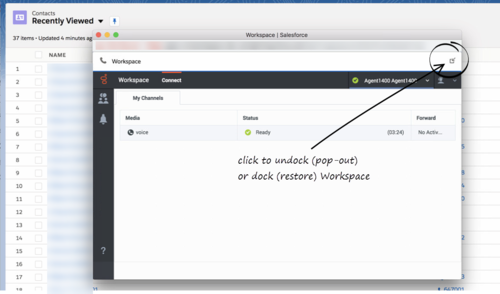Difference between revisions of "PEC-GPA/Current/Agent/GPASFLWWE"
(Published) |
(Published) |
||
| Line 15: | Line 15: | ||
Instead, if you are already logged in through the identity provider, you can immediately gain access to Adapter and you don't need to log in again in the identity provider's login screen until your authentication expires.--> | Instead, if you are already logged in through the identity provider, you can immediately gain access to Adapter and you don't need to log in again in the identity provider's login screen until your authentication expires.--> | ||
| + | |||
| + | {{AnchorDiv|HandlingInteractions}} | ||
| + | ===Integrating Interactions with Salesforce Lightning=== | ||
| + | Gplus Adapter integrates functionality of the following interaction types with Salesforce: | ||
| + | * {{Link-AnywhereElse|product=PEC-AD|version=Current|manual=Agent|topic=ADVoice|display text=Voice}} | ||
| + | * {{Link-AnywhereElse|product=PEC-AD|version=Current|manual=Agent|topic=ADChat|display text=Chat}} | ||
| + | * {{Link-AnywhereElse|product=PEC-AD|version=Current|manual=Agent|topic=ADemail|display text=Email}} | ||
| + | * {{Link-AnywhereElse|product=PEC-AD|version=Current|manual=Agent|topic=ADOutbound|display text=Outbound Preview}} | ||
| + | * Open Media {{Link-AnywhereElse|product=PEC-AD|version=Current|manual=Agent|topic=ADWorkitems|display text=Workitems}} | ||
| + | |||
| + | For information about how to handle specific interaction types, refer to the {{Link-AnywhereElse|product=PEC-AD|version=Current|manual=Agent|topic=AD|display text=Agent Desktop Help}}. | ||
| + | |||
| + | ===Pop out, moving and resizing Adapter=== | ||
| + | By default, the Adapter window launches in the bottom-left corner in the Salesforce environment. | ||
| + | |||
| + | If you want to move the Adapter window to a different location, undock (pop out) the window by clicking [[File:icon_pop_out.png|link=]] in the top-right corner of the Adapter window and drag it where you want to place it. Once you undock the window, you can move or resize the window as needed. | ||
| + | |||
| + | You can dock (restore) the window back to its original position by clicking [[File:icon_pop_in.png|link=]]. | ||
| + | |||
| + | [[File:Gplus_900_WWE_Dock_Undock_Button.png|500px]] | ||
| + | |||
| + | The Adapter window can be manually maximized and minimized by clicking [[File:Gplus_900_Minimize_Button.png|link=]]. | ||
| + | |||
| + | ===Interaction events that trigger Adapter to be maximized=== | ||
| + | If you have minimized Adapter to handle other tasks in Salesforce, the Adapter window is automatically maximized by the following events: | ||
| + | * Receiving voice, chat, email, or workitem interactions | ||
| + | * Releasing interactions | ||
| + | * Marking Done interactions | ||
| + | * Receiving connections error notifications | ||
| + | * Receiving confirmation that an interaction has been processed | ||
|Status=No | |Status=No | ||
}}{{Section | }}{{Section | ||
| Line 28: | Line 58: | ||
*{{Link-SomewhereInThisManual|topic=GPASFLActivityHistory|display text=Activity history}} | *{{Link-SomewhereInThisManual|topic=GPASFLActivityHistory|display text=Activity history}} | ||
|Status=No | |Status=No | ||
| − | |||
| − | |||
| − | |||
| − | |||
}}{{Section | }}{{Section | ||
|sectionHeading=Related documentation | |sectionHeading=Related documentation | ||
Revision as of 18:24, September 30, 2020
Contents
Gplus Adapter deployed in Salesforce enables you to handle Genesys contact center functions from Salesforce along with Salesforce-specific features such as updating activity history, screen pop, and click-to-dial.
How do I access Gplus Adapter?
If Gplus Adapter is configured in Salesforce, you will see a phone icon in the bottom-left or bottom-right corner of your screen. Click the phone icon and you will see a pop-up window where you can login with your Adapter credentials.
Integrating Interactions with Salesforce Lightning
Gplus Adapter integrates functionality of the following interaction types with Salesforce:
- Voice
- Chat
- Outbound Preview
- Open Media Workitems
For information about how to handle specific interaction types, refer to the Agent Desktop Help.
Pop out, moving and resizing Adapter
By default, the Adapter window launches in the bottom-left corner in the Salesforce environment.
If you want to move the Adapter window to a different location, undock (pop out) the window by clicking ![]() in the top-right corner of the Adapter window and drag it where you want to place it. Once you undock the window, you can move or resize the window as needed.
in the top-right corner of the Adapter window and drag it where you want to place it. Once you undock the window, you can move or resize the window as needed.
You can dock (restore) the window back to its original position by clicking ![]() .
.
The Adapter window can be manually maximized and minimized by clicking ![]() .
.
Interaction events that trigger Adapter to be maximized
If you have minimized Adapter to handle other tasks in Salesforce, the Adapter window is automatically maximized by the following events:
- Receiving voice, chat, email, or workitem interactions
- Releasing interactions
- Marking Done interactions
- Receiving connections error notifications
- Receiving confirmation that an interaction has been processed
Supported features
Gplus Adapter includes some features that integrate with Salesforce environment. This means that actions that you take in Salesforce or Gplus Adapter can be seamlessly passed to each other.
The integrated features are:
Related documentation
- To learn how to use Gplus Adapter, see the Genesys Agent Desktop help.