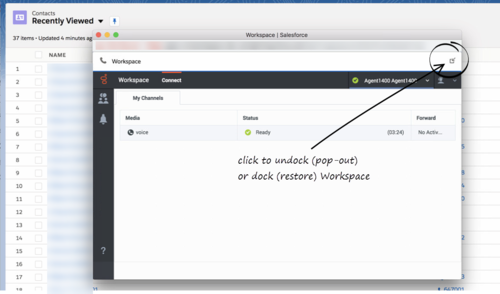Difference between revisions of "PEC-GPA/Current/Agent/GPASFLWWE"
(Published) |
(Published) |
||
| Line 34: | Line 34: | ||
|structuredtext=By default, the Adapter window opens in the lower left corner in the Salesforce environment. | |structuredtext=By default, the Adapter window opens in the lower left corner in the Salesforce environment. | ||
| − | To move the Adapter window to a different location, undock (pop out) the window by clicking [[ | + | To move the Adapter window to a different location, undock (pop out) the window by clicking [[File:icon_pop_out.png|link=]] in the upper right corner, then drag the Adapter window to a new location. Once you undock the window, you can move or resize the window as needed. |
| − | You can dock (restore) the window back to its original position by clicking [[ | + | You can dock (restore) the window back to its original position by clicking [[File:icon_pop_in.png|link=]]. |
| − | [[File:Gplus_900_WWE_Dock_Undock_Button.png|500px | + | [[File:Gplus_900_WWE_Dock_Undock_Button.png|500px]] |
| − | Manually maximize or minimize the Adapter window by clicking [[ | + | Manually maximize or minimize the Adapter window by clicking [[File:Gplus_900_Minimize_Button.png|link=]]. |
|Status=No | |Status=No | ||
}}{{Section | }}{{Section | ||
Revision as of 14:33, October 1, 2020
Contents
Gplus Adapter for Salesforce enables you to handle Genesys contact center functions from Salesforce. It integrates Salesforce features such as activity history update, screen pop, and click-to-dial.
How do I access Gplus Adapter?
When Gplus Adapter is integrated in Salesforce, a phone icon is displayed in the lower left or lower right corner of the Salesforce window. To open a pop-up login dialog box, click the phone icon, then log in with your Adapter credentials.
Integrating Interactions with Salesforce Lightning
Gplus Adapter integrates functionality of the following interaction types with Salesforce:
- Voice
- Chat
- Outbound Preview
- Open Media Work items
For more information about handling specific interaction types, refer to the Agent Desktop Help.
Pop out, move and resize Adapter
By default, the Adapter window opens in the lower left corner in the Salesforce environment.
To move the Adapter window to a different location, undock (pop out) the window by clicking ![]() in the upper right corner, then drag the Adapter window to a new location. Once you undock the window, you can move or resize the window as needed.
in the upper right corner, then drag the Adapter window to a new location. Once you undock the window, you can move or resize the window as needed.
You can dock (restore) the window back to its original position by clicking ![]() .
.
Manually maximize or minimize the Adapter window by clicking ![]() .
.
Interaction events triggering Adapter to be maximized
If you have minimized Adapter to handle other tasks in Salesforce, the following events automatically maximize the Adapter window:
- Receiving voice, chat, email, or workitem interactions
- Releasing interactions
- Marking Done interactions
- Receiving connections error notifications
- Receiving confirmation that an interaction has been processed
Supported features
Gplus Adapter includes features that integrate with a Salesforce environment. Actions you take in Salesforce or Gplus Adapter are passed seamlessly between them.
The integrated features are:
Related documentation
- To learn how to use Gplus Adapter, see the Genesys Agent Desktop help.