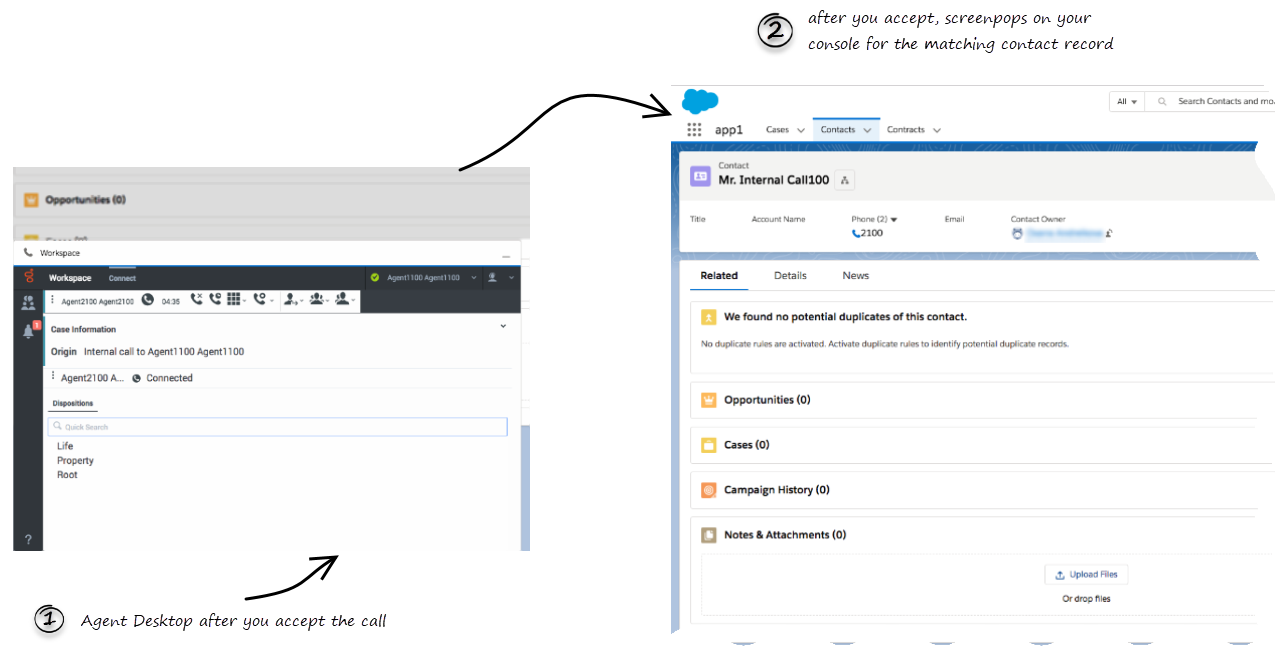Difference between revisions of "PEC-GPA/Current/Agent/GPASFLScreenPops"
(Published) |
(Published) |
||
| Line 3: | Line 3: | ||
|DisplayName=Screen Pops | |DisplayName=Screen Pops | ||
|TocName=Screen Pops | |TocName=Screen Pops | ||
| − | |Context=When you receive an interaction, | + | |Context=When you receive an interaction, a contact Salesforce record pops up in Salesforce. |
|ComingSoon=No | |ComingSoon=No | ||
|Platform=GenesysEngage-cloud | |Platform=GenesysEngage-cloud | ||
| Line 10: | Line 10: | ||
|anchor=ScreenPops | |anchor=ScreenPops | ||
|alignment=Vertical | |alignment=Vertical | ||
| − | |structuredtext=Screen pops are Salesforce records or other | + | |structuredtext=Screen pops are Salesforce records or other objects that display when an agent receives a call, chat, email, or other media channel interaction in Adapter. Salesforce might display one or more related records, depending on what information it has about the contact. For example, if a contact enters their case number before they talk to an agent, Salesforce displays the case automatically when you receive or make a call in Adapter. If no contact information is available, the '''New Contact''' dialog box or another record page is displayed (depending on how your administrator set up your account). If there are multiple records that match the screen pop, the {{Link-SomewhereInThisVersion|manual=Agent|topic=GPASFLActivityHistory|anchor=MultipleMatch|display text=Multiple Search}} view is displayed. To associate the task to that object, Select the Salesforce object. |
[[File:SFLscreenpop1.png]] | [[File:SFLscreenpop1.png]] | ||
===Events that trigger a Salesforce record screen pop=== | ===Events that trigger a Salesforce record screen pop=== | ||
| − | A Salesforce record screen pop | + | A Salesforce record screen pop typically triggers: |
| + | |||
| + | * When an interaction is initiated (ringing call) | ||
| + | * After you have accepted an interaction (establishing a call). | ||
| + | |||
| + | Your administrator sets up Gplus Adapter to trigger screen pops based on different events. The following events might trigger Salesforce record screen pops for different interaction types: | ||
{{{!}} class="genesystable" | {{{!}} class="genesystable" | ||
{{!}}+'''Events triggering a Salesforce record screen pop''' | {{!}}+'''Events triggering a Salesforce record screen pop''' | ||
| Line 54: | Line 59: | ||
===Voice call Salesforce record screen pop types=== | ===Voice call Salesforce record screen pop types=== | ||
| − | + | Your administrator can set up different Salesforce record screen pop types for when a call is ringing or when you accept and establish a voice call. Adapter supports the following Salesforce record screen pop types: | |
| − | |||
| − | |||
*A configured Salesforce Object such as Salesforce contact. | *A configured Salesforce Object such as Salesforce contact. | ||
*A Salesforce flow. | *A Salesforce flow. | ||
| − | *A | + | *A webpage (URL), which might open in a new tab or window. |
*An object home, such as the list of recently viewed contacts. | *An object home, such as the list of recently viewed contacts. | ||
*A Salesforce list; for example, the '''All Contacts''' list. | *A Salesforce list; for example, the '''All Contacts''' list. | ||
| Line 69: | Line 72: | ||
===Outbound campaigns=== | ===Outbound campaigns=== | ||
| − | The Outbound Campaign calling list | + | The Outbound Campaign calling list correctly updates only if you dial from Agent Desktop. The calling list is not updated if you dial by using a click-to-dial phone number field in Salesforce because this action is not considered to be an Outbound Campaign call. |
|Status=No | |Status=No | ||
}}{{Section | }}{{Section | ||
Revision as of 15:48, October 1, 2020
Contents
When you receive an interaction, a contact Salesforce record pops up in Salesforce.
What are screen pops?
Screen pops are Salesforce records or other objects that display when an agent receives a call, chat, email, or other media channel interaction in Adapter. Salesforce might display one or more related records, depending on what information it has about the contact. For example, if a contact enters their case number before they talk to an agent, Salesforce displays the case automatically when you receive or make a call in Adapter. If no contact information is available, the New Contact dialog box or another record page is displayed (depending on how your administrator set up your account). If there are multiple records that match the screen pop, the Multiple Search view is displayed. To associate the task to that object, Select the Salesforce object.
Events that trigger a Salesforce record screen pop
A Salesforce record screen pop typically triggers:
- When an interaction is initiated (ringing call)
- After you have accepted an interaction (establishing a call).
Your administrator sets up Gplus Adapter to trigger screen pops based on different events. The following events might trigger Salesforce record screen pops for different interaction types:
| Interaction type | Event |
|---|---|
| Voice interaction | Call ringing |
| Call accepted and established (if it was previously ringing) | |
| Chat interaction | Chat notification received |
| Chat notification accepted | |
| Email interaction | Email notification received |
| Email notification accepted | |
| Email reply created | |
| New outgoing Email created | |
| Open media interaction | Open media (workitem) notification received |
| Open media (workitem) notification accepted | |
| Outbound interaction | Clicking Get Record |
| Outbound Push-Preview interaction | Outbound record notification accepted |
Voice call Salesforce record screen pop types
Your administrator can set up different Salesforce record screen pop types for when a call is ringing or when you accept and establish a voice call. Adapter supports the following Salesforce record screen pop types:
- A configured Salesforce Object such as Salesforce contact.
- A Salesforce flow.
- A webpage (URL), which might open in a new tab or window.
- An object home, such as the list of recently viewed contacts.
- A Salesforce list; for example, the All Contacts list.
- The Search Results screen pop, containing the search results based on case information such as the contact name.
- The New Account dialog box.
Outbound campaigns
The Outbound Campaign calling list correctly updates only if you dial from Agent Desktop. The calling list is not updated if you dial by using a click-to-dial phone number field in Salesforce because this action is not considered to be an Outbound Campaign call.
Related documentation
- To learn how to handle interactions, see the Genesys Agent Desktop help.