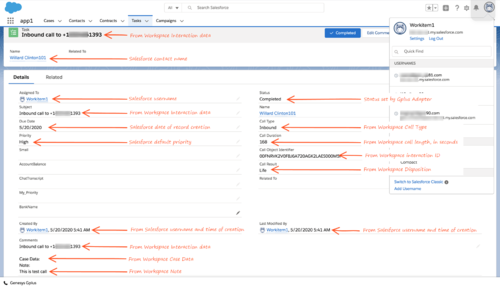Difference between revisions of "PEC-GPA/Current/Administrator/GplusActivityHistory90"
m (Text replacement - "\|Platform=([^\|]*)GenesysEngage-onpremises([\|]*)" to "|Platform=$1GenesysEngage-cloud$2") |
(Published) |
||
| Line 15: | Line 15: | ||
|Status=No | |Status=No | ||
}}{{Section | }}{{Section | ||
| − | |sectionHeading=Task and activity creation in Salesforce | + | |sectionHeading=Task and activity creation by Gplus Adapter in Salesforce |
|anchor=TaskCreation | |anchor=TaskCreation | ||
|alignment=Vertical | |alignment=Vertical | ||
|structuredtext=Gplus Adapter creates activity logs in Salesforce for every interaction handled by an agent. When the agent marks an interaction as '''Done''', Gplus Adapter searches for a corresponding contact in Salesforce and creates a task/activity for the interaction and associates it with the Salesforce object. | |structuredtext=Gplus Adapter creates activity logs in Salesforce for every interaction handled by an agent. When the agent marks an interaction as '''Done''', Gplus Adapter searches for a corresponding contact in Salesforce and creates a task/activity for the interaction and associates it with the Salesforce object. | ||
| − | The rule that Gplus Adapter uses to select the correct record for activity log creation is the same as for screen pop record. The ANI phone value is used as the search main criterion. Additionally, if the call data contains a key name that is prefixed with '''cti_''' or other optionally defined prefix, it includes those key values in the search request using '''OR''' logic. | + | The rule that Gplus Adapter uses to select the correct record for activity log creation is {{Link-SomewhereInThisVersion|manual=Administrator|topic=GplusScreenPop90|anchor=screenpoplogic|display text=the same as for screen pop record}}. The ANI phone value is used as the search main criterion. Additionally, if the call data contains a key name that is prefixed with '''cti_''' or other optionally defined prefix, it includes those key values in the search request using '''OR''' logic. |
| − | If the Salesforce | + | If you select the '''{{Link-AnywhereElse|product=PEC-AS|version=Current|manual=ManageCC|topic=Salesforce_options|anchor=ActivityLog|display text=Activity Log on Screen Pop}}''' setting, Adapter creates the activity in Salesforce when the screen pop is displayed, and modifies logged activity when interaction is marked '''Done'''. Activity on screen pop is created for inbound and internal calls. Any changes in '''Comments''' field before marking '''Done''' are overwritten by Gplus Adapter. |
| + | |||
| + | You must ensure that all the Activity Log fields in Salesforce exist. If one or more fields do not exist in Salesforce, an error will occur when Gplus Adapter tries to update the activity. | ||
| + | |||
| + | ===Activity Task association by Gplus Adapter in Salesforce=== | ||
| + | To associate created activity Task to a Salesforce object, Gplus Adapter searches for records in Salesforce using Genesys interaction data. | ||
| − | + | For Gplus Adapter to associate as many activity tasks as possible automatically with a specific Salesforce object during the handling of the interaction, Genesys recommends that you ensure most, if not all, Salesforce object searches return a unique record. | |
| − | + | Here are different possible object search results in Salesforce where Gplus Adapter must decide which Salesforce object to associate an activity task with: | |
| + | |||
| + | *Salesforce search returns a unique object: Gplus Adapter automatically associates the activity task with the Salesforce object. | ||
| + | *Salesforce search returns no objects: Gplus Adapter saves the Activity Task in the Salesforce Task Pool. The agent can manually associate the activity task with a Salesforce object. | ||
| + | *Salesforce search returns multiple objects: | ||
| + | **Gplus Adapter saves the Activity Task in the Salesforce Task Pool if Gplus Adapter is not able to determine which object to associate the Task with because the objects have matching values. The agent can manually associate the Activity Task with a Salesforce object. | ||
| + | **Gplus Adapter associates the Activity Task to one of the multiple search results Salesforce objects if that object is opened by the agent and remains open during interaction Mark Done. | ||
| + | |||
| + | If the Salesforce object is a Case and you want to associate the Activity Task to the Case, the Case must include a searchable phone number. See the following Salesforce Help documents for information about configuring searchable field in a Salesforce Case: | ||
| − | + | *[https://help.salesforce.com/articleView?id=search_fields_case.htm&type=5 Searchable fields in the Case object] | |
| + | *[https://help.salesforce.com/articleView?id=000313945&language=en_US&type=1&mode=1 Making additional fields searchable] | ||
| − | + | If an agent initiates an outbound call by using Click-To-Dial to dial a phone number from the Salesforce Case, Contact, or other object, the Adapter obtains the Salesforce Object ID then creates and associates an activity log record with the object from which the call was dialed. | |
|Status=No | |Status=No | ||
}}{{Section | }}{{Section | ||
| Line 77: | Line 91: | ||
{{!}} class="confluenceTd"{{!}}Name | {{!}} class="confluenceTd"{{!}}Name | ||
{{!}} class="confluenceTd"{{!}}WhoId | {{!}} class="confluenceTd"{{!}}WhoId | ||
| − | {{!}} class="confluenceTd"{{!}}Salesforce Object to which this Activity is linked. | + | {{!}} class="confluenceTd"{{!}}Salesforce Object to which this Activity is linked. This field represents an activity task association. This value is not provided automatically by Gplus Adapter. |
{{!}}- | {{!}}- | ||
{{!}} class="confluenceTd"{{!}}Priority | {{!}} class="confluenceTd"{{!}}Priority | ||
| Line 85: | Line 99: | ||
{{!}} class="confluenceTd"{{!}}Related To | {{!}} class="confluenceTd"{{!}}Related To | ||
{{!}} class="confluenceTd"{{!}}WhatId | {{!}} class="confluenceTd"{{!}}WhatId | ||
| − | {{!}} class="confluenceTd"{{!}}Salesforce Case that the activity history is associated with. | + | {{!}} class="confluenceTd"{{!}}Salesforce Case that the activity history is associated with. This field represents an activity task association. This value is not provided automatically by Gplus Adapter. |
{{!}}- | {{!}}- | ||
{{!}} class="confluenceTd"{{!}}Status | {{!}} class="confluenceTd"{{!}}Status | ||
| Line 99: | Line 113: | ||
{{!}} class="confluenceTd"{{!}}Type of interaction from the interaction data, such as Call or Chat. | {{!}} class="confluenceTd"{{!}}Type of interaction from the interaction data, such as Call or Chat. | ||
{{!}}} | {{!}}} | ||
| − | [[File:Gplus 900 Annotated Activity History Screen Shot.png|alt=Annotated screen shot showing the correspondence between Salesforce Activity fields and Gplus Adapter fields.|none| | + | [[File:Gplus 900 Annotated Activity History Screen Shot.png|alt=Annotated screen shot showing the correspondence between Salesforce Activity fields and Gplus Adapter fields.|none|500px|Click image to enlarge.]] |
|Status=No | |Status=No | ||
}}{{Section | }}{{Section | ||
| Line 105: | Line 119: | ||
|anchor=customActFields | |anchor=customActFields | ||
|alignment=Vertical | |alignment=Vertical | ||
| − | |structuredtext=Gplus Adapter also allows you to create your own custom activity fields,<!-- define mapping,--> and populate those fields with data specific to your organization. For example, you can create custom activity fields that can populate call, chat, or email related data in your Salesforce reports. | + | |structuredtext=Gplus Adapter also allows you to create your own custom activity fields,<!-- define mapping,--> and populate those fields with data specific to your organization. For example, you can create custom activity fields that can populate call, chat, or email related data in your Salesforce reports. You can also create a custom field for storing chat transcripts. |
The first step is to {{#Widget:ExtLink|link=https://help.salesforce.com/HTViewHelpDoc?id=adding_fields.htm|displaytext=create a custom activity field}} in Salesforce as described in the Salesforce documentation. | The first step is to {{#Widget:ExtLink|link=https://help.salesforce.com/HTViewHelpDoc?id=adding_fields.htm|displaytext=create a custom activity field}} in Salesforce as described in the Salesforce documentation. | ||
| Line 115: | Line 129: | ||
You must ensure that all the fields in the user data you want to map exist in Salesforce and that the user data types match the data types of the corresponding fields in Salesforce. If one or more fields do not exist in Salesforce or data types are mismatched, an error will occur when Adapter tries to update the activity. | You must ensure that all the fields in the user data you want to map exist in Salesforce and that the user data types match the data types of the corresponding fields in Salesforce. If one or more fields do not exist in Salesforce or data types are mismatched, an error will occur when Adapter tries to update the activity. | ||
| − | + | ===Mapping custom activity fields=== | |
| − | |||
| − | === Mapping custom activity fields === | ||
Once you create a custom activity field, ensure that you define a mapping between the custom activity field and Genesys UserData keys so that the new custom field is populated with relevant data when Adapter saves an activity history. | Once you create a custom activity field, ensure that you define a mapping between the custom activity field and Genesys UserData keys so that the new custom field is populated with relevant data when Adapter saves an activity history. | ||
| − | You must define the mapping in a configuration section and specify the section name in the {{ | + | You must define the mapping in a configuration section and specify the section name in the {{Link-AnywhereElse|product=PEC-AS|version=Current|manual=ManageCC|topic=Salesforce_options|anchor=ActivityLog|display text=Activity Log Field Mapping}} option. |
| + | |||
| + | Here's an example of how to configure the mapping: | ||
| − | |||
| − | |||
<source lang="text"> | <source lang="text"> | ||
[crm-adapter] | [crm-adapter] | ||
salesforce.activity-log.field-mapping=my-field-mappings | salesforce.activity-log.field-mapping=my-field-mappings | ||
| − | [ | + | [custom-field-mappings] |
firstName=first_name__c | firstName=first_name__c | ||
lastName=last_name__c | lastName=last_name__c | ||
</source> | </source> | ||
| − | {{NoteFormat|If you change the value of {{ | + | {{NoteFormat|If you change the value of {{Link-AnywhereElse|product=PEC-AS|version=Current|manual=ManageCC|topic=Salesforce_options|anchor=ActivityLog|display text=Activity Log Field Mapping}}, make sure to validate the change by confirming that Salesforce tasks are created correctly.}} |
| − | |||
|Status=No | |Status=No | ||
}}{{Section | }}{{Section | ||
Revision as of 18:28, September 17, 2020
Contents
- 1 Task and activity creation by Gplus Adapter in Salesforce
- 2 Activity History fields
- 3 Customizing activity fields
- 4 Custom Status
- 5 Configuring Subject field
- 6 Saving Chat Transcripts
- 7 Storing email content in Activity History
- 8 Open Media Activity History
- 9 Interaction History in Genesys Universal Contact Server (UCS)
Activity history entries are created by Gplus Adapter in Salesforce at the end of a call, chat, email, open media interaction, or an outbound campaign call.
You can control which types of interactions are saved to a Salesforce activity history entry in Agent Setup by selecting the following settings:
- Voice Activity Log for call types
- Chat Activity Log for chat types
- Open Media Activity
Task and activity creation by Gplus Adapter in Salesforce
Gplus Adapter creates activity logs in Salesforce for every interaction handled by an agent. When the agent marks an interaction as Done, Gplus Adapter searches for a corresponding contact in Salesforce and creates a task/activity for the interaction and associates it with the Salesforce object.
The rule that Gplus Adapter uses to select the correct record for activity log creation is the same as for screen pop record. The ANI phone value is used as the search main criterion. Additionally, if the call data contains a key name that is prefixed with cti_ or other optionally defined prefix, it includes those key values in the search request using OR logic.
If you select the Activity Log on Screen Pop setting, Adapter creates the activity in Salesforce when the screen pop is displayed, and modifies logged activity when interaction is marked Done. Activity on screen pop is created for inbound and internal calls. Any changes in Comments field before marking Done are overwritten by Gplus Adapter.
You must ensure that all the Activity Log fields in Salesforce exist. If one or more fields do not exist in Salesforce, an error will occur when Gplus Adapter tries to update the activity.
Activity Task association by Gplus Adapter in Salesforce
To associate created activity Task to a Salesforce object, Gplus Adapter searches for records in Salesforce using Genesys interaction data.
For Gplus Adapter to associate as many activity tasks as possible automatically with a specific Salesforce object during the handling of the interaction, Genesys recommends that you ensure most, if not all, Salesforce object searches return a unique record.
Here are different possible object search results in Salesforce where Gplus Adapter must decide which Salesforce object to associate an activity task with:
- Salesforce search returns a unique object: Gplus Adapter automatically associates the activity task with the Salesforce object.
- Salesforce search returns no objects: Gplus Adapter saves the Activity Task in the Salesforce Task Pool. The agent can manually associate the activity task with a Salesforce object.
- Salesforce search returns multiple objects:
- Gplus Adapter saves the Activity Task in the Salesforce Task Pool if Gplus Adapter is not able to determine which object to associate the Task with because the objects have matching values. The agent can manually associate the Activity Task with a Salesforce object.
- Gplus Adapter associates the Activity Task to one of the multiple search results Salesforce objects if that object is opened by the agent and remains open during interaction Mark Done.
If the Salesforce object is a Case and you want to associate the Activity Task to the Case, the Case must include a searchable phone number. See the following Salesforce Help documents for information about configuring searchable field in a Salesforce Case:
If an agent initiates an outbound call by using Click-To-Dial to dial a phone number from the Salesforce Case, Contact, or other object, the Adapter obtains the Salesforce Object ID then creates and associates an activity log record with the object from which the call was dialed.
Activity History fields
By default, Adapter updates certain Salesforce activity fields when it saves an activity history entry. The Salesforce activity fields table details the correspondence between the Salesforce Activity fields and Gplus Adapter fields. The annotated screen shot below the table shows where the information comes from to populate the fields in Salesforce.
You can also create custom activity fields to store additional values as part of activity creation. See Customizing Activity Fields for more details.
| Salesforce Activity Field label | Salesforce Internal Field name | Genesys Data |
| Call Duration | CallDurationInSeconds | Interaction duration in seconds, from Workspace Web Edition. |
| Call Object Identifier | CallObject | Interaction Id from interaction data. |
| Call Result | CallDisposition | Disposition data added by the agent in Workspace Web Edition. |
| Call Type | CallType | Type of call, such as inbound, outbound, or internal. |
| Comments | Description | Text integrating information from the following:
|
| Due Date | ActivityDate | Activity Date from interaction data. |
| Name | WhoId | Salesforce Object to which this Activity is linked. This field represents an activity task association. This value is not provided automatically by Gplus Adapter. |
| Priority | Priority | These values are preset in the Salesforce configuration. |
| Related To | WhatId | Salesforce Case that the activity history is associated with. This field represents an activity task association. This value is not provided automatically by Gplus Adapter. |
| Status | Status | Values are preset in the Salesforce configuration, one of them can be chosen with Salesforce Activity Log Status, default value is Completed |
| Subject | Subject | Text including the type of interaction, direction, and so on. Format of this field can be customized, refer to Configuring Subject fields. |
| Type | Type | Type of interaction from the interaction data, such as Call or Chat. |
Customizing activity fields
Gplus Adapter also allows you to create your own custom activity fields, and populate those fields with data specific to your organization. For example, you can create custom activity fields that can populate call, chat, or email related data in your Salesforce reports. You can also create a custom field for storing chat transcripts.
The first step is to create a custom activity field in Salesforce as described in the Salesforce documentation.
Once you create a custom activity field in Salesforce, ensure that you define a mapping between the custom activity field and Genesys user data keys so that the new custom field is populated with relevant data when Adapter saves an activity history.
User data is structured as a list of data items described as key-value pairs, where the key stands for a parameter name and the value represents the current value of that parameter. Each key-value pair may contain information about only one parameter, whose value data type can be an integer, character string, binary, or unicode. User data is delivered to Gplus Adapter with the interaction and it can be accessed during mapping.
You must ensure that all the fields in the user data you want to map exist in Salesforce and that the user data types match the data types of the corresponding fields in Salesforce. If one or more fields do not exist in Salesforce or data types are mismatched, an error will occur when Adapter tries to update the activity.
Mapping custom activity fields
Once you create a custom activity field, ensure that you define a mapping between the custom activity field and Genesys UserData keys so that the new custom field is populated with relevant data when Adapter saves an activity history.
You must define the mapping in a configuration section and specify the section name in the Activity Log Field Mapping option.
Here's an example of how to configure the mapping:
[crm-adapter]
salesforce.activity-log.field-mapping=my-field-mappings
[custom-field-mappings]
firstName=first_name__c
lastName=last_name__cCustom Status
Prerequisite: Create custom values for the Status selection drop-down list in Salesforce. Refer to Add Custom Task Types and Customize Tasks in the Salesforce Help.
Next, you can define an activity log custom status to by applied by Gplus Adapter when an interaction is ending, such as Completed, Answered, and others that fit your business needs by specifying custom statuses as values of the Salesforce Activity Log Status option.
Configuring Subject field
You can configure what Adapter saves for the Subject field in the Salesforce activity by using custom templates with the Gplus Adapter for Salesforce options option, where, <interaction type> is either Inbound-Voice, Outbound-Voice, Transfer-Voice, Chat, or Email.
The value is a string that contains any text, along with template variables wrapped in the reserved "{" and "}" characters.
You can use as many instances of this option as you need to handle multiple interactions types. For example, your configuration could include options for each of the supported interaction types:
- Templates Salesforce Inbound-Voice Subject
- Templates Salesforce Outbound-Voice Subject
- Templates Salesforce Transfer-Voice Subject
- Templates Salesforce Chat Subject
- Templates Salesforce Email Subject
Gplus Adapter supports only the following templating variables:
| Variable | Description |
|---|---|
| interaction.ani | The number that originated the call. This variable identifies the caller for inbound calls and is best used in inbound templates. |
| interaction.callType | The type of call (inbound/outbound). |
| interaction.caseId | The unique ID of the related case. |
| interaction.contact | The first and last name of contact. |
| interaction.dnis | The last call dialed (useful for call transfer). This variable identifies the outbound location for outbound calls and is best used in outbound templates. |
| interaction.endDate | The date and time when interaction ended. |
| interaction.isConsultation | This is true if the interaction is a consultation. |
| interaction.startDate | The date and time when the interaction started. |
| userData.<key> | This can be any UserData key available for the interaction. You might also find some of the following UserData keys useful (they're included by default by Workspace Web Edition on transfers):
|
| contact.EmailAddresses | A list of email addresses associated with the contact. |
| contact.PhoneNumbers | A list of phone numbers associated with the contact. |
For example, you might want the activity for all inbound voice calls to have details about the customer's name and phone number. In this case, here's how you would configure the option:
Gplus Adapter for Salesforce options = Customer: {interaction.contact}, Phone Number: {interaction.ani}
If a call comes in from Willard Clinton at 123-456-7890, when the call ends Adapter creates the related activity in Salesforce with following subject field: Customer: Willard Clinton, Phone Number: 123-456-7890
Another common use case might be to include information from UserData for all inbound calls. This could come from your own UserData keys or from UserData provided by Workspace Web Edition (see the table above). For example, you want the activity history's subject to include information from your own UserData key, PurposeOfCall, and the contact's name. Here's how you should configure the option:
Gplus Adapter for Salesforce options = Call from {interaction.contact} about {userData.PurposeOfCall}
In this scenario, if Willard Clinton calls into the contact center and chooses the Technical Support option in the IVR, that information is saved in the PurposeOfCall UserData key. When the call ends, Adapter creates the related activity in Salesforce with the following subject field: Call from Willard Clinton about Technical Support
Saving Chat Transcripts
Gplus Adapter can save chat transcript text either as part of the activity description in Salesforce or it can save the text to a custom field name in Salesforce. See Customizing activity fields for more information on how to create a custom chat transcript field.
By default, Adapter saves the transcript as part of the description, but you can turn off this functionality with the Chat Include Transcript in Description option. You might want to do this if the transcript and case data are too large for the description field, which has a maximum size of 32K. In this case, you can set the Chat Transcript Custom Field Name option to the name of a custom field you defined in Salesforce — Adapter will save chat transcripts to this field instead.
Storing email content in Activity History
The body of an email can be stored as a text version in the Email Content field in the Comments block of an Activity History in Salesforce. You can turn on or off this feature by using the Email Include in Activity Description option.
Open Media Activity History
Open Media items are documents (for example, faxes or PDFs) that might be directed to agents for handling while they are working on interactions of another type, such as email. For the Open Media interactions, the activity type is updated as inbound in the Subject and the Call Type fields of an Activity History. Other fields are updated as explained in the Salesforce activity fields table.
Use the Open Media Activity Log option in Agent Setup to specify whether activity histories are created in Salesforce for Inbound open media workitems.
Interaction History in Genesys Universal Contact Server (UCS)
Agents can view and manage their previous interactions with a Genesys UCS contact from the Agent Desktop My History tab.