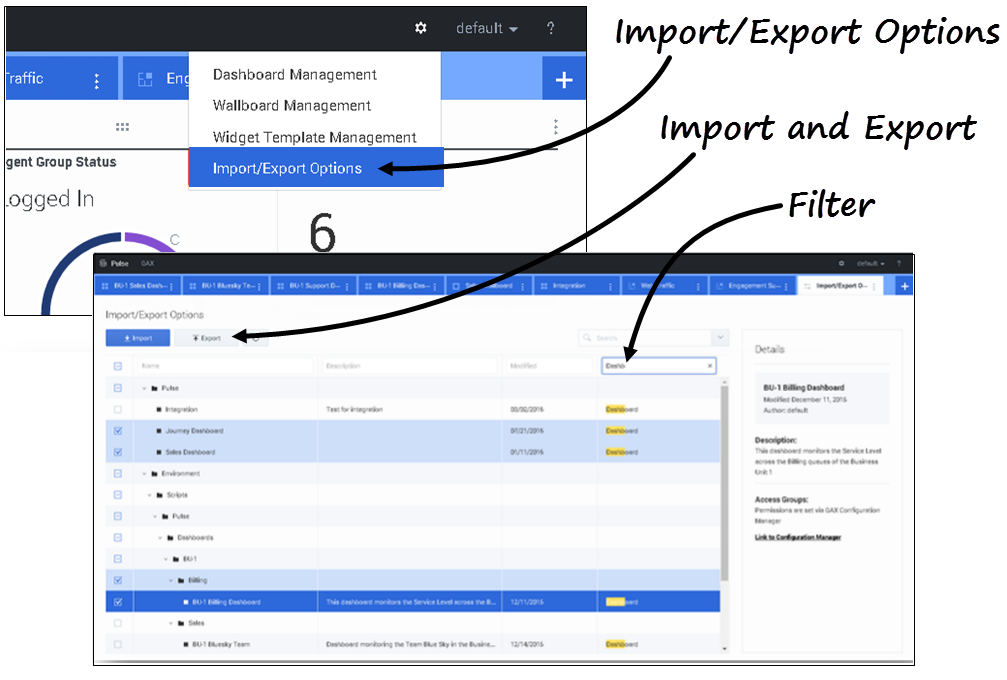Difference between revisions of "PEC-REP/Current/RT/RTRImportExport"
From Genesys Documentation
(Published) |
|||
| (One intermediate revision by one other user not shown) | |||
| Line 14: | Line 14: | ||
|Media=Image | |Media=Image | ||
|image=Pulse_85105_ExportImportDB.png | |image=Pulse_85105_ExportImportDB.png | ||
| + | |AltText=Click the gear icon then Import/Export Options to view a list of dashboards, wallboards, and templates you can import/export. | ||
|structuredtext=You can export dashboards, wallboards, and templates from one environment to another. This means after you create your own custom content based on the business requirements, you can easily build a package to use in other environments. | |structuredtext=You can export dashboards, wallboards, and templates from one environment to another. This means after you create your own custom content based on the business requirements, you can easily build a package to use in other environments. | ||
====Export package file from your environment==== | ====Export package file from your environment==== | ||
| − | # | + | #In the source environment, in the '''Manage''' menu, select '''Import/Export''' options. |
#Select any dashboards, wallboards, and widget templates from the centralized repository. You can also apply a filter on the type of objects or the name of dashboards | #Select any dashboards, wallboards, and widget templates from the centralized repository. You can also apply a filter on the type of objects or the name of dashboards | ||
#Click '''Export''' to save a package file (JSON format) into your system. | #Click '''Export''' to save a package file (JSON format) into your system. | ||
| Line 24: | Line 25: | ||
====Import package file to another environment==== | ====Import package file to another environment==== | ||
| − | #In the | + | #In the destination environment, in the '''Manage''' menu, select '''Import/Export''' options. |
#Click '''Import''' to select a previously exported package file. | #Click '''Import''' to select a previously exported package file. | ||
#Select the dashboards, wallboards, and widget templates from package file to import into your current environment | #Select the dashboards, wallboards, and widget templates from package file to import into your current environment | ||
#Click '''Import'''. | #Click '''Import'''. | ||
| + | |Status=No | ||
| + | }}{{Section | ||
| + | |sectionHeading=Video: Export Dashboards | ||
| + | |anchor=Export Dashboards | ||
| + | |alignment=Horizontal | ||
| + | |Media=Video | ||
| + | |image=734377303 | ||
| + | |structuredtext=How to export a package file so you can import it to another environment. | ||
| + | |||
| + | <br /> | ||
| + | |structuredtextwide= | ||
| + | |Status=No | ||
| + | }}{{Section | ||
| + | |sectionHeading=Video: Import Dashboards | ||
| + | |anchor=Import Dashboards | ||
| + | |alignment=Horizontal | ||
| + | |Media=Video | ||
| + | |image=734379710 | ||
| + | |structuredtext=How to import a package file that you exported from another environment. | ||
| + | |||
| + | <br /> | ||
| + | |structuredtextwide= | ||
|Status=No | |Status=No | ||
}}{{Section | }}{{Section | ||
Latest revision as of 18:16, August 3, 2022
Contents
Export dashboards, wallboards, and templates from one environment to another.
Related documentation:
Import and export of custom dashboards, wallboards, and templates
You can export dashboards, wallboards, and templates from one environment to another. This means after you create your own custom content based on the business requirements, you can easily build a package to use in other environments.
Export package file from your environment
- In the source environment, in the Manage menu, select Import/Export options.
- Select any dashboards, wallboards, and widget templates from the centralized repository. You can also apply a filter on the type of objects or the name of dashboards
- Click Export to save a package file (JSON format) into your system.
Import package file to another environment
- In the destination environment, in the Manage menu, select Import/Export options.
- Click Import to select a previously exported package file.
- Select the dashboards, wallboards, and widget templates from package file to import into your current environment
- Click Import.
Video: Export Dashboards
How to export a package file so you can import it to another environment.
Video: Import Dashboards
How to import a package file that you exported from another environment.
What do I do next?
You might want to learn more about:
Comments or questions about this documentation? Contact us for support!