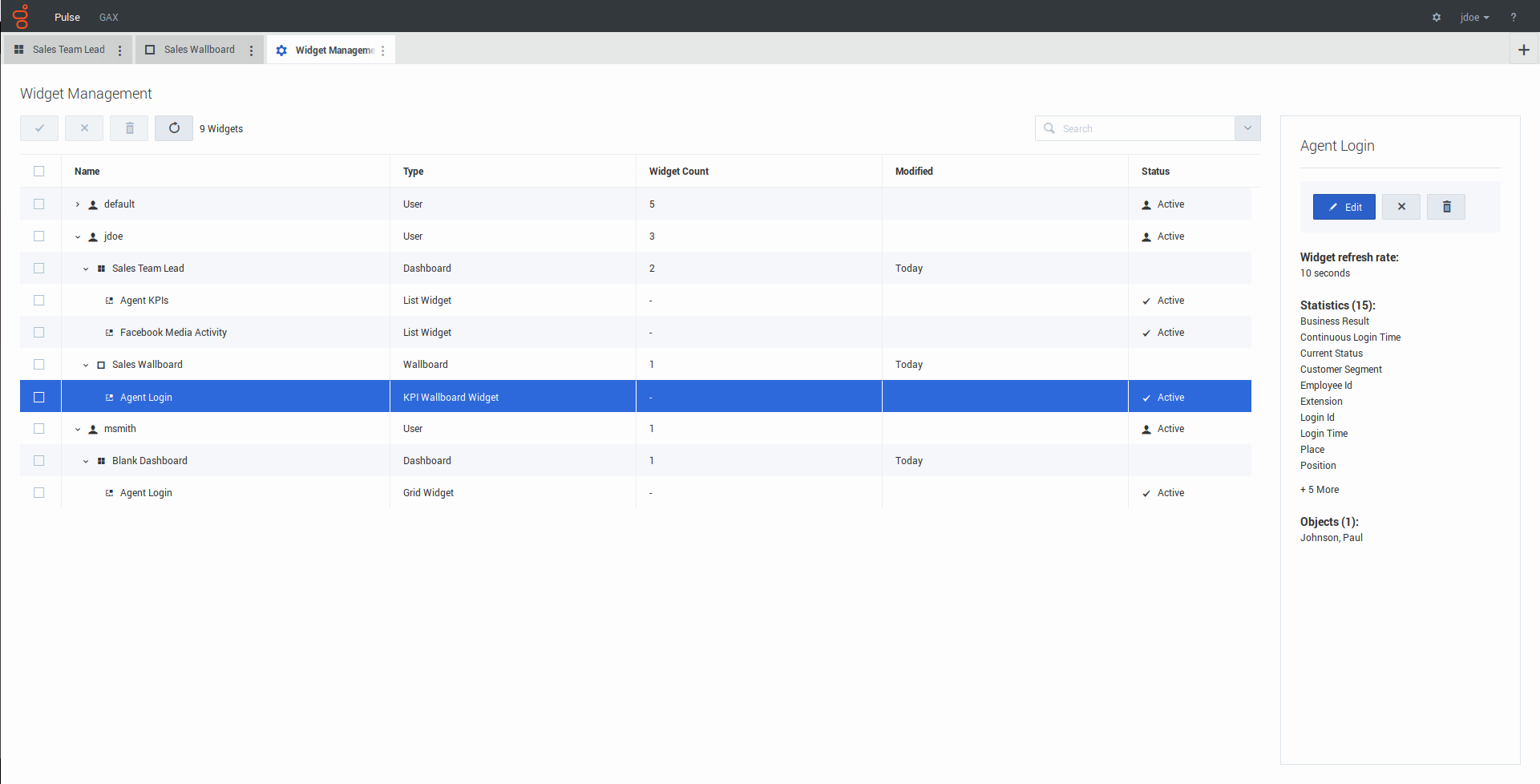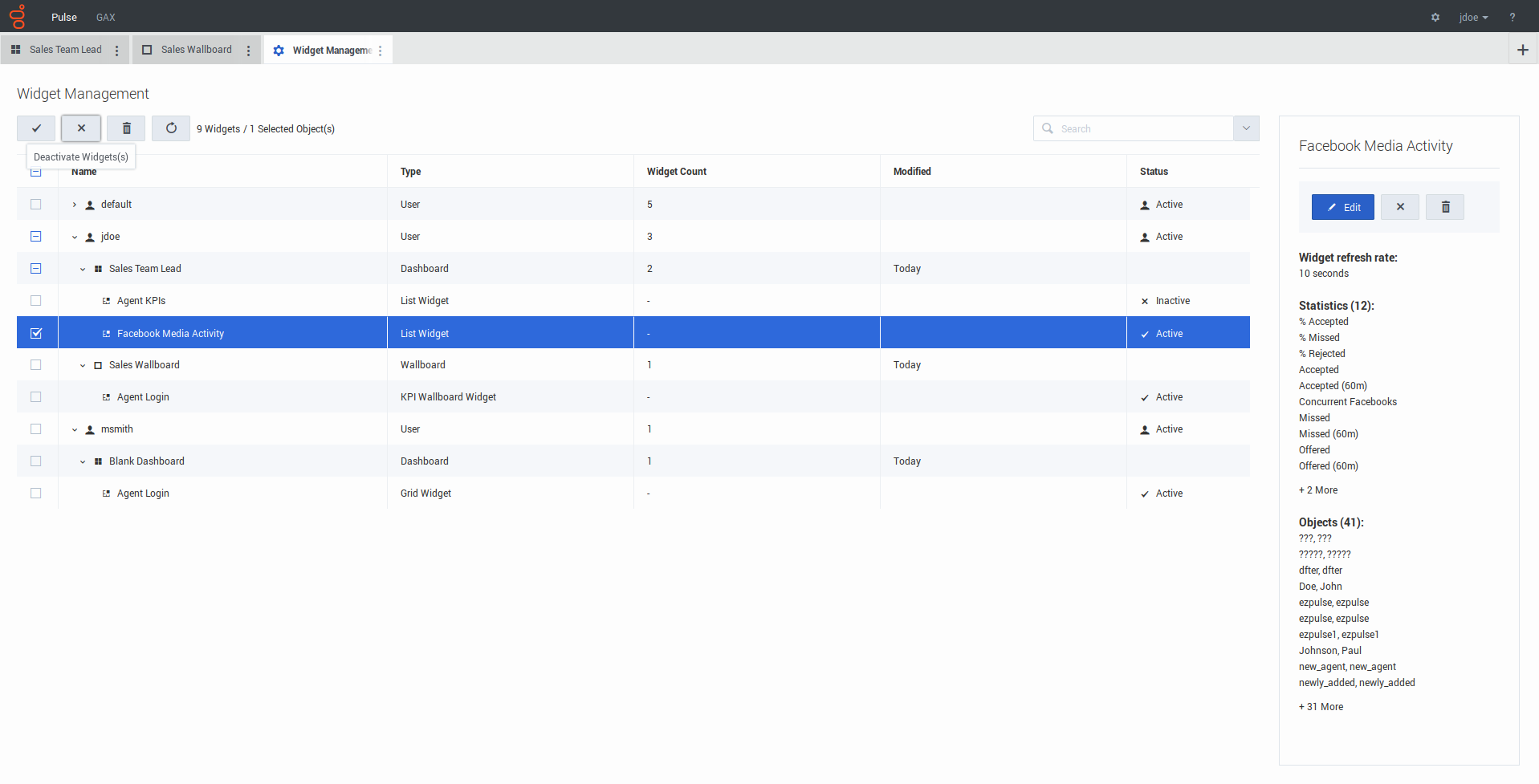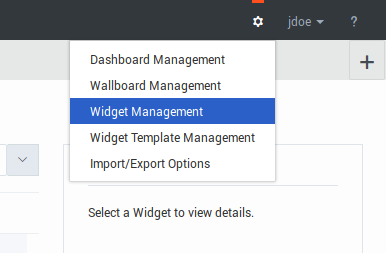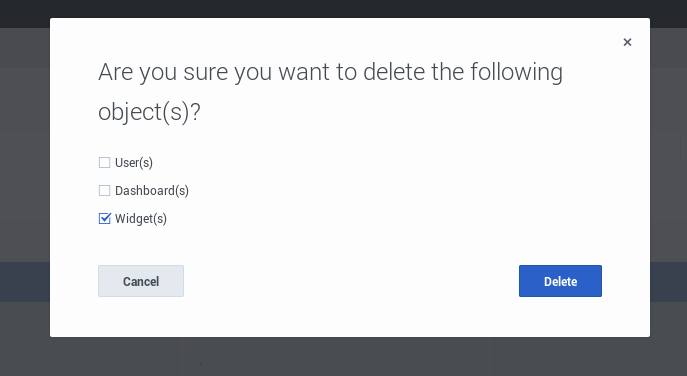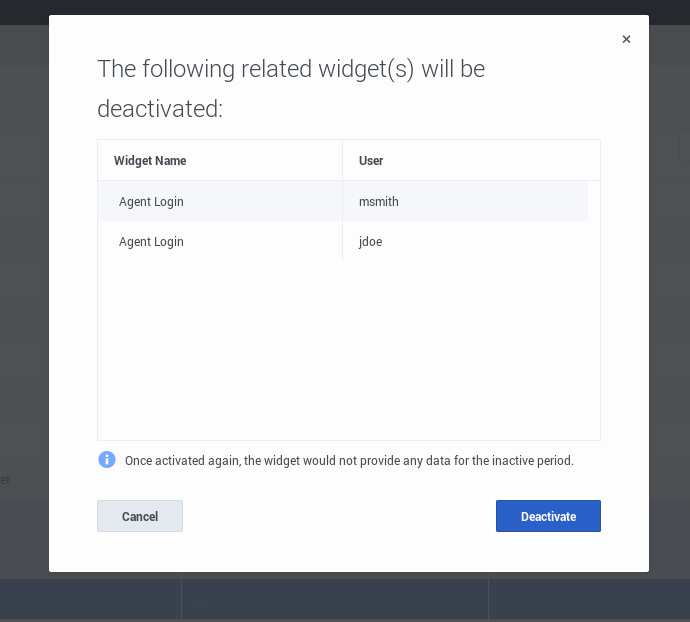Widget Management
From Genesys Documentation
Widget Management allows allows administrators and supervisors to perform basic operations with widgets (editing, removing, activating, deactivating).
Related documentation:
Overview
As an administrator, you can use Widget Management to get an overview of widget usage and to perform basic operations such as editing, removing, and activating/deactivating widgets belonging to any user. You can see the summary information about the number of widgets for each user and for each dashboard or wallboard:
Using the summary information, you can reduce Genesys Pulse Collector load by either deactivating or removing unneeded widgets.
- Deactivating a widget means that data is not collected for that widget. A deactivated widget becomes active automatically as soon as a user opens it again.
- Removing a widget means that the widget is no longer available for use.
Manage Genesys Pulse Widgets
To open the Widget Management screen select Widget Management in the Settings menu:
From here you can perform the following actions:
- Overview, edit, activate/deactivate, or remove widgets.
- Remove dashboards or wallboards (you can delete a dashboard or wallboard completely or choose to delete widgets and leave empty dashboards or wallboards).
- Remove users (you can delete a user completely or choose to delete widgets and leave empty dashboards or wallboards).
Important
- A user who is removed in Widget Management is not removed from Genesys Configuration. The user can log in to Genesys Pulse again as a new user without launched dashboards.
- Shared widgets and personal widgets containing an identical set of statistics and objects may have to be deactivated or activated together. In this case, you need to confirm the activation/deactivation action from the dialog with all affected widgets listed.
- Deactivated widgets are activated automatically when the owner user logs in to Genesys Pulse.
Comments or questions about this documentation? Contact us for support!