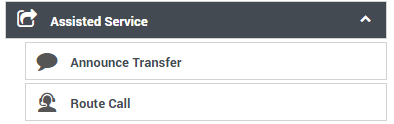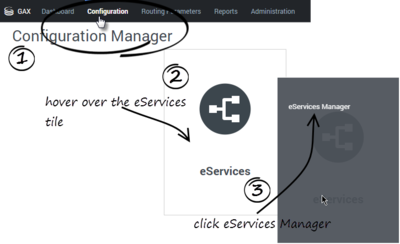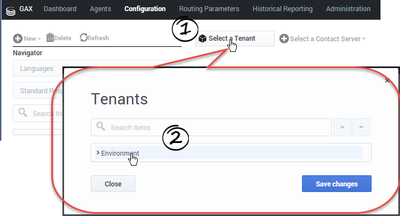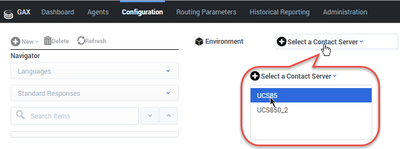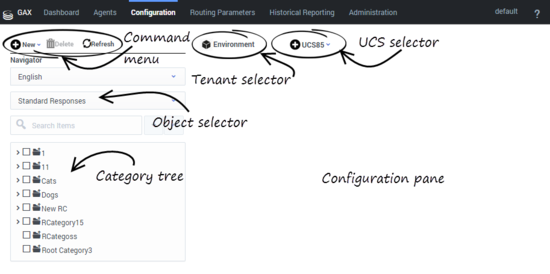View table: GetStarted
Table structure:
- appname - String
- overviewtext - Wikitext
- requirements - Wikitext
- logintype - String
- loginextra - Wikitext
- walkthroughtext - Wikitext
- freetext - Wikitext
- productshort - String
- ComingSoon - String
- Role - String
- DisplayName - String
- TocName - String
- Dimension - String
- Context - Wikitext
- Product - String
- Manual - String
- UseCase - String
- Platform - String
This table has 21 rows altogether.
| Page | appname | overviewtext | requirements | logintype | loginextra | walkthroughtext | freetext | productshort | ComingSoon | Role | DisplayName | TocName | Dimension | Context | Product | Manual | UseCase | Platform |
|---|---|---|---|---|---|---|---|---|---|---|---|---|---|---|---|---|---|---|
| DES/Current/Designer/GetStarted | Designer | Designer is a web-based tool for developing self-service (IVR) and assisted service (routing) applications that run on the Genesys Multicloud CX platform. It is an omnichannel solution, enabling you to craft applications that handle voice, chat, and email interactions. This video shows a quick overview of Designer and demonstrates a few of its latest features: START_WIDGETb85252c9fc3a67d7-8END_WIDGET Designer provides easy-to-use, highly functional blocks that enable common tasks in a simple and straightforward manner. For example, there are blocks for building menus, playing messages, setting up decision points, routing interactions to agents, and offering surveys. To build an application, you simply drag blocks from the Palette and drop them into the Application Flow, which is divided into phases and represents the application structure. For example, you might use the following blocks in the Assisted Service phase, in which an agent helps a customer. The first block controls the announcement to the caller that they are being transferred, and the second block controls the routing function to an agent: |
Important!Some of the features and functionality described in these topics might not be applicable to all deployments. Contact your Genesys representative if you have any questions about what is available in your version of Designer. Supported browsersUnless otherwise noted, Designer supports the latest versions of the following browsers:
Not supported: Internet Explorer (all versions) Important For Google Chrome, Designer supports the n-1 version of the browser, i.e. the version prior to the latest release.Minimum display resolutionThe minimum display resolution supported by Designer is 1920 x 1080. Third-party cookiesCertain features in Designer require the use of third-party cookies. Browsers must allow third-party cookies to be stored for Designer to work properly. |
No | DES | No | Administrator | Getting Started with Designer | Getting Started | Learn how to get started with Designer. | Designer | Designer | ||||||
| Draft:AppStudio/Current/UserGuide/GetStarted | App Studio | App Studio is a web-based application that allows you to enhance existing Genesys Multicloud CX applications. It allows you to create, update, and clone modules through which you can customize applications by creating events, views, and chain of commands. | Supported BrowsersApp Studio supports the latest versions of the following browsers:
Minimum display resolutionThe minimum display resolution supported by App Studio is 1920 x 1080. Third-party cookiesCertain features in App Studio require the use of third-party cookies. Browsers must allow third-party cookies for App Studio to function properly. |
No | Draft:AppStudio | No | Administrator, Developer | Begin with App Studio | Begin with App Studio | Learn how to get started with App Studio | Genesys App Studio | UserGuide | PureEngage | |||||
| Draft:DES/Current/Designer/GetStarted | Designer | Designer is a web-based tool for developing self-service (IVR) and assisted service (routing) applications that run on the Genesys Multicloud CX platform. It is an omnichannel solution, enabling you to craft applications that handle voice, chat, and email interactions. This video shows a quick overview of Designer and demonstrates a few of its latest features: START_WIDGETb85252c9fc3a67d7-0END_WIDGET Designer provides easy-to-use, highly functional blocks that enable common tasks in a simple and straightforward manner. For example, there are blocks for building menus, playing messages, setting up decision points, routing interactions to agents, and offering surveys. To build an application, you simply drag blocks from the Palette and drop them into the Application Flow, which is divided into phases and represents the application structure. For example, you might use the following blocks in the Assisted Service phase, in which an agent helps a customer. The first block controls the announcement to the caller that they are being transferred, and the second block controls the routing function to an agent: |
Important!Some of the features and functionality described in these topics might not be applicable to all deployments. Contact your Genesys representative if you have any questions about what is available in your version of Designer. Supported browsersUnless otherwise noted, Designer supports the latest versions of the following browsers:
Not supported: Internet Explorer (all versions) Important For Google Chrome, Designer supports the n-1 version of the browser, i.e. the version prior to the latest release.Minimum display resolutionThe minimum display resolution supported by Designer is 1920 x 1080. Third-party cookiesCertain features in Designer require the use of third-party cookies. Browsers must allow third-party cookies to be stored for Designer to work properly. |
No | Draft:DES | No | Administrator | Getting Started with Designer | Getting Started | Learn how to get started with Designer. | Designer | Designer | ||||||
| Draft:PEC-AS/Current/ManageCC/Getting started | Agent Setup | Important Some features described here may not apply to your organization’s setup. If you need features that aren’t available to you, contact your administrator or Genesys representative.
START_WIDGETb85252c9fc3a67d7-3END_WIDGET |
You access the Agent Setup interface through one of its supported web browsers. See the Web browsers support section in Genesys Multicloud CX system requirements for a list of all supported web browsers. | Yes | Standby Agent SetupUse the Standby Agent Setup tile when Agent Setup in the primary region is down. The Standby Agent Setup tile is always in readonly mode, and only becomes active after the primary region goes down. Roles and accessBefore you log in to the application, you should know the difference between the distinctive roles in Agent Setup: Start by determining who can do what in your contact center.
To assign these roles to new or existing users, see Manage agents and other users. Logging in and outImportant All users can log in to Agent Setup however, read and write access depends on your defined role. Also, for Agents, their ability to log in to Agent Setup does first depend upon the Access Groups they are assigned to.After you log into the Genesys Portal, the Agent Setup displays another login window and you must log in again. Type your username, click Next, type your password, and click Sign In. When you have completed your administration tasks, click the menu in the upper-right corner, and select Log Out. |
Draft:PEC-AS | No | Administrator | Get started with Agent Setup | Get started with Agent Setup | Learn how Agent Setup enables you to configure a fully-functioning contact center that aligns with your company’s goals and meets your customers’ needs. | Agent Setup | ManageCC | |||||
| Draft:PEC-Developer/Current/Developers/GetStarted | Agent Desktop | App Studio is a service that can be used to customize existing Genesys Multicloud CX applications. | Supported browsers |
No | Draft:PEC-Developer | No | Administrator, Developer | Getting Started with App Studio | Getting Started | App Studio is a new application that provides a user interface developers can use to customize Agent Workspace. | Developer | Developers | PureEngage | |||||
| Draft:PEC-ES/Current/Administrator/GetStarted | Platform Administration | The eServices Manager Plug-in gives you the tools to:
|
No | After you start Platform Administration, open the eServices Manager Plug-in:
Now, select your Tenant... and your Contact Server or Contact Server Proxy: The eServices Manager window includes the following areas: |
Draft:PEC-ES | No | Administrator | Get started with eServices Manager | Get started with eServices Manager | Learn how to get started with eServices Manager. | eServices Manager | Administrator | GenesysEngage-cloud | |||||
| Draft:PEC-OU/Current/CXContact/GetStarted | CX Contact | An omnichannel outbound campaign management solution that helps build better customer relationshipsCX Contact is an omnichannel, outbound campaign management solution that enables you to proactively reach out to your customers in an agile and fully compliant way. It's designed to be easily managed by the business user, providing the agility your organization needs when it comes to how and when to communicate with customers and prospects. CX Contact is equipped with a built in self-service, email and SMS content management system that enables easy and repeated use of pre-set campaign strategies. The list manager needs no database manipulation skills, and allows the users to easily set profiles and segments to leverage different contact strategies and channels. Every uploaded contact record enriched with global compliance data, enables the business users to consistently manage all regulatory requirements in global, regional or local level. Proactive informational and personalized outreach not only creates long-lasting relationships, it can also help your operations by decreasing the volume of inbound calls into your contact center. When it comes to your outbound strategy, omnichannel engagement is critical because highly personalized, timely and relevant notifications sent using your customer’s preferred channel, makes engaging easy and drives customer loyalty.START_WIDGETb85252c9fc3a67d7-4END_WIDGET |
No | Draft:PEC-OU | No | Administrator | Get started with CX Contact | Get started with CX Contact | Learn how to get started with the CX Contact application. | Outbound (CX Contact) | CXContact | |||||||
| Draft:PEC-REC/Current/Administrator/GetStarted | Recording | The Genesys Recording, QM and Speech Analytics solution leverages recorded customer interactions for review and analysis of critical business issues. Designed to provide valuable voice interaction information in an intuitive and easy to use user interface, the solution allows you to uncover valuable insights about workforce performance and the customer experience that may be hidden within the agent‐customer interactions your organization records. It provides insight into the cause and effect relationships that influence business issues and contact center performance. In addition, with the optional Quality Management (QM) add-on product, specific agent training requirements, compliance breaches or customer satisfaction issues can be assessed on a regular basis to improve agent performance and customer service delivery. With the Speech Analytics add-on, you can analyze 100% of recordings to uncover why customers are contacting your company, what are their topics of conversation, why multiple contacts are needed to resolve specific issues, what processes cause customer frustration and whether your agents are providing an appropriate level of service. Important
SpeechMiner UI provides a single user interface (UI) across different products within the Genesys Workforce Optimization suite in Genesys Multicloud CX, including Interaction Recording, Quality Management and Speech Analytics, each product is sold separately. Interaction Recording is a pre-requisite, however, Quality Management and Speech Analytics can be added based on the specific needs of your business. Screen recording is available only for voice interactions. Screen recording of chat and email interactions is not available. The Genesys Recording, QM and Speech Analytics solution does not include:
For additional information about the Genesys recording solution refer to: How Recording, Quality Management and Speech Analytics works: The Recording, QM and Speech Analytics solution evaluates recorded customer interactions (from any recording system) for data about what is happening in your organization, and uncovers the cause and effect relationships that influence business issues and contact center performance. Recording Certificate Management: The Genesys recording solution enables proper management of public and private keys used to encrypt voice and screen recordings. Access control for Recording users: The Genesys recording solution applies access control to recordings. Deploying the Screen Recording Service: The Screen Recording Service (SR Service) enables the Agent to capture what is happening on the screen at the time of an active voice interaction. Recording Cloud Backup Service: The Recording Cloud Backup Service (RCBS) allows you to make a backup copy of your Genesys Interaction Recording voice files (some or all) prior to their automated deletion as per the Cloud retention policy. |
No | Draft:PEC-REC | No | Administrator | Get started | Get started | Learn how to get started with the Recording, QM, and Speech Analytics solution. | Genesys Recording, Quality Management, and Speech Analytics | Administrator | |||||||
| Draft:PEC-REC/Current/User/GetStarted | Recording | SpeechMiner is the name of the user interface (UI) within Genesys Multicloud CX (PEC) that provides a single UI for all Recording, Quality Management and Speech Analytics functionality.
RecordingRecording, also referred to as Genesys Interaction Recording (GIR), provides cradle to grave dual channel voice recording for customer-ivr and customer-agent conversations as they occur within the Genesys Multicloud CX Contact Center. GIR is able to automatically stitch together call segments and capture all relevant call metadata to provide the information you need to fulfill important use cases within your business including Compliance, Dispute Resolution and Workforce Training. In addition, when enabled, GIR provides screen recording of the entire agent desktop for a subset or all voice interactions handled by your agents. Quality Management (QM)Quality Management (QM) enables you to monitor quality and evaluate agent performance on a periodic and consistent basis while minimizing effort through automated interaction selection to improve customer experience and engage with your staff. QM includes a robust and feature rich form designer along with a number of evaluation schedule types to meet the SLAs required by your business in providing core use cases around QM as well as input to Training through form based scoring of interactions.Important The processing of digital interactions is available only in Azure.Speech AnalyticsSpeech Analytics, also referred to as Genesys Interaction Analytics (GIA), provides automated speech analytics capabilities on all recorded customer-agent interactions to provide deep insight into these conversations. GIA provides automated transcription and employs Topic tagging along with non-linguistic analysis of recordings to create meaning from otherwise unstructured data. Organizations can use this data to fulfill key use cases around Agent Performance Improvement (for example, decrease AHT, increase FCR, Sales Conversion, and so on.), Compliance and Customer Satisfaction (for example, NPS). Additionally, GIA employs advanced unsupervised machine learning algorithms to surface salient or unexpected terms to enable use cases around Uncovering Emerging Trends or Discovery of New Phrases and Intents. All analysis and discovery functionality is provided through the SpeechMiner UI. |
SpeechMiner UI provides a single user interface (UI) across different products within the Genesys Workforce Optimization suite in Genesys Multicloud CX, including Recording, Quality Management and Speech Analytics. Each product is sold separately. Recording is a prerequisite. Quality Management and Speech Analytics can be added based on the specific needs of your business. Screen recording is available only for voice interactions. SpeechMiner supports export of voice transcripts. The Genesys Multicloud CX Recording, QM and Speech Analytics solution does not include:
|
No | When you log in to the system, SpeechMiner UI automatically verifies the roles and groups assigned to your account. The roles assigned to your account signify what SpeechMiner UI features you are allowed to access. Only the features you have permissions to view are displayed in the interface when you log in to the system. Multilingual supportSpeechMiner web application supports multiple languages. When you log in to SpeechMiner, the web UI is displayed in a language that you selected in the browser. If you select an unsupported language in the browser, the SpeechMiner Web UI defaults to en-US. Before you log in to SpeechMiner UI consider the following:The SpeechMiner UI address will be given to you by your system administrator. Alternatively, when your account was created you may have received an automated email notification with the same information. You can log in to SpeechMiner UI from any of the currently supported browsers. A list of supported browsers can be found in the latest SpeechMiner UI PureConnect Release Notes. Important If you are having problems viewing SpeechMiner UI, refer to Configure the browser. |
Draft:PEC-REC | No | Administrator | Get started | Get started | This guide describes how you can use the SpeechMiner user interface to perform search and playback for voice and screen recordings, traditional quality management tasks such as evaluation of interactions through form-based scoring, or advanced speech analytics such as topic analysis or trending and exploration analysis of transcripts. | Genesys Recording, Quality Management, and Speech Analytics | User | |||||
| Draft:PEC-REP/Current/GVP/GetStarted | IVR Administration | Genesys Voice Platform has many moving parts—individual components that perform different tasks during a call. GVP reports give you a diagnostic look at your contact center's performance, by monitoring how the components perform—by themselves and with each other. The goal is to improve your contact center's efficiency. With Genesys Voice Platform reports you can:
|
No | Draft:PEC-REP | No | Supervisor | Get started with GVP reporting | Get started with GVP reporting | Learn how to get started with Genesys Voice Platform (GVP) reports. | Reporting | GVP | |||||||
| Draft:PEC-REP/Current/RPRT/GetStarted | Reporting GCXI | Important This page applies to Genesys CX Insights Genesys Multicloud CX and Genesys Multicloud CX private edition deployments only. For more information, see the Multicloud CX Release Notes. If you are using Genesys CX Insights in an on-premises deployment, see the on-premises GCXI Release Notes and Genesys CX Insights on-premises documentation.Use Historical reports and dashboards to visualize contact center and agent performance over a period of time. How far back in time you can look varies, depending on the size and complexity of your contact center. By contrast, Real-time reports and dashboards provide information about interactions that are taking place right now in the contact center. To learn about other types of reporting, see How reporting works. Genesys CX Insights provides numerous reports and dashboards (see Report Descriptions for a complete list). Reports display contact center activity using easy-to-read grids, while dashboards summarize a wider range of information using various visual devices. This document describes both, but for simplicity, it often refers to them collectively as reports. |
No | Logging inGenesys CX Insights does not necessarily use the same user account that other Genesys software uses. As a result, the user name and password to access historical reports can be different from the one you use to access other Genesys software. If you have trouble logging in, talk to your administrator. Most users cannot change their own Genesys CX Insights password. |
Draft:PEC-REP | No | Administrator, Supervisor | Get started with Genesys CX Insights | Get started | Learn how to navigate in Genesys CX Insights, and how to generate reports. | Reporting | RPRT | ||||||
| Draft:PEC-REP/Current/RT/GetStarted | Pulse Reporting | No | Draft:PEC-REP | No | Supervisor | Get Started with Genesys Pulse | Getting Started | RealTime | Genesys Pulse is your gateway for monitoring your contact center, so you can better meet your business needs. This getting started page will get you running, viewing, and managing reports. | Reporting | RT | |||||||
| Draft:PEC-WFM/Current/Supervisor/GetStarted | Workforce Management | No | Draft:PEC-WFM | No | Administrator | Getting Started with Workforce Management | Get started | Use a web browser to log in to Workforce Management to perform a variety of tasks to support the contact center workforce. | Workforce Management | Supervisor | ||||||||
| PEC-AS/Current/ManageCC/Getting started | Agent Setup | Important Some features described here may not apply to your organization’s setup. If you need features that aren’t available to you, contact your administrator or Genesys representative.
START_WIDGETb85252c9fc3a67d7-14END_WIDGET |
You access the Agent Setup interface through one of its supported web browsers. See the Web browsers support section in Genesys Multicloud CX system requirements for a list of all supported web browsers. | Yes | Standby Agent SetupUse the Standby Agent Setup tile when Agent Setup in the primary region is down. The Standby Agent Setup tile is always in readonly mode, and only becomes active after the primary region goes down. Roles and accessBefore you log in to the application, you should know the difference between the distinctive roles in Agent Setup: Start by determining who can do what in your contact center.
To assign these roles to new or existing users, see Manage agents and other users. Logging in and outImportant All users can log in to Agent Setup however, read and write access depends on your defined role. Also, for Agents, their ability to log in to Agent Setup does first depend upon the Access Groups they are assigned to.After you log into the Genesys Portal, the Agent Setup displays another login window and you must log in again. Type your username, click Next, type your password, and click Sign In. When you have completed your administration tasks, click the menu in the upper-right corner, and select Log Out. |
PEC-AS | No | Administrator | Get started with Agent Setup | Get started with Agent Setup | Learn how Agent Setup enables you to configure a fully-functioning contact center that aligns with your company’s goals and meets your customers’ needs. | Agent Setup | ManageCC | |||||
| PEC-ES/Current/Administrator/GetStarted | Platform Administration | The eServices Manager Plug-in gives you the tools to:
|
No | After you start Platform Administration, open the eServices Manager Plug-in:
Now, select your Tenant... and your Contact Server or Contact Server Proxy: The eServices Manager window includes the following areas: |
PEC-ES | No | Administrator | Get started with eServices Manager | Get started with eServices Manager | Learn how to get started with eServices Manager. | eServices Manager | Administrator | GenesysEngage-cloud | |||||
| PEC-OU/Current/CXContact/GetStarted | CX Contact | An omnichannel outbound campaign management solution that helps build better customer relationshipsCX Contact is an omnichannel, outbound campaign management solution that enables you to proactively reach out to your customers in an agile and fully compliant way. It's designed to be easily managed by the business user, providing the agility your organization needs when it comes to how and when to communicate with customers and prospects. CX Contact is equipped with a built in self-service, email and SMS content management system that enables easy and repeated use of pre-set campaign strategies. The list manager needs no database manipulation skills, and allows the users to easily set profiles and segments to leverage different contact strategies and channels. Every uploaded contact record enriched with global compliance data, enables the business users to consistently manage all regulatory requirements in global, regional or local level. Proactive informational and personalized outreach not only creates long-lasting relationships, it can also help your operations by decreasing the volume of inbound calls into your contact center. When it comes to your outbound strategy, omnichannel engagement is critical because highly personalized, timely and relevant notifications sent using your customer’s preferred channel, makes engaging easy and drives customer loyalty.START_WIDGETb85252c9fc3a67d7-18END_WIDGET |
No | PEC-OU | No | Administrator | Get started with CX Contact | Get started with CX Contact | Learn how to get started with the CX Contact application. | Outbound (CX Contact) | CXContact | |||||||
| PEC-REC/Current/Administrator/GetStarted | Recording | The Genesys Recording, QM and Speech Analytics solution leverages recorded customer interactions for review and analysis of critical business issues. Designed to provide valuable voice interaction information in an intuitive and easy to use user interface, the solution allows you to uncover valuable insights about workforce performance and the customer experience that may be hidden within the agent‐customer interactions your organization records. It provides insight into the cause and effect relationships that influence business issues and contact center performance. In addition, with the optional Quality Management (QM) add-on product, specific agent training requirements, compliance breaches or customer satisfaction issues can be assessed on a regular basis to improve agent performance and customer service delivery. With the Speech Analytics add-on, you can analyze 100% of recordings to uncover why customers are contacting your company, what are their topics of conversation, why multiple contacts are needed to resolve specific issues, what processes cause customer frustration and whether your agents are providing an appropriate level of service. Important
SpeechMiner UI provides a single user interface (UI) across different products within the Genesys Workforce Optimization suite in Genesys Multicloud CX, including Interaction Recording, Quality Management and Speech Analytics, each product is sold separately. Interaction Recording is a pre-requisite, however, Quality Management and Speech Analytics can be added based on the specific needs of your business. Screen recording is available only for voice interactions. Screen recording of chat and email interactions is not available. The Genesys Recording, QM and Speech Analytics solution does not include:
For additional information about the Genesys recording solution refer to: How Recording, Quality Management and Speech Analytics works: The Recording, QM and Speech Analytics solution evaluates recorded customer interactions (from any recording system) for data about what is happening in your organization, and uncovers the cause and effect relationships that influence business issues and contact center performance. Recording Certificate Management: The Genesys recording solution enables proper management of public and private keys used to encrypt voice and screen recordings. Access control for Recording users: The Genesys recording solution applies access control to recordings. Deploying the Screen Recording Service: The Screen Recording Service (SR Service) enables the Agent to capture what is happening on the screen at the time of an active voice interaction. Recording Cloud Backup Service: The Recording Cloud Backup Service (RCBS) allows you to make a backup copy of your Genesys Interaction Recording voice files (some or all) prior to their automated deletion as per the Cloud retention policy. |
No | PEC-REC | No | Administrator | Get started | Get started | Learn how to get started with the Recording, QM, and Speech Analytics solution. | Genesys Recording, Quality Management, and Speech Analytics | Administrator | |||||||
| PEC-REC/Current/User/GetStarted | Recording | SpeechMiner is the name of the user interface (UI) within Genesys Multicloud CX (PEC) that provides a single UI for all Recording, Quality Management and Speech Analytics functionality.
RecordingRecording, also referred to as Genesys Interaction Recording (GIR), provides cradle to grave dual channel voice recording for customer-ivr and customer-agent conversations as they occur within the Genesys Multicloud CX Contact Center. GIR is able to automatically stitch together call segments and capture all relevant call metadata to provide the information you need to fulfill important use cases within your business including Compliance, Dispute Resolution and Workforce Training. In addition, when enabled, GIR provides screen recording of the entire agent desktop for a subset or all voice interactions handled by your agents. Quality Management (QM)Quality Management (QM) enables you to monitor quality and evaluate agent performance on a periodic and consistent basis while minimizing effort through automated interaction selection to improve customer experience and engage with your staff. QM includes a robust and feature rich form designer along with a number of evaluation schedule types to meet the SLAs required by your business in providing core use cases around QM as well as input to Training through form based scoring of interactions.Important The processing of digital interactions is available only in Azure.Speech AnalyticsSpeech Analytics, also referred to as Genesys Interaction Analytics (GIA), provides automated speech analytics capabilities on all recorded customer-agent interactions to provide deep insight into these conversations. GIA provides automated transcription and employs Topic tagging along with non-linguistic analysis of recordings to create meaning from otherwise unstructured data. Organizations can use this data to fulfill key use cases around Agent Performance Improvement (for example, decrease AHT, increase FCR, Sales Conversion, and so on.), Compliance and Customer Satisfaction (for example, NPS). Additionally, GIA employs advanced unsupervised machine learning algorithms to surface salient or unexpected terms to enable use cases around Uncovering Emerging Trends or Discovery of New Phrases and Intents. All analysis and discovery functionality is provided through the SpeechMiner UI. |
SpeechMiner UI provides a single user interface (UI) across different products within the Genesys Workforce Optimization suite in Genesys Multicloud CX, including Recording, Quality Management and Speech Analytics. Each product is sold separately. Recording is a prerequisite. Quality Management and Speech Analytics can be added based on the specific needs of your business. Screen recording is available only for voice interactions. SpeechMiner supports export of voice transcripts. The Genesys Multicloud CX Recording, QM and Speech Analytics solution does not include:
|
No | When you log in to the system, SpeechMiner UI automatically verifies the roles and groups assigned to your account. The roles assigned to your account signify what SpeechMiner UI features you are allowed to access. Only the features you have permissions to view are displayed in the interface when you log in to the system. Multilingual supportSpeechMiner web application supports multiple languages. When you log in to SpeechMiner, the web UI is displayed in a language that you selected in the browser. If you select an unsupported language in the browser, the SpeechMiner Web UI defaults to en-US. Before you log in to SpeechMiner UI consider the following:The SpeechMiner UI address will be given to you by your system administrator. Alternatively, when your account was created you may have received an automated email notification with the same information. You can log in to SpeechMiner UI from any of the currently supported browsers. A list of supported browsers can be found in the latest SpeechMiner UI PureConnect Release Notes. Important If you are having problems viewing SpeechMiner UI, refer to Configure the browser. |
PEC-REC | No | Administrator | Get started | Get started | This guide describes how you can use the SpeechMiner user interface to perform search and playback for voice and screen recordings, traditional quality management tasks such as evaluation of interactions through form-based scoring, or advanced speech analytics such as topic analysis or trending and exploration analysis of transcripts. | Genesys Recording, Quality Management, and Speech Analytics | User | |||||
| PEC-REP/Current/GVP/GetStarted | IVR Administration | Genesys Voice Platform has many moving parts—individual components that perform different tasks during a call. GVP reports give you a diagnostic look at your contact center's performance, by monitoring how the components perform—by themselves and with each other. The goal is to improve your contact center's efficiency. With Genesys Voice Platform reports you can:
|
No | PEC-REP | No | Supervisor | Get started with GVP reporting | Get started with GVP reporting | Learn how to get started with Genesys Voice Platform (GVP) reports. | Reporting | GVP | |||||||
| PEC-REP/Current/RPRT/GetStarted | Reporting GCXI | Important This page applies to Genesys CX Insights Genesys Multicloud CX and Genesys Multicloud CX private edition deployments only. For more information, see the Multicloud CX Release Notes. If you are using Genesys CX Insights in an on-premises deployment, see the on-premises GCXI Release Notes and Genesys CX Insights on-premises documentation.Use Historical reports and dashboards to visualize contact center and agent performance over a period of time. How far back in time you can look varies, depending on the size and complexity of your contact center. By contrast, Real-time reports and dashboards provide information about interactions that are taking place right now in the contact center. To learn about other types of reporting, see How reporting works. Genesys CX Insights provides numerous reports and dashboards (see Report Descriptions for a complete list). Reports display contact center activity using easy-to-read grids, while dashboards summarize a wider range of information using various visual devices. This document describes both, but for simplicity, it often refers to them collectively as reports. |
No | Logging inGenesys CX Insights does not necessarily use the same user account that other Genesys software uses. As a result, the user name and password to access historical reports can be different from the one you use to access other Genesys software. If you have trouble logging in, talk to your administrator. Most users cannot change their own Genesys CX Insights password. |
PEC-REP | No | Administrator, Supervisor | Get started with Genesys CX Insights | Get started | Learn how to navigate in Genesys CX Insights, and how to generate reports. | Reporting | RPRT | ||||||
| PEC-REP/Current/RT/GetStarted | Pulse Reporting | No | PEC-REP | No | Supervisor | Get Started with Genesys Pulse | Getting Started | RealTime | Genesys Pulse is your gateway for monitoring your contact center, so you can better meet your business needs. This getting started page will get you running, viewing, and managing reports. | Reporting | RT |