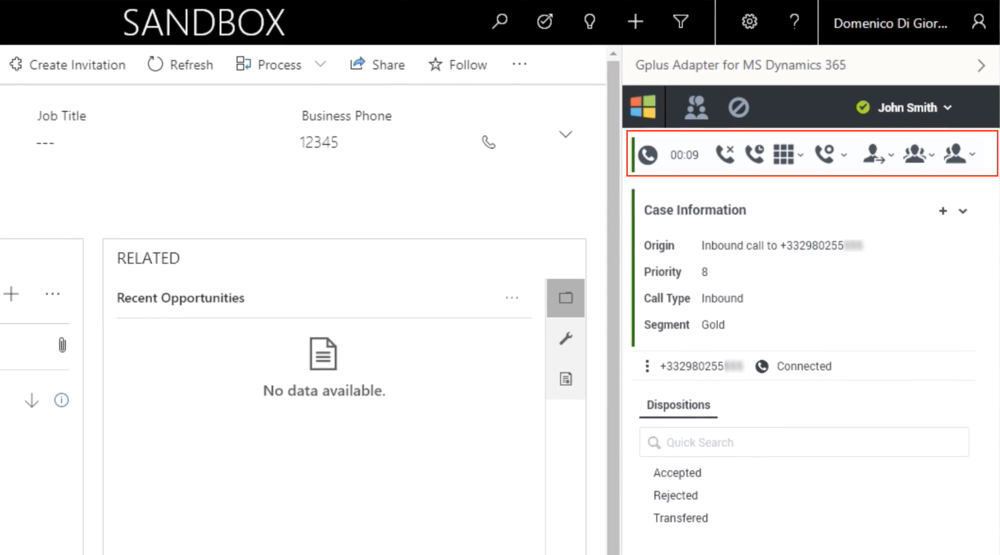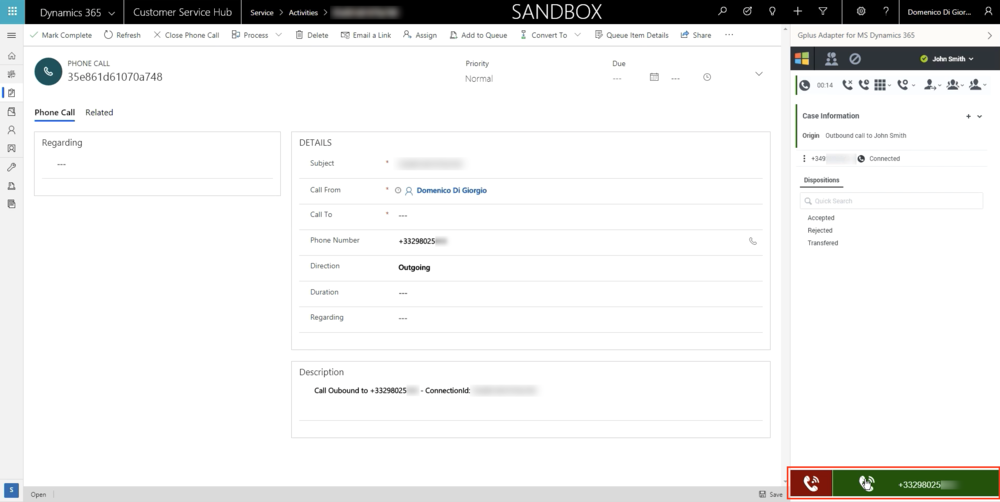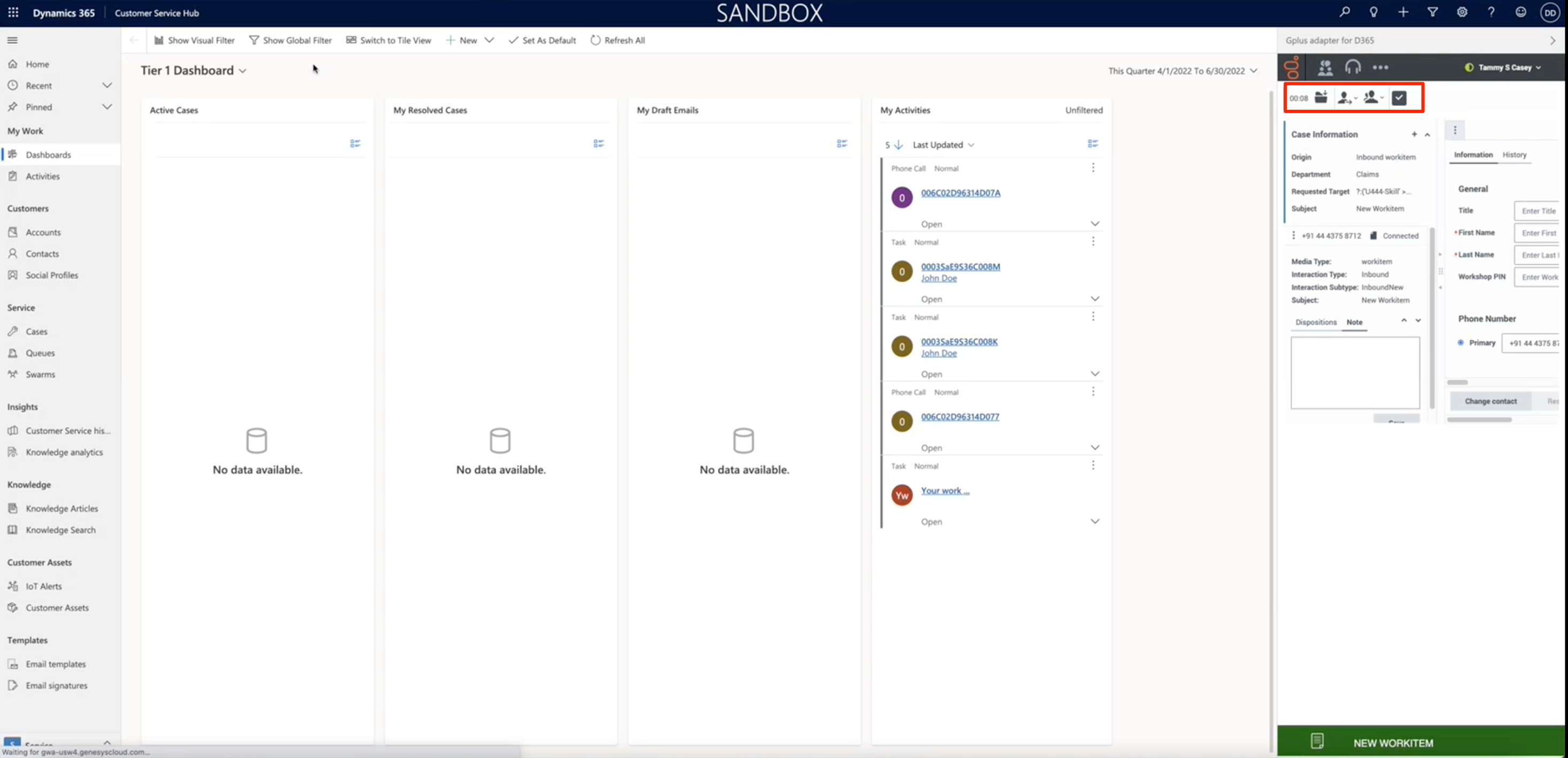Access and supported channels
The Gplus Adapter for Microsoft Dynamics 365 enables you to handle Genesys contact center functions from Microsoft Dynamics 365 or Unified Service Desk (USD).
How do I access the Adapter?
Using the Microsoft Dynamics 365 Channel Integration Framework (CIF), the Gplus Adapter is loaded and displayed during the Dynamics login sequence. Log in to your Microsoft Dynamics 365 account, then continue logging into the Adapter.
For more information about this topic, see Adapter basics.
Supported channels
The Adapter currently supports the voice channel and workitem. It provides you with controls and features that let you handle voice interactions with contacts or internal targets (such as other agents).
Voice Channel
Once you have an active call — because you called someone or accepted an incoming call —the main view changes to the active call toolbar. It is visible at the top of the Adapter and displays all applicable call controls and a timer for the active interaction.
Call controls include:
In the case of multiple interactions simultaneously, you can click the phone icon at the bottom of the Adapter to verify each call's status. A green bar indicates an active interaction; inactive calls are characterized by a red bar.
If you wish to learn how to handle incoming calls with the Adapter, see How to manage inbound calls.
Workitem channel
After you log in and make yourself available, you can receive inbound WorkItem from the queue. When the Gplus Adapter alerts you of an incoming WorkItem, you receive a toaster notification with the information about the WorkItem interaction. WorkItems can transport arbitrary information depending which type of entity they represents. In the below example the notification displays:
- the customer phone number
- the Department
- the type of WorkItem (inbound workitem)
- the WorkItem subject
Workitem controls include:
| Icon | Function | Description |
|---|---|---|
| Mark done | Close the interaction | |

|
Transfer | Blind transfer of workitem to another agent or queue |

|
Consulting | Allow to consult another agent to manage the interaction |
If you wish to learn how to handle incoming calls with the Adapter, see How to manage workitem inbound.