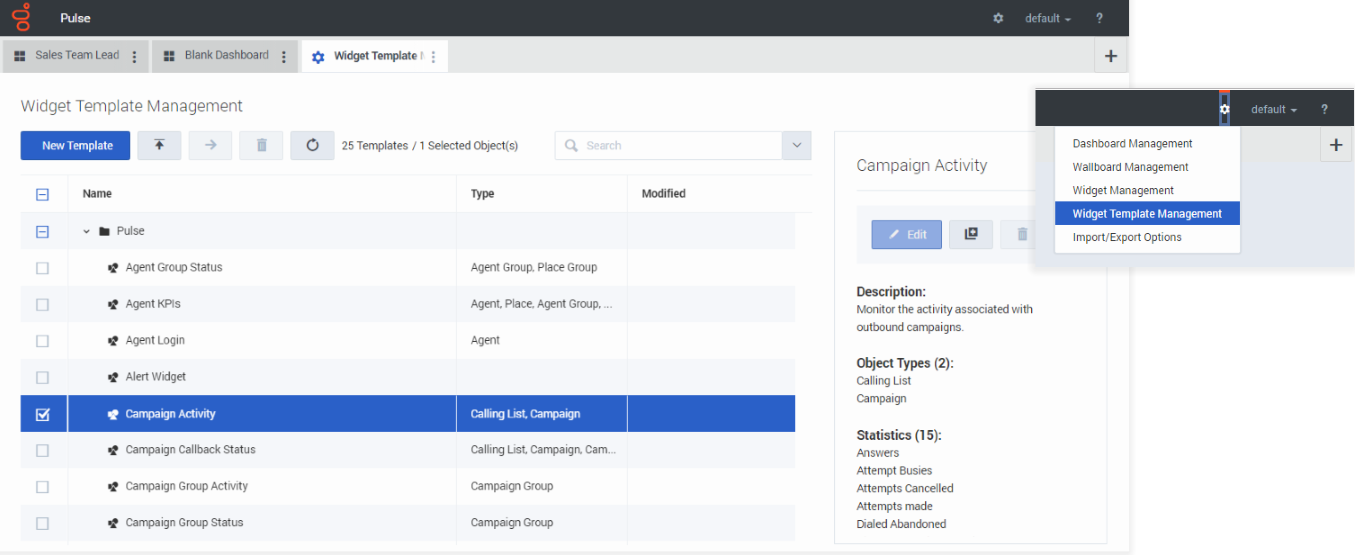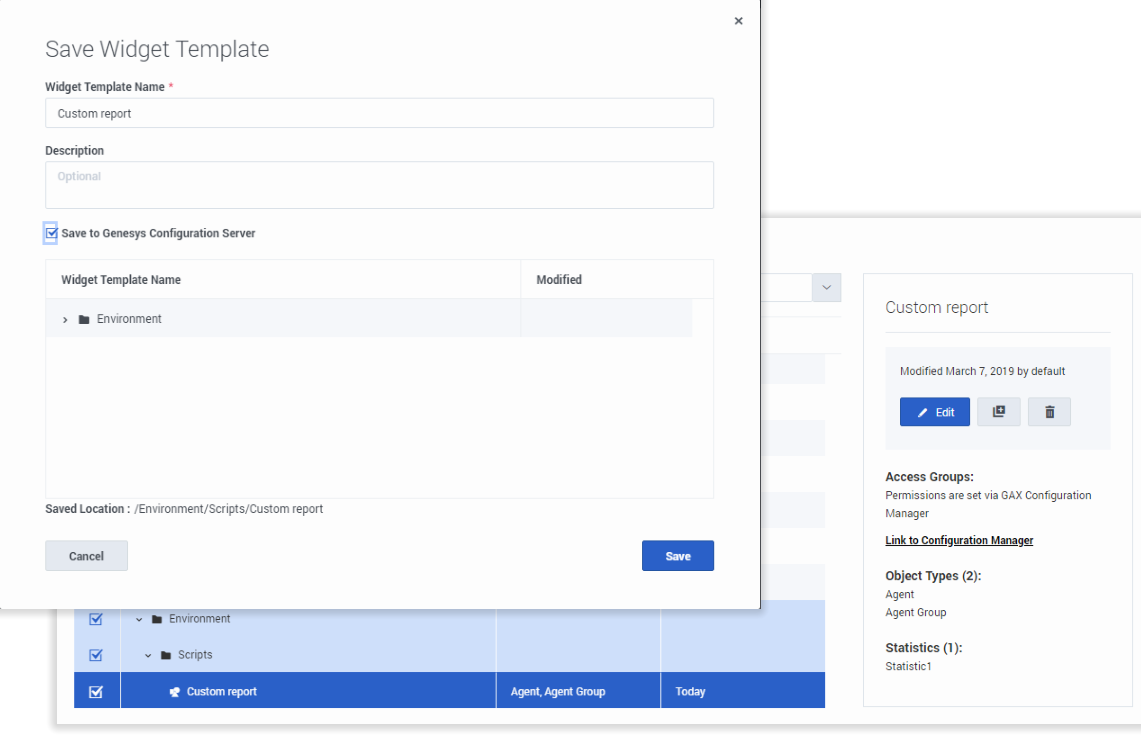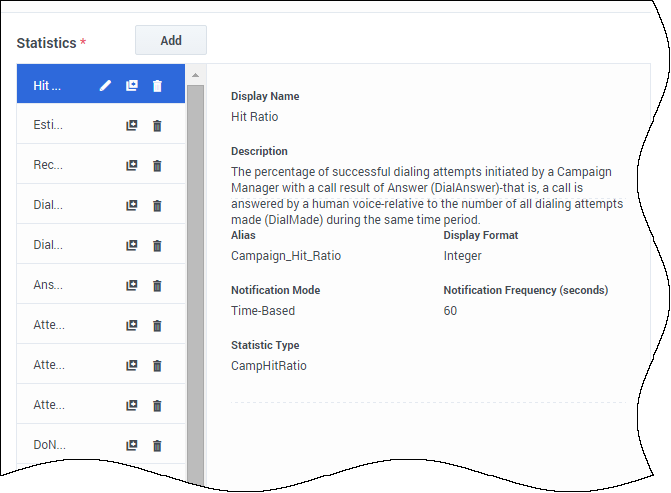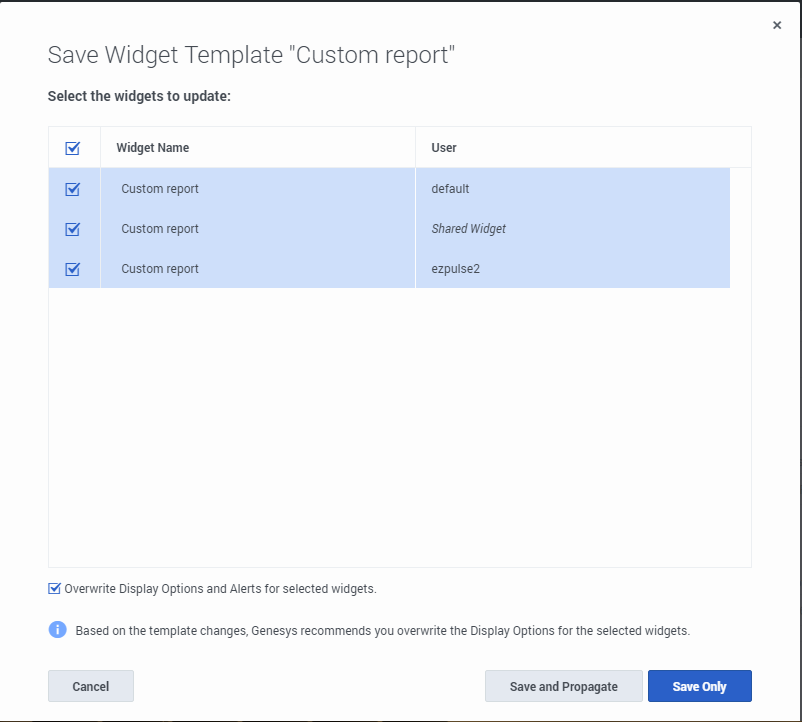Manage Report Templates
Contents
Create and use Genesys Pulse templates to simplify widget creation.
You can create and use templates to simplify widget creation. Any users with the appropriate privileges can create or modify the templates. You can then create various widgets using your report template.
Settings
To manage shared widget templates, select Manage.
The easiest way to create a template is to clone and edit an existing widget template within Genesys Pulse. Genesys Pulse provides a basic set of predefined templates, complete with statistics that are typical for reporting activities handled by Genesys solutions. Any users with the appropriate privileges can create or modify the available templates.
To create a widget template, you must add or configure:
- One or more object types.
- One or more statistics (at least one non-string statistic).
- One widget type with specific options to display the information.
Hide Templates from Other Users
When you create your widget templates you can choose to prevent others from seeing and using your templates.
When you save your templates, choose the option Save to Genesys Configuration Server.
Then, from the template management, click Link to Configuration Manager on the right under Access Groups.
From here, you can define what permissions people have for your templates.Select Statistics
Within the Genesys Pulse statistic definition, you can specify statistic parameters regardless of whether they are available on any Stat Server in your environment. This means you must also update the Stat Server options to ensure that the Stat Server connected to Genesys Pulse contains the corresponding options (for example, statistic types and filters). You can show or hide statistics as needed.
You must add at least one non-string statistic.
Choose the statistics and properties to include in your template. See report templates and statistics details.
Genesys Pulse displays statistic details when you select a statistic. This information includes the components of the StatType definition and other parameters that form the request that Genesys Pulse sends to Stat Server. You can modify a statistic definition within Genesys Pulse when you create, clone, or edit a template.Display Options
Define the display options of your report widget to validate your template. This is what users see, but they can then change the options on their own dashboard while they create or edit widgets.
- Name the report widget and provide title.
- Select the Widget Type to display.
- Select additional available options.
Note: The maximum value for the bar charts in List and KPI widgets is the maximum value of all the objects selected for the statistic in this widget or the maximum value of the alert configured for this widget. - Select options associated with the visualization (for example, size).
Propagate Template Changes
When editing is finished and you click Save, Genesys Pulse displays a list of all user widgets that use the template. Genesys Pulse lists the titles and owners of the widgets.
- Select which widgets should be updated.
- If needed, Genesys Pulse provides the Overwrite Display Options and Alerts for selected widgets checkbox.
- If you select the checkbox, Genesys Pulse updates the widget type, headline, all other display options in the widgets (except refresh rate) and configuration of Alerts for statistics, as well as the statistic definitions and allowed object types.
- If you do not select the checkbox, Genesys Pulse updates only the statistic definitions and allowed object types.
What do I do next?
You might want to learn more about: