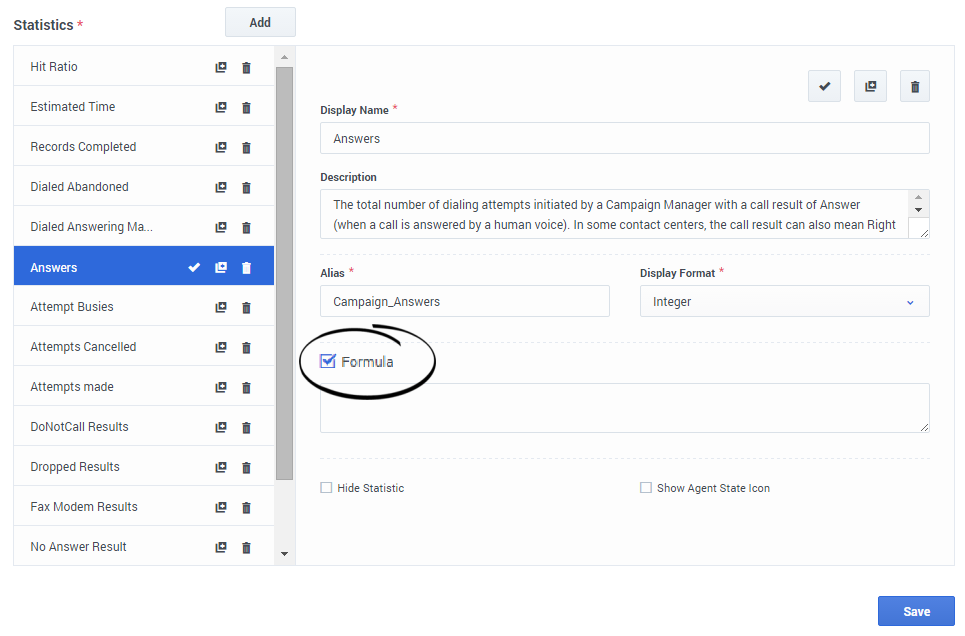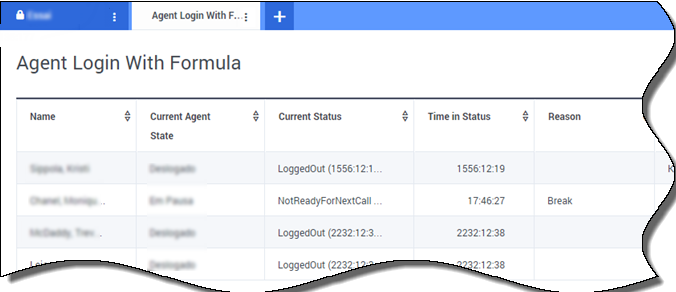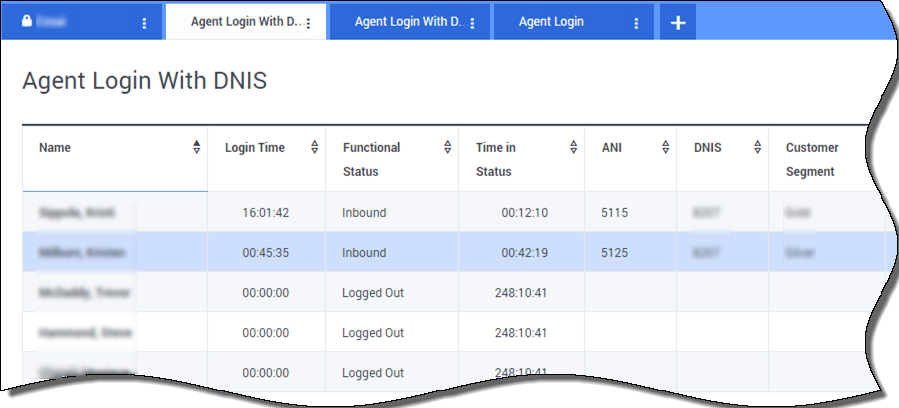Difference between revisions of "PEC-REP/Current/RT/RTRFormulas"
m (Text replacement - "\|Platform=([^\|]*)GenesysEngage-onpremises([\|]*)" to "|Platform=$1GenesysEngage-cloud$2") |
(Published) |
||
| Line 9: | Line 9: | ||
|Role=Supervisor | |Role=Supervisor | ||
|Application=Pulse Reporting | |Application=Pulse Reporting | ||
| − | |||
|Section={{Section | |Section={{Section | ||
| − | |||
| − | |||
|alignment=Vertical | |alignment=Vertical | ||
| − | |||
| − | |||
|structuredtext=If you decide that one of your reports needs a different or additional statistic, you can edit the report’s template to make that happen. You can accomplish this by adding a formula to the report template that retrieves the statistic or key performance indicator (KPI) you want. | |structuredtext=If you decide that one of your reports needs a different or additional statistic, you can edit the report’s template to make that happen. You can accomplish this by adding a formula to the report template that retrieves the statistic or key performance indicator (KPI) you want. | ||
| Line 23: | Line 18: | ||
{{NoteFormat|If you already know how to use the formulas, you can use {{Link-SomewhereInThisManual|topic=RTRFunctions|anchor=top|display text=the function library}} to help you create your formulas.|2}} | {{NoteFormat|If you already know how to use the formulas, you can use {{Link-SomewhereInThisManual|topic=RTRFunctions|anchor=top|display text=the function library}} to help you create your formulas.|2}} | ||
| − | |||
| − | |||
|Status=No | |Status=No | ||
}}{{Section | }}{{Section | ||
| Line 32: | Line 25: | ||
|Media=Image | |Media=Image | ||
|image=Pulse_85105_Formulas2.png | |image=Pulse_85105_Formulas2.png | ||
| + | |AltText=You'll find the Formula check box and field under the statistic detail pane. | ||
|structuredtext=From the statistic detail pane while editing a widget or template, you can create or customize statistics by creating a formula. | |structuredtext=From the statistic detail pane while editing a widget or template, you can create or customize statistics by creating a formula. | ||
The formula uses a javascript-based syntax, which lets you calculate expressions with values given by other statistic and use functions provided by Genesys for more specific calculations. For example, you can calculate the ratio of the calls abandoned to the calls offered in your queue to measure the percentage of abandoned calls in your queue. | The formula uses a javascript-based syntax, which lets you calculate expressions with values given by other statistic and use functions provided by Genesys for more specific calculations. For example, you can calculate the ratio of the calls abandoned to the calls offered in your queue to measure the percentage of abandoned calls in your queue. | ||
| − | |||
| − | |||
|Status=No | |Status=No | ||
}}{{Section | }}{{Section | ||
| Line 42: | Line 34: | ||
|anchor=Percentages | |anchor=Percentages | ||
|alignment=Vertical | |alignment=Vertical | ||
| − | |||
| − | |||
|structuredtext=Let us say you want to display percentages based on two metrics. Just copy the following example using the statistics you want. | |structuredtext=Let us say you want to display percentages based on two metrics. Just copy the following example using the statistics you want. | ||
| Line 55: | Line 45: | ||
else Result = 0; | else Result = 0; | ||
</source> | </source> | ||
| − | |||
| − | |||
|Status=No | |Status=No | ||
}}{{Section | }}{{Section | ||
| Line 64: | Line 52: | ||
|Media=Image | |Media=Image | ||
|image=pulse851formula1.png | |image=pulse851formula1.png | ||
| + | |AltText=The Agent Login With Formula tab can display a number of Key Performance Indicators for items such as agents' current status. | ||
|structuredtext=Let us say you want to display KPIs for agent status. Just use the <tt>Current_Status</tt> statistic. | |structuredtext=Let us say you want to display KPIs for agent status. Just use the <tt>Current_Status</tt> statistic. | ||
|structuredtextwide====How the Current_Status Statistic is Defined=== | |structuredtextwide====How the Current_Status Statistic is Defined=== | ||
| Line 185: | Line 174: | ||
'''Formula - Get agent state by media type''' | '''Formula - Get agent state by media type''' | ||
<source lang="javascript">Result = G.GetAgentStatusPerMedia (Data.Current_Status.Value, 'email');</source> | <source lang="javascript">Result = G.GetAgentStatusPerMedia (Data.Current_Status.Value, 'email');</source> | ||
| − | |||
|Status=No | |Status=No | ||
}}{{Section | }}{{Section | ||
|sectionHeading=Display Agent Skills | |sectionHeading=Display Agent Skills | ||
| − | |||
|alignment=Vertical | |alignment=Vertical | ||
| − | |||
| − | |||
|structuredtext=You can display agent skills using the following formula. The result includes the name and level of each skill the agent has.<source lang="javascript">Result = ""; | |structuredtext=You can display agent skills using the following formula. The result includes the name and level of each skill the agent has.<source lang="javascript">Result = ""; | ||
if (Object.Skills != null) { | if (Object.Skills != null) { | ||
| Line 200: | Line 185: | ||
} | } | ||
}</source> | }</source> | ||
| − | |||
| − | |||
|Status=No | |Status=No | ||
}}{{Section | }}{{Section | ||
| Line 209: | Line 192: | ||
|Media=Image | |Media=Image | ||
|image=pulse851formula2.png | |image=pulse851formula2.png | ||
| + | |AltText=The Agent Login With DNIS tab can display a number of interaction properties. | ||
|structuredtext=Let us say you want to display interaction properties including flow segmentation, ANI, and DNIS. You can use formulas to find the information you need. | |structuredtext=Let us say you want to display interaction properties including flow segmentation, ANI, and DNIS. You can use formulas to find the information you need. | ||
|structuredtextwide====Show the Customer Segment of the Interaction=== | |structuredtextwide====Show the Customer Segment of the Interaction=== | ||
| Line 227: | Line 211: | ||
'''Formula: Get DNIS''' | '''Formula: Get DNIS''' | ||
<source lang="javascript">Result = G.GetDNIS (Data.Current_Status.Value);</source> | <source lang="javascript">Result = G.GetDNIS (Data.Current_Status.Value);</source> | ||
| − | |||
|Status=No | |Status=No | ||
}}{{Section | }}{{Section | ||
|sectionHeading=What do I do next? | |sectionHeading=What do I do next? | ||
| − | |||
|alignment=Vertical | |alignment=Vertical | ||
| − | |||
| − | |||
|structuredtext=You might want to learn more about: | |structuredtext=You might want to learn more about: | ||
| Line 241: | Line 221: | ||
*{{Link-SomewhereInThisManual|topic=RTRFunctions|anchor=|display text=Template Function Library}} | *{{Link-SomewhereInThisManual|topic=RTRFunctions|anchor=|display text=Template Function Library}} | ||
| − | <br /><section id="scrollNav-1" data-origid="scrollNav-1" class="scroll-nav__section"><section id="scrollNav-7" data-origID="scrollNav-7" data-origID="scrollNav-7" class="scroll-nav__section"> | + | <br /><section id="scrollNav-1" data-origid="scrollNav-1" class="scroll-nav__section"><section id="scrollNav-7" data-origID="scrollNav-7" data-origID="scrollNav-7" data-origID="scrollNav-7" class="scroll-nav__section"> |
You might want to learn more about: | You might want to learn more about: | ||
| Line 248: | Line 228: | ||
* [[RTRFunctions|Template function library]] | * [[RTRFunctions|Template function library]] | ||
</section> | </section> | ||
| − | |||
| − | |||
|Status=No | |Status=No | ||
}} | }} | ||
}} | }} | ||
Latest revision as of 13:20, August 17, 2021
Contents
You can use a formula to retrieve statistics or specific key performance indicators (KPIs).
If you decide that one of your reports needs a different or additional statistic, you can edit the report’s template to make that happen. You can accomplish this by adding a formula to the report template that retrieves the statistic or key performance indicator (KPI) you want.
Since you cannot change the standard templates provided, if you want to change one of the standard reports, just create a clone of the template and make changes in the new template.
Who can create these statistics? If you can create and edit Genesys Pulse templates, you can use formulas.
Add a Formula
From the statistic detail pane while editing a widget or template, you can create or customize statistics by creating a formula.
The formula uses a javascript-based syntax, which lets you calculate expressions with values given by other statistic and use functions provided by Genesys for more specific calculations. For example, you can calculate the ratio of the calls abandoned to the calls offered in your queue to measure the percentage of abandoned calls in your queue.Display Percentages
Let us say you want to display percentages based on two metrics. Just copy the following example using the statistics you want.
In this example, we want to retrieve the percentage of outbound calls out of the total of both inbound and outbound calls. The formula can access any statistic within a template with the following syntax: Data.Statistic-Alias.Value. The formula must return a valid Result value.
In the following formula, we assume the outbound calls are defined by a statistic alias Outbound and the inbound calls are Inbound.
Formula: Calculate a Percentage
if ((Data.Outbound.Value + Data.Inbound.Value) != 0)
Result = 100 * Data.Outbound.Value / (Data.Outbound.Value + Data.Inbound.Value);
else Result = 0;Display Agent Status KPIs
How the Current_Status Statistic is Defined
The Current_Status statistic is defined by Stat Server options properties. The statistic type ExtendedCurrentStatus returns a specific object that can be further analyzed to provide only the Duration of the object.
Category=CurrentState
MainMask=*
Objects=Agent
Subject=DNAction
You can use formulas to find the information you need.
Show Agent Time in Current State
You can display the agent status duration using the Current_Status statistic.
Formula: Get Status Duration
Result = G.GetStatusDuration(Data.Current_Status.Value);Show the Reason Code Selected by the Agent
You can display the reason code for the agent status.
Formula: Get Reason Code
Result = G.GetReasonCodes(Data.Current_Status.Value);If you want to display more user data in addition to the Reason Code, you need to enable the Additional Data property (User Data) of the statistic and apply a formula to filter only the Reason Code from the resulting Current_Status, which contains both the User Data and Reason code.
Formula: Filter only Reason Code
var res = G.GetReasonCodes(Data.Current_Status.Value);
var x = res.split(';');
Result = "";
for (var i = 0; i < x.length; i++) {
var s = x[i];
if (s.indexOf("Break") > -1 ||
s.indexOf("Offline") > -1 ||
s.indexOf("Training") > -1 ) { Result = s; break; }
}Formula: Get Reason Code by Media Type (chat in the example below)
function GetNRCode(state) {
if (state === null || state.type !== "AgentCurrentState")
return null;
var res = "";
var n = state.DNs.length;
if (n > 0) {
for (var i = 0; i < n; ++i) {
var dn = state.DNs[i];
if (dn.DNType === CFGNoDN && dn.DN === "chat") {
var actionsLength = dn.Actions.length;
for (var j = 0; j < actionsLength; j++) {
if (dn.Actions[j].Action === "NotReadyForNextCall" ) {
var userDataLength = dn.Actions[j].Data.UserData.length;
if (userDataLength > 0) {
for (var k = 0; k < userDataLength; k++) {
if (dn.Actions[j].Data.UserData[k].Key === "ReasonCode") {
res = dn.Actions[j].Data.UserData[k].Value;
break;
}
}
}
}
}
break;
}
}
}
return res;
}
Result = GetNRCode(Data.Current_Status.Value);function GetVR(state) {
if (state === null || state.type !== "AgentCurrentState")
return null;
var res = "";
var n = state.DNs.length;
if (n > 0) {
for (var i = 0; i < n; ++i) {
var dn = state.DNs[i];
if (dn.DNType === 1 && dn.DN !== null) {
var actionsLength = dn.Actions.length;
for (var j = 0; j < actionsLength; j++) {
if (dn.Actions[j].Action === "NotReadyForNextCall") {
var userDataLength = dn.Actions[j].Data.UserData.length;
for (var h = 0; h < userDataLength; h++) {
if (dn.Actions[j].Data.UserData[h].Key === "ReasonCode") {
res = dn.Actions[j].Data.UserData[h].Value;
break;
}
}
break;
}
}
break;
}
}
}
return res;
}
Result = GetVR(Data.Current_Status.Value);Show Current Agent State by Media Type
You can display the current agent state by media type.
Formula - Get agent state by media type
Result = G.GetAgentStatusPerMedia (Data.Current_Status.Value, 'email');Display Agent Skills
Result = "";
if (Object.Skills != null) {
for (var i = 0; i < Object.Skills.length; i++) {
var skill = Object.Skills[i];
Result += skill.Name + " " + skill.Level +"; ";
}
}Display Interaction Properties
Show the Customer Segment of the Interaction
You can display the customer segment defined by the CustomerSegment key-value pair of the interaction by using the following formula.
Formula: Get Customer Segment
Result = G.GetSegment(Data.Current_Status.Value);Show the ANI of the Customer
You can display the ANI of the customer by using the following formula.
Formula: Get ANI
[Result = G.GetANI (Data.Current_Status.Value);Show the DNIS of the Customer
You can display the DNIS of the customer by using the following formula.
Formula: Get DNIS
Result = G.GetDNIS (Data.Current_Status.Value);What do I do next?
You might want to learn more about: