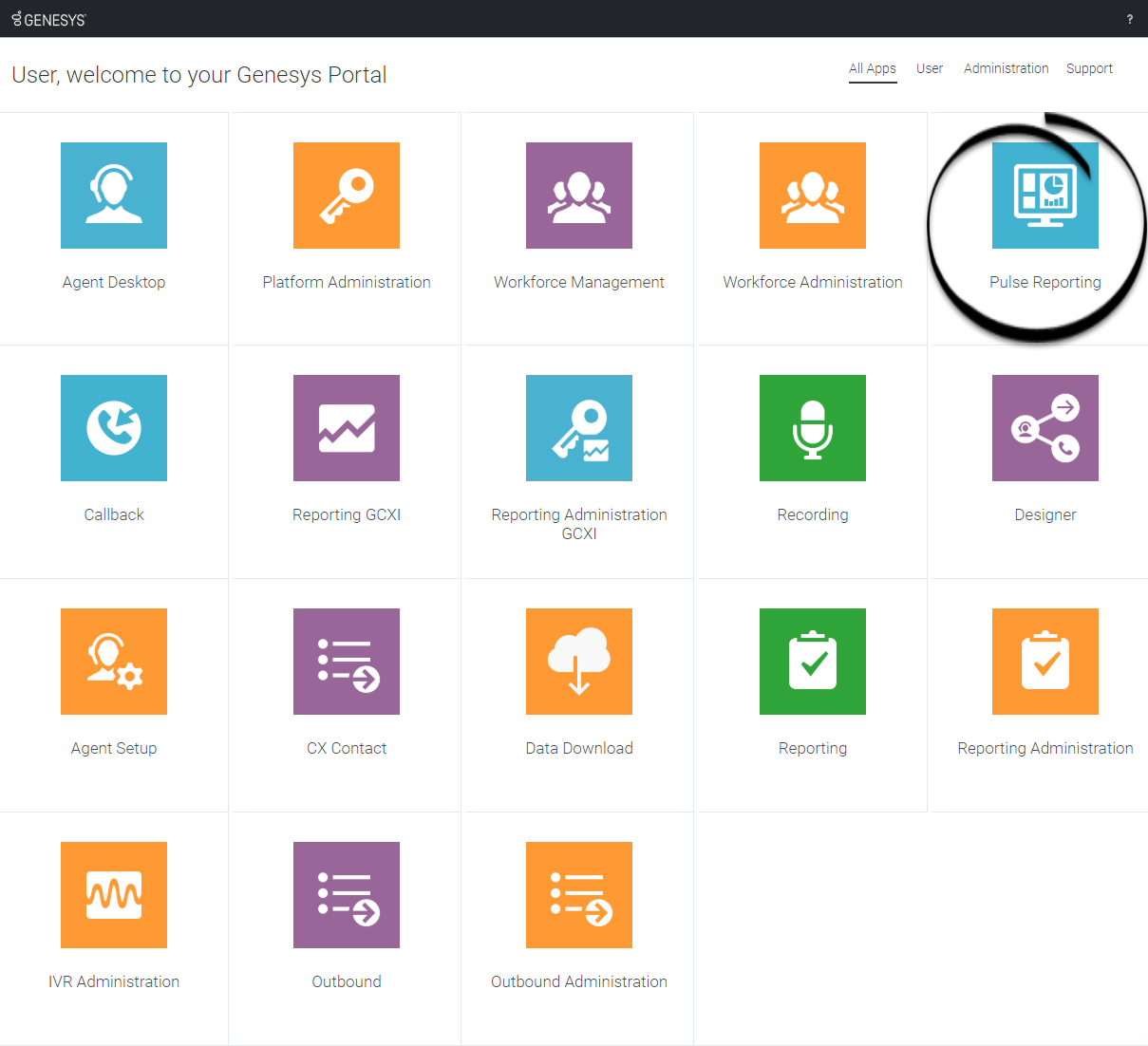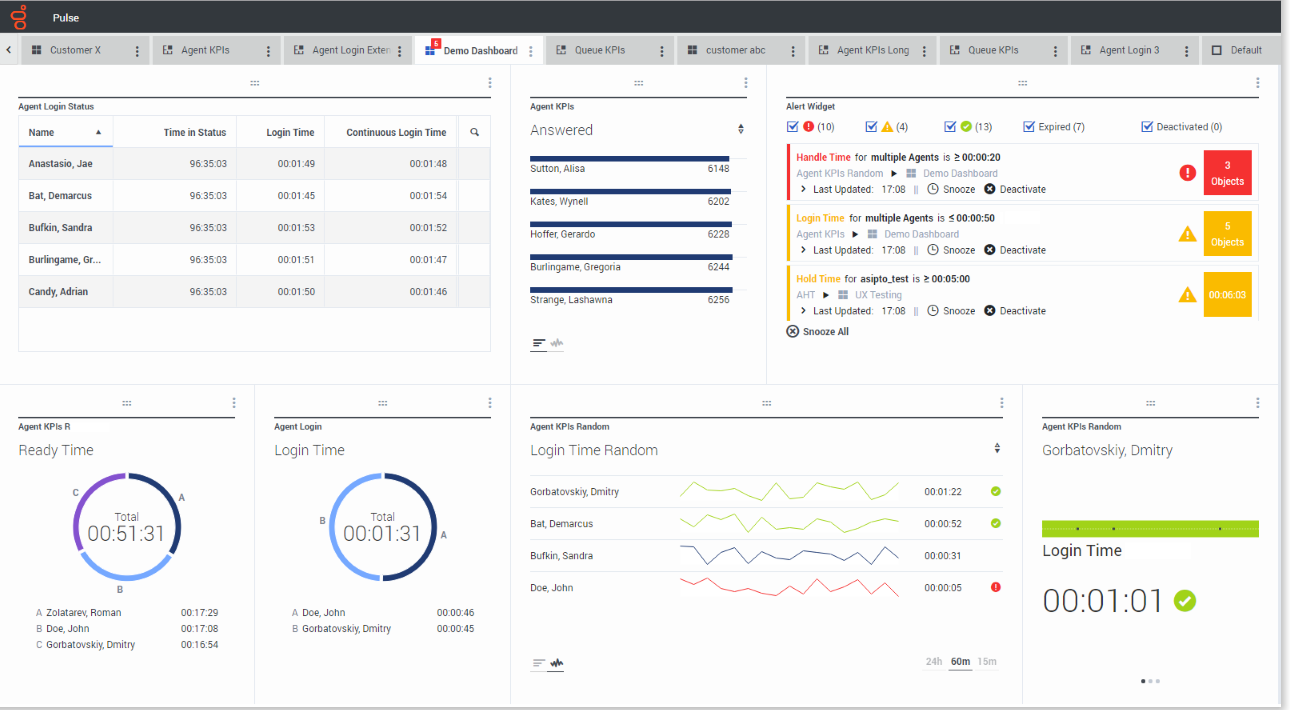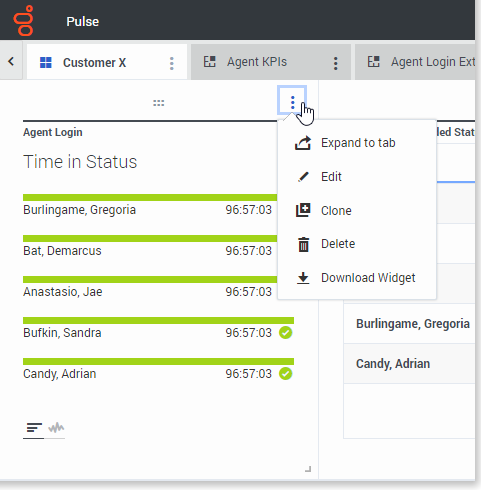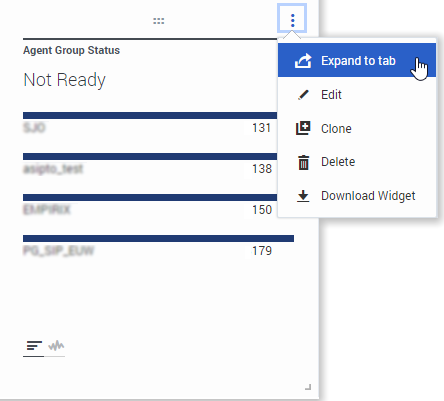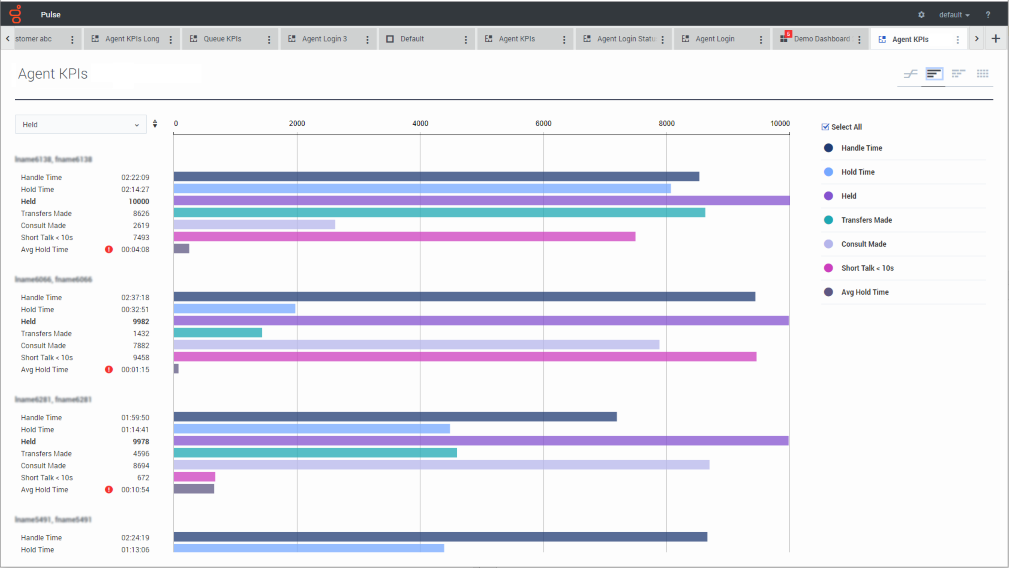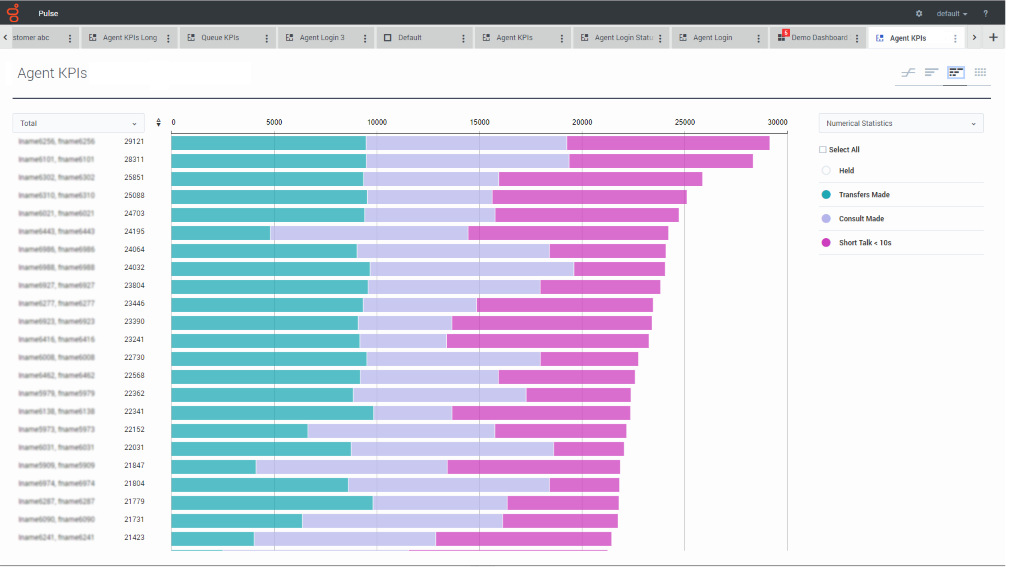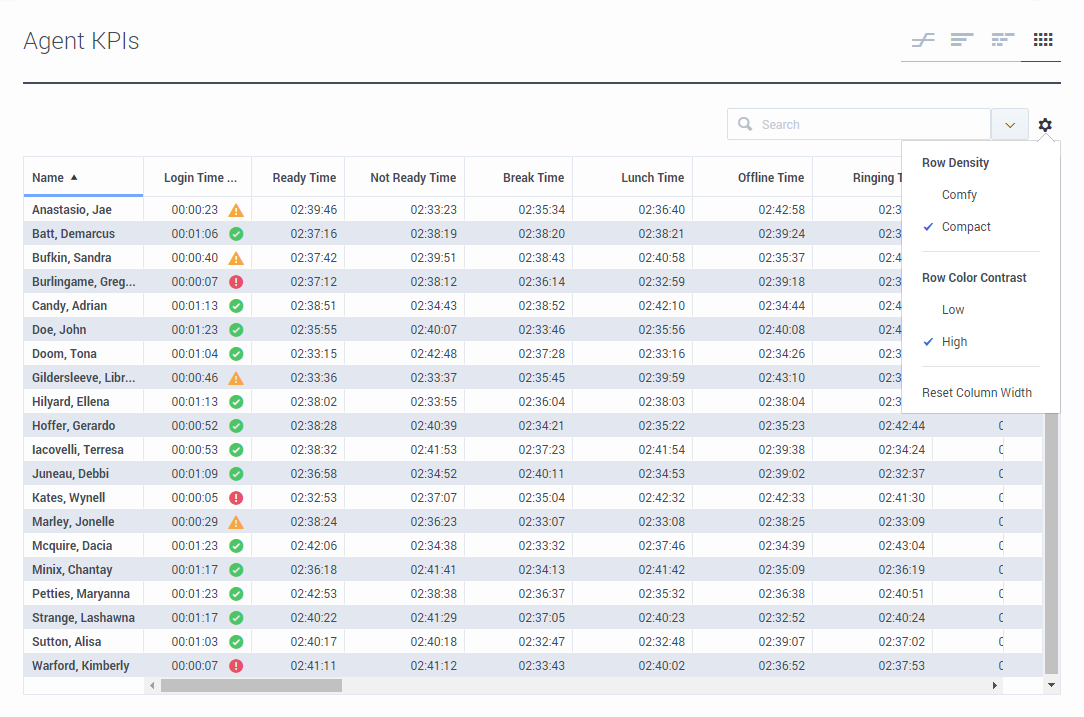Difference between revisions of "PEC-REP/Current/RT/GetStarted"
m (Text replacement - "\|Platforms?=([^\|]*)PureEngage([\|]*)" to "|Platform=$1GenesysEngage-onpremises$2") |
(video) |
||
| (5 intermediate revisions by 2 users not shown) | |||
| Line 4: | Line 4: | ||
|TocName=Getting Started | |TocName=Getting Started | ||
|Dimension=RealTime | |Dimension=RealTime | ||
| − | |||
|ComingSoon=No | |ComingSoon=No | ||
|Context=Genesys Pulse is your gateway for monitoring your contact center, so you can better meet your business needs. This getting started page will get you running, viewing, and managing reports. | |Context=Genesys Pulse is your gateway for monitoring your contact center, so you can better meet your business needs. This getting started page will get you running, viewing, and managing reports. | ||
|appname=Pulse Reporting | |appname=Pulse Reporting | ||
| − | |||
| − | |||
|logintype=No | |logintype=No | ||
| − | |||
|abouttext=Genesys Pulse provides at-a-glance views of real-time contact center statistics on dashboards within the user interface. | |abouttext=Genesys Pulse provides at-a-glance views of real-time contact center statistics on dashboards within the user interface. | ||
| − | {{NoteFormat|What you see in Genesys Pulse depends on your contact center and your role within it | + | {{NoteFormat|What you see in Genesys Pulse depends on your contact center and your role within it. You might not be able to do or see all the things covered in this help. If you think you should be able to do or see something you can't, check with your supervisor or system administrator.|}} |
| − | |||
|AppSection={{AppSection | |AppSection={{AppSection | ||
| + | |appSectionHeading=Video: Get started with Pulse | ||
| + | |appSectionAlignment=Horizontal | ||
| + | |appSectionGif=No | ||
| + | |appSectionVideo=719137971 | ||
| + | |appSectionAnchor=VideoGetStarted | ||
| + | |appSectionText=Watch this video to learn how to access and use Genesys Pulse. | ||
| + | |appfullwidth=No | ||
| + | }}{{AppSection | ||
|appSectionHeading=Access Reports | |appSectionHeading=Access Reports | ||
|appSectionAlignment=Horizontal | |appSectionAlignment=Horizontal | ||
|appSectionImage=Pulse9.0OpenDashboard.png | |appSectionImage=Pulse9.0OpenDashboard.png | ||
|appSectionGif=No | |appSectionGif=No | ||
| − | + | |appSectionText=To see the real-time reports, open the Genesys Pulse dashboard. | |
| − | |||
| − | |appSectionText= | ||
| − | Reports are displayed in widgets, which can | + | Reports are displayed in widgets, which you can expand to dashboard size to view more detail. |
|appfullwidth=No | |appfullwidth=No | ||
| − | |||
}}{{AppSection | }}{{AppSection | ||
|appSectionHeading=Manage Dashboards and Wallboards | |appSectionHeading=Manage Dashboards and Wallboards | ||
| Line 32: | Line 32: | ||
|appSectionImage=Pulse9.0DashMoreIcon.png | |appSectionImage=Pulse9.0DashMoreIcon.png | ||
|appSectionGif=No | |appSectionGif=No | ||
| − | + | |appSectionText=Use tabs to manage {{Link-SomewhereInThisManual|topic=RTRUserAccess|anchor=top|display text=Genesys Pulse dashboards and wallboards}}. For more options, click the '''More''' kebab menu (the three vertical dots menu) in the upper right corner of the dashboard: | |
| − | |||
| − | |appSectionText=Use tabs to manage {{Link-SomewhereInThisManual|topic=RTRUserAccess|anchor=top|display text=Genesys Pulse dashboards and wallboards}}. | ||
*'''Add a Widget'''—Add a new widget to the dashboard or wallboard. | *'''Add a Widget'''—Add a new widget to the dashboard or wallboard. | ||
| Line 41: | Line 39: | ||
*'''Customize'''—Change the name, description, and other options of the dashboard or wallboard. | *'''Customize'''—Change the name, description, and other options of the dashboard or wallboard. | ||
*'''Download'''—Export dashboard or wallboard in JSON format. | *'''Download'''—Export dashboard or wallboard in JSON format. | ||
| − | *'''Launch'''— | + | *'''Launch'''—Open a wallboard. |
*'''Publish'''—Share the unpublished dashboard or wallboard. | *'''Publish'''—Share the unpublished dashboard or wallboard. | ||
*'''Save As'''—Save a new copy of the published dashboard or wallboard. | *'''Save As'''—Save a new copy of the published dashboard or wallboard. | ||
| − | *'''Update Shared Copy'''— | + | *'''Update Shared Copy'''—Replace the published copy of the dashboard or wallboard. |
|appfullwidth=No | |appfullwidth=No | ||
| − | |||
}}{{AppSection | }}{{AppSection | ||
|appSectionHeading=Use Report Widgets | |appSectionHeading=Use Report Widgets | ||
| Line 52: | Line 49: | ||
|appSectionImage=Pulse9.0WidgetActions.png | |appSectionImage=Pulse9.0WidgetActions.png | ||
|appSectionGif=No | |appSectionGif=No | ||
| − | |||
| − | |||
|appSectionText={{Link-SomewhereInThisManual|topic=RTRWidgetTypes|anchor=top|display text=Genesys Pulse widgets}} display Donut, Data, Key Performance Indicator (KPI), Time Tracking, or List charts of key statistics for objects on your dashboard. | |appSectionText={{Link-SomewhereInThisManual|topic=RTRWidgetTypes|anchor=top|display text=Genesys Pulse widgets}} display Donut, Data, Key Performance Indicator (KPI), Time Tracking, or List charts of key statistics for objects on your dashboard. | ||
| Line 60: | Line 55: | ||
*'''Clone'''—Create a copy of the widget. | *'''Clone'''—Create a copy of the widget. | ||
*'''Delete'''—Delete the widget. | *'''Delete'''—Delete the widget. | ||
| − | *'''Download'''—Download the report data as a | + | *'''Download'''—Download the report data as a .csv file. |
| − | *'''Edit'''— | + | *'''Edit'''—Edit the widget. |
*'''Expand to Tab'''—See an expanded, detailed view of the report. | *'''Expand to Tab'''—See an expanded, detailed view of the report. | ||
You can also {{Link-SomewhereInThisManual|topic=RTRWidgets|anchor=top|display text=add new widgets to your dashboard}}. | You can also {{Link-SomewhereInThisManual|topic=RTRWidgets|anchor=top|display text=add new widgets to your dashboard}}. | ||
|appfullwidth=No | |appfullwidth=No | ||
| − | |||
}}{{AppSection | }}{{AppSection | ||
|appSectionHeading=Expand Reports to Dashboard | |appSectionHeading=Expand Reports to Dashboard | ||
| Line 72: | Line 66: | ||
|appSectionImage=Pulse9.0ExpandWidget.png | |appSectionImage=Pulse9.0ExpandWidget.png | ||
|appSectionGif=No | |appSectionGif=No | ||
| − | + | |appSectionText=To see a detailed view of your report, click '''More''' in the upper right corner of a widget and select '''Expand to Tab'''. This expanded report opens within a new tab, so it doesn't impact your initial dashboard. | |
| − | |||
| − | |appSectionText= | ||
| − | You can | + | You can: |
| − | *Download the report data as a | + | *Download the report data as a .csv file by selecting '''Download Widget''' from the '''More''' menu. |
| − | * | + | *Change the source widget by selecting '''Edit''' from the '''More''' menu. |
*Sort options, define objects, and define statistics. | *Sort options, define objects, and define statistics. | ||
| − | *View | + | *View various chart types available in the expanded widget: |
**Time Tracking | **Time Tracking | ||
**:[[File:Pulse9.0TimeTracking.png]] | **:[[File:Pulse9.0TimeTracking.png]] | ||
| Line 96: | Line 88: | ||
**:[[File:Pulse_DataViewOptions_90001.png]] | **:[[File:Pulse_DataViewOptions_90001.png]] | ||
|appfullwidth=No | |appfullwidth=No | ||
| − | |||
}}{{AppSection | }}{{AppSection | ||
|appSectionHeading=What do I do next? | |appSectionHeading=What do I do next? | ||
|appSectionAlignment=Vertical | |appSectionAlignment=Vertical | ||
| − | |||
|appSectionGif=No | |appSectionGif=No | ||
| − | + | |appSectionText=Learn more about related topics: | |
| − | |||
| − | |appSectionText= | ||
*{{Link-SomewhereInThisManual|topic=RTRUserAccess|anchor=top|display text=Manage dashboards and wallboards}} | *{{Link-SomewhereInThisManual|topic=RTRUserAccess|anchor=top|display text=Manage dashboards and wallboards}} | ||
| Line 111: | Line 99: | ||
*{{Link-SomewhereInThisManual|topic=RTRReports|anchor=top|display text=Popular real-time reports}} | *{{Link-SomewhereInThisManual|topic=RTRReports|anchor=top|display text=Popular real-time reports}} | ||
*{{Link-SomewhereInThisManual|topic=RTRWidgetExternal|anchor=top|display text=Display external content using an IFRAME widget}} | *{{Link-SomewhereInThisManual|topic=RTRWidgetExternal|anchor=top|display text=Display external content using an IFRAME widget}} | ||
| − | |||
| − | |||
}} | }} | ||
}} | }} | ||
Latest revision as of 18:19, August 23, 2022
Genesys Pulse is your gateway for monitoring your contact center, so you can better meet your business needs. This getting started page will get you running, viewing, and managing reports.
Contents
Access the application[edit source]
Once your Genesys Multicloud CX environment is up and running and you've checked that you meet the necessary requirements, log in to your Genesys Portal to access Pulse Reporting. Click the Pulse Reporting icon and enter your username and password.
Walk through the application
Genesys Pulse provides at-a-glance views of real-time contact center statistics on dashboards within the user interface.
Video: Get started with Pulse
Watch this video to learn how to access and use Genesys Pulse.
Access Reports
To see the real-time reports, open the Genesys Pulse dashboard.
Reports are displayed in widgets, which you can expand to dashboard size to view more detail.
Manage Dashboards and Wallboards
Use tabs to manage Genesys Pulse dashboards and wallboards. For more options, click the More kebab menu (the three vertical dots menu) in the upper right corner of the dashboard:
- Add a Widget—Add a new widget to the dashboard or wallboard.
- Clone—Create a new copy of the dashboard or wallboard.
- Close—Close the dashboard or wallboard.
- Customize—Change the name, description, and other options of the dashboard or wallboard.
- Download—Export dashboard or wallboard in JSON format.
- Launch—Open a wallboard.
- Publish—Share the unpublished dashboard or wallboard.
- Save As—Save a new copy of the published dashboard or wallboard.
- Update Shared Copy—Replace the published copy of the dashboard or wallboard.
Use Report Widgets
Genesys Pulse widgets display Donut, Data, Key Performance Indicator (KPI), Time Tracking, or List charts of key statistics for objects on your dashboard.
You can:
- Clone—Create a copy of the widget.
- Delete—Delete the widget.
- Download—Download the report data as a .csv file.
- Edit—Edit the widget.
- Expand to Tab—See an expanded, detailed view of the report.
You can also add new widgets to your dashboard.
Expand Reports to Dashboard
To see a detailed view of your report, click More in the upper right corner of a widget and select Expand to Tab. This expanded report opens within a new tab, so it doesn't impact your initial dashboard.
You can:
- Download the report data as a .csv file by selecting Download Widget from the More menu.
- Change the source widget by selecting Edit from the More menu.
- Sort options, define objects, and define statistics.
- View various chart types available in the expanded widget:
What do I do next?
Learn more about related topics: