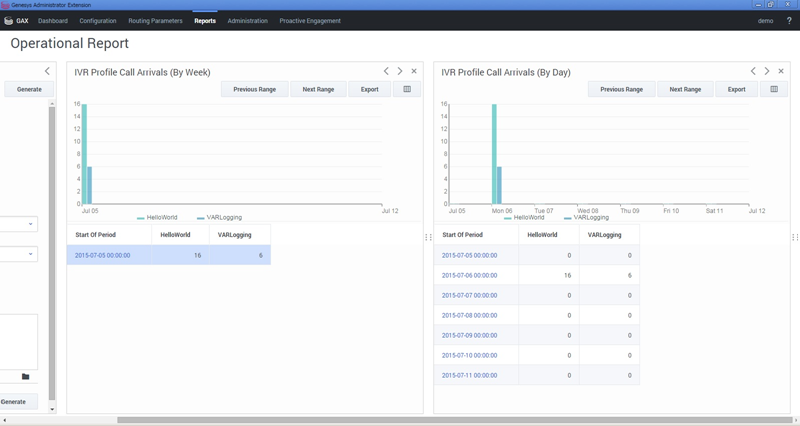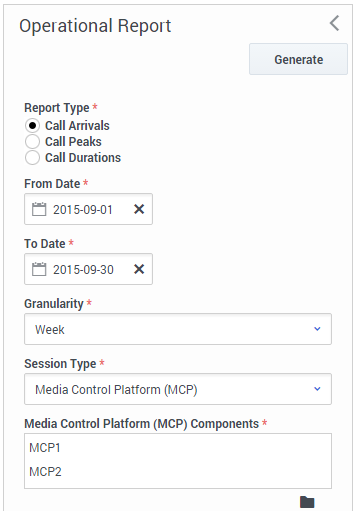Operational report filters
Contents
Operational reports show you statistics about the rate of call arrivals, call durations, and peak call volume—by IVR Profile or GVP component.
Operational reports show you statistics about the rate of call arrivals, call durations, and peak call volume—by IVR Profile or GVP component.
You can also filter for one or more tenants, if your contact center has multiple.
Filters focus on specific information
For example, the filters in the screen shot will deliver a report on how two MCPs handled Call Arrivals during the month of September. The data will display in weekly granularity.
Identify the data that you want to see, with the filter controls. The table below lists your choices and their ranges.
Also on this page:
Report filter controls
These filters let you focus on the data that is important to you right now.
| Data Display Element | Purpose / Functionality |
|---|---|
| Report Type (mandatory) |
Select a report type from this list of radio buttons: Call Arrivals, Call Peaks, Call Durations. |
| Query Data From (mandatory) |
Select a site to be the source of the report's data. If the report type is Call Peaks, select from a drop-down list. If the report type is Call Arrivals, click the Browse button and select up to eight sites from the list of check boxes. |
| From Date | Select the report start date from a pop-up calendar. Your selection displays as YYYY-MM-DD. |
| From Time | Select the report start time from a drop-down menu. Choices are 15-minute increments from 00:00:00 to 23:45:00. Note: Enabled only if the From Date field is populated. |
| To Date | Select the report end date from a pop-up calendar. Your selection displays as YYYY-MM-DD. |
| To Time | Select the report end time from a drop-down menu. Choices are 15-minute increments from 00:00:00 to 23:45:00. Note: Enabled only if the From Date field is populated. |
| Granularity (mandatory) |
Select the increment for data display from this drop-down list: Month, Week, Day, Hour, Thirty minutes, Five minutes. |
| Session Type (mandatory) |
Select a session type from this drop-down list, which varies with the Report Type selection:
Call Arrivals/Peaks: RM, MCP, VoiceXML, Media Service, CCP, PSTNC, CTIC, ASR, TTS. Call Durations: VoiceXML, Media Service, ASR, TTS. |
| Filter Type (mandatory) |
Click the Browse icon (a solid black folder) beneath this field, then select or clear a radio button for your choice of filter: IVR Profile, Component, or Tenant. Your choice determines the selections in the Component Type field as described below. |
| Component Type<span (mandatory) |
Select a Component Type from the drop-down list. Your selection causes a mandatory Services field to appear below this field. This applies for all selections except for VoiceXML, which displays the MCP Services field. When the Component Type is VoiceXML, ASR or TTS, the Tenants and IVR Profiles fields are enabled. |
| IVR Profile | Click the Browse icon (a solid black folder) beneath this field, then select or clear the check box next to each IVR profile in the list inside the data field to the right. Note: Enabled only when the Filter Type is IVR Profile. |
| Tenants | Click the Browse icon (a solid black folder) beneath this field, then select or clear the check box next to each Tenant in the list in the data field to the right. Note: Enabled only when the Filter Type is Tenants. |
Sample Operational report