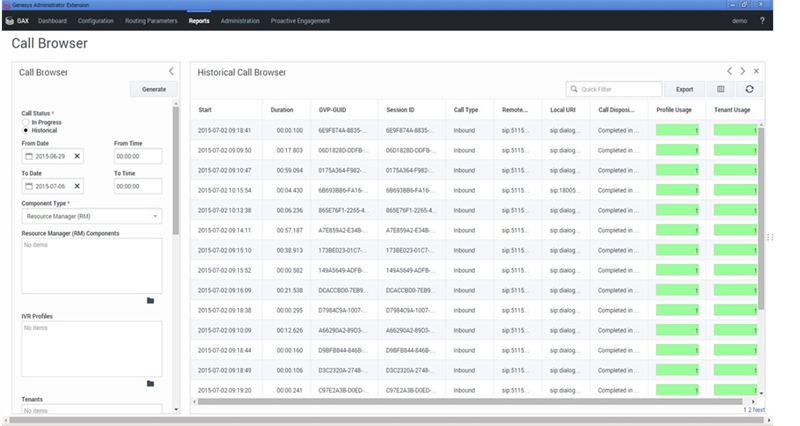Call Browser report filters
Contents
Call Browser reports offer you a list of calls (either in-progress or completed) and data from their Call Detail Records.
Call Browser reports offer you a list of calls (either in-progress or completed) and data from their Call Detail Records. CDRs contain basic information about each call such as status, type, duration, start and stop times, and much more.
Filters focus on specific information
You can filter the data that the report will gather—to see calls that were processed by specific GVP components (Resource Manager or Media Control Platform or Call Control Platform). In the same report, you can also filter to display only calls that were handled by specific IVRs and tenants.
By focusing on highly specific data, you can identify the performance bottlenecks that may be slowing down your installation.
For example, the filter at left will deliver a report that compares the performance of two different Resource Managers during the month of August 2015—as processed by the IVR profile media.
Also on this page:
Report filter controls
These filters let you focus on the data that is important to you right now.
| Data Display Element | Purpose / Functionality |
|---|---|
| Call Status (mandatory) |
Select a status from this list of radio buttons: Call Browser Report: In Progress, Historical. |
| Query Data From (mandatory) |
Select a site from the drop-down list, to be the source of the report's data. |
| From Date | Select the report start date from a pop-up calendar. Your selection displays as YYYY-MM-DD. |
| To Date | Select the data end date from a pop-up calendar, or enter the end date in a text entry field. Format: YYYY-MM-DD. |
| Component Type (mandatory) |
Select one type from the drop-down list: Resource Manager, Media Control Platform, or Call Control Platform. This selection determines many of the choices offered below it in the filter panel. |
| Components | Click the Browse icon (a solid black folder) beneath this field, then select at least one component in the data field to the right. |
| IVR Profiles | Click the Browse icon, then select at least one IVR profile. |
| Tenants | Click the Browse icon, then select at least one Tenant. |
| DIDs | Enter a whole number (for example, 1234), a range (1234-2234), a wildcard (123*, the asterisk must be at the end of the number), or a zero-prefixed number (001234).
Note: The component type must be Resource Manager (RM). |
| Call Type | Select a Call Type from the drop-down list, which can include: Inbound, Outbound, Unknown. |
| Call State | Select a Call State from the drop-down list, which can include: Completed in IVR, Transferring, Transferred, Accepted.
Note: This parameter is only applicable to real-time reports. |
| ID TYPE | Select a Call Type from the drop-down list, which can include: Session ID, GVP GUID, Genesys UUID. |
| Duration, Min (ms) | Enter an integer for the minimum duration of a call, in milliseconds. Calls shorter than this criterion will not appear in the report. |
| Duration, Max (ms) | Enter an integer for the maximum duration of a call, in milliseconds. Calls longer than this criterion will not appear in the report. |
| VirtualReportingTag1 VirtualReportingTag2 |
VirtualReportingTag1 and VirtualReportingTag2 are configurable parameters (vtags) in the GVP IVR Profile. Resource Manager provides the information in the Call Details Record (CDR). The name and value pair can be used as a query parameter to get the call records from the database. The maximum length for each vtag is 256 characters. |
| Remote URI | The full URI of the remote party involved in the session represented by this CDR. |
| Local URI | URI identifying the local service that was delivered. |
Sample Call Browser report