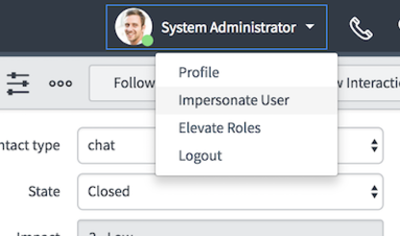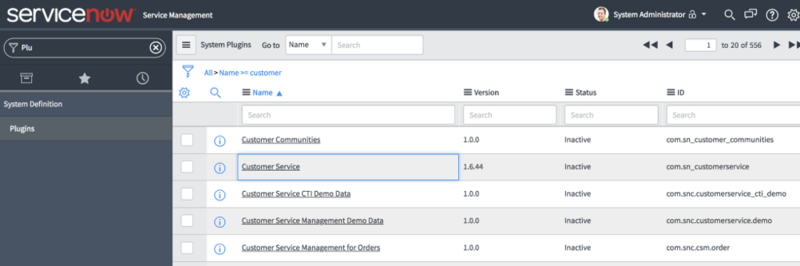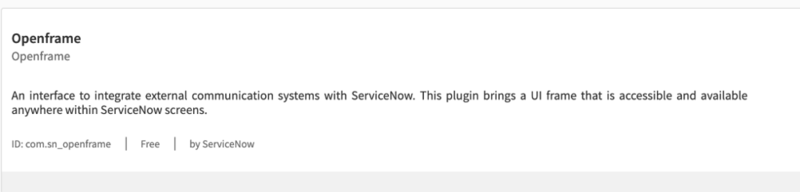How to install the Gplus Adapter
From Genesys Documentation
This topic is part of the manual Gplus Adapter for ServiceNow Administrator's Guide for version Current of Gplus Adapter for ServiceNow.
Steps to install or update the Gplus Adapter in ServiceNow.
We assume that ServiceNow has been configured with the OpenFrame plugin and that you own a ServiceNow login with administrator privileges.
Important
If you have already installed a previous version of the Gplus Adapter and want to update it, follow the same procedure below. Please note: it is essential that you do not delete the previous Web Resources XML package.This section explains how to install the Gplus Adapter for ServiceNow and consists of two main steps:
- Deploy the Adapter Web Resources in ServiceNow,
- Enable the OpenFrame menu in ServiceNow.
Deploy the Adapter Web Resources in ServiceNow
This is the procedure you have to follow to deploy the Adapter Web Resources in ServiceNow. The package includes the following solution to be imported:
- Gplus_Adapter_ServiceNow_9_0_002.
This managed solution implements the:
- Adapter core module,
- Out-of-the-box use case scenarios.
Important
The Gplus_Adapter_ServiceNow_9_0_002 package equally enables the ServiceNow Classic UI and Agent Workspace.Installation steps:
- Log in to ServiceNow with administrator rights and choose Elevate Roles in the user drop-down menu.
- Confirm Elevate Roles.
Important
This permission is temporary and should only be applied for installation purposes, as explained in the popup message shown underneath.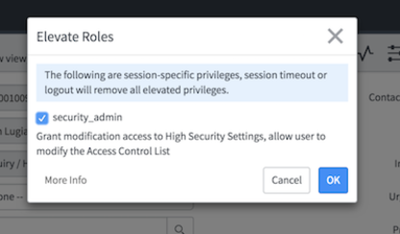
- Click OK to complete the procedure.
Enable the OpenFrame menu in ServiceNow
For the Adapter to work, you need to enable the OpenFrame menu in ServiceNow.
The OpenFrame provides an interface accessible and available anywhere in ServiceNow where it is possible to integrate third-party communication systems.
To enable the OpenFrame plugin, follow these steps.
- Search for and select the Plugins section in the search area in the left-hand panel.
- Search for the OpenFrame plugin and install it.
- After these steps, the OpenFrame menu will be enabled in your system.
If you are interested in setting up the Adapter, see How to configure the Gplus Adapter.
Comments or questions about this documentation? Contact us for support!