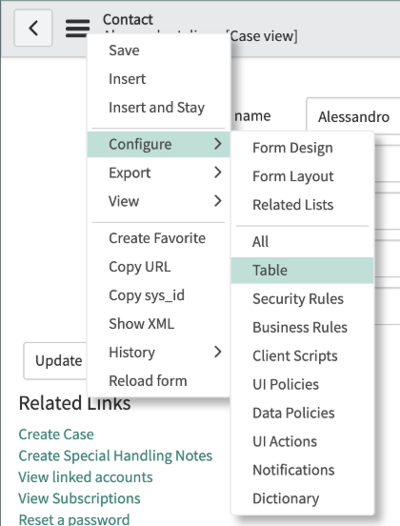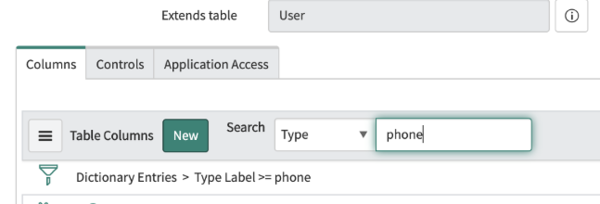Click-to-call feature
Contents
Click-to-call makes outbound calls easier.
The click-to-call feature enables to automatically dial a call when clicking a phone number in ServiceNow.
Customize the outbound-call scenario
Unlike screen pop customization, to customize the outbound-call scenario you must handle an additional file:
- x_sofin_gplus_adap_clicktocall.
Follow this procedure to configure the click-to-call feature inside ServiceNow:
- Open the Contact form and then the Contact menu.
- Select Configure and click Table.
- Search for the phone fields as shown in the image below.
- Select one field among the proposed phone-number fields.
- Go to Default Value and add the following attribute in the related box:
field_decoration= x_sofin_gplus_adap_clicktocall
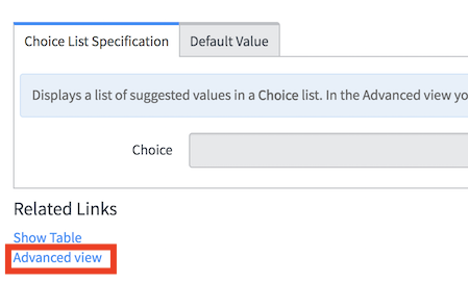
Enable the click-to-call feature on reference fields
You now have to configure the Adapter click-to-call feature inside ServiceNow for the lookup/reference field. In fact, by default, ServiceNow provides some macros to enable the click-to-call feature on reference fields as well.
The following macros are available:
- show_phone
- Requires the OpenFrame plugin activation.
- Configure the Unique Interface (UI) macro using the ref_contribution parameter to display a phone icon next to the sys_user reference field. The icon is only shown if the phone field in the sys_user record is populated with a phone number.
- show_phone_customer_service
- Requires Customer Service Management and OpenFrame plugins activation.
- Configure the Unique Inyerface (UI) macro using the ref_contribution parameter to display a phone icon next to the Contact customer_account reference field in the case form. The icon is only displayed if the phone field in the Contact customer_account record is populated with a phone number.
It is possible to enable one of these macros on reference fields (such as Caller in an Incident, or Contact in a Case). They will display the phone icon next to the field, as shown below, only if the reference field has at least one telephone number.
Clicking the phone icon, a list of the Contact’s available phone numbers is displayed.
To allow these macros to work with the Adapter and start a call with a click, you first need to edit them. Follow these steps:
- Search for the show_phone macro and open it.
- Go to the row named createInteractionData.opened_for=p.attr('data-caller-id').
- Remove the GlideAjax section as shown below (adding comments).
/*
var ga = new GlideAjax('global.CTIAjaxUtility');
ga.addParam('sysparm_name', 'createInteractionWithPropertyCheck');
ga.addParam('context', JSON.stringify(createInteractionData));
ga.getXML(function(serverResponse) {
var result = serverResponse.responseXML.getElementsByTagName("result");
var output = JSON.parse(result[0].getAttribute("data"));
if(output.status == "success"){
var interaction = {"entity": "interaction", "query" :"sys_id="+output.fields.interactionSysId, "value":output.fields.number, "label":"Interaction", "display":false};
payload.data.data.push(interaction);
}
var context = {"payload": payload, "method" : "openframe_communication" };
jslog("context with interaction : "+ JSON.stringify(context));
CustomEvent.fireAll("openframe_request", context);
});
*/- Replace the previous section with the following snippet:
var payload = {"type": "OUTGOING_CALL", "data" : data, "action":"makecall", "number":p.attr('data-caller-phone'), "attributes": {"ACTIVITY_ID": p.attr('data-task-id'), "ENTITY_TYPE": p.attr('data-task-table'), "CONTACT_ID":p.attr('data-caller-id')}};
var context = {"payload": payload, "method" : "openframe_communication" };
CustomEvent.fireAll("openframe_request", context);- Click Save.
To conclude and enable this, you must associate the macro to ref_contributions: open the Incident table, search for Caller and insert ref_contributions=show_phone or ref_contributions=show_phone_customer_service in the Attribute field.