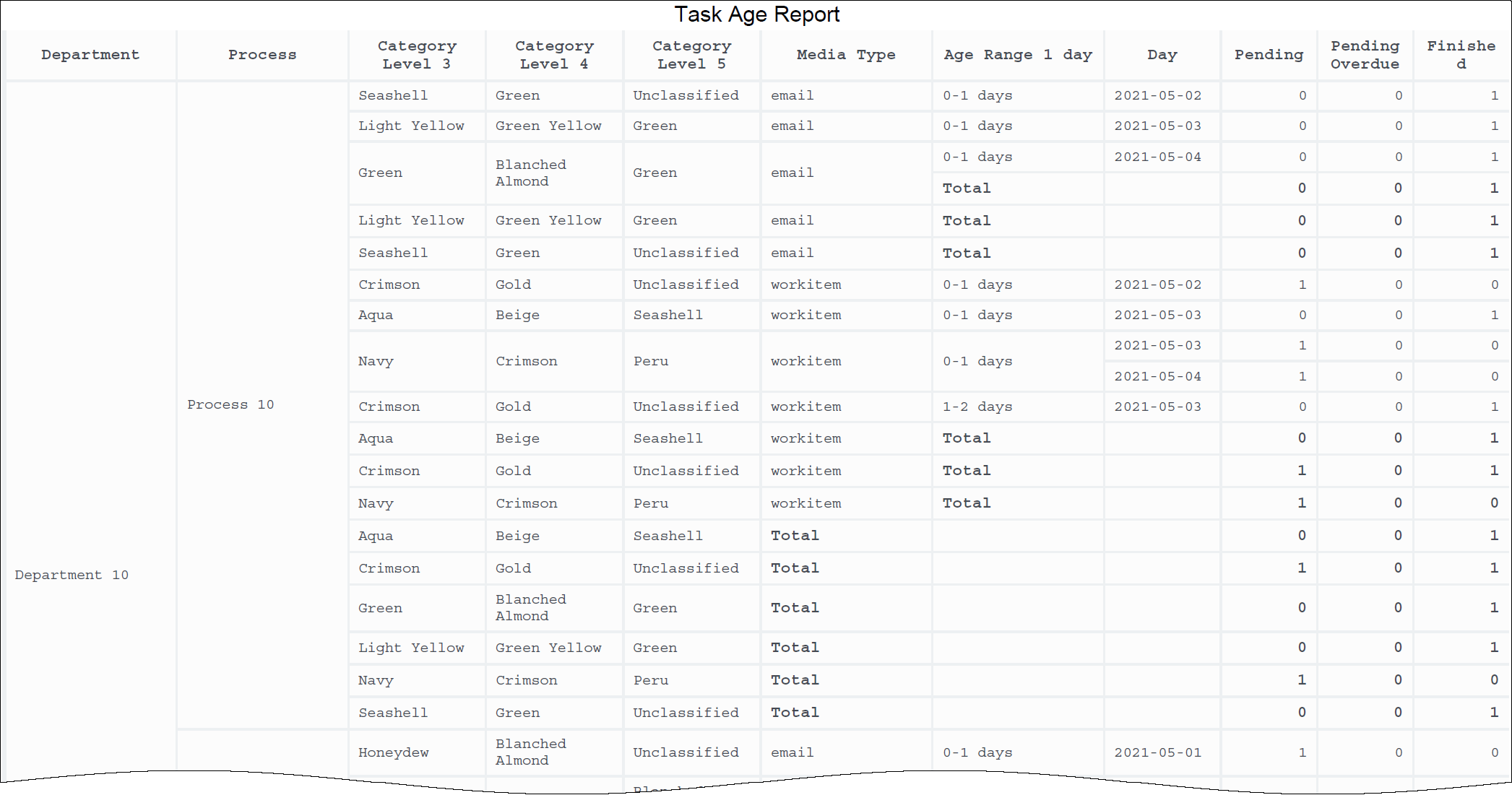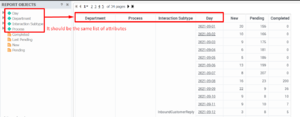Task Age Report
Contents
Explore the volume of tasks that fail to meet Service Level Agreements.
Understanding the Task Age Report
Use the (CX Insights for iWD folder) > Task Age Report to better understand how well each department and process is meeting Service Level Agreements. This report provides detailed information about the volume of tasks that are handled within the defined Service Level interval, and the volume that breach the Service Level Agreement for departments and processes.
This report provides detailed information about the volume of tasks that are handled within the defined Service Level interval, and the volume that breach the Service Level Agreement for departments and processes.To get a better idea of what this report looks like, view sample output from the report: SampleTaskAgeReport.pdf
The following tables explain the prompts you can select when you generate the report, and the metrics and attributes that are represented in the report:
Prompts for the Task Age Report
| Prompt | Description |
|---|---|
| Pre-set Day Filter | Choose from the convenient list of predefined rolling time ranges, spanning one day or more, over which to run the report. |
| Start Date | Choose the first day and time from which to gather report data. |
| End Date | Choose the last day and time from which to gather report data. |
| Department | Optionally, select a department on which to focus the report. |
| Process | Optionally, select a business process on which to focus the report. |
| Media Type | Optionally, select one or more media types for which to gather data into the report. |
| Category Level 3 | Optionally, select one or more Category Level 3 from which to gather data for the report. |
| Category Level 4 | Optionally, select one or more Category Level 4 from which to gather data for the report. |
| Category Level 5 | Optionally, select one or more Category Level 5 from which to gather data for the report. |
Attributes used in the Task Age Report
| Attribute | Description |
|---|---|
| Department | Enables data to be organized by the name of the department for which iWD prioritizes and routes tasks. |
| Process | Enables data to be organized by the name of the business process, which is a core attribute of tasks and work items that define strategies for how to route them. |
| Media Type | Enables data to be organized by media type. |
| Age Range 1 day | Enables data within the reporting interval to be organized by the age of the task, where age has a granularity of exactly 1 day ranges. The attribute contains non-overlapping ranges like 0-1 day, 1-2 day, 3-4 day, and so on. For information about customizing ranges, see Customizing the dashboard. |
| Day | Enables data within the reporting interval to be organized by a particular day within a month and year. Day values are presented in YYYY-MM-DD format. |
| Category Level 3 | Enables data to be organized by the 3rd category level. |
| Category Level 4 | Enables data to be organized by the 4th category level. |
| Category Level 5 | Enables data to be organized by the 5th category level. |
Metrics used in the Task Age Report
| Metric | Description |
|---|---|
| Pending | The current number of tasks that were pending (where the task status is not Completed, Rejected, Canceled or Expired) at the end of the reporting interval. |
| Pending Overdue | The current number of pending tasks that were overdue at the end of the reporting interval. A task is considered overdue when the Service-Level Agreement (SLA) due date/time has been missed. |
| Finished | The total number of tasks of this classification that were completed during the reporting interval. |
To view more detailed information about the metrics and attributes in this report, and other metrics and attributes that can be used to customize reports, see the Genesys CX Insights Projects Reference Guide.
Customizing attributes
This means that:
- To remove an attribute from the report, you must do so by clicking Remove from Report, (not Remove from Grid).
- To add a new attribute, you must add it both to the REPORT OBJECTS list, and to the report grid.
If you do not follow these steps, the totals for the Pending\Pending Overdue metrics may be displayed incorrectly.