Provision SMS
Contents
Learn how to enable SMS media and outbound email campaigns for Digital Channels.
Digital Channels can handle SMS media and outbound email campaigns using either Genesys Messaging Aggregation from Genesys Cloud or a third-party aggregator through a custom gateway.
See the network diagram below for details.
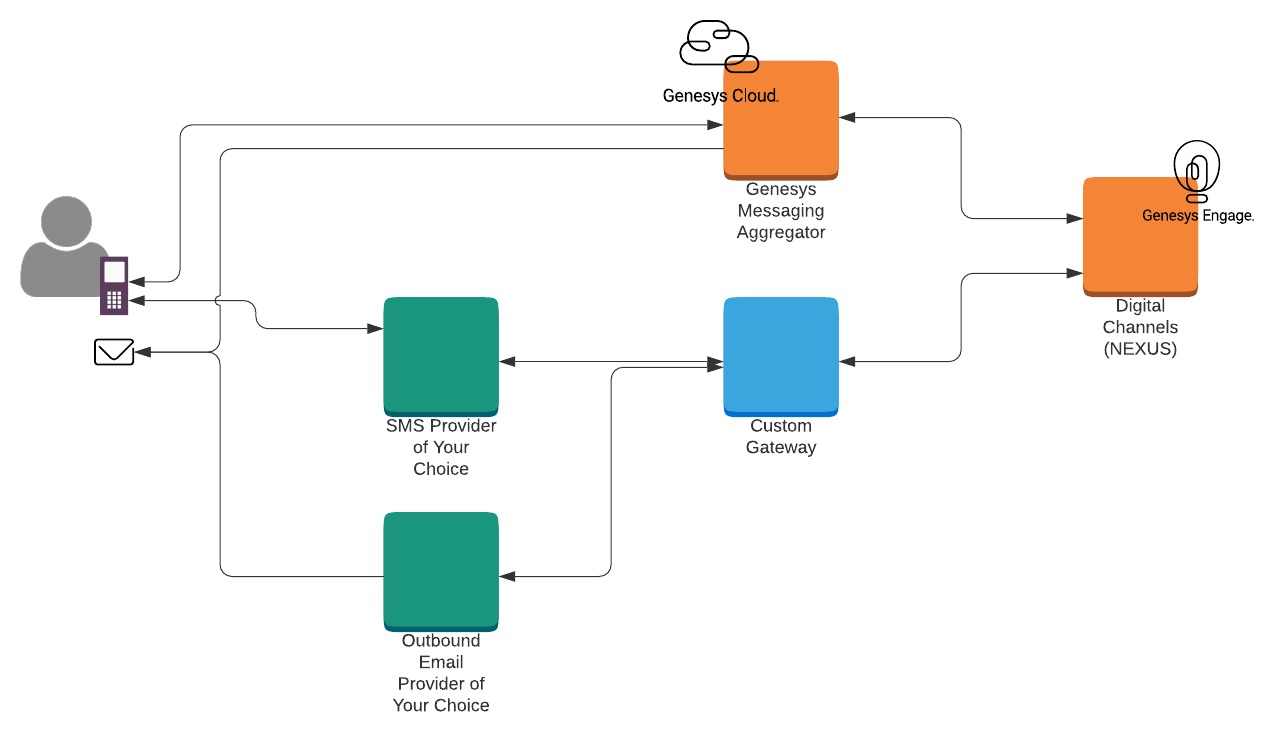 After completing the setup steps on this page, you will be able to:
After completing the setup steps on this page, you will be able to:
- Receive SMS messages from your consumers on your corporate numbers and allow a Designer application or agent to respond to them.
- Use outgoing SMS and email messages in your outbound campaigns (through CX Contact).
To get started, complete the configuration steps for one of the following scenarios:
Set up Digital Channels to use Genesys Messaging Aggregation
Complete the steps in this section to set up Digital Channels to use Genesys Messaging Aggregation as its SMS gateway. Here's a breakdown of the tasks:
- Review the prerequisites table and make sure you have the information listed.
- Contact your Genesys representative to create a Genesys Cloud organization and get administrator user credentials. Your Genesys representative also must add the Genesys Messaging Aggregation product to your organization.
- Create the Digital Channels integration in Genesys Cloud. This will give you a clientId and clientSecret to authenticate API calls with the Digital Channels provisioning API.
- Create a Digital Channels API key for Genesys Cloud.
- Use the Digital Channels provisioning API to create Digital Channels services definition.
- Manage phone numbers and email domains.
Prerequisites
Review the Prerequisites table and make sure you have all the listed information before you get started. The values in this table are referenced later by the name in the Variable column.
| Parameter | Variable | Type | Example | Notes |
|---|---|---|---|---|
| GWS tenant Contact Center ID | $ccid | UUID string |
45acae06-6b7c-4f97-9c76-471cb5c21bf7 | This value comes from your Web Services and Applications deployment. |
Request a Genesys Cloud organization
Contact your Genesys representative to create a Genesys Cloud organization and get administrator user credentials. Your Genesys representative also must add the Genesys Messaging Aggregation product to your organization.
Make sure your Genesys representative provides you with the details in the Genesys Cloud information table.
| Parameter | Variable | Type | Example | Notes |
|---|---|---|---|---|
| Genesys Cloud Organization ID | $orgId | UUID string | 47d8329d-1c28-4c86-9374-5596bddfee15 | Your Genesys Cloud organization ID. |
| Genesys Cloud Organization admin user credentials | $orgUsername
$orgPassword |
string | admin-user / admin-password | The username and password for an account with administrative permissions for this organization. |
| Genesys Cloud Login URL | $gcLoginURL | HTTPS URL string | https://login.mypurecloud.com | Your Genesys Cloud login URL (depends on your organization region). |
| Genesys Cloud API URL | $gcAPIURL | HTTPS URL string | https://api.mypurecloud.com | Your Genesys Cloud login URL (depends on your organization region). |
Create the Digital Channels integration in Genesys Cloud
Complete the steps in this section as an administrator user in Genesys Cloud to create the integration client credentials that will be used by Digital Channels to access Genesys Cloud APIs to send and receive messages. You're going to create a new role, assign it to your admin user, and create the access credentials.
First, create the new role:
- Navigate to $gcLoginURL (for example, https://login.mypurecloud.com) and log in to Genesys Cloud with your $orgUsername/$orgPassword.
- Go to Admin.
- Under People and Permissions, click Roles/Permissions.
- Click Add Role and give it a name. For example,
Nexus Messaging. - Under Permissions, search for messaging and select messaging > All Permissions and messagingProvisioning > All Permissions. Save your changes.
Next, assign the role to your administrator user:
- Click Admin.
- Under People and Permissions, click People.
- Search for your admin user.
- Under Roles, switch the view to All and search for the name of your new role (
Nexus Messaging). Click to enable the role and then save your changes. - Log out and log in again to enable the permissions.
Now create access credentials for the Digital Channels integration.
- Click Admin.
- Under Integrations, click OAuth.
- Click Add Client.
- Under Client Details, set App Name to
Nexus Messaging Integrationand select the Client Credentials Grant Type. - Click Roles and assign the
Nexus Messagingrole. Save your changes. - Go back to Client Details and copy the values for clientId and clientSecret.
| Parameter | Variable | Type | Example |
|---|---|---|---|
| Nexus Integration client ID | $clientId | UUID string | 4da40a9de-b113-4024-8ba9-c9dd89c91f67 |
| Nexus Integration client secret | $clientSecret | string | aKSXEgLO57cm6FqxD4hrjkcW-iuWiXhd0uF0WOcZUm2 |
Create a Digital Channels API key for Genesys Cloud
To create an API key that will be used by Genesys Cloud to send requests to Digital Channels, follow the steps in Provision API keys. Make sure to use the following parameters:
"tenant": "*" "name":"Portico Cluster API Key" "permissions" : ["nexus:cluster:*"]
As an output of this step, you will have the API key:
| Parameter | Variable | Type | Example |
|---|---|---|---|
| Messaging Cluster API Key | $apikey | UUID string | 9b7682b7-cbce-422f-9bbb-ecda85e61695 |
Create Digital Channels services definitions
In this step you will enable Digital Channels to use Genesys Messaging Aggregation as the SMS and outbound email provider. You must configure the following services in Digital Channels within your tenant:
- PurecloudIDP - Integrates the Genesys Multicloud CX tenant to the Genesys Cloud organization.
- SMS - Enables SMS media for the tenant and selects the provider.
- PorticoSMS - Enables the SMS service through Genesys Messaging Aggregation.
- PorticoEmail - Enables the outbound email service through Genesys Messaging Aggregation.
curl -X POST \
$nexusURL/nexus/v3/provisioning/services/$ccid/PurecloudIDP \
-H 'Content-Type: application/json' \
-H 'x-api-key: $apiKey' \
-H 'x-ccid: $ccid' \
-d '{
"url" : "$gcLoginURL",
"secret": {"clientId": "$clientId", "clientSecret": "$clientSecret"},
"data" : {}
}'curl -X POST \
$nexusURL/nexus/v3/provisioning/services/$ccid/SMS \
-H 'Content-Type: application/json' \
-H 'x-api-key: $apiKey' \
-H 'x-ccid: $ccid' \
-d '{
"url" : "N/A",
"secret": {},
"data" : {"tokenProvider": "Purecloud"}
}'curl -X POST \
$nexusURL/nexus/v3/provisioning/services/$ccid/PorticoSMS \
-H 'Content-Type: application/json' \
-H 'x-api-key: $apiKey' \
-H 'x-ccid: $ccid' \
-d '{
"url" : "$gcAPIURL",
"secret": {},
"data": {}
}'curl -X POST \
$nexusURL/nexus/v3/provisioning/services/$ccid/PorticoEmail \
-H 'Content-Type: application/json' \
-H 'x-api-key: $apiKey' \
-H 'x-ccid: $ccid' \
-d '{
"url" : "$gcAPIURL",
"secret": {},
"data": {}
}'Manage phone numbers and email domains
You can purchase new SMS numbers or re-use your existing numbers or email domains.
If you need to register an existing (Bring-Your-Own-Number) number, email domain or new short code, contact your Genesys representative to complete this step. Otherwise, follow the steps below to use the Genesys Messaging Aggregation API from Genesys Cloud to purchase and register toll free numbers from the pool of available numbers. Note: Each purchased number will incur additional costs to your account.
Retrieve the Genesys Cloud token
Any Genesys Cloud operation has to include a security token that remains valid for a configured amount of time. When the token expires, you must retrieve it again in order to send new requests.
To retrieve your token, use Basic Authentication where the username is $clientId and the password is $clientSecret.curl -X POST \
$gcLoginURL/oauth/token \
-H 'Authorization: Basic YOUR_BASIC_AUTHENTICATION_SECRETS' \
-H 'Content-Type: application/x-www-form-urlencoded' \
-d 'grant_type=client_credentials'- access_token - You must include this in all subsequent requests.
- expires_in - Indicates how long the token is valid.
- token_type - Indicates how this token needs to be included in subsequent requests (bearer token).
List purchased and registered numbers
Run the following command to list your purchased and registered numbers:curl -X GET \
$gcAPIURL/api/v2/messaging/sms/provisioning/tollfreenumbers/ \
-H 'Authorization: Bearer $access_token'Search for available toll free number
To order a new number, first search for available numbers and then select one of the options.curl -X GET \
$gcAPIURL/api/v2/messaging/sms/provisioning/tollfreenumbers/available \
-H 'Authorization: Bearer $access_token'Order a toll free number number
When you send this request, use the comment and emailAddress fields to help Genesys Customer Care quickly identify the best contact person if there's an issue with the SMS service. For example, you can include your organization name in the comment field.curl -X POST \
$gcAPIURL/api/v2/messaging/sms/provisioning/tollfreenumbers/ \
-H 'Authorization: Bearer $access_token' \
-H 'Content-Type: application/json' \
-d '[
{
"tollfreeNumber": "$tfn",
"comment": "Nexus Premise ACME Corp",
"moUrl": "$nexusURL/nexus/v3/sms/message",
"drUrl": "$nexusURL/nexus/v3/sms/receipt",
"webhookUsername": "$ccid",
"webhookPassword": "$GMAKey",
"emailAddress": "sms.admin@acme.test.com"
}
]'Finally, provision your new numbers in Digital Channels.
Email domains
Contact your Genesys representative to complete this step.
Set up Digital Channels to use a custom gateway
Complete the steps in this section to set up Digital Channels to use a custom SMS gateway or email provider. Here's a breakdown of the tasks:
- Review the prerequisites table and make sure you have all the information listed.
- Use the Digital Channels provisioning API to Create Digital Channels services definitions.
- Manage phone numbers and email domains.
Prerequisites
Review the Prerequisites table and make sure you have all the listed information before you get started. The values in this table are referenced later by the name in the Variable column.
| Parameter | Variable | Type | Example | Notes |
|---|---|---|---|---|
| Company's phone number | $asyncPhoneNumber | string | 16504661149 | |
| Company's email domain | $asyncEmailDomain | string | company.com | |
| Third-party Messaging Webhook URL | $asyncWebhookURL | string | https://genesys-webhook.company.com | The FQDN of the third-party service implementing the Third-Party Messaging Webhook. |
| Third-Party Messaging API secret key | $asyncAPISignatureKey | string | Secret | The key used by the third-party service to calculate the signature for calls to the Third-Party Messaging API. |
| Third-Party Messaging Webhook secret key | $asyncWebhookSignatureKey | string | Secret | The key used by Digital Channels to calculate the signature for calls to the third-party service through the webhook. |
Create Digital Channels services definitions
In this step you will enable Digital Channels to use your custom gateway for the SMS/Email provider of your choice. You must configure the following services in Digital Channels within your tenant:
- Async - Integrates the Genesys Multicloud CX tenant to the custom gateway used to communicate with the SMS/Email provider of your choice.
- SMS - Enables SMS media for the tenant and selects the Async provider.
- Email - Enables outbound email service through the Async provider.
curl -X POST \
$nexusURL/nexus/v3/provisioning/services/$ccid/Async \
-H 'Content-Type: application/json' \
-H 'x-api-key: $apiKey' \
-H 'x-ccid: $ccid' \
-d '{
"data": {
"channels": [
{
"channelId": "$asyncPhoneNumber",
"webhook": { "url": "$asyncWebhookURL" }
},
{
"channelId": "$asyncEmailDomain",
"webhook": { "url": "$asyncWebhookURL" }
}
]
},
"secret": {
"channels": [
{
"channelId": "$asyncPhoneNumber",
"webhook": { "secret": "$asyncWebhookSignatureKey" },
"api": { "secret": "$asyncAPISignatureKey" }
},
{
"channelId": "$asyncEmailDomain",
"webhook": { "secret": "$asyncWebhookSignatureKey" },
"api": { "secret": "$asyncAPISignatureKey" }
}
]
}
}'curl -X POST \
$nexusURL/nexus/v3/provisioning/services/$ccid/SMS \
-H 'Content-Type: application/json' \
-H 'x-api-key: $apiKey' \
-H 'x-ccid: $ccid' \
-d '{
"url" : "N/A",
"data" : { "provider": "Async" },
"secret": {}
}'curl -X POST \
$nexusURL/nexus/v3/provisioning/services/$ccid/Email \
-H 'Content-Type: application/json' \
-H 'x-api-key: $apiKey' \
-H 'x-ccid: $ccid' \
-d '{
"url" : "N/A",
"data" : { "provider": "Async" },
"secret": {}
}'Manage phone numbers and email domains
Provision phone numbers and email domains (for integrations with CX Contact for email campaigns) in Digital Channels. Note: An SMS or email channel must have a "provider" property equal to "Async" to use the Third-Party Messaging API implementation.
Provision phone numbers in Digital Channels
Complete the following steps for each phone number you want to use to send and receive SMS messages.
- Log in to Designer and create an application to route SMS interactions. Create a chat endpoint and assign it to your application, making note of the name you use. We'll use the variable $designerEndpointName to represent this value.
- Log in to Platform Administration and go to Environment > Transactions > NexusServices > Options.
- Create a section that starts with 'chat.' and includes some text that represents the purpose of number. For example,
chat.SMS_Main_Corporateorchat.SMS_CustomerSupport. Note: The 'chat.' prefix is required and the rest of the value can be made up of letters and underscore or dashes, but not spaces. - In this new section, create the following options:
- channelId = $tfn
- channelType = sms
- endpoint = chat.$designerEndpointName
- interactionSubtype = SMS
- interactionType = Inbound
- media = chat
- cxcOnly = false
- Note: Set
cxcOnlyto true for CX Contact integrations. If true, incoming SMS messages are not processed as chat messages and are not delivered to an agent. The default value is false.
- Note: Set
- provider = Async (Only set this option if you use a custom gateway as the SMS aggregator.)
Add custom HTTP headers
You can add custom HTTP headers with static values to the webhooks sent by Digital Channels to the third-party messaging aggregator. On the transaction NexusServices > [your async provider], add a property that starts with the "header:" prefix and set it to your static value. For example, header:custom-header-for-async-1 = 12345. The webhook from Digital Channels will include this property name and value in the header:
HTTP <\path\>
custom-header-for-async-1: 12345
X-Hub-Signature: <value>
X-B3-TraceId: <value>
Content-Type: application/json
{
"messages": [
{
... RichMedia message ...
}
]
}Provision email domains in Digital Channels
Complete the steps in this section if you are integrating with CX Contact and plan to use email campaigns. These steps explain how to choose an email domain that you control (you should be able to update DNS record sets for this domain) and want to use in email campaigns as the "sent from" address.
If you are using Genesys Cloud as the provider, contact your Genesys representative to have them provision an email domain in Genesys Cloud for your organization. Once completed, you will receive a set of secrets you must use to update your domains records. After this update, contact your Genesys representative to validate the secrets and confirm domain ownership. Now you can provision an email service channel.
Complete the following for each domain only after your domain records have been updated, validated, and provisioned in Genesys Cloud.
- In Agent Setup, navigate to the "NexusServices" transaction you created previously.
- Create a section that starts with 'cxc.' and includes some text that represents the domain. For example,
cxc.Coraporate_Promotions. Note: The 'cxc.' prefix is required and the rest of the value can be made up of letters and underscore or dashes, but not spaces. - In this new section, create the following options:
- channelId = $emailDomain
- channelType = email
- provider = Async (Only set this option if you use a custom gateway as the email aggregator.)
