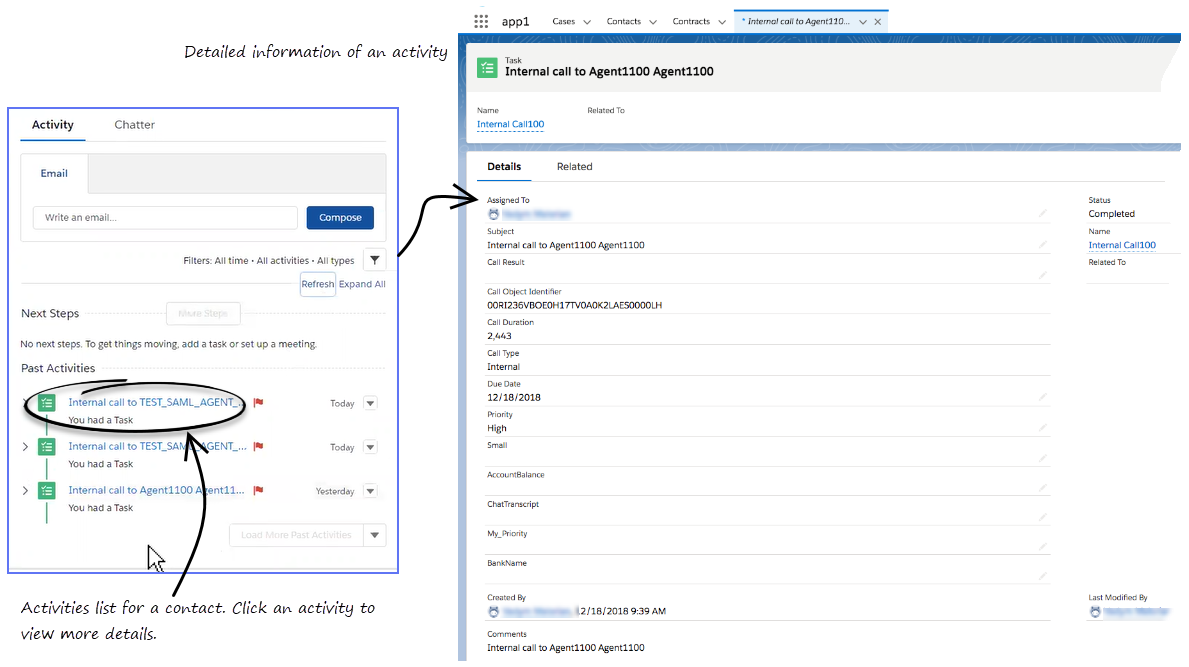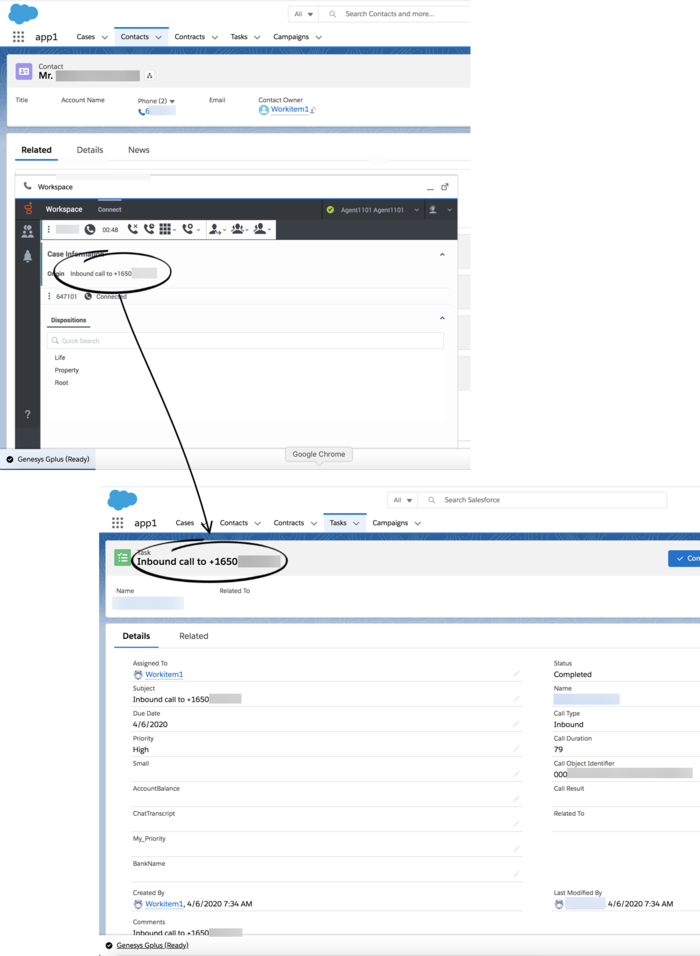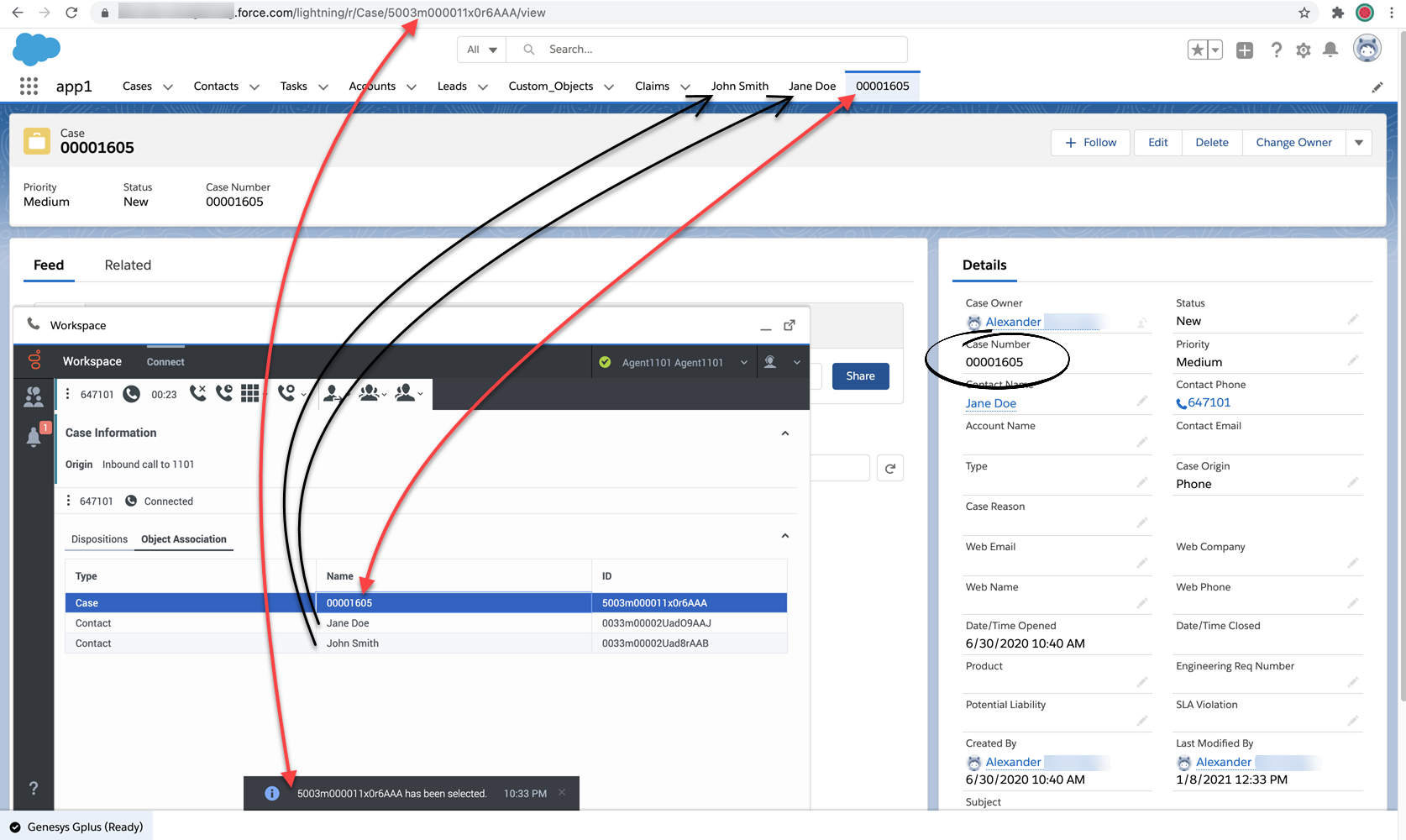Difference between revisions of "PEC-GPA/Current/Agent/GPASFLActivityHistory"
(Published) |
(Published) |
||
| Line 3: | Line 3: | ||
|DisplayName=Activity History | |DisplayName=Activity History | ||
|TocName=Activity History | |TocName=Activity History | ||
| − | |Context=Gplus Adapter works | + | |Context=Gplus Adapter adds details about the interactions you handle works in the Salesforce contact activity history. |
|ComingSoon=No | |ComingSoon=No | ||
|Platform=GenesysEngage-cloud | |Platform=GenesysEngage-cloud | ||
| Line 12: | Line 12: | ||
|Media=Image | |Media=Image | ||
|image=SFLActivityHistory.png | |image=SFLActivityHistory.png | ||
| − | |structuredtext= | + | |structuredtext=Depending on how your environment is set up, Gplus Adapter automatically creates and associates Salesforce Activity Tasks to Salesforce objects based on search results or on the active Salesforce record. |
| − | |||
| − | + | Depending on how your environment is set up, when you complete a voice, chat, email, or any other media channel interaction, Gplus Adapter might search for a corresponding record in Salesforce and link the Activity Task to the Salesforce record that matches the interaction. | |
| − | The types of information | + | |structuredtextwide=Your administrator might set up Gplus Adapter to associate Activity Tasks with the active record that is open in Salesforce when you complete the interaction. |
| + | |||
| + | Your Administrator might set up Gplus Adapter to create a Salesforce Activity Task when the {{Link-SomewhereInThisManual|topic=GPASFLScreenPops|display text=screen pop}} is displayed. If so, the logged activity is modified when you complete the interaction. | ||
| + | |||
| + | ===The activity history=== | ||
| + | The types of information saved in the activity history include: | ||
*Call Duration (in seconds) | *Call Duration (in seconds) | ||
| Line 22: | Line 26: | ||
*Call Result (Disposition from Workspace Agent Desktop) | *Call Result (Disposition from Workspace Agent Desktop) | ||
*Call Type (such as Inbound) | *Call Type (such as Inbound) | ||
| − | *Comments (Text | + | *Comments (Text information integration from the following content: Subject field, Case data from Workspace Agent Desktop, Contact data, Notes added by an agent in Workspace Agent Desktop, and the content of a Chat or Email interaction, if appropriate) |
*Due Date (time stamp) | *Due Date (time stamp) | ||
*Status (such as Completed) | *Status (such as Completed) | ||
| Line 28: | Line 32: | ||
*Type (type of interaction, such as Chat) | *Type (type of interaction, such as Chat) | ||
| + | <br /> | ||
{{NoteFormat|For Chat and Open Media interactions, the '''Call type''' field shows all chats as '''Inbound'''. <br> | {{NoteFormat|For Chat and Open Media interactions, the '''Call type''' field shows all chats as '''Inbound'''. <br> | ||
For emails, the '''Call type''' field shows '''Inbound''' for received emails and '''Outbound''' for sent emails and replies.|2}} | For emails, the '''Call type''' field shows '''Inbound''' for received emails and '''Outbound''' for sent emails and replies.|2}} | ||
| − | + | To view the activity history of a contact, first open the contact record from the '''Contacts''' tab, then navigate to the '''Activity''' tab. The '''Activity''' tab shows all the activities performed for the contact. If you do not see the latest activity, click '''Refresh'''. | |
| − | Clicking an activity | + | Clicking an activity opens the '''Task''' tab for that item where you can see the complete details of an activity. |
| − | Voice calls or chats that | + | Voice calls or chats that were not established are not saved in the history. When a voice call or chat involves multiple parties, such as consultations and conferences with internal parties, Adapter creates the Salesforce activity history only when the call with the contact's is active. |
[[File:GAPI_900_SFL_Task_Creation_Without_Contact.png|700px]] | [[File:GAPI_900_SFL_Task_Creation_Without_Contact.png|700px]] | ||
| − | {{NoteFormat| | + | {{NoteFormat|For Mozilla Firefox browser users, if you make a consultation call, you might not be able to enter an agent's number. This is an intermittent Salesforce known limitation. Workaround: minimize and maximize the Adapter window or click anywhere in the Salesforce window.|2}} |
| + | |Status=No | ||
| + | }}{{Section | ||
| + | |sectionHeading=Object Association table | ||
| + | |anchor=ObjectAssociation | ||
| + | |alignment=Horizontal | ||
| + | |Media=Image | ||
| + | |image=Gplus 900 Object Association tab.png | ||
| + | |structuredtext=Your administrator might enable the '''Object Association''' table to allow you to associate your Salesforce Activity Task with one of the Salesforce records, such as a customer Contact or Case, that you open during a call while you are handling an interaction in Gplus Adapter. | ||
| + | |||
| + | When you open a Salesforce record, Gplus Adapter adds it to the '''Object Association''' table. | ||
| + | |||
| + | In this example, Case '''0001605''' and the '''John Smith''' and '''Jane Doe''' contact records were opened by Agent1101 while handling an interaction. Before completing the interaction, Agent1101 clicked the Case '''0001605''' row in the '''Object Association''' table to select it. When Agent1101 completes the interaction, Gplus Adapter associates the Activity Task for this interaction with Case '''0001605'''. | ||
| + | |||
| + | If you do not select a record or if you deselect a record in the '''Object Association''' table, Gplus Adapter uses the default method in your environment to associate the Activity Task with a Salesforce record. | ||
|Status=No | |Status=No | ||
}}{{Section | }}{{Section | ||
| Line 45: | Line 64: | ||
|anchor=NewContact | |anchor=NewContact | ||
|alignment=Vertical | |alignment=Vertical | ||
| − | |structuredtext=If the interaction | + | |structuredtext=If the interaction you are handling is not associated with an existing contact in the Contact database, the '''New Contact''' record view is displayed. |
| − | Enter the contact's information in the fields of the '''New Contact''' view | + | Enter the contact's information in the fields of the '''New Contact''' view. Click '''Save''' to add the contact to the contact database. |
{{NoteFormat|There might be a delay before the new contact information becomes available in the Salesforce Database and the Activity Log is correctly linked to the new contact.|1}} | {{NoteFormat|There might be a delay before the new contact information becomes available in the Salesforce Database and the Activity Log is correctly linked to the new contact.|1}} | ||
Revision as of 20:49, October 29, 2020
Contents
Gplus Adapter adds details about the interactions you handle works in the Salesforce contact activity history.
Activity history for interactions
Depending on how your environment is set up, Gplus Adapter automatically creates and associates Salesforce Activity Tasks to Salesforce objects based on search results or on the active Salesforce record.
Depending on how your environment is set up, when you complete a voice, chat, email, or any other media channel interaction, Gplus Adapter might search for a corresponding record in Salesforce and link the Activity Task to the Salesforce record that matches the interaction.Your administrator might set up Gplus Adapter to associate Activity Tasks with the active record that is open in Salesforce when you complete the interaction.
Your Administrator might set up Gplus Adapter to create a Salesforce Activity Task when the screen pop is displayed. If so, the logged activity is modified when you complete the interaction.
The activity history
The types of information saved in the activity history include:
- Call Duration (in seconds)
- Call Object Identifier (from call data, such as 0123456789ABCDEF)
- Call Result (Disposition from Workspace Agent Desktop)
- Call Type (such as Inbound)
- Comments (Text information integration from the following content: Subject field, Case data from Workspace Agent Desktop, Contact data, Notes added by an agent in Workspace Agent Desktop, and the content of a Chat or Email interaction, if appropriate)
- Due Date (time stamp)
- Status (such as Completed)
- Subject (The type of interaction, direction, and so on, from Workspace Agent Desktop)
- Type (type of interaction, such as Chat)
For emails, the Call type field shows Inbound for received emails and Outbound for sent emails and replies.
To view the activity history of a contact, first open the contact record from the Contacts tab, then navigate to the Activity tab. The Activity tab shows all the activities performed for the contact. If you do not see the latest activity, click Refresh.
Clicking an activity opens the Task tab for that item where you can see the complete details of an activity.
Voice calls or chats that were not established are not saved in the history. When a voice call or chat involves multiple parties, such as consultations and conferences with internal parties, Adapter creates the Salesforce activity history only when the call with the contact's is active.
Object Association table
Your administrator might enable the Object Association table to allow you to associate your Salesforce Activity Task with one of the Salesforce records, such as a customer Contact or Case, that you open during a call while you are handling an interaction in Gplus Adapter.
When you open a Salesforce record, Gplus Adapter adds it to the Object Association table.
In this example, Case 0001605 and the John Smith and Jane Doe contact records were opened by Agent1101 while handling an interaction. Before completing the interaction, Agent1101 clicked the Case 0001605 row in the Object Association table to select it. When Agent1101 completes the interaction, Gplus Adapter associates the Activity Task for this interaction with Case 0001605.
If you do not select a record or if you deselect a record in the Object Association table, Gplus Adapter uses the default method in your environment to associate the Activity Task with a Salesforce record.New Contact creation
If the interaction you are handling is not associated with an existing contact in the Contact database, the New Contact record view is displayed.
Enter the contact's information in the fields of the New Contact view. Click Save to add the contact to the contact database.
Related documentation
- To learn how to use Gplus Adapter, see the Genesys Agent Desktop help.