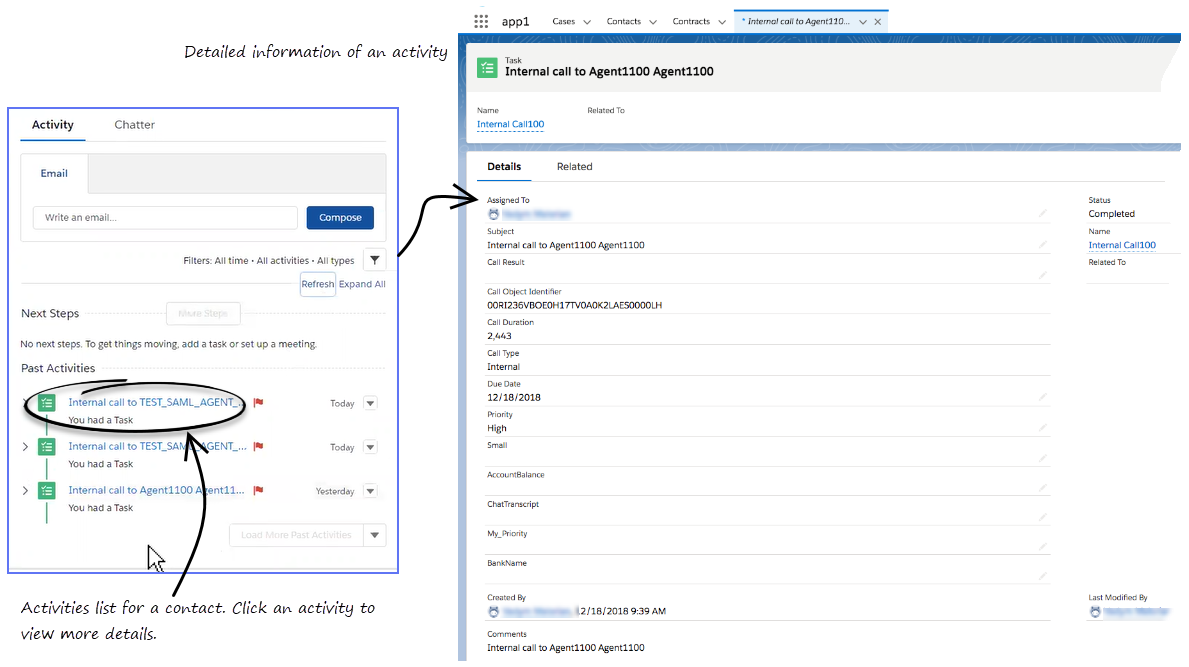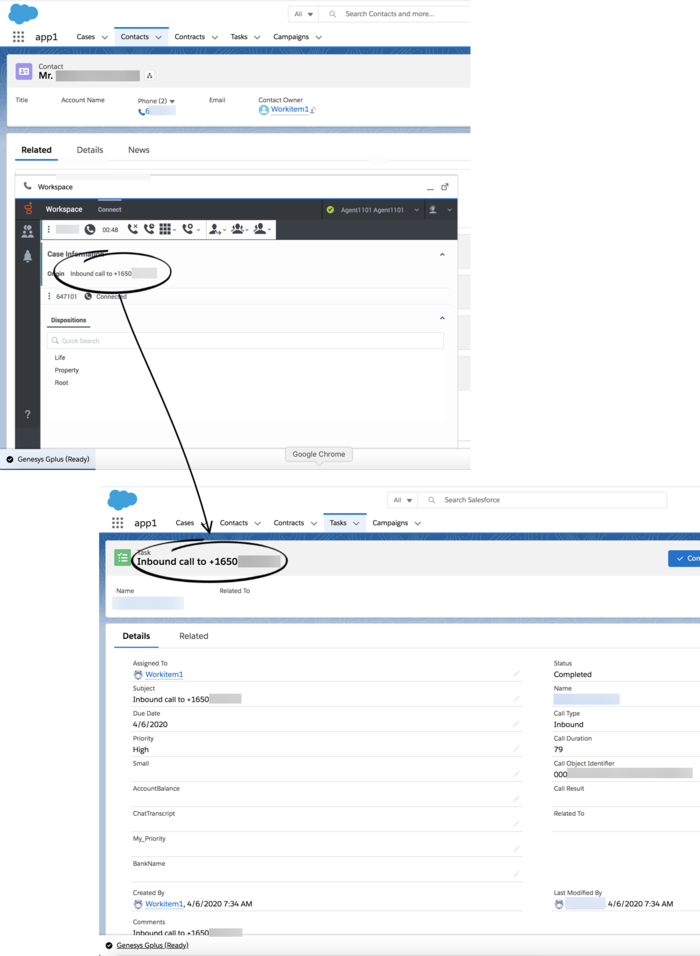Difference between revisions of "PEC-GPA/Current/Agent/GPASFLActivityHistory"
m (Text replacement - "\|Platforms?=([^\|]*)PureEngage([\|]*)" to "|Platform=$1GenesysEngage-onpremises$2") |
(Published) |
||
| Line 6: | Line 6: | ||
|ComingSoon=No | |ComingSoon=No | ||
|Platform=GenesysEngage-onpremises | |Platform=GenesysEngage-onpremises | ||
| − | |||
|Section={{Section | |Section={{Section | ||
|sectionHeading=Activity history for interactions | |sectionHeading=Activity history for interactions | ||
| Line 19: | Line 18: | ||
The types of information that are saved in the activity history include: | The types of information that are saved in the activity history include: | ||
| − | * | + | * Call Duration (in seconds) |
| − | *call | + | * Call Object Identifier (from call data, such as 0123456789ABCDEF) |
| − | + | * Call Result (Disposition from Workspace Web Edition) | |
| − | + | * Call Type (such as Inbound) | |
| − | * | + | * Comments (including parts from Workspace Web Edition, such as Origin, Case Data, Note, Chat Transcript, and Email Body) |
| − | * | + | * Due Date (time stamp) |
| − | * | + | * Status (such as Completed) |
| − | *time stamp | + | * Subject (such as Outbound call to +1234567890) |
| − | * | + | * Type (type of interaction, such as Chat) |
| − | * | ||
{{NoteFormat|For Chat and Open Media interactions, the '''Call type''' field shows all chats as '''Inbound'''. <br> | {{NoteFormat|For Chat and Open Media interactions, the '''Call type''' field shows all chats as '''Inbound'''. <br> | ||
| Line 37: | Line 35: | ||
Clicking an activity will open the '''Task''' tab for that item where you can see the complete details of an activity. | Clicking an activity will open the '''Task''' tab for that item where you can see the complete details of an activity. | ||
| − | Voice calls or chats that could not be established are not saved in the history. When a voice call or chat involves multiple parties, such as consultations and conferences, the activity is | + | Voice calls or chats that could not be established are not saved in the history. When a voice call or chat involves multiple parties, such as consultations and conferences with internal parties, Adapter will create the Salesforce activity history only when the contact's call is active. |
[[File:GAPI_900_SFL_Task_Creation_Without_Contact.png|700px]] | [[File:GAPI_900_SFL_Task_Creation_Without_Contact.png|700px]] | ||
| − | | | + | |
| + | {{NoteFormat|If you are using the Mozilla Firefox browser and making a consultation call, you might not be able to enter an agent's number occasionally. The workaround is to minimize and maximize the Adapter window or click anywhere in the Salesforce window. This is a Salesforce known limitation and it occurs intermittently.|2}} | ||
|Status=No | |Status=No | ||
}}{{Section | }}{{Section | ||
| Line 46: | Line 45: | ||
|anchor=Related | |anchor=Related | ||
|alignment=Vertical | |alignment=Vertical | ||
| − | |||
| − | |||
|structuredtext=*To learn how to use Gplus Adapter, see the {{Link-AnywhereElse|product=PEC-AD|version=Current|manual=Agent|topic=AD|display text=Genesys Agent Desktop help}}. | |structuredtext=*To learn how to use Gplus Adapter, see the {{Link-AnywhereElse|product=PEC-AD|version=Current|manual=Agent|topic=AD|display text=Genesys Agent Desktop help}}. | ||
| − | |||
| − | |||
|Status=No | |Status=No | ||
}} | }} | ||
}} | }} | ||
Revision as of 18:23, July 16, 2020
Gplus Adapter works with the Salesforce contact activity history by adding details about the interactions you handle.
Activity history for interactions
In some environments, Adapter might be set up to create an activity record when the screen pop is displayed and modifies the logged activity when you mark the interaction Done. Activity on screen pop is created for inbound and internal calls.
You cannot update the Comments (Description) field. If you want to add notes to the activity log Comments field you must do so after you mark the interaction as Done. Any changes you make to the activity log before you mark the interaction as Done are overwritten by Adapter after you click Done. The types of information that are saved in the activity history include:
- Call Duration (in seconds)
- Call Object Identifier (from call data, such as 0123456789ABCDEF)
- Call Result (Disposition from Workspace Web Edition)
- Call Type (such as Inbound)
- Comments (including parts from Workspace Web Edition, such as Origin, Case Data, Note, Chat Transcript, and Email Body)
- Due Date (time stamp)
- Status (such as Completed)
- Subject (such as Outbound call to +1234567890)
- Type (type of interaction, such as Chat)
For emails, the Call type field shows Inbound for received emails and Outbound for sent emails and replies.
You can view the activity history of a contact by opening the contact record from Contacts tab and navigating to the Activity tab. The Activity tab shows all the activities performed against the contact. If you do not see the latest activity, click Refresh.
Clicking an activity will open the Task tab for that item where you can see the complete details of an activity.
Voice calls or chats that could not be established are not saved in the history. When a voice call or chat involves multiple parties, such as consultations and conferences with internal parties, Adapter will create the Salesforce activity history only when the contact's call is active.
Related documentation
- To learn how to use Gplus Adapter, see the Genesys Agent Desktop help.