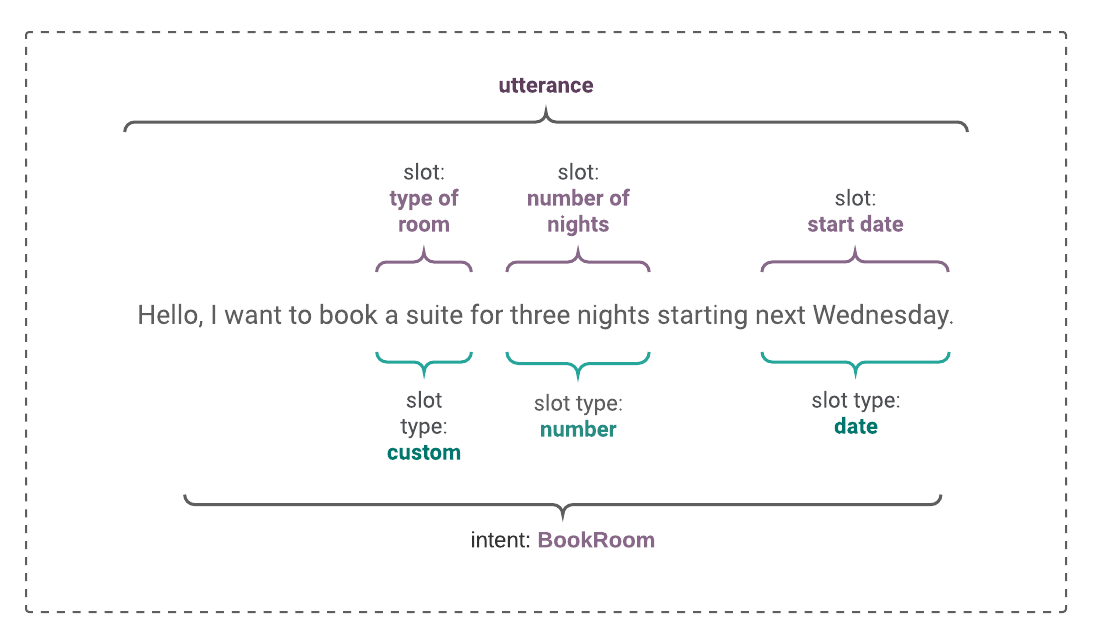Difference between revisions of "GDE/Current/User/Overview"
m (Text replacement - "\|Platforms?=([^\|]*)PureEngage([\|]*)" to "|Platform=$1GenesysEngage-onpremises$2") |
m (Text replacement - "Genesys Cloud" to "Genesys Cloud CX") |
||
| (6 intermediate revisions by 4 users not shown) | |||
| Line 4: | Line 4: | ||
|Context=Genesys Dialog Engine helps you to create bots through a ''natural language understanding'' (NLU) engine that can understand and process information provided as input. | |Context=Genesys Dialog Engine helps you to create bots through a ''natural language understanding'' (NLU) engine that can understand and process information provided as input. | ||
|ComingSoon=No | |ComingSoon=No | ||
| − | |Platform=GenesysEngage- | + | |Platform=PureConnect, GenesysEngage-cloud |
|Section={{Section | |Section={{Section | ||
|sectionHeading=What is Dialog Engine? | |sectionHeading=What is Dialog Engine? | ||
|alignment=Vertical | |alignment=Vertical | ||
|structuredtext=You can use Genesys Dialog Engine to create bots that will be able to understand and respond to information that customers provide. Dialog Engine uses ''natural language understanding'' (NLU) to process the meaning of text or speech input from a human and communicate information back to them. | |structuredtext=You can use Genesys Dialog Engine to create bots that will be able to understand and respond to information that customers provide. Dialog Engine uses ''natural language understanding'' (NLU) to process the meaning of text or speech input from a human and communicate information back to them. | ||
| + | {{NoteFormat| | ||
| + | For an overview of how to create and use a chatbot in Genesys Multicloud CX—including information on how to register it in Designer and add it to a Designer application—consult [https://all.docs.genesys.com/Solution/Create-a-chatbot How to create a chatbot].}} | ||
|Status=No | |Status=No | ||
}}{{Section | }}{{Section | ||
| Line 31: | Line 33: | ||
}}{{Section | }}{{Section | ||
|sectionHeading=Accessing Dialog Engine | |sectionHeading=Accessing Dialog Engine | ||
| + | |anchor=access | ||
|alignment=Vertical | |alignment=Vertical | ||
| − | |structuredtext=Dialog Engine uses your | + | |structuredtext=Dialog Engine uses your Genesys Cloud CX credentials to provide access to Dialog Engine. You can log into [https://login.mypurecloud.com/ Genesys Cloud CX] to access Dialog Engine. Access to the Genesys Dialog Engine varies by region. Enter the URL as follows: '''<nowiki>https://apps</nowiki>.[your region’s host]/dialog-engine''', replacing [your region’s host] with the appropriate Genesys Cloud CX region. |
| + | {{{!}} class="wikitable" width="100%" cellspacing="0" | ||
| + | {{!}}'''AWS Region''' | ||
| + | {{!}}'''URL''' | ||
| + | {{!}}- | ||
| + | {{!}}US East (N. Virginia) | ||
| + | {{!}}<code class="OneLinkNoTx"><nowiki>https://apps.mypurecloud.com/dialog-engine</nowiki></code> | ||
| + | {{!}}- | ||
| + | {{!}}US West (Oregon) | ||
| + | {{!}}<code class="OneLinkNoTx"><nowiki>https://apps.usw2.pure.cloud/dialog-engine</nowiki></code> | ||
| + | {{!}}- | ||
| + | {{!}}EU (Ireland) | ||
| + | {{!}}<code class="OneLinkNoTx"><nowiki>https://apps.mypurecloud.ie/dialog-engine</nowiki></code> | ||
| + | {{!}}- | ||
| + | {{!}}EU (Frankfurt) | ||
| + | {{!}}<code class="OneLinkNoTx"><nowiki>https://apps.mypurecloud.de/dialog-engine</nowiki></code> | ||
| + | {{!}}- | ||
| + | {{!}}Asia Pacific (Sydney) | ||
| + | {{!}}<code class="OneLinkNoTx"><nowiki>https://apps.mypurecloud.com.au/dialog-engine</nowiki></code> | ||
| + | {{!}}- | ||
| + | {{!}}Asia Pacific (Tokyo) | ||
| + | {{!}}<code class="OneLinkNoTx"><nowiki>https://apps.mypurecloud.jp/dialog-engine</nowiki></code> | ||
| + | {{!}}} | ||
| + | |||
| + | See [https://help.mypurecloud.com/articles/create-a-genesys-dialog-engine-bot Create a Genesys Dialog Engine bot] in Genesys Cloud CX for more information. | ||
| − | |||
To log out of Dialog Engine, click '''Logout''' in the top-right corner of the screen. | To log out of Dialog Engine, click '''Logout''' in the top-right corner of the screen. | ||
Latest revision as of 21:27, November 9, 2021
Genesys Dialog Engine helps you to create bots through a natural language understanding (NLU) engine that can understand and process information provided as input.
What is Dialog Engine?
You can use Genesys Dialog Engine to create bots that will be able to understand and respond to information that customers provide. Dialog Engine uses natural language understanding (NLU) to process the meaning of text or speech input from a human and communicate information back to them.
Key Terms
Dialog Engine uses the following key terms in the software and throughout this document.
- Intents: The intention of the user. What is the user trying to do?
- Utterances: What would the user say to convey their intent? For example, book me a room for 4 nights.
- Slots and Slot Types: What values can the bot infer from the user’s utterance. For example, the number of nights. What is the specific piece of information that the bot would map to an entity? For example, the phrase four nights could be mapped to “number of nights”.
- Confirmations: A message sent by the bot to confirm that it understands the user’s intent.
You can visualize the components as:
In this example, the utterance is Hello, I want to book a suite for three nights starting next Wednesday. The chat bot tries to identify the slots: room type, number of nights, and starting date from this utterance. Some of these slots can be mapped to a value like a number, a date, or a custom slot type value like room type. Based on this mapping, the bot identifies the intent and proceeds.
An intent cannot have two slots with the same name.
Accessing Dialog Engine
Dialog Engine uses your Genesys Cloud CX credentials to provide access to Dialog Engine. You can log into Genesys Cloud CX to access Dialog Engine. Access to the Genesys Dialog Engine varies by region. Enter the URL as follows: https://apps.[your region’s host]/dialog-engine, replacing [your region’s host] with the appropriate Genesys Cloud CX region.
| AWS Region | URL |
| US East (N. Virginia) | https://apps.mypurecloud.com/dialog-engine
|
| US West (Oregon) | https://apps.usw2.pure.cloud/dialog-engine
|
| EU (Ireland) | https://apps.mypurecloud.ie/dialog-engine
|
| EU (Frankfurt) | https://apps.mypurecloud.de/dialog-engine
|
| Asia Pacific (Sydney) | https://apps.mypurecloud.com.au/dialog-engine
|
| Asia Pacific (Tokyo) | https://apps.mypurecloud.jp/dialog-engine
|
See Create a Genesys Dialog Engine bot in Genesys Cloud CX for more information.
To log out of Dialog Engine, click Logout in the top-right corner of the screen.