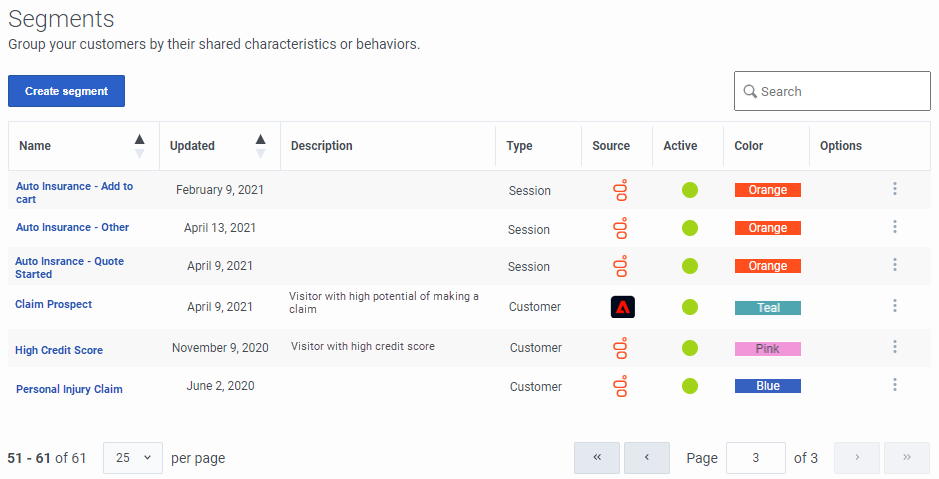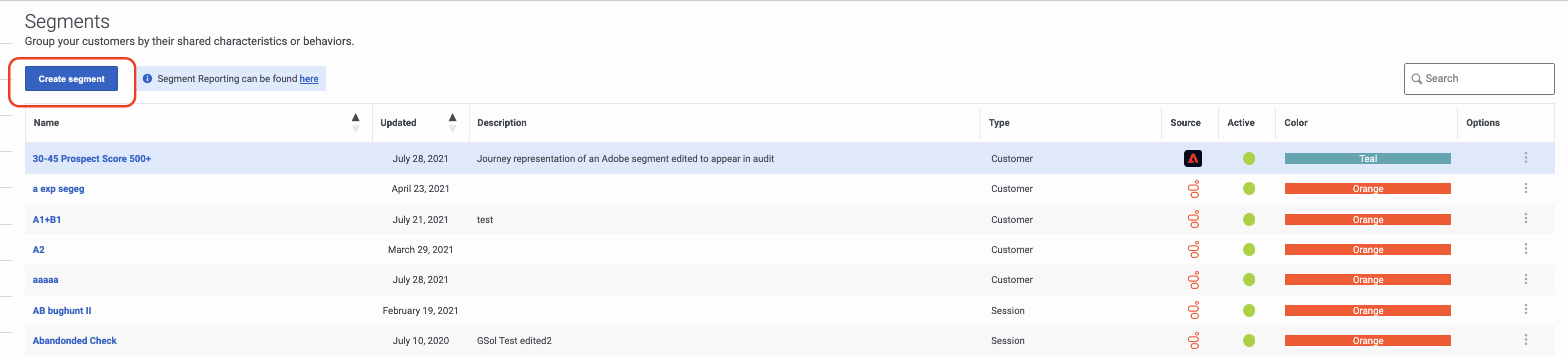View segments
From Genesys Documentation
Revision as of 21:28, November 9, 2021 by Ed.jamer@genesys.com (talk | contribs) (Text replacement - "Genesys Cloud" to "Genesys Cloud CX")
This topic is part of the manual Genesys Predictive Engagement Administrator's Guide for version Current of Genesys Predictive Engagement.
Contents
Learn how to search for, create, edit, duplicate, and delete segments.
Prerequisites
- Configure the following permissions in Genesys Cloud CX:
- Journey > Segment >Add , Delete, Edit, View
View segments list
Name: Segment name.
Updated: Date the segment was last modified in Predictive Engagement.
Description: Segment description.
Type: Segment type (such as session or customer).
Active: Indicates whether the segment is ready to match visitors on your website.
Color: Background color to use when displaying the segment name (for example, in Live Now and the Action Map Report).
Options: Menu of options available for the segment, such as edit, delete, and duplicate.Search for segments
Type one or more characters (not case-sensitive) for which to search. As you type, only the segments that match your criteria appear in the list.
A column heading with an arrow indicates that you can click the arrow to sort the list by that entity. An upward-pointing arrow indicates that the list is in ascending order and a downward-pointing arrow indicates that the list is in descending order.Create a segment
To create a segment, click Create segment and then follow the instructions in Manage segments.
Edit a segment
To modify a segment, search for it and then click the Edit menu option. Follow the instructions in Manage segments.
Duplicate a segment
To simplify the process of creating a segment, you can duplicate an existing segment. Search for the segment to duplicate and then click the Duplicate menu option. The duplicate segment displays in edit mode. Specify a new name for the duplicate segment and then modify the remaining information as appropriate.
Delete a segment
To delete a segment permanently, search for the segment, click the Delete menu option, and then confirm.
Important
Deletion is permanent. To suspend the segment temporarily from matching, deactivate it instead.Journey Segments view
Feature coming soon: Journey Segments view
To learn how well you are engaging specific segments of visitors, see the Journey Segments view in the Genesys Cloud CX Resource Center.
Comments or questions about this documentation? Contact us for support!