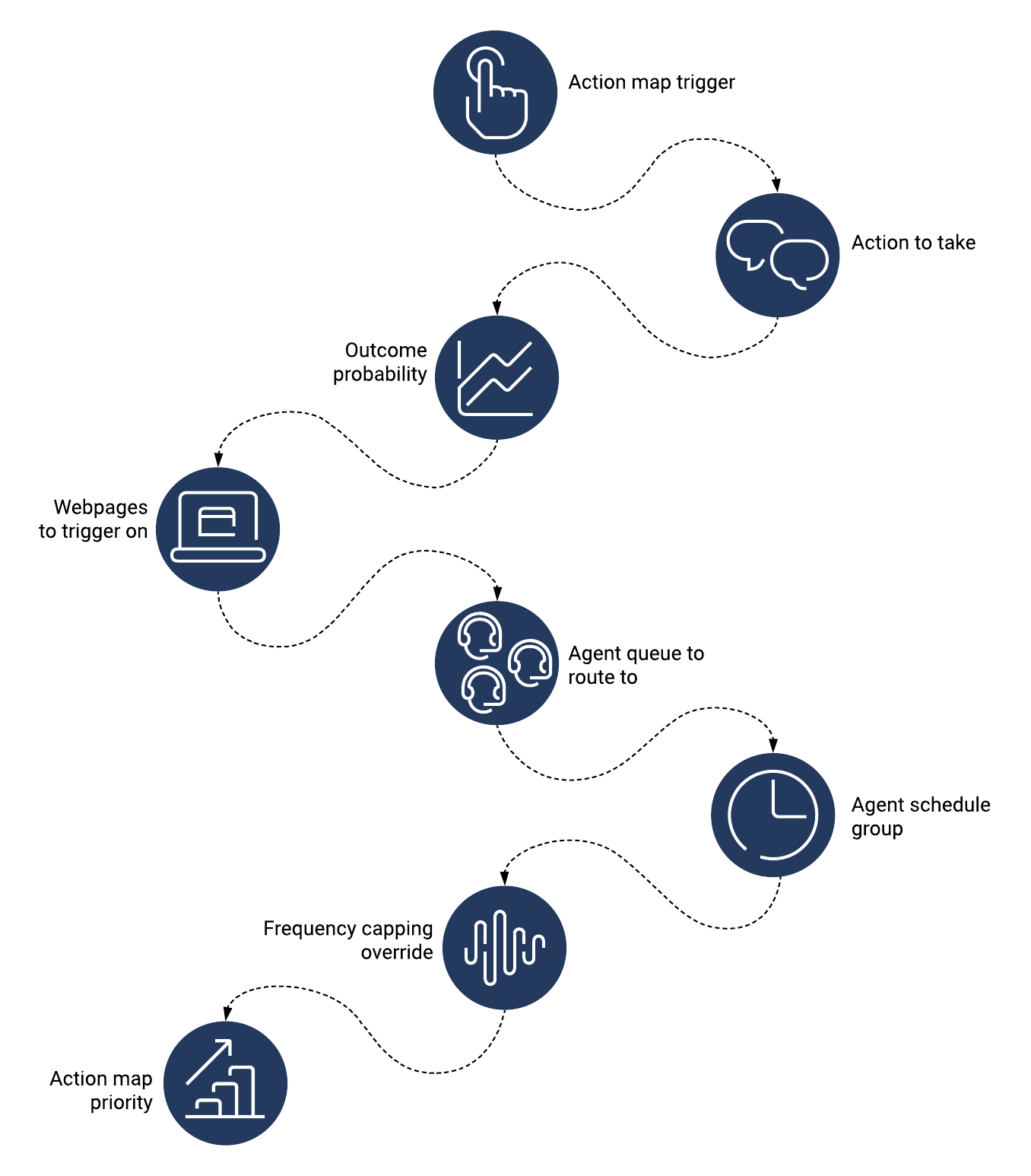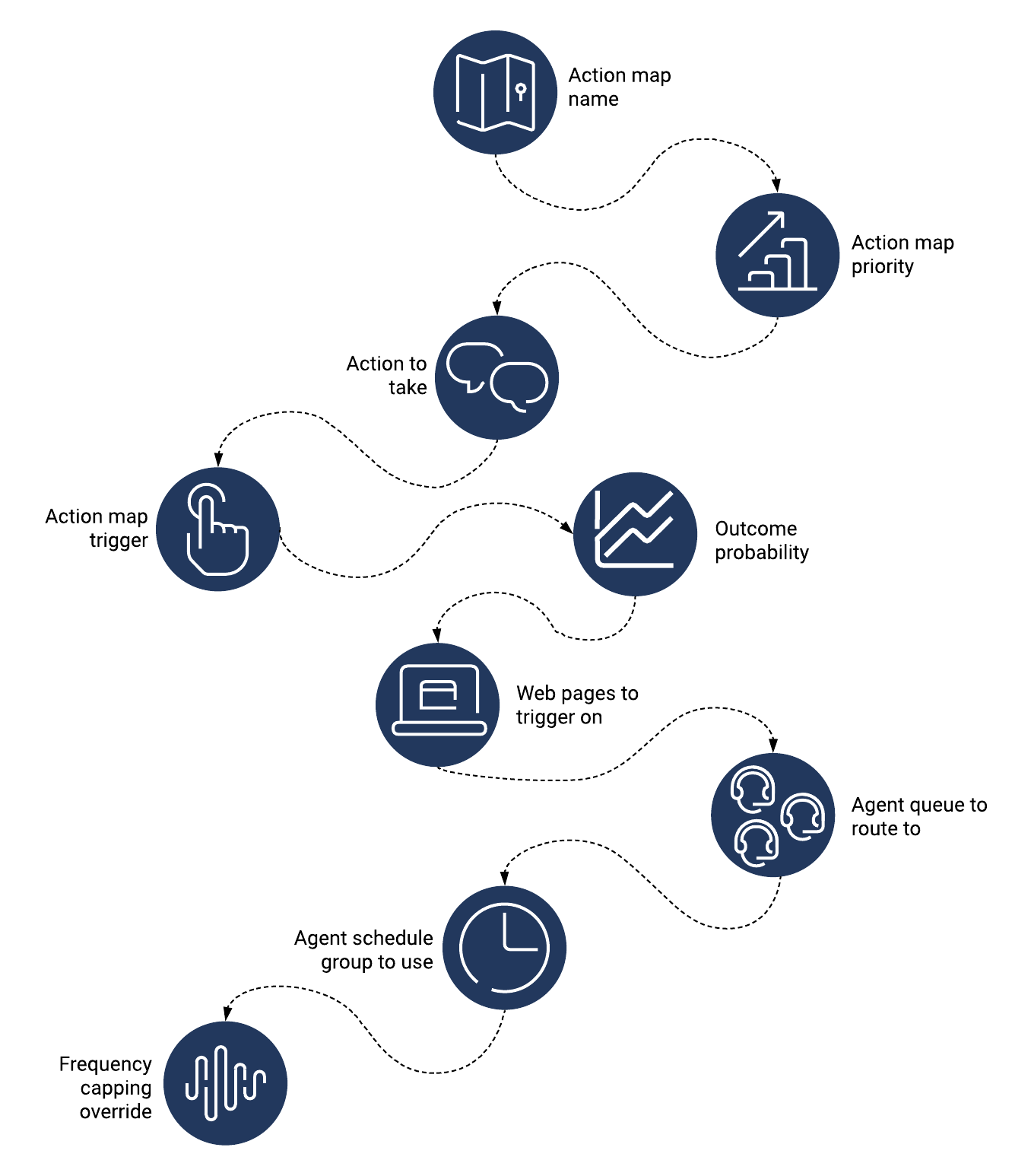Create an action map
From Genesys Documentation
This topic is part of the manual Genesys Predictive Engagement Administrator's Guide for version Current of Genesys Predictive Engagement.
Contents
Learn how to create an action map that Genesys Predictive Engagement uses to engage visitors.
Prerequisites
- Configure the following permissions in Genesys Cloud:
- Journey > Action Map > Add, Delete, Edit, and View (to create action maps)
- Journey > Action Target > View (to select a team to handle interactions from the action map)
- Deploy the Genesys Predictive Engagement tracking snippet on the website that you want to track (to trigger the action map based on pageview events)
- To trigger an action map based on other events, use ac('record') to send Genesys Predictive Engagement data about events that you want to track.
- Create segments.
- Create outcomes.
- Create the action.
High-level steps
Important
Some options are only available for certain actions.- Specify a descriptive name for the action map.
- Specify what triggers the action map.
- Specify the action to take when the action map triggers.
- [[ATC/Current/AdminGuide/Outcome_probabilities|]].
- Specify the webpages where you do or don't want the action map to trigger.
- If the action map is for a web chat offer:
a. To route the action map to a specific agent queue, select an agent queue.
b. To only present chat offers when agents are available to receive them, select a schedule group. - To ignore the global frequency cap settings and always offer web engagements that this action map qualifies, override the frequency cap for this action map.
- To prioritize this action map relative to other action maps, set its priority.
Example: How to create an action map
This video shows how to create an action map for offering a proactive chat to visitors on your website.
Comments or questions about this documentation? Contact us for support!