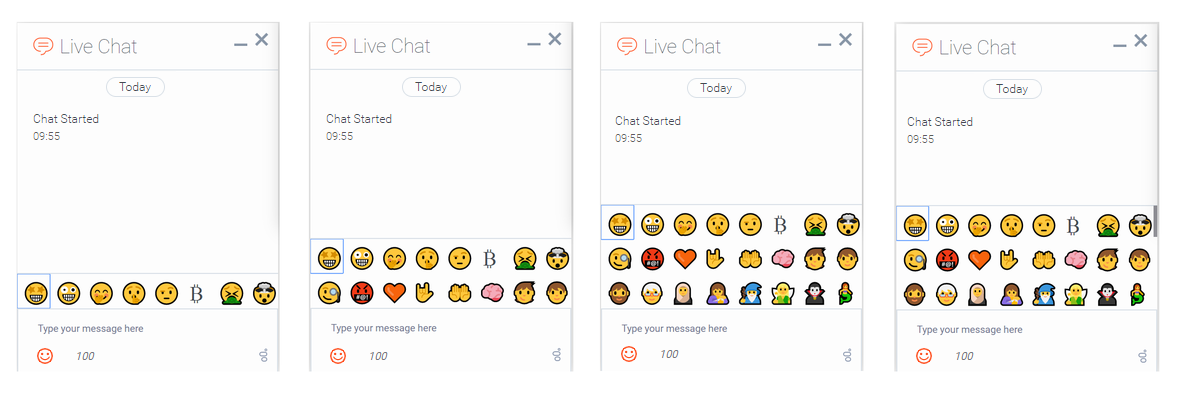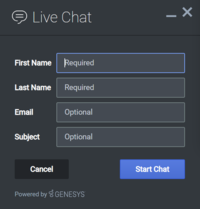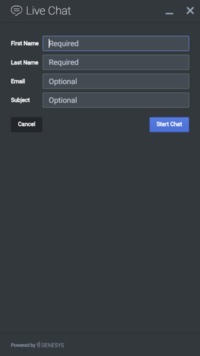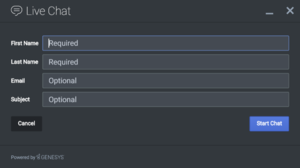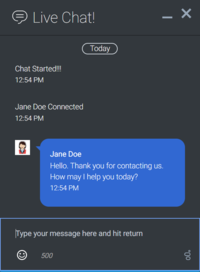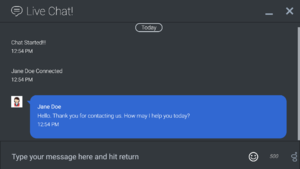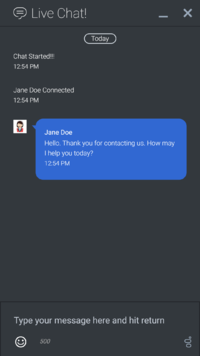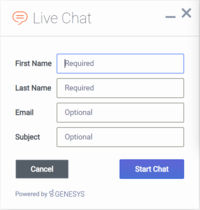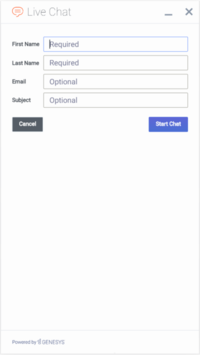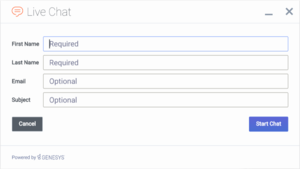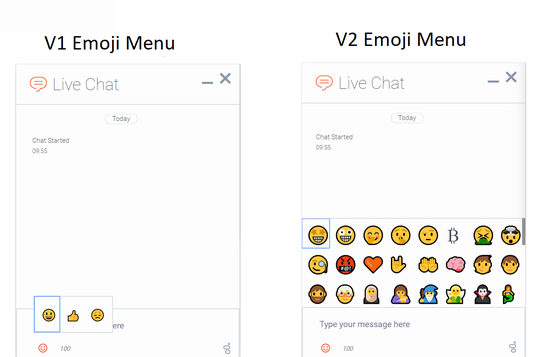Difference between revisions of "WID/Current/GCAPI/WebChat"
m (Text replacement - "Genesys Cloud" to "Genesys Cloud CX") |
(Published) |
||
| Line 853: | Line 853: | ||
oMyPlugin.command('WebChat.showOverlay', { | oMyPlugin.command('WebChat.showOverlay', { | ||
| − | html: '<div>Example text</div>', | + | html: '<div id='cx_chat_information'>Example text</div>', |
hideFooter: false | hideFooter: false | ||
| Line 875: | Line 875: | ||
{{!}}string or HTML reference | {{!}}string or HTML reference | ||
{{!}}The HTML content you want to display in the overlay. | {{!}}The HTML content you want to display in the overlay. | ||
| + | {{NoteFormat|The <code>id</code> attribute value of the HTML content can be set to <code>cx_chat_information</code>. This supports a screen reader's ability to announce the overlay's content to the user, as recommended by [https://www.w3.org/TR/wai-aria-practices/#alertdialog WCAG].}} | ||
{{!}}- | {{!}}- | ||
{{!}}hideFooter | {{!}}hideFooter | ||
Revision as of 15:09, November 12, 2021
Contents
Learn how to enable live chats between customers and agents in Genesys Cloud CX.
If you are a Genesys Cloud CX customer, we encourage you to use the new web messaging feature to replace web chat. To use web messaging, you configure tracking through the Messenger JavaScript SDK instead of deploying a tracking snippet.
Overview
The WebChat Widget allows a customer to start a live chat with a customer service agent. The UI appears within the page and follows the customer as she explores your website. Other features include minimize/maximize, auto-reconnect, and a built-in invite feature.
Usage
You can launch WebChat manually by using the following methods:
- Call the WebChat.open command
- Configure ChannelSelector to show WebChat as a channel
- Enable the built-in launcher button for WebChat that appears on the right side of the screen
- Create your own custom button or link to open WebChat (using the WebChat.open command)
Customization
You can customize and localize all of the static text shown in the WebChat Widget by adding entries to your configuration and localization options.
WebChat also supports themes. You can create and register your own themes for Genesys Widgets.
Namespace
The WebChat plugin has the following namespaces:
| Type | Namespace |
|---|---|
| Configuration | webchat |
| i18n - Localization | webchat |
| CXBus - API commands & API events | WebChat |
| CSS | .cx-webchat |
Mobile support
WebChat supports both desktop and mobile devices. Like all Genesys Widgets, there are two main modes: desktop and mobile. Desktop is employed for monitors, laptops, and tablets, and mobile is employed for smartphones. When a smartphone is detected, WebChat switches to special full-screen templates that are optimized for both portrait and landscape orientations.
Switching between desktop and mobile mode is done automatically by default. You may configure Genesys Widgets to switch between desktop and mobile mode manually if necessary.
Screenshots
Dark theme
WebChat forms
WebChat transcripts
Light theme
WebChat forms
WebChat transcripts
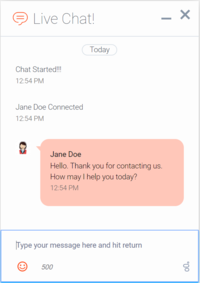
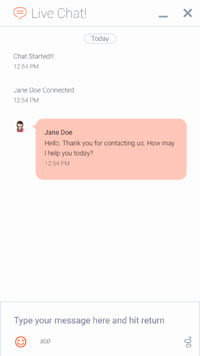
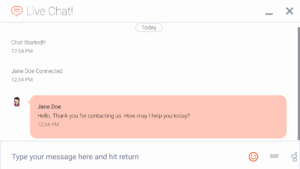
Configuration
WebChat and WebChatService share the _genesys.widgets.webchat configuration namespace. WebChat has UI options while WebChatService has connection options.
Options
| Name | Type | Description | Default | Required | Introduced/updated |
|---|---|---|---|---|---|
| emojis | boolean | Enable/disable emoji menu inside chat message input. Emojis are supported using Unicode characters. | false | N/A | |
| form | object | A JSON object containing a custom registration form definition. The JSON definition placed here becomes the default registration form layout for WebChat. See Customizable chat registration form. | A basic registration form is defined internally by default | N/A | |
| confirmFormCloseEnabled | boolean | Enable or disable displaying a confirmation message before closing WebChat if information has been entered into the registration form. | true | N/A | |
| timeFormat | number/string | This sets the time format for the timestamps in this widget. It can be 12 or 24. | 12 | false | |
| maxMessageLength | number | Set a character limit that the user can input into the message area during a chat. When the max is reached, user cannot type any more. | 500 | N/A | |
| charCountEnabled | boolean | Show/hide the number of characters remaining in the input message area while the user is typing. | false | N/A | |
| autoInvite.enabled | boolean | Enable/disable auto-invite feature. Automatically invites user to chat after user idles on page for preset time. Important When running Widgets in lazy load mode, this option requires that you pre-load the WebChat plugin. |
false | N/A | |
| autoInvite.timeToInviteSeconds | number | Number of seconds of idle time before inviting customer to chat. | 5 | N/A | |
| autoInvite.inviteTimeoutSeconds | number | Number of seconds to wait, after showing invite, before closing chat invite.
Important When the focus is on the Invite window, the chat invite will not auto close upon the specified timeout. In this scenario, you must click the Close button to manually close the Invite window. This behavior is implemented to support the logical and predictable focus order as recommended by the WCAG 2.4.3:Focus Order. |
30 | N/A | |
| chatButton.enabled | boolean | Enable/disable chat button on screen. Important When running Widgets in lazy load mode, this option requires that you pre-load the WebChat plugin. |
false | N/A | |
| chatButton.template | string | Custom HTML string template for chat button. | N/A | ||
| chatButton.effect | string | Type of animation effect when revealing chat button: slide or fade.
|
fade | N/A | |
| chatButton.openDelay | number | Number of milliseconds before displaying chat button on screen. | 1000 | N/A | |
| chatButton.effectDuration | number | Length of animation effect in milliseconds. | 300 | N/A | |
| chatButton.hideDuringInvite | boolean | When the auto-invite feature is activated, the chat button hides. When invite is dismissed, the chat button reveals again. | true | N/A | |
| minimizeOnMobileRestore | boolean | Enable/disable the minimized state of WebChat on chat restore. Note: This option is only for mobile mode. | false | N/A | |
| markdown | boolean | Enable/disable the markdown feature for chat messages. | false | N/A | 9.0.014.02 |
| ariaCharRemainingIntervals | array/boolean | An array containing the intervals as a percentage at which the screen reader will announce the remaining characters when the user inputs text into the message area. By default, it is enabled with the following intervals, and it is customizable according to user needs. Configuring a value of false will let the screen reader call out remaining characters for every change. | [50, 25, 10] | N/A | 9.0.016.11 |
| metaDataEnabled | boolean | Enable or disable WebChat MetaData. | true | n/a | 9.0.017.26 |
Localization
You can define string key names and values to match the system messages that are received from the chat server. If a customer system message is received as SYS001 in the message body, WebChat checks to determine if any keys match in the language pack, and then replaces the message body accordingly. SYS001 is an example format. There are no format restrictions on custom message keys. The purpose of this feature is to allow localization for the user interface and server to be kept in the same file.
Special values for localization
You can inject the <%Agent%> special value. When used, the agent's name is rendered in its place at runtime.
Error handling
Customers can define their own error messages in the Errors section found in the above WebChat localization. If no error messages are defined, default error messages are used.Usage
You must use the webchat namespace for defining localization strings for the WebChat plugin in your i18n JSON file.
The following example shows how to define new strings for the en (English) language. You can use any language codes you wish; there is no standard format. When selecting the active language in your configuration, you must match one of the language codes defined in your i18n JSON file. Please note that you must only define a language code once in your i18n JSON file. Inside each language object you should define new strings for each widget.
Default i18n JSON
{
"en": {
"webchat": {
"ChatButton": "Chat",
"ChatStarted": "Chat Started",
"ChatEnded": "Chat Ended",
"AgentNameDefault": "Agent",
"AgentConnected": "<%Agent%> Connected",
"AgentDisconnected": "<%Agent%> Disconnected",
"BotNameDefault": "Bot",
"BotConnected": "<%Bot%> Connected",
"BotDisconnected": "<%Bot%> Disconnected",
"AgentTyping": "...",
"AriaAgentTyping": "Agent is typing",
"AgentUnavailable": "Sorry. There are no agents available. Please try later.",
"ChatTitle": "Live Chat",
"ChatEnd": "X",
"ChatClose": "X",
"ChatMinimize": "Min",
"ChatFormFirstName": "First Name",
"ChatFormLastName": "Last Name",
"ChatFormNickname": "Nickname",
"ChatFormEmail": "Email",
"ChatFormSubject": "Subject",
"ChatFormPlaceholderFirstName": "Required",
"ChatFormPlaceholderLastName": "Required",
"ChatFormPlaceholderNickname": "Optional",
"ChatFormPlaceholderEmail": "Optional",
"ChatFormPlaceholderSubject": "Optional",
"ChatFormSubmit": "Start Chat",
"AriaChatFormSubmit": "Start Chat",
"ChatFormCancel": "Cancel",
"AriaChatFormCancel": "Cancel Chat",
"ChatFormClose": "Close",
"ChatInputPlaceholder": "Type your message here",
"ChatInputSend": "Send",
"AriaChatInputSend": "Send",
"ChatEndQuestion": "Are you sure you want to end this chat session?",
"ChatEndCancel": "Cancel",
"ChatEndConfirm": "End chat",
"AriaChatEndCancel": "Cancel",
"AriaChatEndConfirm": "End",
"ConfirmCloseWindow": "Are you sure you want to close chat?",
"ConfirmCloseCancel": "Cancel",
"ConfirmCloseConfirm": "Close",
"AriaConfirmCloseCancel": "Cancel",
"AriaConfirmCloseConfirm": "Close",
"ActionsDownload": "Download transcript",
"ActionsEmoji": "Send Emoji",
"ActionsTransfer": "Transfer",
"ActionsInvite": "Invite",
"InstructionsTransfer": "Open this link on another device to transfer your chat session</br>></br><%link%>",
"InstructionsInvite": "Share this link with another person to add them to this chat session</br></br><%link%>",
"InviteTitle": "Need help?",
"InviteBody": "Let us know if we can help out.",
"InviteReject": "No thanks",
"InviteAccept": "Start chat",
"AriaInviteAccept": "Accept invite and start chat",
"AriaInviteReject": "Reject invite",
"ChatError": "There was a problem starting the chat session. Please retry.",
"ChatErrorButton": "OK",
"AriaChatErrorButton": "OK",
"ChatErrorPrimaryButton": "Yes",
"ChatErrorDefaultButton": "No",
"AriaChatErrorPrimaryButton": "Yes",
"AriaChatErrorDefaultButton": "No",
"RestoreTimeoutTitle": "Chat ended",
"RestoreTimeoutBody": "Your previous chat session has timed out. Would you like to start a new one?",
"RestoreTimeoutReject": "No thanks",
"RestoreTimeoutAccept": "Start chat",
"AriaRestoreTimeoutAccept": "Accept invite and start chat",
"AriaRestoreTimeoutReject": "Reject invite",
"EndConfirmBody": "Would you really like to end your chat session?",
"EndConfirmAccept": "End chat",
"EndConfirmReject": "Cancel",
"AriaEndConfirmAccept": "End chat",
"AriaEndConfirmReject": "Cancel",
"SurveyOfferQuestion": "Would you like to participate in a survey?",
"ShowSurveyAccept": "Yes",
"ShowSurveyReject": "No",
"AriaShowSurveyAccept": "Yes",
"AriaShowSurveyReject": "No",
"UnreadMessagesTitle": "unread",
"AriaYouSaid": "You said",
"AriaSaid": "said",
"AriaSystemSaid": "System said",
"AriaWindowLabel": "Live Chat Window",
"AriaMinimize": "Live Chat Minimize",
"AriaMaximize": "Live Chat Maximize",
"AriaClose": "Live Chat Close",
"AriaEmojiStatusOpen": "Emoji picker dialog is opened",
"AriaEmojiStatusClose": "Emoji picker dialog is closed",
"AriaEmoji": "emoji",
"AriaEmojiPicker": "Emoji Picker",
"AriaCharRemaining": "Characters remaining",
"AriaMessageInput": "Message box",
"DayLabels": [
"Sun",
"Mon",
"Tue",
"Wed",
"Thur",
"Fri",
"Sat"
],
"MonthLabels": [
"Jan",
"Feb",
"Mar",
"Apr",
"May",
"Jun",
"Jul",
"Aug",
"Sept",
"Oct",
"Nov",
"Dec"
],
"todayLabel": "Today",
"Errors": {
"204": "We're sorry but your message is too long. Please write a shorter message.",
"240": "We're sorry but we cannot start a new chat at this time. Please try again later.",
"401": "We're sorry but we are not able to authorize the chat session. Would you like to start a new chat?",
"404": "We're sorry but we cannot find your previous chat session. Would you like to start a new chat?",
"500": "We're sorry, an unexpected error occurred with the service. Would you like to close and start a new Chat?",
"503": "We're sorry, the service is currently unavailable or busy. Would you like to close and start a new Chat again?",
"ChatUnavailable": "We're sorry but we cannot start a new chat at this time. Please try again later.",
"CriticalFault": "Your chat session has ended unexpectedly due to an unknown issue. We apologize for the inconvenience.",
"StartFailed": "There was an issue starting your chat session. Please verify your connection and that you submitted all required information properly, then try again.",
"MessageFailed": "Your message was not received successfully. Please try again.",
"RestoreFailed": "We're sorry but we were unable to restore your chat session due to an unknown error.",
"InviteFailed": "Unable to generate invite at this time. Please try again later.",
"Disconnected": "<div style='text-align:center'>Connection lost</div>",
"Reconnected": "<div style='text-align:center'>Connection restored</div>",
"Generic": "<div style='text-align:center'>An unexpected error occurred.</div>",
"purecloud-v2-sockets-400": "Sorry, something went wrong. Please verify your connection and that you submitted all required information properly, then try again.",
"purecloud-v2-sockets-500": "We're are sorry, an unexpected error occurred with the service.",
"purecloud-v2-sockets-503": "We're sorry, the service is currently unavailable."
} } } }API commands
var oMyPlugin = window._genesys.widgets.bus.registerPlugin('MyPlugin');
oMyPlugin.command('WebChat.open');configure
Internal use only. The main App plugin shares configuration settings to widgets using each widget’s configure command. The configure command can only be called once at startup. Calling configure again after startup may result in unpredictable behavior.
open
Opens the WebChat UI.
Example
oMyPlugin.command('WebChat.open', {
userData: {},
form: {
autoSubmit: false,
firstname: 'John',
lastname: 'Smith',
email: 'John@mail.com',
subject: 'Customer Satisfaction'
}
formJSON: {...}
}).done(function(e){
// WebChat opened successfully
}).fail(function(e){
// WebChat isn't open or no active chat session
});Options
| Option | Type | Description |
|---|---|---|
| form | object | Object containing form data to prefill in the chat entry form and optionally auto-submit the form. |
| form.autoSubmit | boolean | Automatically submit the form. Useful for bypassing the entry form step. |
| form.firstname | string | Value for the first name entry field. |
| form.lastname | string | Value for the last name entry field. |
| form.email | string | Value for the email entry field. |
| form.subject | string | Value for the subject entry field. |
| formJSON | object | An object containing a custom registration form definition. See Customizable chat registration form. |
| userData | object | Object containing arbitrary data that gets sent to the server. Overrides userData set in the webchat configuration object. |
Resolutions
| Status | When | Returns |
|---|---|---|
| resolved | WebChat is successfully opened | N/A |
| rejected | WebChat is already open | already opened |
close
Closes the WebChat UI.
Example
oMyPlugin.command('WebChat.close').done(function(e){
// WebChat closed successfully
}).fail(function(e){
// WebChat is already closed or no active chat session
});Resolutions
| Status | When | Returns |
|---|---|---|
| resolved | WebChat is successfully closed | N/A |
| rejected | WebChat is already closed | already closed |
minimize
Minimizes or un-minimizes the WebChat UI.
Example
oMyPlugin.command('WebChat.minimize').done(function(e){
// WebChat minimized successfully
}).fail(function(e){
// WebChat ignores command
});Options
| Option | Type | Description |
|---|---|---|
| minimized | boolean | Rather than toggling the current minimized state, you can specify the minimized state directly: true = minimized, false = un-minimized. |
Resolutions
| Status | When | Returns |
|---|---|---|
| resolved | Always | N/A |
| rejected | Never | Invalid configuration |
endChat
Starts the end chat procedure. User may be prompted to confirm.
Example
oMyPlugin.command('WebChat.endChat').done(function(e){
// WebChat ended a chat successfully
}).fail(function(e){
// WebChat has no active chat session
});Resolutions
| Status | When | Returns |
|---|---|---|
| resolved | There is an active chat session to end | N/A |
| rejected | There is no active chat session to end | There is no active chat session to end |
invite
Shows an invitation to chat using the toaster popup element. The text shown in the invitation can be edited in the localization file.
Example
oMyPlugin.command('WebChat.invite').done(function(e){
// WebChat invited successfully
}).fail(function(e){
// WebChat is already open and will be ignored
});Resolutions
| Status | When | Returns |
|---|---|---|
| resolved | WebChat is closed and the toast element is created successfully | N/A |
| rejected | WebChat is already open (prevents inviting a user that is already in a chat) | Chat is already open. Ignoring invite command. |
reInvite
When an active chat session cannot be restored, this invitation offers to start a new chat for the user. The text shown in the invitation can be edited in the localization file.
Example
oMyPlugin.command('WebChat.reInvite').done(function(e){
// WebChat reinvited successfully
}).fail(function(e){
// WebChat is already open and will be ignored
});Resolutions
| Status | When | Returns |
|---|---|---|
| resolved | WebChat is closed, the config item webchat.inviteOnRestoreTimeout is set, and the toast element is created successfully | N/A |
| rejected | WebChat is already open (prevents inviting a user that is already in a chat) | Chat is already open. Ignoring invite command. |
injectMessage
Injects a custom message into the chat transcript. Useful for extending WebChat functionality with other Genesys products.
Example
oMyPlugin.command('WebChat.injectMessage', {
type: 'text',
name: 'person',
text: 'hello',
custom: false,
bubble:{
fill: '#00FF00',
radius: '4px',
time: false,
name: false,
direction: 'right',
avatar:{
custom: '<nowiki><div>word</div></nowiki>',
icon: 'email'
}
}
}).done(function(e){
// WebChat injected a message successfully
// e.data == The message HTML reference (jQuery wrapped set)
}).fail(function(e){
// WebChat isn't open or no active chat
});Options
| Option | Type | Description |
|---|---|---|
| type | string | Switch the rendering type of the injected message between text and HTML. |
| name | string | Specify a name label for the message to identify what service or widget has injected the message. |
| text | string | The content of the message. Either plain text or HTML. |
| custom | boolean | If set to true, the default message template will not be used, allowing you to inject a highly customized HTML block unconstrained by the normal message template. |
| bubble.fill | string of valid CSS color value | The content of the message. Either plain text or HTML. |
| bubble.radius | string of valid CSS border radius vale | The border radius you'd like for the bubble. |
| bubble.time | boolean | If you'd like to show the timestamp for the bubble. |
| bubble.name | boolean | If you'd like to show the name for the bubble. |
| bubble.direction | string | Which direction you want the message bubble to come from. |
| bubble.avatar.custom | string or HTML reference | Change the content of the HTML that would be the avatar for the chat bubble. |
| bubble.avatar.icon | class name | Generated common library provided for icon name. |
Resolutions
| Status | When | Returns |
|---|---|---|
| resolved | WebChat is open and there is an active chat session | An HTML reference (jQuery wrapped set) to the new injected message. |
| rejected | WebChat is not open and/or there was no active chat session | No chat session to inject into. |
showChatButton
Displays the standalone chat button using either the default template and CSS, or customer-defined ones.
Example
oMyPlugin.command('WebChat.showChatButton', {
openDelay: 1000,
duration: 1500
}).done(function(e){
// WebChat shows chat button successfully
}).fail(function(e){
// WebChat button is already visible, side bar is active and overrides the chat button, or chat button is disabled in configuration
});Options
| Option | Type | Description |
|---|---|---|
| openDelay | number | Duration in milliseconds to delay showing the chat button on the page. |
| duration | number | Duration in milliseconds for the show and hide animation. |
Resolutions
| Status | When | Returns |
|---|---|---|
| resolved | The chat button is enabled in the configuration, is currently not visible, and the SideBar plugin is not initialized | N/A |
| rejected | The chat button is not enabled in the configuration, or it's already visible, or the SideBar plugin is initialized | Chat button is already visible. Ignoring command. |
| rejected | The SideBar plugin is active, the standalone chat button will be disabled automatically | SideBar is active and overrides the default chat button |
hideChatButton
Hides the standalone chat button.
Example
oMyPlugin.command('WebChat.hideChatButton', {duration: 1500}).done(function(e){
// WebChat hid chat button successfully
}).fail(function(e){
// WebChat button is already hidden
});Options
| Option | Type | Description |
|---|---|---|
| duration | number | Duration in milliseconds for the show and hide animation. |
Resolutions
| Status | When | Returns |
|---|---|---|
| resolved | The chat button is currently visible | N/A |
| rejected | The chat button is already hidden | Chat button is already hidden. Ignoring command. |
showOverlay
Opens a slide-down overlay over WebChat's content. You can fill this overlay with content such as disclaimers, articles, and other information.
Example
oMyPlugin.command('WebChat.showOverlay', {
html: '<div id='cx_chat_information'>Example text</div>',
hideFooter: false
}).done(function(e){
// WebChat successfully shows overlay
}).fail(function(e){
// WebChat isn't open
});Options
| Option | Type | Description |
|---|---|---|
| html | string or HTML reference | The HTML content you want to display in the overlay.
Important The id attribute value of the HTML content can be set to cx_chat_information. This supports a screen reader's ability to announce the overlay's content to the user, as recommended by WCAG. |
| hideFooter | boolean | Normally the overlay appears between the title bar and footer bar. Set this to true to have the overlay overlap the footer to gain a bit more vertical space. This should only be used in special cases. For general use, don't set this value. |
Resolutions
| Status | When | Returns |
|---|---|---|
| resolved | WebChat is open and the overlay opens | N/A |
| rejected | WebChat is not currently open | WebChat is not currently open. Ignoring command. |
hideOverlay
Hides the slide-down overlay.
Example
oMyPlugin.command('WebChat.hideOverlay').done(function(e){
// WebChat hid overlay successfully
}).fail(function(e){
// WebChat isn't open
});Resolutions
| Status | When | Returns |
|---|---|---|
| resolved | WebChat is open and the overlay closes | N/A |
| rejected | WebChat is not currently open | WebChat is not currently open. Ignoring command. |
API events
var oMyPlugin = window._genesys.widgets.bus.registerPlugin('MyPlugin'); oMyPlugin.subscribe('WebChat.ready', function(e){});
| Name | Description | Data |
|---|---|---|
| ready | WebChat is initialized and ready to accept commands. | N/A |
| opened | The WebChat widget has appeared on screen. | N/A |
| started | The WebChat has successfully started. | Metadata |
| submitted | The user has submitted the form. | Metadata |
| rejected | When the chat session fails to start. Typically due to form validation or network errors. | Metadata |
| completed | The chat session ended after the agent is successfully connected to WebChat. | Metadata |
| cancelled | The chat session ended before the agent is connected to WebChat. | Metadata |
| closed | The WebChat Widget has been removed from the screen. | Metadata |
| minimized | The WebChat Widget has been changed to a minimized state. | N/A |
| unminimized | The WebChat Widget has been restored from a minimized state to the standard view. | N/A |
| messageAdded | When a message is added to the transcript, this event will fire. | Returns an object containing two properties: data and html; data contains the JSON data for the message, while html contains a reference to the visible message inside the chat transcript. |
Metadata
Interaction Lifecycle
Every WebChat interaction has a sequence of events we call the Interaction Lifecycle. This is a sequence of events that tracks progress and choices from the beginning of an interaction (opening WebChat), to the end (closing WebChat), and every step in between.
The following events are part of the Interaction Lifecycle:
ready opened started cancelled submitted rejected completed closed
Lifecycle scenarios
An Interaction Lifecycle can vary based on each user's intent and experience with WebChat. Here are several sequences of events in the lifecycle that correspond to different scenarios.
The user opened WebChat but changed their mind and closed it without starting a chat session:
ready -> opened -> cancelled -> closed
The user started a chat session but ended it before an agent connected. Perhaps it was taking too long to reach someone:
ready -> opened -> started -> cancelled -> closed
The user started a chat, but the chat fails to start:
ready -> opened -> started -> submitted -> rejected
The user started a chat, met with an agent, and the session ended normally:
ready -> opened -> started -> submitted -> completed -> closed
Metadata
Each event in the Interaction Lifecycle includes the following block of metadata. By default, all values are set to false. As the user progresses through the lifecycle of a WebChat interaction, these values will be updated.
The metadata block contains boolean state flags, counters, timestamps, and elapsed times. These values can be used to track and identify trends or issues with chat interactions. During run-time, the metadata can help you offer a smart and dynamic experience to your users.
Reference
| Name | Type | Description |
|---|---|---|
| proactive | boolean | Indicates this chat session was started proactively. |
| prefilled | boolean | Indicates the registration form was prefilled with info automatically. |
| autoSubmitted | boolean | Indicates the registration form was submitted automatically, usually after being prefilled. |
| numAgents | integer | Current number of agents that have connected to the chat session. |
| userMessages | integer | Current number of messages sent by user. |
| agentMessages | integer | Current number of messages sent by agents. |
| systemMessages | integer | Current number of system messages received. |
| errors | array/boolean | An array of error codes encountered during a chat session. If no errors, this value will be false.
|
| form | object | An object containing the form parameters when the form is submitted. |
| opened | integer (timestamp) | Timestamp indicating when WebChat was opened. |
| started | integer (timestamp) | Timestamp indicating when chat session started. |
| cancelled | integer (timestamp) | Timestamp indicating when the chat session was cancelled. Cancelled refers to when a user ends a chat session before an agent connects. |
| rejected | integer (timestamp) | Timestamp indicating when the chat session was rejected. Rejected refers to when a chat session fails to start. |
| completed | integer (timestamp) | Timestamp indicating when the chat session ended normally. Completed refers to when a user or agent ends a chat after an agent connected. |
| closed | integer (timestamp) | Timestamp indicating when WebChat was closed. |
| agentReached | integer (timestamp) | Timestamp indicating when the first agent was reached, if any. |
| elapsed | integer (milliseconds) | Total elapsed time in milliseconds from when the user started the chat session to when the chat session ended. |
| waitingForAgent | integer (milliseconds) | Total time in milliseconds waiting for an agent from when the user started the chat session to when an agent connected to the session. |
| id | string | A unique identifier of a chat session that helps to identify the instance of that session and its associated events. |
Customizable chat registration form
WebChat allows you to customize the registration form shown to users prior to starting a session. The following form inputs are currently supported:
- Text
- Select
- Hidden
- Checkbox
- Textarea
Customization is done through a JSON object structure that defines the layout, input type, label, and attributes for each input. You can set the default registration form definition in the _genesys.widgets.webchat.form configuration option. Alternately, you can pass a new registration form definition through the WebChat.open command:
_genesys.widgets.bus.command("WebChat.open", {formJSON: oRegFormDef});
Inputs are rendered as stacked rows with one input and one optional label per row.
Default example
The following example is the default JSON object used to render WebChat’s registration form. This is a very simple definition that does not use many properties.
{
wrapper: "<nowiki><table></table></nowiki>",
inputs: [
{
id: "cx_webchat_form_firstname",
name: "firstname",
maxlength: "100",
placeholder: "@i18n:webchat.ChatFormPlaceholderFirstName",
label: "@i18n:webchat.ChatFormFirstName"
},
{
id: "cx_webchat_form_lastname",
name: "lastname",
maxlength: "100",
placeholder: "@i18n:webchat.ChatFormPlaceholderLastName",
label: "@i18n:webchat.ChatFormLastName"
},
{
id: "cx_webchat_form_email",
name: "email",
maxlength: "100",
placeholder: "@i18n:webchat.ChatFormPlaceholderEmail",
label: "@i18n:webchat.ChatFormEmail"
},
{
id: "cx_webchat_form_subject",
name: "subject",
maxlength: "100",
placeholder: "@i18n:webchat.ChatFormPlaceholderSubject",
label: "@i18n:webchat.ChatFormSubject"
}
]
}This JSON definition generates the following output:
Properties
Each input definition can contain any number of properties. These are categorized in two groups: "Special Properties", which are custom properties used internally to handle rendering logic, and "HTML Attributes" which are properties that are applied directly as HTML attributes on the input element.
Special properties
| Property | Type | Default | Description |
|---|---|---|---|
| type | string | "text" | Sets the type of input to render. Possible values are currently "text", "hidden", "select", "checkbox", and "textarea". |
| label | string | N/A | Set the text for the label. If no value provided, no label will be shown. You may use localization query strings to enable custom localization (for example, label: "@i18n:namespace.StringName"). Localization query strings allow you to use strings from any widget namespace or to create your own namespace in the localization file (i18n.json) and use strings from there (for example, label: "@i18n:myCustomNamespace.myCustomString001"). For more information, see the Labels section. |
| wrapper | HTML string | “<table></table>" | Each input exists in its own row in the form. By default this is a table-row with the label in the left cell and the input in the right cell. You can redefine this wrapper and layout by specifying a new HTML row structure. See the Wrappers section for more info.
The default wrapper for an input is " |
| validate | function | N/A | Define a validation function for the input that executes when the input loses focus (blur) or changes value. Your function must return true or false. True to indicate it passed, false to indicate it failed. If your validation fails, the form will not submit and the invalid input will be highlighted in red. See the Validation section for more details and examples. |
| validateWhileTyping | boolean | false | Execute validation on keypress in addition to blur and change. This ignores non-character keys like shift, ctrl, and alt. |
| options | array | [] | When ‘type’ is set to ‘select’, you can populate the select by adding options to this array. Each option is an object (for example, {text: ‘Option 1’, value: ‘1’} for a selectable option, and {text: "Group 1", group: true} for an option group). |
HTML attributes
With the exception of special properties, all properties will be added as HTML attributes on the input element. You can use standard HTML attributes or make your own.
Example
{
id: "cx_webchat_form_firstname",
name: "firstname",
maxlength: "100",
placeholder: "@i18n:webchat.ChatFormPlaceholderFirstName",
label: "@i18n:webchat.ChatFormFirstName"
} <input type="text" id="cx_webchat_form_firstname
name="firstname" maxlength="100" placeholder="Required"></input>Disabling autocomplete
Since the custom form feature supports adding any HTML attributes to your inputs, you can control standard HTML features like disabling autocomplete. To disable autocomplete, add autocomplete: "off" to your input definition.
Example
{
id: "cx_webchat_form_firstname",
name: "firstname",
maxlength: "100",
placeholder: "@i18n:webchat.ChatFormPlaceholderFirstName",
label: "@i18n:webchat.ChatFormFirstName",
autocomplete: "off"
}Labels
A label tag will be generated for your input if you specify label text and if your custom input wrapper includes a ‘{label}’ designation. If you have added an ID attribute for your input, the label will automatically be linked to your input so that clicking on the label selects the input or, for checkboxes, toggles it.
Labels can be defined as static strings or localization queries.
Wrappers
Wrappers are HTML string templates that define a layout. There are two kinds of wrappers: form wrappers and input wrappers.
Form wrapper
You can specify the parent wrapper for the overall form in the top-level "wrapper" property. The following example specifies this value as “<table></table>". This is the default wrapper for the WebChat form:
{
wrapper: "<nowiki><table></table></nowiki>", /* form wrapper */
inputs: []
}Input wrapper
Each input is rendered as a table row inside the form wrapper. You can change this by defining a new wrapper template for your input row. Inside your template, you can specify where you want the input and label to be by adding the identifiers label and input to your wrapper value. See the example below:
{
id: "cx_webchat_form_firstname",
name: "firstname",
maxlength: "100",
placeholder: "@i18n:webchat.ChatFormPlaceholderFirstName",
label: "@i18n:webchat.ChatFormFirstName",
wrapper: "<tr><th>{label}</th><td>{input}</td></tr>" /* input row wrapper */
}The label identifier is optional. Omitting it will allow the input to fill the row. If you decide to keep the label, you can move it to any location within the wrapper, such as putting the label on the right, or stacking the label on top of the input. You can control the layout of each row independently, depending on your needs.
You are not restricted to using a table for your form. You can change the form wrapper to "<div></div>" and then change the individual input wrappers from a table-row to your own specification. Be aware though that when you move away from the default table wrappers, you are responsible for styling and aligning your layout. Only the default table-row wrapper is supported by default themes and CSS.
Validation
You can apply a validation function to each input that lets you check the value after a change has been made and/or the user has moved to a different input (on change and on blur). You can enable validation on key press by setting validateWhileTyping to true in your input definition.
Here is how to define a validation function:
{
id: "cx_webchat_form_firstname",
name: "firstname",
maxlength: "100",
placeholder: "@i18n:webchat.ChatFormPlaceholderFirstName",
label: "@i18n:webchat.ChatFormFirstName",
validateWhileTyping: true, // default is false
validate: function(event, form, input, label, $, CXBus, Common){
return true; // or false
}
}You must return true or false to indicate that validation has passed or failed, respectively. If you return false, the WebChat form will not submit, and the input will be highlighted in red. This is achieved by adding the CSS class cx-error to the input.
Validation function arguments
| Argument | Type | Description |
|---|---|---|
| event | JavaScript event object | The input event reference object related to the form input field. This event data can be helpful to perform actions like active validation on an input field while the user is typing. |
| form | HTML reference | A jquery reference to the form wrapper element. |
| input | HTML reference | A jquery reference to the input element being validated. |
| label | HTML reference | A jquery reference to the label for the input being validated. |
| $ | jquery instance | Widget’s internal jquery instance. Use this to help you write your validation logic, if needed. |
| CXBus | CXBus instance | Widget’s internal CXBus reference. Use this to call commands on the bus, if needed. |
| Common | Function Library | Widget’s internal Common library of functions and utilities. Use if needed. |
Form submit
Custom input field form values are submitted to the server as key value pairs under the userData section of the form submit request, where input field names will be the property keys. During the submit, this data is merged along with the userData defined in the WebChat open command.{
firstname: '',
lastname: '',
nickname: '',
email: '',
subject: '',
userData: {}
}Example
The example below shows how the custom form data given in the WebChat form fields have been mapped as form data object.
The form fields with reserved keywords like firstname, lastname, and email will be sent as top level, and the rest of the fields will be sent under userData to the WebChatService plugin.
Once the form data object is sent to the WebChatService plugin, it will parse and send in the payload request.
{
firstname: 'John',
lastname: 'Smith',
email: 'john.smith@company.com',
userData: {
phonenumber: '9256328346',
enquirytype: 'Sales' //value selected from the dropdown
}
}Customizable emoji menu
Introduction
WebChat offers a v2 emoji menu that lets you choose which emojis to include in the emoji menu.
Differences between v1 and v2
- v1 shows as a tooltip-style overlay; v2 shows as a new block between the transcript and the message input.
- v1 closes when you select an emoji or click outside the menu; v2 lets you choose multiple emojis and only closes if you click the emoji menu button again.
- v1 has three fixed emojis to choose from; v2 can show hundreds of customizable emojis in a grid layout.
- v1 menu appears in mobile mode; v2 menu is not available in mobile mode (when v2 is configured, no emoji menu button is present in mobile mode).
- v1 menu has default emojis; v2 menu does not have default emojis. It must be explicitly configured with a list of emojis.
Configuring the emoji menu
Click the emoji menu icon at the bottom-left corner of the WebChat UI to open the v2 emoji menu. The transcript will be resized to fit the emoji menu, which can vary in height depending on the number of emojis configured:
- When 1-8 emojis are configured, the menu has one row, and no scrollbar appears.
- When 9-16 emojis are configured, the menu has two rows, and no scrollbar appears.
- When 17-24 emojis are configured, the menu has three rows, and no scrollbar appears.
- When 25 or more emojis are configured, the menu has three rows, and a scrollbar appears.