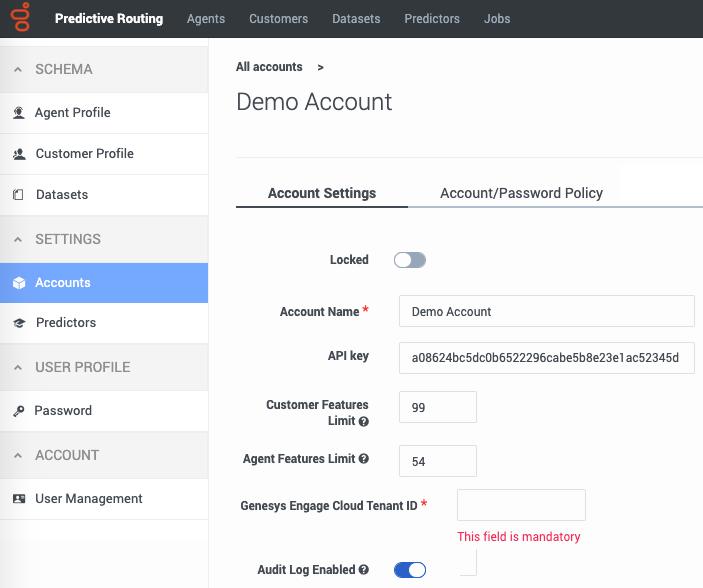Difference between revisions of "PE-GPR/9.0.0/Help/cfgAccounts"
From Genesys Documentation
(Published) |
|||
| Line 2: | Line 2: | ||
|Standalone=No | |Standalone=No | ||
|DisplayName=Configure your account | |DisplayName=Configure your account | ||
| − | |||
|TocName=Configure your account | |TocName=Configure your account | ||
| + | |Context=An account usually represent a business or, in multitenant environments, a tenant. This page explains how to update your account. | ||
|ComingSoon=No | |ComingSoon=No | ||
| − | | | + | |Platform=PureEngage |
|Section={{Section | |Section={{Section | ||
|sectionHeading=Update your account | |sectionHeading=Update your account | ||
| − | |||
| − | |||
|alignment=Horizontal | |alignment=Horizontal | ||
| + | |Media=Image | ||
|image=PRMcreateAccount.png | |image=PRMcreateAccount.png | ||
| − | |||
|structuredtext=Click an account name to configure the account. The following parameters are located on the '''Accounts Settings''' tab. For help with the '''Account/Password Policy''' tab, see {{Link-SomewhereInThisManual|topic=cfgAccounts|anchor=acctPasswordMgmt|display text=Password policy configuration}}. | |structuredtext=Click an account name to configure the account. The following parameters are located on the '''Accounts Settings''' tab. For help with the '''Account/Password Policy''' tab, see {{Link-SomewhereInThisManual|topic=cfgAccounts|anchor=acctPasswordMgmt|display text=Password policy configuration}}. | ||
| Line 18: | Line 16: | ||
*Account Name—The name you assigned to the account. | *Account Name—The name you assigned to the account. | ||
*API key—The API key required to access the Predictive Routing API. | *API key—The API key required to access the Predictive Routing API. | ||
| − | *Audit Trail—The information logged that documents actions performed in the current account. | + | *Audit Trail—The information logged that documents actions performed in the current account. Audit log records are retained for 365 days. |
**To view the audit trail, click '''Show'''. | **To view the audit trail, click '''Show'''. | ||
| − | |||
**For details on what is recorded in the audit trail, refer to {{Link-SomewhereInThisManual|topic=cfgAccounts|anchor=audit|display text=Audit trails}}. | **For details on what is recorded in the audit trail, refer to {{Link-SomewhereInThisManual|topic=cfgAccounts|anchor=audit|display text=Audit trails}}. | ||
*Account Notes—Any information important to keep about this account. | *Account Notes—Any information important to keep about this account. | ||
| − | |||
|Status=No | |Status=No | ||
}}{{Section | }}{{Section | ||
|sectionHeading=The Password Policy tab | |sectionHeading=The Password Policy tab | ||
|anchor=acctPasswordMgmt | |anchor=acctPasswordMgmt | ||
| − | |||
| − | |||
|alignment=Vertical | |alignment=Vertical | ||
|structuredtext=ADMIN users can use this tab to specify how GPR handles user passwords and login attempts. It contains the following fields: | |structuredtext=ADMIN users can use this tab to specify how GPR handles user passwords and login attempts. It contains the following fields: | ||
| Line 70: | Line 64: | ||
{{!}}{{!}}Leave the default, edit the message to be displayed to blocked users, or leave the text box empty to omit a notification message. | {{!}}{{!}}Leave the default, edit the message to be displayed to blocked users, or leave the text box empty to omit a notification message. | ||
{{!}}} | {{!}}} | ||
| − | |||
|Status=No | |Status=No | ||
}}{{Section | }}{{Section | ||
|sectionHeading=Using audit trails | |sectionHeading=Using audit trails | ||
|anchor=audit | |anchor=audit | ||
| − | |||
| − | |||
|alignment=Vertical | |alignment=Vertical | ||
|structuredtext=To view audit trail specifics, click the '''Show''' icon on the '''Accounts Settings''' tab. GPR provides an audit record for the following activities: | |structuredtext=To view audit trail specifics, click the '''Show''' icon on the '''Accounts Settings''' tab. GPR provides an audit record for the following activities: | ||
| Line 118: | Line 109: | ||
**activate | **activate | ||
**suspend | **suspend | ||
| − | |||
|Status=No | |Status=No | ||
}} | }} | ||
}} | }} | ||
Revision as of 12:56, February 20, 2020
This topic is part of the manual Genesys Predictive Routing Help for version 9.0.0 of Genesys Predictive Routing.
Read this topic for other versions:
An account usually represent a business or, in multitenant environments, a tenant. This page explains how to update your account.
Related documentation:
Update your account
Click an account name to configure the account. The following parameters are located on the Accounts Settings tab. For help with the Account/Password Policy tab, see Password policy configuration.
- Locked—Only ADMIN users of an account can lock it. Once locked, the account cannot be edited
- Account Name—The name you assigned to the account.
- API key—The API key required to access the Predictive Routing API.
- Audit Trail—The information logged that documents actions performed in the current account. Audit log records are retained for 365 days.
- To view the audit trail, click Show.
- For details on what is recorded in the audit trail, refer to Audit trails.
- Account Notes—Any information important to keep about this account.
The Password Policy tab
ADMIN users can use this tab to specify how GPR handles user passwords and login attempts. It contains the following fields:
| Field name | Default Value | Valid Values |
|---|---|---|
| Password expires after [x] days | 90 | 1 - 100 days |
| Password cannot be changed until after [x] hours | 24 | 1 - 72 hours |
| Show password expiration reminder [x] days before password expiry | 7 | 1 - 14 days |
| Password cannot be the same as the [x] previous passwords | 5 | 5, 15 previous passwords |
| Account is locked after [x] invalid login attempts | 10 | 3, 10 invalid login attempts |
| Unlock user account after [x] minutes | 60 | 5 - 300 minutes |
| Block inactive user after [x] days | 45 | 1 - 365 days |
| Message to show blocked users: | This user account was blocked due to too many failed login attempts. Please try again later. | Leave the default, edit the message to be displayed to blocked users, or leave the text box empty to omit a notification message. |
Using audit trails
To view audit trail specifics, click the Show icon on the Accounts Settings tab. GPR provides an audit record for the following activities:
- Actions (see the list below) carried out by any user who has access to the current account.
- Any time someone accesses the audit trail.
- Login attempts.
- Reset of audit login.
- Creation or deletion of objects in the system.
For each activity the following information is stored:
- The user ID of the person who performed the action.
- The date and time of the action.
- The result of the operation (failure, success).
- What interface was used to initiate the action (the GPR application or the API).
- The GPR components affected by the action.
GPR stores the specified data for the following objects:
- Datasets
- create
- append
- delete
- Agent Profiles and Customer Profiles
- create (but only if created using the Predictive Routing application; profiles created using the API are not added to the audit trail)
- append
- Users/Accounts
- create/update
- delete
- Predictors
- create
- update
- generate training data
- purge training data
- copy
- Models
- create
- delete
- train
- activate
- suspend
Comments or questions about this documentation? Contact us for support!