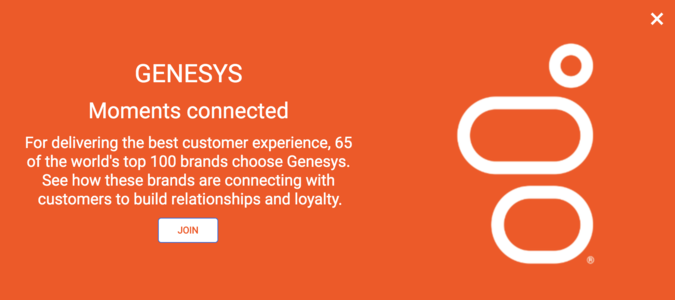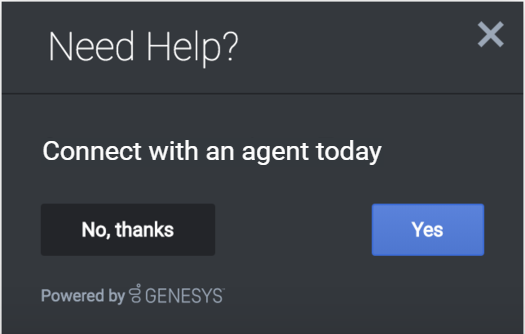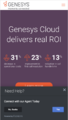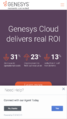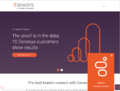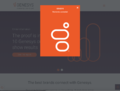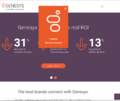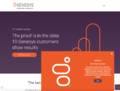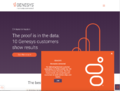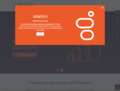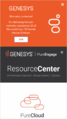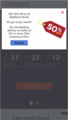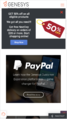Difference between revisions of "WID/Current/SDK/Engagement-combined"
(Published) |
|||
| Line 2: | Line 2: | ||
|Standalone=No | |Standalone=No | ||
|DisplayName=Engage | |DisplayName=Engage | ||
| − | |||
|TocName=Engage | |TocName=Engage | ||
| + | |Context=Learn how to use the Genesys Engage plugin to integrate any Engage solution with Genesys Widgets. | ||
|ComingSoon=No | |ComingSoon=No | ||
| − | | | + | |Platform=PureEngage |
|Section={{Section | |Section={{Section | ||
| − | |||
| − | |||
| − | |||
|alignment=Vertical | |alignment=Vertical | ||
| − | |structuredtext= | + | |structuredtext=[[File:Desktop_Engage_Offer_Overlay_View_with_Text_on_left_v1.png|center|frameless|675x675px]] |
| − | | | + | The Genesys Engage plugin can integrate any Engage solution with Widgets. This plugin is generic and contains commands that automate engagement within Widgets. Starting with version [https://docs.genesys.com/Documentation/PSAAS/Public/RN/GW#Nov292019 9.0.015.11], the Engage plugin includes Offers, which allows a customer to view a product or promotion on a page. It comes with many display modes and rendering options, such as overlay/toaster mode with text or image-only layouts, or both. |
| + | [[File:Engage_Invite_Dark_v1.png|center|frameless|525x525px]] | ||
|Status=No | |Status=No | ||
}}{{Section | }}{{Section | ||
| − | |sectionHeading= | + | |sectionHeading=Overview |
| − | |||
| − | |||
| − | |||
| − | |||
| − | |||
| − | |||
| − | |||
| − | |||
| − | |||
| − | |||
| − | |||
| − | |||
| − | |||
| − | |||
| − | |||
| − | |||
| − | |||
| − | |||
| − | |||
| − | |||
| − | |||
| − | |||
| − | |||
| − | |||
| − | |||
| − | |||
| − | |||
| − | |||
| − | |||
| − | |||
| − | |||
| − | |||
| − | |||
| − | |||
| − | |||
| − | |||
| − | |||
| − | |||
| − | |||
| − | |||
| − | |||
| − | |||
| − | |||
| − | |||
| − | |||
| − | |||
| − | |||
| − | |||
| − | |||
| − | |||
| − | |||
| − | |||
| − | |||
| − | |||
| − | |||
| − | |||
|alignment=Vertical | |alignment=Vertical | ||
| − | |structuredtext= | + | |structuredtext=The Genesys Engage plugin can integrate any Engage solution with Widgets. This plugin is generic and contains commands that automate engagement within Widgets. Starting with version [https://docs.genesys.com/Documentation/PSAAS/Public/RN/GW 9.0.015.11], the Engage plugin includes Offers, which allows a customer to view a product or promotion on a page. It comes with many display modes and rendering options, such as overlay/toaster mode with text or image-only layouts, or both. |
| − | === | + | ===Usage=== |
| − | + | The Engage plugin can be used to show either an invite or an offer via the following methods: | |
| − | + | *Calling the Engage.invite command | |
| − | + | *Calling the Engage.offer command | |
| − | |||
| − | |||
| − | |||
| − | |||
| − | |||
| − | |||
| − | |||
| − | |||
| − | |||
| − | |||
| − | |||
| − | |||
| − | |||
| − | |||
| − | |||
| − | |||
| − | |||
| − | + | ===Namespace=== | |
| − | + | The Engage plugin has the following namespaces tied to each of the following types. | |
| − | |||
| − | |||
| − | |||
| − | |||
| − | |||
| − | |||
| − | |||
| − | |||
| − | |||
{{{!}} class="wikitable" | {{{!}} class="wikitable" | ||
| − | |||
!Type | !Type | ||
| − | ! | + | !Namespace |
| − | |||
| − | |||
| − | |||
| − | |||
| − | |||
| − | |||
| − | |||
| − | |||
| − | |||
| − | |||
| − | |||
{{!}}- | {{!}}- | ||
| − | {{!}} | + | {{!}}i18n - Localization |
| − | {{!}} | + | {{!}}Engage |
| − | |||
| − | |||
{{!}}- | {{!}}- | ||
| − | {{!}} | + | {{!}}CXBus - API Commands & API Events |
| − | {{!}} | + | {{!}}Engage |
| − | |||
| − | |||
{{!}}- | {{!}}- | ||
| − | {{!}} | + | {{!}}CSS |
| − | {{!}} | + | {{!}}.cx-engage |
| − | |||
| − | |||
| − | |||
| − | |||
| − | |||
| − | |||
| − | |||
| − | |||
| − | |||
| − | |||
| − | |||
| − | |||
| − | |||
| − | |||
| − | |||
| − | |||
| − | |||
| − | |||
| − | |||
| − | |||
| − | |||
| − | |||
{{!}}} | {{!}}} | ||
<br /> | <br /> | ||
| + | |||
| + | ===Screenshots=== | ||
| + | |||
| + | '''Engage Invite''' | ||
| + | <gallery> | ||
| + | Engage_Invite_Mobile_Dark_theme.png|Mobile mode Engage Invite view with dark theme | ||
| + | Engage_Invite_Mobile_Light_theme.png|Mobile mode Engage Invite view with light theme | ||
| + | </gallery> | ||
| + | |||
| + | '''Engage Offer''' | ||
| + | <gallery> | ||
| + | Desktop_Engage_Offer_toaster_mode.png|Desktop Toast view with both image and text | ||
| + | Desktop_Engage_Offer_modal_overlay_view_with_text_on_top.png|Desktop Modal Overlay view with text on top | ||
| + | Desktop_Engage_Offer_overlay_view_with_text_at_bottom.png|Desktop Overlay view with text at bottom | ||
| + | Desktop_Engage_Offer_Toast_view_with_text_content_on_right.png|Desktop Toast view with text content on right side | ||
| + | Desktop_Engage_Offer_Toast_view_with_text_content_on_left.png|Desktop Toast view with text content on left side | ||
| + | Desktop_Engage_Offer_overlay_view_-_Right_text.png|Desktop Overlay view with text on right side | ||
| + | Desktop_Engage_Offer_modal_Overlay_View_with_Text_on_left.png|Desktop Modal Overlay view with text on left side | ||
| + | Mobile_Engage_Offer_inserted_onto_the_top_of_a_webpage.png|Mobile Offer inserted onto the top of a web page | ||
| + | Mobile_mode_Engage_Offer_view_in_modal_overlay_with_background_greyed_out.png|Mobile Offer view in modal overlay with background area grayed out | ||
| + | Mobile_modee_Engage_Offer_view_in_modal_overlay.png|Mobile Offer view in modal overlay | ||
| + | </gallery> | ||
|Status=No | |Status=No | ||
}}{{Section | }}{{Section | ||
|sectionHeading=Configuration | |sectionHeading=Configuration | ||
| − | |||
| − | |||
|alignment=Vertical | |alignment=Vertical | ||
|structuredtext=The Genesys Engage plugin doesn't have any configuration options. | |structuredtext=The Genesys Engage plugin doesn't have any configuration options. | ||
| − | |||
|Status=No | |Status=No | ||
}}{{Section | }}{{Section | ||
|sectionHeading=Localization | |sectionHeading=Localization | ||
| − | |||
| − | |||
|alignment=Vertical | |alignment=Vertical | ||
|structuredtext=The Genesys Engage plugin doesn't have any localization options. | |structuredtext=The Genesys Engage plugin doesn't have any localization options. | ||
| − | |||
|Status=No | |Status=No | ||
}}{{Section | }}{{Section | ||
|sectionHeading=API Commands | |sectionHeading=API Commands | ||
| − | |||
| − | |||
|alignment=Vertical | |alignment=Vertical | ||
|structuredtext=Once you've registered your plugin on the bus, you can call commands on other registered plugins. Here's how to use the global bus object to register a new plugin on the bus. | |structuredtext=Once you've registered your plugin on the bus, you can call commands on other registered plugins. Here's how to use the global bus object to register a new plugin on the bus. | ||
| − | {{NoteFormat|The global bus object is a debugging tool. When implementing Widgets on your own site, do not use the global bus object to register your custom plugins. Instead, see {{Link- | + | {{NoteFormat|The global bus object is a debugging tool. When implementing Widgets on your own site, do not use the global bus object to register your custom plugins. Instead, see {{Link-AnywhereElse|product=WID|version=Current|manual=SDK|topic=GWCBusExtensions}} for more information about extending Genesys Widgets.|1}} |
<source lang="javascript">var oMyPlugin = window._genesys.widgets.bus.registerPlugin('MyPlugin'); | <source lang="javascript">var oMyPlugin = window._genesys.widgets.bus.registerPlugin('MyPlugin'); | ||
| Line 192: | Line 84: | ||
===invite=== | ===invite=== | ||
Opens the Engage Widget and renders the text based on the options provided. If no options are provided, it doesn't open. | Opens the Engage Widget and renders the text based on the options provided. If no options are provided, it doesn't open. | ||
| − | + | ||
| − | + | ===Example=== | |
| + | <source lang="javascript"> | ||
oMyPlugin.command('Engage.invite', { | oMyPlugin.command('Engage.invite', { | ||
'type':'toast', | 'type':'toast', | ||
| Line 202: | Line 95: | ||
'decline':'No, thanks', | 'decline':'No, thanks', | ||
'command': 'WebChat.open', | 'command': 'WebChat.open', | ||
| − | 'options':{'proactive'; true, 'userData': {'category': 'shoes' | + | 'options':{'proactive'; true, 'userData': {'category': 'shoes'}} |
| − | |||
| − | |||
| − | |||
| − | |||
| − | |||
| − | }} | ||
}); | }); | ||
| Line 232: | Line 119: | ||
}); | }); | ||
</source> | </source> | ||
| − | + | === Options=== | |
| − | |||
| − | |||
{{{!}} class="wikitable" | {{{!}} class="wikitable" | ||
| + | ! Option | ||
| + | ! Type | ||
| + | ! Description | ||
| + | ! Accepted Values | ||
{{!}}- | {{!}}- | ||
| − | !{{!}} | + | {{!}}type |
| − | + | {{!}}string | |
| − | + | {{!}}Widget display type. | |
| + | {{!}}toast | ||
{{!}}- | {{!}}- | ||
| − | {{!}}{{!}} | + | {{!}}timeout |
| − | {{!}} | + | {{!}}number |
| − | {{!}} | + | {{!}}Timeout integer in milliseconds. |
| + | {{!}}n/a | ||
{{!}}- | {{!}}- | ||
| − | {{!}}{{!}} | + | {{!}}title |
| − | {{!}} | + | {{!}}string |
| − | {{!}} | + | {{!}}String for widget title. |
| + | {{!}}n/a | ||
{{!}}- | {{!}}- | ||
| − | {{!}} | + | {{!}}body |
| − | + | {{!}}string | |
| − | {{!}}{{!}} | + | {{!}}String for offer body text. |
| + | {{!}}n/a | ||
{{!}}- | {{!}}- | ||
| − | {{!}} | + | {{!}}accept |
| − | + | {{!}}string | |
| − | {{!}}{{!}} | + | {{!}}String for Accept button text. |
| + | {{!}}n/a | ||
{{!}}- | {{!}}- | ||
| − | {{!}} | + | {{!}}decline |
| − | + | {{!}}string | |
| − | {{!}}{{!}} | + | {{!}}String for Decline button text. |
| + | {{!}}n/a | ||
{{!}}- | {{!}}- | ||
| − | {{!}} | + | {{!}}command |
| − | + | {{!}}string | |
| − | {{!}}{{!}} | + | {{!}}Command to execute. |
| + | {{!}}n/a | ||
{{!}}- | {{!}}- | ||
| − | {{!}}{{!}} | + | {{!}}options |
| − | {{!}} | + | {{!}}object |
| − | {{!}} | + | {{!}}Options related to the command provided. |
| + | {{!}}n/a | ||
{{!}}- | {{!}}- | ||
| − | |||
| − | |||
| − | |||
{{!}}} | {{!}}} | ||
| − | + | === Resolutions === | |
| − | |||
| − | |||
| − | |||
{{{!}} class="wikitable" | {{{!}} class="wikitable" | ||
| + | ! Status | ||
| + | ! When | ||
| + | ! Returns | ||
{{!}}- | {{!}}- | ||
| − | + | {{!}}resolved | |
| − | + | {{!}}When engage invite is accepted by user. | |
| − | + | {{!}}accepted | |
{{!}}- | {{!}}- | ||
| − | + | {{!}}resolved | |
| − | + | {{!}}When engage invite is declined by user. | |
| − | {{!}} | + | {{!}}declined |
{{!}}- | {{!}}- | ||
| − | + | {{!}}resolved | |
| − | + | {{!}}When engage invite widget is closed by user. | |
| − | {{!}} | + | {{!}}closed |
{{!}}- | {{!}}- | ||
| − | + | {{!}}resolved | |
| − | + | {{!}}When engage invite widget closes due to timeout. | |
| − | {{!}} | + | {{!}}timeout |
{{!}}- | {{!}}- | ||
| − | |||
| − | |||
| − | |||
{{!}}} | {{!}}} | ||
| − | + | ===offer=== | |
| − | ==offer== | ||
Opens an Offer Widget using the data sent through the command options provided below. It can include both rendering options and the actual data that needs to be displayed in the Offer Widget. If no options are provided, it will not open. | Opens an Offer Widget using the data sent through the command options provided below. It can include both rendering options and the actual data that needs to be displayed in the Offer Widget. If no options are provided, it will not open. | ||
===Example=== | ===Example=== | ||
| + | <source lang="javascript"> | ||
oMyPlugin.command('Engage.offer', { | oMyPlugin.command('Engage.offer', { | ||
| Line 330: | Line 221: | ||
} | } | ||
}); | }); | ||
| + | </source> | ||
| − | ===Options=== | + | === Options === |
{{{!}} class="wikitable" | {{{!}} class="wikitable" | ||
!Option | !Option | ||
!Type | !Type | ||
!Description | !Description | ||
| − | !Accepted | + | !Accepted values |
!Default | !Default | ||
| − | !Introduced / Updated | + | !Introduced/Updated |
{{!}}- | {{!}}- | ||
{{!}}mode | {{!}}mode | ||
{{!}}string | {{!}}string | ||
| − | {{!}}Display type of Offer Widget | + | {{!}}Display type of Offer Widget |
{{!}}overlay, toaster | {{!}}overlay, toaster | ||
{{!}}toaster | {{!}}toaster | ||
| Line 356: | Line 248: | ||
{{!}}layout | {{!}}layout | ||
{{!}}string | {{!}}string | ||
| − | {{!}}Additional layout options supported for all modes. | + | {{!}}Additional layout options supported for all modes. |
| − | {{!}}minimal, leftText, rightText, topText, bottomText | + | {{!}}minimal, leftText, rightText, topText, bottomText |
{{!}}leftText | {{!}}leftText | ||
{{!}}9.0.015.04 | {{!}}9.0.015.04 | ||
| Line 363: | Line 255: | ||
{{!}}headline | {{!}}headline | ||
{{!}}string | {{!}}string | ||
| − | {{!}}Offer title header text. | + | {{!}}Offer title header text. |
{{!}}n/a | {{!}}n/a | ||
{{!}}n/a | {{!}}n/a | ||
| Line 392: | Line 284: | ||
{{!}}string | {{!}}string | ||
{{!}}URL string for the CTA button. | {{!}}URL string for the CTA button. | ||
| − | Note: The URL must be properly defined with the complete Protocol URL Address. For example, | + | Note: The URL must be properly defined with the complete Protocol URL Address. For example, https://www.genesys.com. |
{{!}}_blank, _parent, _self, _top, framename | {{!}}_blank, _parent, _self, _top, framename | ||
{{!}}n/a | {{!}}n/a | ||
| Line 404: | Line 296: | ||
{{!}}9.0.015.04 | {{!}}9.0.015.04 | ||
{{!}}- | {{!}}- | ||
| − | {{!}}cta.command | + | {{!}}cta.command |
{{!}}string | {{!}}string | ||
{{!}}A CXBus command to execute. | {{!}}A CXBus command to execute. | ||
| Line 411: | Line 303: | ||
{{!}}9.0.015.04 | {{!}}9.0.015.04 | ||
{{!}}- | {{!}}- | ||
| − | {{!}}cta.commandOptions | + | {{!}}cta.commandOptions |
{{!}}string | {{!}}string | ||
{{!}}Options related to CXBUs command. | {{!}}Options related to CXBUs command. | ||
| Line 425: | Line 317: | ||
{{!}}9.0.015.04 | {{!}}9.0.015.04 | ||
{{!}}- | {{!}}- | ||
| − | {{!}}image.src | + | {{!}}image.src |
{{!}}string | {{!}}string | ||
{{!}}URL of the image. | {{!}}URL of the image. | ||
| Line 441: | Line 333: | ||
{{!}}insertAfter | {{!}}insertAfter | ||
{{!}}string | {{!}}string | ||
| − | {{!}}Applicable only in mobile mode. An id or class name of an html selector from the host page. The Offer will be inserted after this element. The value mentioned here should be preceded with the standard Class ('.') and ID selector ('#') character. | + | {{!}}Applicable only in mobile mode. An id or class name of an html selector from the host page. The Offer will be inserted after this element. The value mentioned here should be preceded with the standard Class ('.') and ID selector ('#') character. |
{{!}}n/a | {{!}}n/a | ||
{{!}}n/a | {{!}}n/a | ||
| Line 448: | Line 340: | ||
{{!}}insertBefore | {{!}}insertBefore | ||
{{!}}string | {{!}}string | ||
| − | {{!}}Applicable only in mobile mode. An id or class name of an html selector from the host page. The Offer will be inserted before this element. The value mentioned here should be preceded with the standard Class ('.') and ID selector ('#') character. | + | {{!}}Applicable only in mobile mode. An id or class name of an html selector from the host page. The Offer will be inserted before this element. The value mentioned here should be preceded with the standard Class ('.') and ID selector ('#') character. |
{{!}}n/a | {{!}}n/a | ||
{{!}}n/a | {{!}}n/a | ||
| Line 455: | Line 347: | ||
{{!}}insertInto | {{!}}insertInto | ||
{{!}}string | {{!}}string | ||
| − | {{!}}Applicable only in mobile mode. An id or class name of an html selector from the host page. The Offer will be appended inside this element. The value mentioned here should be preceded with the standard Class ('.') and ID selector ('#') character. | + | {{!}}Applicable only in mobile mode. An id or class name of an html selector from the host page. The Offer will be appended inside this element. The value mentioned here should be preceded with the standard Class ('.') and ID selector ('#') character. |
{{!}}n/a | {{!}}n/a | ||
{{!}}n/a | {{!}}n/a | ||
| Line 462: | Line 354: | ||
{{!}}styles | {{!}}styles | ||
{{!}}object | {{!}}object | ||
| − | {{!}}An Object containing styles for the Offer content. | + | {{!}}An Object containing styles for the Offer content. |
{{!}}n/a | {{!}}n/a | ||
{{!}}n/a | {{!}}n/a | ||
{{!}}9.0.015.04 | {{!}}9.0.015.04 | ||
{{!}}- | {{!}}- | ||
| − | {{!}}styles.closeButton | + | {{!}}styles.closeButton |
{{!}}object | {{!}}object | ||
| − | {{!}}An Object containing styles for the close button. | + | {{!}}An Object containing styles for the close button. |
{{!}}n/a | {{!}}n/a | ||
{{!}}n/a | {{!}}n/a | ||
| Line 476: | Line 368: | ||
{{!}}styles.closeButton.color | {{!}}styles.closeButton.color | ||
{{!}}string | {{!}}string | ||
| − | {{!}}Color of the close button. | + | {{!}}Color of the close button. |
{{!}}n/a | {{!}}n/a | ||
{{!}}n/a | {{!}}n/a | ||
{{!}}9.0.015.04 | {{!}}9.0.015.04 | ||
{{!}}- | {{!}}- | ||
| − | {{!}}styles.closeButton.opacity | + | {{!}}styles.closeButton.opacity |
{{!}}number | {{!}}number | ||
{{!}}CSS 'opacity' property for the close button. | {{!}}CSS 'opacity' property for the close button. | ||
| Line 495: | Line 387: | ||
{{!}}9.0.015.04 | {{!}}9.0.015.04 | ||
{{!}}- | {{!}}- | ||
| − | {{!}}styles.overlay.top | + | {{!}}styles.overlay.top |
{{!}}string | {{!}}string | ||
{{!}}CSS 'top' property for the overlay container. | {{!}}CSS 'top' property for the overlay container. | ||
| Line 526: | Line 418: | ||
{{!}}styles.overlay.center | {{!}}styles.overlay.center | ||
{{!}}boolean | {{!}}boolean | ||
| − | {{!}}Aligns overlay container to the center of the screen. | + | {{!}}Aligns overlay container to the center of the screen. |
{{!}}n/a | {{!}}n/a | ||
{{!}}true | {{!}}true | ||
| Line 545: | Line 437: | ||
{{!}}9.0.015.04 | {{!}}9.0.015.04 | ||
{{!}}- | {{!}}- | ||
| − | {{!}}styles.offer.color | + | {{!}}styles.offer.color |
{{!}}string | {{!}}string | ||
| − | {{!}}Text color of the Offer. | + | {{!}}Text color of the Offer. |
{{!}}n/a | {{!}}n/a | ||
{{!}}n/a | {{!}}n/a | ||
| Line 568: | Line 460: | ||
{{!}}styles.title.font | {{!}}styles.title.font | ||
{{!}}string | {{!}}string | ||
| − | {{!}}CSS 'font' property for the title. | + | {{!}}CSS 'font' property for the title. |
{{!}}n/a | {{!}}n/a | ||
{{!}}n/a | {{!}}n/a | ||
| Line 601: | Line 493: | ||
{{!}}9.0.015.04 | {{!}}9.0.015.04 | ||
{{!}}- | {{!}}- | ||
| − | {{!}}styles.description | + | {{!}}styles.description |
{{!}}object | {{!}}object | ||
{{!}}An Object containing styles for the Offer description text. | {{!}}An Object containing styles for the Offer description text. | ||
| Line 624: | Line 516: | ||
{{!}}styles.ctaButton | {{!}}styles.ctaButton | ||
{{!}}object | {{!}}object | ||
| − | {{!}}An Object containing styles for call to action button in the Offer window. | + | {{!}}An Object containing styles for call to action button in the Offer window. |
{{!}}n/a | {{!}}n/a | ||
{{!}}n/a | {{!}}n/a | ||
| Line 631: | Line 523: | ||
{{!}}styles.ctaButton.font | {{!}}styles.ctaButton.font | ||
{{!}}string | {{!}}string | ||
| − | {{!}}CSS 'font' property for the text in call to action button. | + | {{!}}CSS 'font' property for the text in call to action button. |
{{!}}n/a | {{!}}n/a | ||
{{!}}n/a | {{!}}n/a | ||
{{!}}9.0.015.04 | {{!}}9.0.015.04 | ||
{{!}}- | {{!}}- | ||
| − | {{!}}styles.ctaButton.textAlign | + | {{!}}styles.ctaButton.textAlign |
{{!}}string | {{!}}string | ||
| − | {{!}}CSS 'text-align' property for the text in call to action button. | + | {{!}}CSS 'text-align' property for the text in call to action button. |
{{!}}n/a | {{!}}n/a | ||
{{!}}n/a | {{!}}n/a | ||
| Line 662: | Line 554: | ||
{{!}}n/a | {{!}}n/a | ||
{{!}}n/a | {{!}}n/a | ||
| + | {{!}}9.0.015.04 | ||
| + | {{!}}- | ||
| + | {{!}}} | ||
| + | |Status=No | ||
| + | }}{{Section | ||
| + | |sectionHeading=API Events | ||
| + | |alignment=Vertical | ||
| + | |structuredtext=Once you've registered your plugin on the bus, you can subscribe to and listen for published events. Here's how to use the global bus object to register a new plugin on the bus. | ||
| + | |||
| + | {{NoteFormat|The global bus object is a debugging tool. When implementing Widgets on your own site, do not use the global bus object to register your custom plugins. Instead, see {{Link-AnywhereElse|product=WID|version=Current|manual=SDK|topic=GWCBusExtensions}} for more information about extending Genesys Widgets.|1}} | ||
| + | <source lang="javascript"> | ||
| + | var oMyPlugin = window._genesys.widgets.bus.registerPlugin('MyPlugin'); | ||
| + | |||
| + | oMyPlugin.subscribe('Engage.ready', function(e){}); | ||
| + | </source> | ||
| + | {{{!}} class="wikitable" | ||
| + | !Name | ||
| + | !Description | ||
| + | !Data | ||
| + | !Introduced/Updated | ||
| + | {{!}}- | ||
| + | {{!}}ready | ||
| + | {{!}}The Engage Widget is initialized and ready to accept commands on the bus. | ||
| + | {{!}}n/a | ||
| + | {{!}} | ||
| + | {{!}}- | ||
| + | {{!}}opened | ||
| + | {{!}}The Engage Widget has opened. | ||
| + | Note: Applicable only to Engage.offer command | ||
| + | {{!}}[https://docs.genesys.com/Documentation/GWC/9.0Draft/WidgetsAPI/EngagementMetadata Metadata] | ||
| + | {{!}}9.0.015.04 | ||
| + | {{!}}- | ||
| + | {{!}}CTA | ||
| + | {{!}}When the user clicks on the CTA button in Engage Widget. | ||
| + | Note: Applicable only to Engage.offer command | ||
| + | {{!}}[https://docs.genesys.com/Documentation/GWC/9.0Draft/WidgetsAPI/EngagementMetadata Metadata] | ||
| + | {{!}}9.0.015.04 | ||
| + | {{!}}- | ||
| + | {{!}}hover | ||
| + | {{!}}When the user first hovers over the Engage Widget. | ||
| + | Note: Applicable only to Engage.offer command | ||
| + | {{!}}[https://docs.genesys.com/Documentation/GWC/9.0Draft/WidgetsAPI/EngagementMetadata Metadata] | ||
| + | {{!}}9.0.015.04 | ||
| + | {{!}}- | ||
| + | {{!}}dismissed | ||
| + | {{!}}When the user closes the Engage Widget by clicking on the close button. | ||
| + | Note: Applicable only to Engage.offer command | ||
| + | {{!}}[https://docs.genesys.com/Documentation/GWC/9.0Draft/WidgetsAPI/EngagementMetadata Metadata] | ||
| + | {{!}}9.0.015.04 | ||
| + | {{!}}- | ||
| + | {{!}}closed | ||
| + | {{!}}The Engage Widget has closed. | ||
| + | Note: Applicable only to Engage.offer command | ||
| + | {{!}}[https://docs.genesys.com/Documentation/GWC/9.0Draft/WidgetsAPI/EngagementMetadata Metadata] | ||
| + | {{!}}9.0.015.04 | ||
| + | {{!}}} | ||
| + | |Status=No | ||
| + | }}{{Section | ||
| + | |sectionHeading=Metadata | ||
| + | |alignment=Vertical | ||
| + | {{NoteFormat|Applicable only for Engage.offer command.}} | ||
| + | |||
| + | |||
| + | |||
| + | |||
| + | ===Reference=== | ||
| + | {{{!}} class="wikitable" | ||
| + | !Name | ||
| + | !Type | ||
| + | !Description | ||
| + | !Introduced / Updated | ||
| + | {{!}}- | ||
| + | {{!}}opened | ||
| + | {{!}}integer (timestamp) | ||
| + | {{!}}Timestamp indicating when the Offer was opened. | ||
| + | {{!}}9.0.015.04 | ||
| + | {{!}}- | ||
| + | {{!}}closed | ||
| + | {{!}}integer (timestamp) | ||
| + | {{!}}Timestamp indicating when the Offer was closed. | ||
| + | {{!}}9.0.015.04 | ||
| + | {{!}}- | ||
| + | {{!}}dismissed | ||
| + | {{!}}integer (timestamp) | ||
| + | {{!}}Timestamp indicating when the user dismissed the Offer by clicking the close button. | ||
| + | {{!}}9.0.015.04 | ||
| + | {{!}}- | ||
| + | {{!}}triggeredCTA | ||
| + | {{!}}integer (timestamp) | ||
| + | {{!}}Timestamp indicating when the CTA was triggered. | ||
| + | {{!}}9.0.015.04 | ||
| + | {{!}}- | ||
| + | {{!}}timeBeforeCTA | ||
| + | {{!}}integer (milliseconds) | ||
| + | {{!}}Total time in milliseconds from when the user opened the Offer to when the CTA is triggered. | ||
| + | {{!}}9.0.015.04 | ||
| + | {{!}}- | ||
| + | {{!}}timeFirstHover | ||
| + | {{!}}integer (timestamp) | ||
| + | {{!}}Timestamp indicating when the user first hovered over Offer. | ||
| + | {{!}}9.0.015.04 | ||
| + | {{!}}- | ||
| + | {{!}}timeBeforeHover | ||
| + | {{!}}integer (milliseconds) | ||
| + | {{!}}Total time in milliseconds from when the user opened the Offer to when the user first hovered over Offer. | ||
| + | {{!}}9.0.015.04 | ||
| + | {{!}}- | ||
| + | {{!}}timeElapsedHover | ||
| + | {{!}}integer (milliseconds) | ||
| + | {{!}}Total time in milliseconds when the user hovered over Offer. | ||
| + | {{!}}9.0.015.04 | ||
| + | {{!}}- | ||
| + | {{!}}elementClicked | ||
| + | {{!}}string | ||
| + | {{!}}Name of CTA element that was clicked ('button'). | ||
{{!}}9.0.015.04 | {{!}}9.0.015.04 | ||
{{!}}} | {{!}}} | ||
| − | |||
|Status=No | |Status=No | ||
| + | }} | ||
| + | }} | ||
| + | {{NoteFormat|Applicable only for Engage.offer command.|1}} | ||
| + | ===Interaction Lifecycle=== | ||
| + | Every Offer Engage interaction has a sequence of events we describe as the 'Interaction Lifecycle'. This is a sequence of events that tracks progress and choices from the beginning of an interaction (opening Engage Offers), to the end (closing Offers), and every step in between. | ||
| + | |||
| + | The following events are part of the Interaction Lifecycle: | ||
| + | <source lang="LANGUAGE">ready | ||
| + | opened | ||
| + | CTA | ||
| + | hover | ||
| + | dismissed | ||
| + | closed</source> | ||
| + | ===Lifecycle Scenarios=== | ||
| + | An Interaction Lifecycle can vary based on each user's intent and experience with the Offer Engage Widget. Here are several sequences of events in the lifecycle that correspond to different scenarios. | ||
| + | |||
| + | The user opened the Offer Engage Widget but changed their mind and closed it without seeing the Offer details: | ||
| + | <source lang="LANGUAGE">ready -> opened -> dismissed -> closed | ||
| + | </source> | ||
| + | The user opened the Offer Engage Widget, hovered over Offer details then closed it: | ||
| + | <source lang="LANGUAGE">ready -> opened -> hover -> dismissed -> closed | ||
| + | </source> | ||
| + | The user opened the Offer Engage Widget and clicked on the button, which triggers CTA: | ||
| + | <source lang="LANGUAGE">ready -> opened -> CTA -> closed | ||
| + | </source> | ||
| + | {{NoteFormat|For a list of all Offer Engage events, see API Events.|2}} | ||
| + | ===Metadata=== | ||
| + | Each event in the Interaction Lifecycle includes the following block of metadata. By default, all values are set to false. As the user progresses through the lifecycle of an Offer Engage interaction, these values are updated. | ||
| + | |||
| + | The metadata block contains boolean state flags, timestamps, and elapsed times. These values can be used to track and identify trends or issues with interactions. During run-time, the metadata can help you offer a smart and dynamic experience to your users. | ||
| + | ===Reference=== | ||
| + | {{{!}} class="wikitable" | ||
| + | !Name | ||
| + | !Type | ||
| + | !Description | ||
| + | !Introduced/Updated | ||
| + | {{!}}- | ||
| + | {{!}}opened | ||
| + | {{!}}integer (timestamp) | ||
| + | {{!}}Timestamp indicating when the Offer was opened. | ||
| + | {{!}}9.0.015.04 | ||
| + | {{!}}- | ||
| + | {{!}}closed | ||
| + | {{!}}integer (timestamp) | ||
| + | {{!}}Timestamp indicating when the Offer was closed. | ||
| + | {{!}}9.0.015.04 | ||
| + | {{!}}- | ||
| + | {{!}}dismissed | ||
| + | {{!}}integer (timestamp) | ||
| + | {{!}}Timestamp indicating when the user dismissed the Offer by clicking the close button. | ||
| + | {{!}}9.0.015.04 | ||
| + | {{!}}- | ||
| + | {{!}}triggeredCTA | ||
| + | {{!}}integer (timestamp) | ||
| + | {{!}}Timestamp indicating when the CTA was triggered. | ||
| + | {{!}}9.0.015.04 | ||
| + | {{!}}- | ||
| + | {{!}}timeBeforeCTA | ||
| + | {{!}}integer (milliseconds) | ||
| + | {{!}}Total time in milliseconds from when the user opened the Offer to when the CTA is triggered. | ||
| + | {{!}}9.0.015.04 | ||
| + | {{!}}- | ||
| + | {{!}}timeFirstHover | ||
| + | {{!}}integer (timestamp) | ||
| + | {{!}}Timestamp indicating when the user first hovered over Offer. | ||
| + | {{!}}9.0.015.04 | ||
| + | {{!}}- | ||
| + | {{!}}timeBeforeHover | ||
| + | {{!}}integer (milliseconds) | ||
| + | {{!}}Total time in milliseconds from when the user opened the Offer to when the user first hovered over Offer. | ||
| + | {{!}}9.0.015.04 | ||
| + | {{!}}- | ||
| + | {{!}}timeElapsedHover | ||
| + | {{!}}integer (milliseconds) | ||
| + | {{!}}Total time in milliseconds when the user hovered over Offer. | ||
| + | {{!}}9.0.015.04 | ||
| + | {{!}}- | ||
| + | {{!}}elementClicked | ||
| + | {{!}}string | ||
| + | {{!}}Name of CTA element that was clicked ('button'). | ||
| + | {{!}}9.0.015.04 | ||
| + | {{!}}} | ||
Revision as of 19:53, February 12, 2020
Contents
Learn how to use the Genesys Engage plugin to integrate any Engage solution with Genesys Widgets.
The Genesys Engage plugin can integrate any Engage solution with Widgets. This plugin is generic and contains commands that automate engagement within Widgets. Starting with version 9.0.015.11, the Engage plugin includes Offers, which allows a customer to view a product or promotion on a page. It comes with many display modes and rendering options, such as overlay/toaster mode with text or image-only layouts, or both.
Overview
The Genesys Engage plugin can integrate any Engage solution with Widgets. This plugin is generic and contains commands that automate engagement within Widgets. Starting with version 9.0.015.11, the Engage plugin includes Offers, which allows a customer to view a product or promotion on a page. It comes with many display modes and rendering options, such as overlay/toaster mode with text or image-only layouts, or both.
Usage
The Engage plugin can be used to show either an invite or an offer via the following methods:
- Calling the Engage.invite command
- Calling the Engage.offer command
Namespace
The Engage plugin has the following namespaces tied to each of the following types.
| Type | Namespace |
|---|---|
| i18n - Localization | Engage |
| CXBus - API Commands & API Events | Engage |
| CSS | .cx-engage |
Screenshots
Engage Invite
Engage Offer
Configuration
The Genesys Engage plugin doesn't have any configuration options.
Localization
The Genesys Engage plugin doesn't have any localization options.
API Commands
Once you've registered your plugin on the bus, you can call commands on other registered plugins. Here's how to use the global bus object to register a new plugin on the bus.
var oMyPlugin = window._genesys.widgets.bus.registerPlugin('MyPlugin');
oMyPlugin.command('Engage.invite');invite
Opens the Engage Widget and renders the text based on the options provided. If no options are provided, it doesn't open.
Example
oMyPlugin.command('Engage.invite', {
'type':'toast',
'timeout':3000,
'title':'Engage Title',
'body':'Engage invite body content',
'accept':'Yes',
'decline':'No, thanks',
'command': 'WebChat.open',
'options':{'proactive'; true, 'userData': {'category': 'shoes'}}
});
oMyPlugin.command('Engage.invite',{
'type':'toast',
'timeout':3000,
'title':'Engage Title',
'body':'Engage invite body content',
'accept':'Yes',
'decline':'No, thanks'
}).done(function(response){
// Act upon the received response code
switch(response){
case 'accepted':oMyPlugin.command('WebChat.open');
break;
case 'declined': break;
case 'closed': break;
case 'timeout': break;
}
});Options
| Option | Type | Description | Accepted Values |
|---|---|---|---|
| type | string | Widget display type. | toast |
| timeout | number | Timeout integer in milliseconds. | n/a |
| title | string | String for widget title. | n/a |
| body | string | String for offer body text. | n/a |
| accept | string | String for Accept button text. | n/a |
| decline | string | String for Decline button text. | n/a |
| command | string | Command to execute. | n/a |
| options | object | Options related to the command provided. | n/a |
Resolutions
| Status | When | Returns |
|---|---|---|
| resolved | When engage invite is accepted by user. | accepted |
| resolved | When engage invite is declined by user. | declined |
| resolved | When engage invite widget is closed by user. | closed |
| resolved | When engage invite widget closes due to timeout. | timeout |
offer
Opens an Offer Widget using the data sent through the command options provided below. It can include both rendering options and the actual data that needs to be displayed in the Offer Widget. If no options are provided, it will not open.
Example
oMyPlugin.command('Engage.offer', {
mode:'overlay',
modal:true,
layout:'leftText',
title: 'GRAB WHAT YOU NEED!!',
headline:'We Got All!',
description:'Get free NextDay delivery on orders of $35 or more. Start shopping now!',
cta:{
text:'Join',
url:'<nowiki>https://www.genesys.com'</nowiki>,
target:'_blank'
},
image:{
src:'<nowiki>https://picsum.photos/id/237/300/300'</nowiki>,
alt:'Alternate Text for Image'
},
styles:{
closeButton:{
'color':'red'
}
}
});Options
| Option | Type | Description | Accepted values | Default | Introduced/Updated |
|---|---|---|---|---|---|
| mode | string | Display type of Offer Widget | overlay, toaster | toaster | 9.0.015.04 |
| modal | boolean | Applicable only when mode is 'overlay'. A smokescreen will be shown in the background of overlay modal window. This window can be dismissed by clicking anywhere in the smokescreen area. | n/a | false | 9.0.015.04 |
| layout | string | Additional layout options supported for all modes. | minimal, leftText, rightText, topText, bottomText | leftText | 9.0.015.04 |
| headline | string | Offer title header text. | n/a | n/a | 9.0.015.04 |
| description | string | Offer body description text. | n/a | n/a | 9.0.015.04 |
| cta | object | An object containing html attributes and/or CXBus command for the CTA (call to action) button. | n/a | n/a | 9.0.015.04 |
| cta.text | string | CTA button text. | n/a | n/a | 9.0.015.04 |
| cta.url | string | URL string for the CTA button.
Note: The URL must be properly defined with the complete Protocol URL Address. For example, https://www.genesys.com. |
_blank, _parent, _self, _top, framename | n/a | 9.0.015.04 |
| cta.target | string | To specify where the URL should be opened. | n/a | n/a | 9.0.015.04 |
| cta.command | string | A CXBus command to execute. | n/a | n/a | 9.0.015.04 |
| cta.commandOptions | string | Options related to CXBUs command. | n/a | n/a | 9.0.015.04 |
| image | object | An object containing image tag attributes. | n/a | n/a | 9.0.015.04 |
| image.src | string | URL of the image. | n/a | n/a | 9.0.015.04 |
| image.alt | string | Alternate text for the image. | n/a | n/a | 9.0.015.04 |
| insertAfter | string | Applicable only in mobile mode. An id or class name of an html selector from the host page. The Offer will be inserted after this element. The value mentioned here should be preceded with the standard Class ('.') and ID selector ('#') character. | n/a | n/a | 9.0.015.04 |
| insertBefore | string | Applicable only in mobile mode. An id or class name of an html selector from the host page. The Offer will be inserted before this element. The value mentioned here should be preceded with the standard Class ('.') and ID selector ('#') character. | n/a | n/a | 9.0.015.04 |
| insertInto | string | Applicable only in mobile mode. An id or class name of an html selector from the host page. The Offer will be appended inside this element. The value mentioned here should be preceded with the standard Class ('.') and ID selector ('#') character. | n/a | n/a | 9.0.015.04 |
| styles | object | An Object containing styles for the Offer content. | n/a | n/a | 9.0.015.04 |
| styles.closeButton | object | An Object containing styles for the close button. | n/a | n/a | 9.0.015.04 |
| styles.closeButton.color | string | Color of the close button. | n/a | n/a | 9.0.015.04 |
| styles.closeButton.opacity | number | CSS 'opacity' property for the close button. | n/a | n/a | 9.0.015.04 |
| styles.overlay | object | An Object containing styles for the overlay container. | n/a | n/a | 9.0.015.04 |
| styles.overlay.top | string | CSS 'top' property for the overlay container. | n/a | n/a | 9.0.015.04 |
| styles.overlay.right | string | CSS 'right' property for the overlay container. | n/a | n/a | 9.0.015.04 |
| styles.overlay.bottom | string | CSS 'bottom' property for the overlay container. | n/a | n/a | 9.0.015.04 |
| styles.overlay.left | string | CSS 'left' property for the overlay container.
Note: When all the position values are provided, the order of precedence will be Top, Right, Bottom and Left. |
n/a | n/a | 9.0.015.04 |
| styles.overlay.center | boolean | Aligns overlay container to the center of the screen. | n/a | true | 9.0.015.04 |
| styles.offer | object | An Object containing styles for the Offer window. | n/a | n/a | 9.0.015.04 |
| styles.offer.backgroundColor | string | Background color of the Offer. | n/a | n/a | 9.0.015.04 |
| styles.offer.color | string | Text color of the Offer. | n/a | n/a | 9.0.015.04 |
| styles.offer.padding | string | Padding for the Offer container. | n/a | 0 | 9.0.015.04 |
| styles.title | object | An Object containing styles for the title. | n/a | n/a | 9.0.015.04 |
| styles.title.font | string | CSS 'font' property for the title. | n/a | n/a | 9.0.015.04 |
| styles.title.textAlign | string | CSS 'text-align' property for the title. | n/a | n/a | 9.0.015.04 |
| styles.headline | object | An Object containing styles for the header text. | n/a | n/a | 9.0.015.04 |
| styles.headline.font | string | CSS 'font' property for the header text. | n/a | n/a | 9.0.015.04 |
| styles.headline.textAlign | string | CSS 'text-align' property for the header text. | n/a | n/a | 9.0.015.04 |
| styles.description | object | An Object containing styles for the Offer description text. | n/a | n/a | 9.0.015.04 |
| styles.description.font | string | CSS 'font' property for the description text. | n/a | n/a | 9.0.015.04 |
| styles.description.textAlign | string | CSS 'text-align' property for the description text. | n/a | n/a | 9.0.015.04 |
| styles.ctaButton | object | An Object containing styles for call to action button in the Offer window. | n/a | n/a | 9.0.015.04 |
| styles.ctaButton.font | string | CSS 'font' property for the text in call to action button. | n/a | n/a | 9.0.015.04 |
| styles.ctaButton.textAlign | string | CSS 'text-align' property for the text in call to action button. | n/a | n/a | 9.0.015.04 |
| styles.ctaButton.background | string | CSS 'background' property for the call to action button. | n/a | n/a | 9.0.015.04 |
| styles.ctaButton.color | string | CSS 'color' property for the text in call to action button. | n/a | n/a | 9.0.015.04 |
| styles.ctaButton.fontSize | string | CSS 'font-size' property for the text in call to action button. | n/a | n/a | 9.0.015.04 |
API Events
Once you've registered your plugin on the bus, you can subscribe to and listen for published events. Here's how to use the global bus object to register a new plugin on the bus.
var oMyPlugin = window._genesys.widgets.bus.registerPlugin('MyPlugin');
oMyPlugin.subscribe('Engage.ready', function(e){});| Name | Description | Data | Introduced/Updated |
|---|---|---|---|
| ready | The Engage Widget is initialized and ready to accept commands on the bus. | n/a | |
| opened | The Engage Widget has opened.
Note: Applicable only to Engage.offer command |
Metadata | 9.0.015.04 |
| CTA | When the user clicks on the CTA button in Engage Widget.
Note: Applicable only to Engage.offer command |
Metadata | 9.0.015.04 |
| hover | When the user first hovers over the Engage Widget.
Note: Applicable only to Engage.offer command |
Metadata | 9.0.015.04 |
| dismissed | When the user closes the Engage Widget by clicking on the close button.
Note: Applicable only to Engage.offer command |
Metadata | 9.0.015.04 |
| closed | The Engage Widget has closed.
Note: Applicable only to Engage.offer command |
Metadata | 9.0.015.04 |
Metadata
Interaction Lifecycle
Every Offer Engage interaction has a sequence of events we describe as the 'Interaction Lifecycle'. This is a sequence of events that tracks progress and choices from the beginning of an interaction (opening Engage Offers), to the end (closing Offers), and every step in between.
The following events are part of the Interaction Lifecycle:
ready
opened
CTA
hover
dismissed
closedLifecycle Scenarios
An Interaction Lifecycle can vary based on each user's intent and experience with the Offer Engage Widget. Here are several sequences of events in the lifecycle that correspond to different scenarios.
The user opened the Offer Engage Widget but changed their mind and closed it without seeing the Offer details:
ready -> opened -> dismissed -> closedThe user opened the Offer Engage Widget, hovered over Offer details then closed it:
ready -> opened -> hover -> dismissed -> closedThe user opened the Offer Engage Widget and clicked on the button, which triggers CTA:
ready -> opened -> CTA -> closedMetadata
Each event in the Interaction Lifecycle includes the following block of metadata. By default, all values are set to false. As the user progresses through the lifecycle of an Offer Engage interaction, these values are updated.
The metadata block contains boolean state flags, timestamps, and elapsed times. These values can be used to track and identify trends or issues with interactions. During run-time, the metadata can help you offer a smart and dynamic experience to your users.
Reference
| Name | Type | Description | Introduced/Updated |
|---|---|---|---|
| opened | integer (timestamp) | Timestamp indicating when the Offer was opened. | 9.0.015.04 |
| closed | integer (timestamp) | Timestamp indicating when the Offer was closed. | 9.0.015.04 |
| dismissed | integer (timestamp) | Timestamp indicating when the user dismissed the Offer by clicking the close button. | 9.0.015.04 |
| triggeredCTA | integer (timestamp) | Timestamp indicating when the CTA was triggered. | 9.0.015.04 |
| timeBeforeCTA | integer (milliseconds) | Total time in milliseconds from when the user opened the Offer to when the CTA is triggered. | 9.0.015.04 |
| timeFirstHover | integer (timestamp) | Timestamp indicating when the user first hovered over Offer. | 9.0.015.04 |
| timeBeforeHover | integer (milliseconds) | Total time in milliseconds from when the user opened the Offer to when the user first hovered over Offer. | 9.0.015.04 |
| timeElapsedHover | integer (milliseconds) | Total time in milliseconds when the user hovered over Offer. | 9.0.015.04 |
| elementClicked | string | Name of CTA element that was clicked ('button'). | 9.0.015.04 |