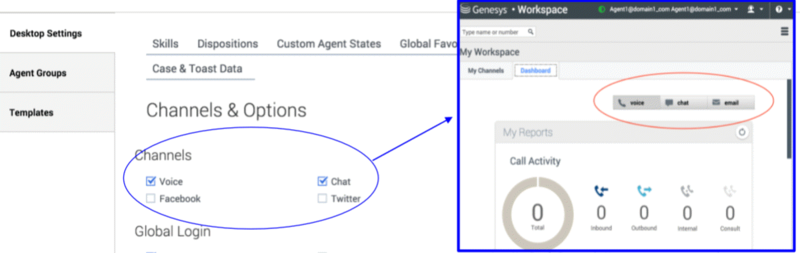Configure a multi-channel contact center
Contents
Learn how to configure a multi-channel contact center and how to enable multiple channels for a single agent.
What are interaction channels?
An interaction channel is simply a medium of interaction between you and your customer, such as telephone (voice), email, and Facebook.
In Agent Setup, the available channels are as follows:
Configure a multi-channel contact center
If your contact center interacts with customers on many different channels, such as voice (telephone), email, chat, and Facebook, you'll need to configure your contact center and your agents accordingly. This requires completing main tasks:
- Specify the channels that apply to your contact center.
- Specify the channels that apply to an individual agent.ImportantThe only exception applies to the Genesys Predictive Engagement for Chat channel. See the Enable Genesys Predictive for Chat section below for details.
Enable channels for the global contact center
This is the first step in the process. If you don't complete this action first, you won't be able to assign interaction channels to individual agents.
To enable the channels that your contact center will use on any given day:
- Go to Contact Center Settings > Desktop Options > Channels and options.
- Click the channels that apply to your contact center.
- Go to each channel option to apply individual channel settings.
Assign channels to a single agent
Once you specify the channels that your contact center will use, you'll need to assign channels to the agents every time you create a new agent.
On the User > New User page, the list of channels you configured for your global contact center appear in the Channels menu. Select the channels that apply to the agent you're creating.
Now, when that agent logs in to their desktop application (Agent Desktop, for example), the channels appear on their My Channels tab of their dashboard.Enable Genesys Predictive Engagement for Chat
If you have the newest version of Agent Desktop with Predictive Engagement capabilities, you can enable the Genesys Predictive Engagement for Chat channel in Agent Setup.
Unlike all other channels, this channel can not be enabled at the global contact center level; you must enable it when you create a new agent on the User > New User page in the Agent Setup application. For more information, see Predictive Engagement Chat Interaction.
Configure Capacity Rules
Capacity rules control how many interactions and what type of interactions an agent can receive at one time. If you have a multi-channel contact center.
Enable multi-media agents
A multimedia agent handles non-voice calls only. If you have these agents in your contact center, you must enable the Multimedia Agent option when you create the new user.
To do this, create or edit the new user and then enable the Multimedia Agents option.