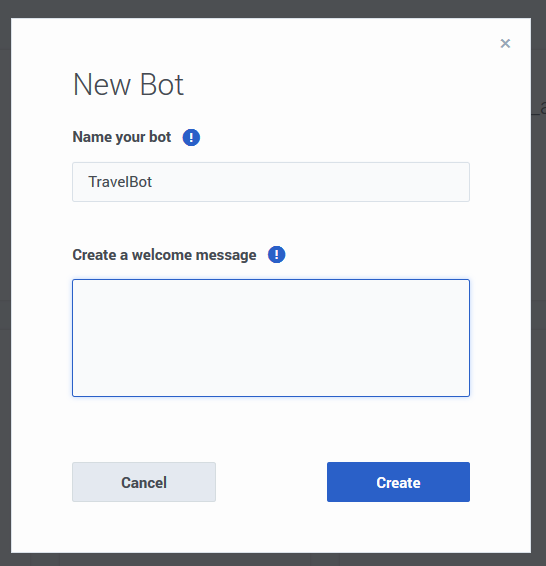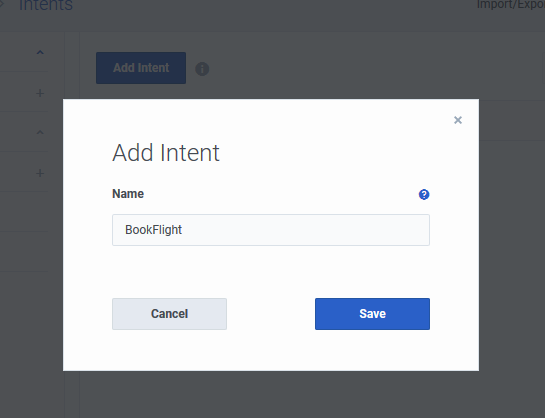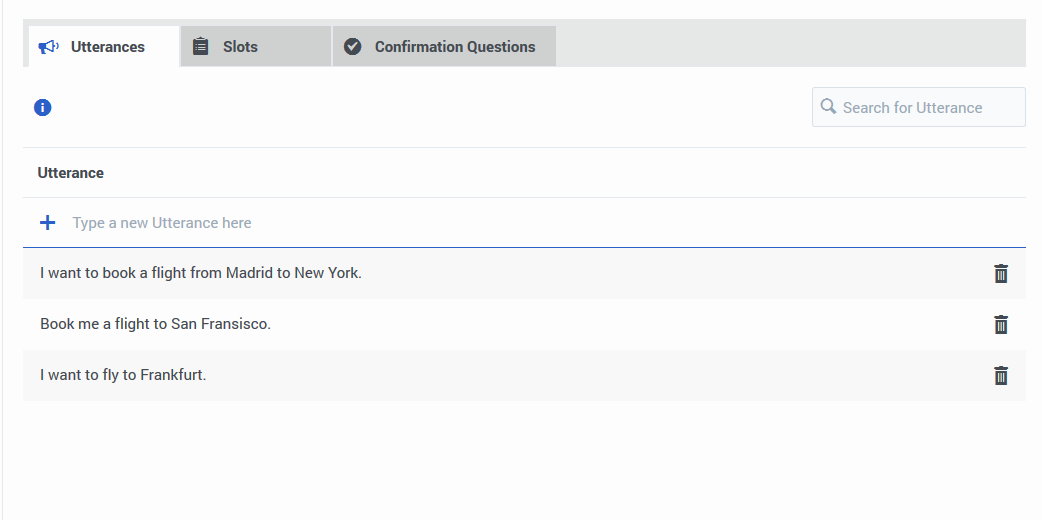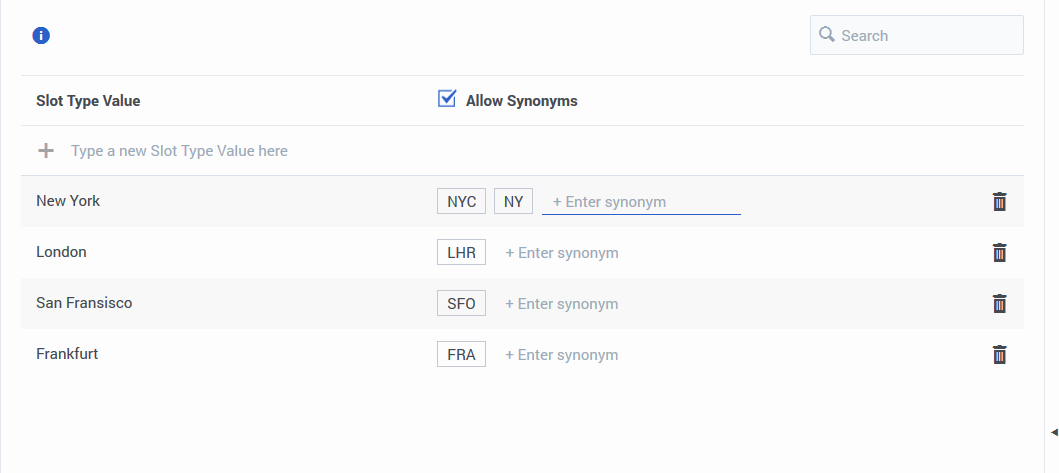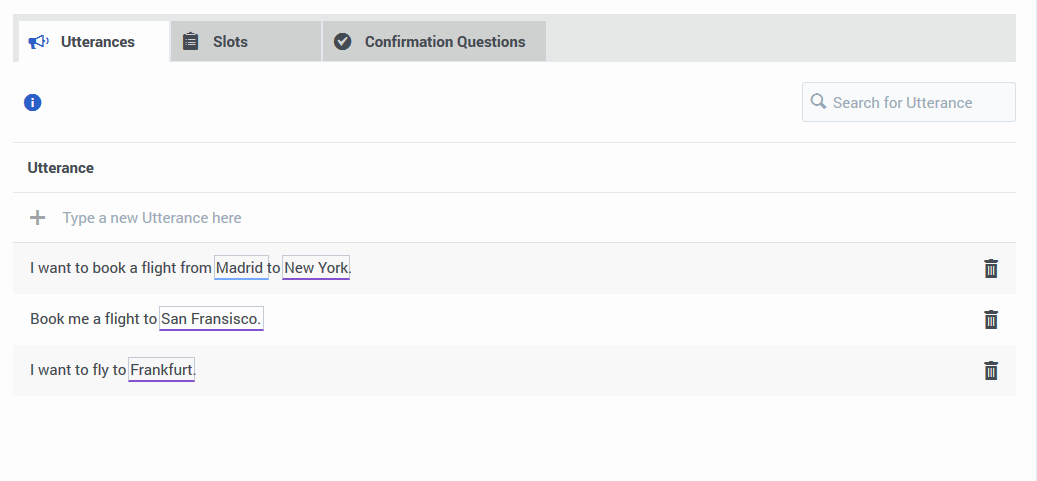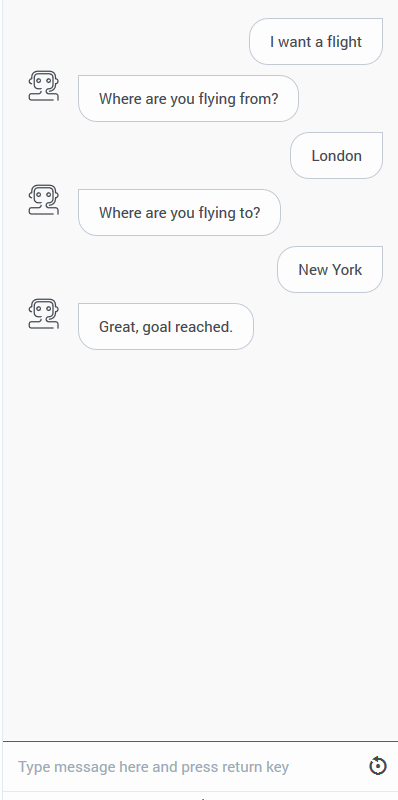Difference between revisions of "GDE/Current/User/Create your first Chat Bot"
m (Text replacement - "\|Platforms?=([^\|]*)PureEngage([\|]*)" to "|Platform=$1GenesysEngage-onpremises$2") |
(Published) |
||
| Line 2: | Line 2: | ||
|Standalone=Yes | |Standalone=Yes | ||
|DisplayName=Create your first chat bot | |DisplayName=Create your first chat bot | ||
| − | |||
|TocName=Create your first bot | |TocName=Create your first bot | ||
| + | |Context=This article will walk you through the process of creating and running your first chat bot. | ||
|ComingSoon=No | |ComingSoon=No | ||
| − | | | + | |Platform=GenesysEngage-onpremises, PureConnect |
|Prereq=<span>Ensure that you are logged in to Dialog Engine. Contact your administrator if you do not have your user credentials.</span> | |Prereq=<span>Ensure that you are logged in to Dialog Engine. Contact your administrator if you do not have your user credentials.</span> | ||
|Section={{Section | |Section={{Section | ||
|sectionHeading=Create a bot | |sectionHeading=Create a bot | ||
|anchor=createbot | |anchor=createbot | ||
| − | |||
| − | |||
|alignment=Horizontal | |alignment=Horizontal | ||
| + | |Media=Image | ||
|image=GDE_quickstart_newbot.png | |image=GDE_quickstart_newbot.png | ||
| − | |||
|structuredtext=Create a new bot and call it ''TravelBot'' and click '''Save'''. | |structuredtext=Create a new bot and call it ''TravelBot'' and click '''Save'''. | ||
| Line 20: | Line 18: | ||
<span>Next, we’ll teach our bot to identify what the user wants by creating an intent.</span> | <span>Next, we’ll teach our bot to identify what the user wants by creating an intent.</span> | ||
| − | |||
|Status=No | |Status=No | ||
}}{{Section | }}{{Section | ||
|sectionHeading=Create an intent | |sectionHeading=Create an intent | ||
|anchor=createintent | |anchor=createintent | ||
| − | |||
| − | |||
|alignment=Horizontal | |alignment=Horizontal | ||
| + | |Media=Image | ||
|image=GDE_intent_add.png | |image=GDE_intent_add.png | ||
| − | |||
|structuredtext=Let’s add an intent by clicking '''Add Intent''' and call it ''BookFlight''. | |structuredtext=Let’s add an intent by clicking '''Add Intent''' and call it ''BookFlight''. | ||
Next, we’ll create a few phrases called '''utterances''' that a customer might use to describe what they want to do. | Next, we’ll create a few phrases called '''utterances''' that a customer might use to describe what they want to do. | ||
| − | |||
|Status=No | |Status=No | ||
}}{{Section | }}{{Section | ||
|sectionHeading=Create an utterance | |sectionHeading=Create an utterance | ||
|anchor=createutterance | |anchor=createutterance | ||
| − | |||
| − | |||
|alignment=Horizontal | |alignment=Horizontal | ||
| + | |Media=Image | ||
|image=GDE_utterance_add.png | |image=GDE_utterance_add.png | ||
| − | |||
|structuredtext=Let us add a few sample phrases that someone talking to our flight-booking bot might use and save them. For example: | |structuredtext=Let us add a few sample phrases that someone talking to our flight-booking bot might use and save them. For example: | ||
| Line 52: | Line 44: | ||
*I would like a flight to LHR from SAN. | *I would like a flight to LHR from SAN. | ||
| − | |||
|Status=No | |Status=No | ||
}}{{Section | }}{{Section | ||
|sectionHeading=Create a custom slot type | |sectionHeading=Create a custom slot type | ||
|anchor=createslot | |anchor=createslot | ||
| − | |||
| − | |||
|alignment=Horizontal | |alignment=Horizontal | ||
| + | |Media=Image | ||
|image=GDE_slotype_add.png | |image=GDE_slotype_add.png | ||
| − | |||
|structuredtext=We’ve added some sample utterances that use city names and airport codes, so we have to teach our bot that certain words or phrases are actionable items. These items are called ''slots'' and in this case, they will stand in for actual city names. Let’s add a '''City Name''' slot. | |structuredtext=We’ve added some sample utterances that use city names and airport codes, so we have to teach our bot that certain words or phrases are actionable items. These items are called ''slots'' and in this case, they will stand in for actual city names. Let’s add a '''City Name''' slot. | ||
| Line 72: | Line 61: | ||
Let's save our bot and then proceed to teach the bot how to identify slots in an utterance. | Let's save our bot and then proceed to teach the bot how to identify slots in an utterance. | ||
| − | |||
|Status=No | |Status=No | ||
}}{{Section | }}{{Section | ||
|sectionHeading=Map slots in an utterance | |sectionHeading=Map slots in an utterance | ||
|anchor=mapslots | |anchor=mapslots | ||
| − | |||
| − | |||
|alignment=Horizontal | |alignment=Horizontal | ||
| + | |Media=Image | ||
|image=GDE_slot_add.png | |image=GDE_slot_add.png | ||
| − | |||
|structuredtext=#Go to the '''Utterances''' tab of the ''BookFlight'' intent from the '''Intents''' option in the left panel. | |structuredtext=#Go to the '''Utterances''' tab of the ''BookFlight'' intent from the '''Intents''' option in the left panel. | ||
#Double-click the word '''Madrid''' in the utterance, ''I want to book a flight from Madrid to New York''. | #Double-click the word '''Madrid''' in the utterance, ''I want to book a flight from Madrid to New York''. | ||
| Line 94: | Line 80: | ||
Now that we have some basic rules set up for our bot to identify travel information, let’s see how well our bot understands the user input and identifies the slots. | Now that we have some basic rules set up for our bot to identify travel information, let’s see how well our bot understands the user input and identifies the slots. | ||
| − | |||
|Status=No | |Status=No | ||
}}{{Section | }}{{Section | ||
|sectionHeading=Test the bot | |sectionHeading=Test the bot | ||
|anchor=testbot | |anchor=testbot | ||
| − | |||
| − | |||
|alignment=Horizontal | |alignment=Horizontal | ||
| + | |Media=Image | ||
|image=GDE_test_bot_example.png | |image=GDE_test_bot_example.png | ||
| − | |||
|structuredtext=Now that we have some basic rules set up for our bot to identify travel information. Let’s see how well our bot understands the user input and identifies the slots. | |structuredtext=Now that we have some basic rules set up for our bot to identify travel information. Let’s see how well our bot understands the user input and identifies the slots. | ||
| Line 110: | Line 93: | ||
That's it!!! You have created your first bot. Go ahead and add more information and improve your bot. | That's it!!! You have created your first bot. Go ahead and add more information and improve your bot. | ||
| − | | | + | |Status=No |
| + | }}{{Section | ||
| + | |sectionHeading=Integration with other products | ||
| + | |anchor=integration | ||
| + | |alignment=Horizontal | ||
| + | |Media=Video | ||
| + | |image=434460534 | ||
| + | |structuredtext=Dialog Engine can integrate with call flow design tools like [https://docs.genesys.com/Documentation/GAAP Genesys Intelligent Automation], [https://help.mypurecloud.com/articles/about-architect/ Genesys Architect], and [https://all.docs.genesys.com/PEC-ROU/Current/Designer Genesys Designer]. | ||
| + | |FAQHeading=How do I Integrate Dialog Engine with other products | ||
|Status=No | |Status=No | ||
}} | }} | ||
}} | }} | ||
Revision as of 10:27, July 24, 2020
Contents
This article will walk you through the process of creating and running your first chat bot.
Create a bot
Create a new bot and call it TravelBot and click Save.
We’ve created a bot that will interact with users. It is preferable to have a bot per scenario. For example, you might require a bot that can handle travel-related activities and hotel room booking.
Next, we’ll teach our bot to identify what the user wants by creating an intent.Create an intent
Let’s add an intent by clicking Add Intent and call it BookFlight.
Next, we’ll create a few phrases called utterances that a customer might use to describe what they want to do.Create an utterance
Let us add a few sample phrases that someone talking to our flight-booking bot might use and save them. For example:
- I want to book a flight from Madrid to New York.
- Book me a flight to San Fransisco.
- I want to fly to Frankfurt.
Since we’re creating a travel bot, let’s include an utterance that has airport codes.
- I would like a flight to LHR from SAN.
Create a custom slot type
We’ve added some sample utterances that use city names and airport codes, so we have to teach our bot that certain words or phrases are actionable items. These items are called slots and in this case, they will stand in for actual city names. Let’s add a City Name slot.
- Click Slot Types in the left panel and click Add Slot Type.
- Enter City Name and click Save.
Now, we’ll add some names of cities as slots. For each entity you can add synonyms for different ways a user might provide information. In this case, we’ll add NYC and NY (abbreviations) as synonyms for New York area. We could also add JFK and LGA (airport codes) as synonyms for New York. You can add as many synonyms as you like.
- Select the Allow synonyms option, add synonyms to each entity, and click Save.
Map slots in an utterance
- Go to the Utterances tab of the BookFlight intent from the Intents option in the left panel.
- Double-click the word Madrid in the utterance, I want to book a flight from Madrid to New York.
- As we do not have any slots defined, let’s add a new slot by clicking Add new slot.
- In the Add Slot dialog, name it as Origin as we’re trying to capture where the user is flying from.
- Select City Name in the Slot Type option to tell the bot that this entity will use values from the City Name custom slot type we created earlier.
- As the origin location is required for our bot to book tickets, select the Slot required option.
- To let the users know that they have to enter something, let us add a message in the Prompts field asking to enter some information: Where are you flying from? Press Enter to save the prompt.
- You can add more prompts which the bot will display to the user.
- Save the new slot and select it from the Select Slot option.
- Similarly, tag the starting locations in the other utterances also. You can also create a new slot for the destination city and tag the destinations with the same City Name custom slot type.
Test the bot
Now that we have some basic rules set up for our bot to identify travel information. Let’s see how well our bot understands the user input and identifies the slots.
- Click Test Bot in the top-right corner.
- Start a conversation with your bot by typing an utterance that mimics the sample utterances that you provided.
Integration with other products