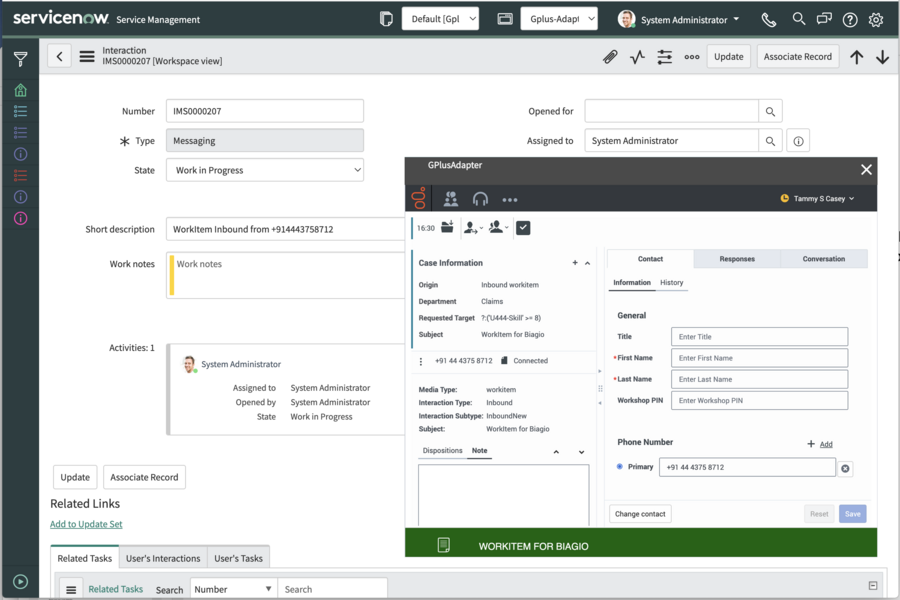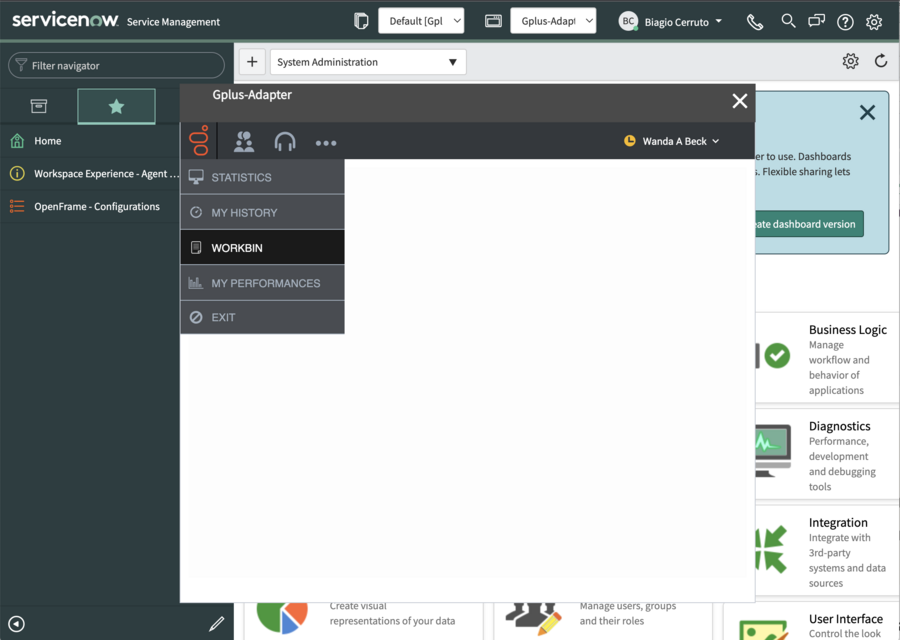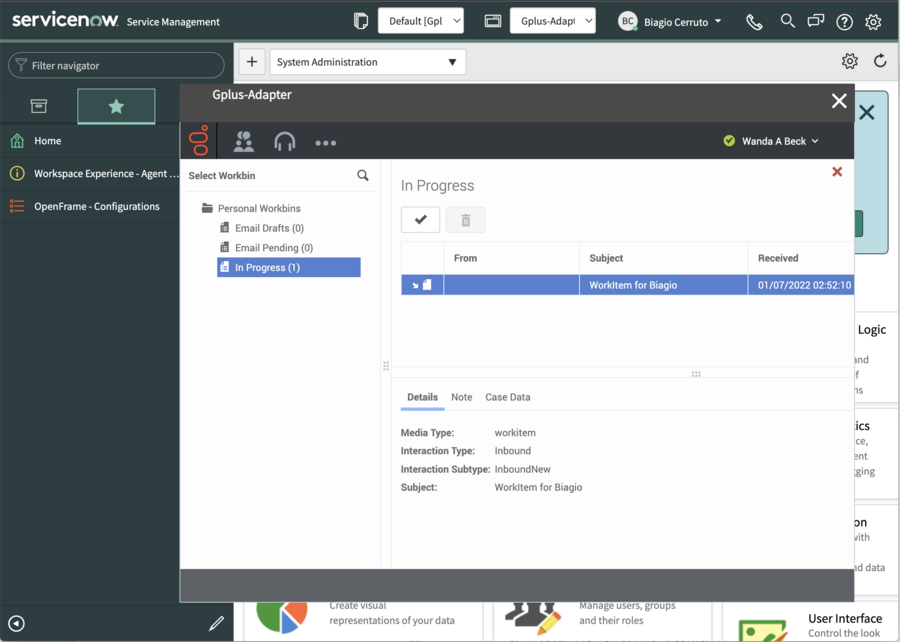How to handle a workitem
Here is everything you require to know to handle incoming WorkItems interactions with the Gplus Adapter for ServiceNow.
Inbound WorkItems from a known contact
After you log in and make yourself available, you can receive inbound WorkItem from the queue. When the Gplus Adapter alerts you of an incoming WorkItem, you receive a toaster notification with the information about the WorkItem interaction. WorkItems can transport arbitrary information depending which type of entity they represents. In the below example the notification displays:
- the customer phone number
- the Department
- the type of WorkItem (inbound workitem)
- the WorkItem subject
To answer the WorkItem Interaction, click Accept. When you accept a WorkItem from an already known customer, you receive a ServiceNow screen pop of the record that matches the customer contact information. If you want to learn further on screen pops, see Know more about supported features.
Below the WorkItem Interaction controls, the Adapter shows the Case Information section, where you can examine information about the WorkItem. Your administrator determines the access and content of the Case Information section. You can also set the Dispositions of the WorkItem Interaction.
The interaction remains active until you mark the WorkItem interaction done. Remember you can't sign out if there are any active Interaction. To learn more about logging out, see Get started with Gplus Adapter.
Workbins
A workbin is like a personal queue or storage area where you can store email and workitem interactions to be handled later.
Agents typically may access only their own workbins. You can access workbins from the GPlus menu
When you open the workbin you can see your WorkItems in progress
In the workbin view you can perform the following actions:
| Icons | Description |
|---|---|
| Open the workitem | |
| Mark done the workitem | |
| Delete the workitem |