How Co-browse works
Co-browse lets your agents view and control your customers' browser windows.
What Co-browse does[edit source]
Sometimes your customers need help when they are browsing your website. Maybe they can’t tell exactly where to click—or perhaps they need help filling out a complex form. Genesys Co-browse lets your agents use Agent Workspace to do some of the driving for them, by showing them what the customer sees in their browser window (not the whole screen) and allowing the customer to give them control of the web page.
Here are some of the main features of Co-browse:
- The agent and the customer can browse and navigate the same web page, at the same time.
- Browsing always happens on the customer side, and both the agent and the customer can take control of the session.
- Co-browse sessions begin in Pointer Mode where the agent cannot enter information or navigate for the customer.
- The agent can send the customer a request to enter Write Mode where the agent can enter information for the customer.
- Sensitive data can be hidden and control of elements (buttons, check boxes, and so on) can be restricted.
How Co-browse works[edit source]
A Co-browse session lets an agent and a customer navigate the same web page at the same time. Unlike conventional screen-sharing applications where one party sees an image of the other party's browser, in a Genesys Co-browse session both the agent and the customer share the same instance of the web page.
As part of the initial setup, a Genesys administrator configures Co-browse for you based on the following information that you provide to us:
- Allowed origins: your domains and sites from which Co-browse can start
- Allowed external domains: your domains where static resources for the site are stored
Co-browse setup
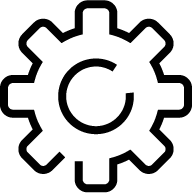
Configuration required
Players: Administrators, Developers
Actions: You complete your setup by using the Co-browse DOM Restrictions Editor to hide sensitive customer data from agents and restrict control of elements in a Co-browse session. Then you install and configure Genesys Widgets on your website, in order for the end customer to start a co-browse session with an agent (associated with a chat or a voice session). More advanced users can deploy Co-browse using JavaScript API.
Co-browse session
Players: Agents
Actions: Agents use Agent Workspace to participate in a co-browse session with the customer. The customer initiates the co-browse session through a chat or voice interaction.
