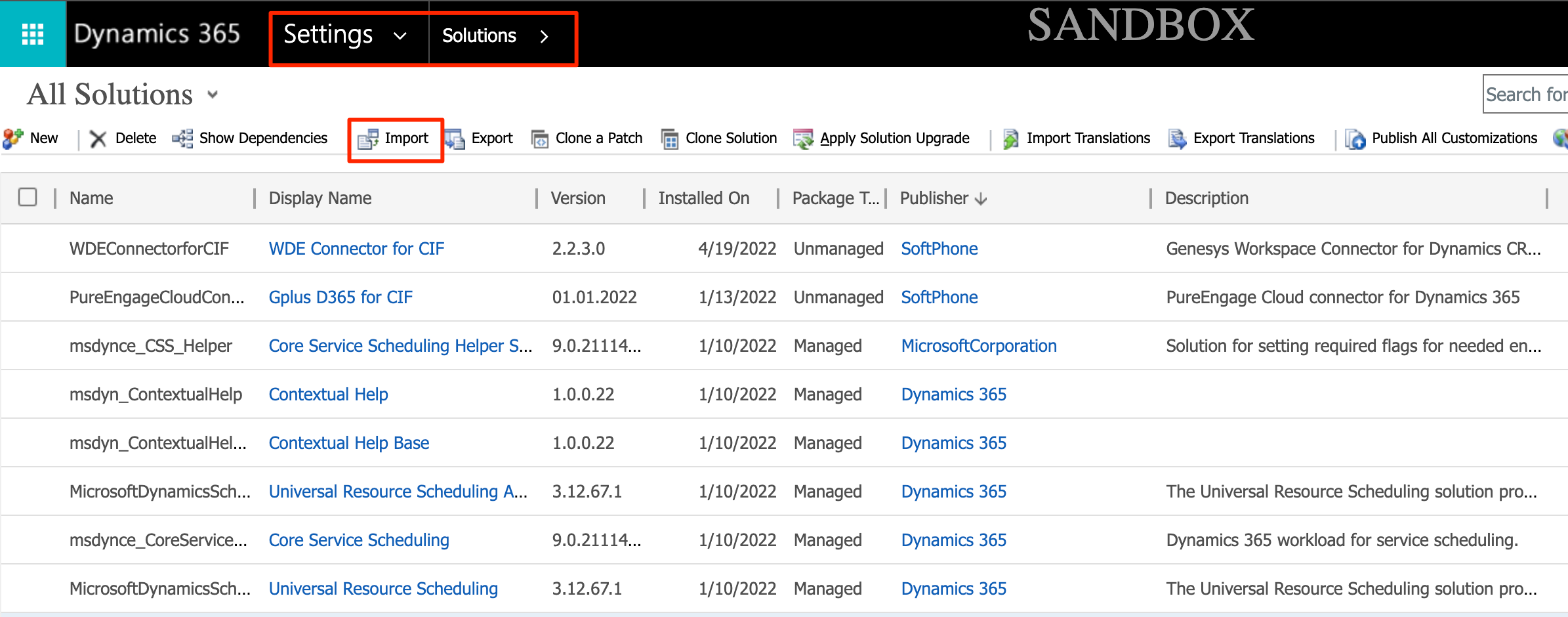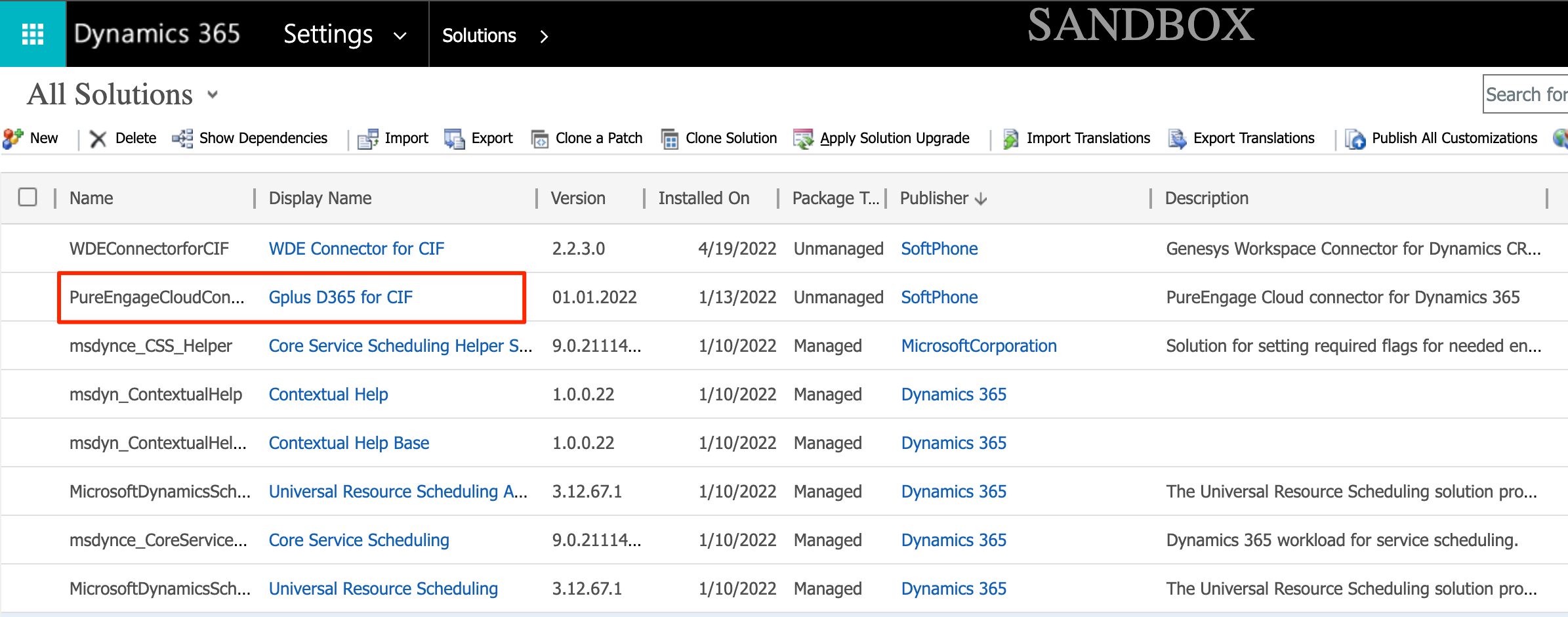Installation in Microsoft Dynamics 365
From Genesys Documentation
This topic is part of the manual Gplus Adapter for Microsoft Dynamics 365 Administrator's Guide for version Current of Gplus Adapter for Microsoft Dynamics 365.
Steps to install or update the Gplus Adapter in Microsoft Dynamics 365.
We assume that Microsoft Dynamics 365 has been configured with Channel Integration Framework (CIF) version 1.0 or 2.0 and that you own a Microsoft Dynamics 365 login with administrator privileges. For CIF version 2.0, we also assume that your organization uses either Customer Service workspace or Omnichannel for Customer Service.
Important
If you have already installed a previous version of the Gplus Adapter and want to update it, follow the same procedure below. Please note: it is essential that you do not delete the previous Web Resources Zip File.This procedure explains how to deploy the Gplus Adapter Web Resources in Microsoft Dynamics 365. The package includes the following solution to be imported:
- GplusD365forCIF.zip
This managed solution implements the:
- Adapter core module,
- Out-of-the-box use case scenarios.
Important
The GplusD365forCIF.zip package enables both the Channel Integration Framework (CIF) version 1.0 and 2.0.Installation steps:
- Log in to Microsoft Dynamics 365 with administrator rights and go into Settings.
- From Settings, go into Solutions and click the Import button.
- Select the Web Resources Zip File (GplusD365forCIF.zip) to import it into the Microsoft Dynamics 365 environment.
After the importing of package will be show the new solution.
The Engage Cloud Adapter for CIF Zip File contains all CIF Adapter core files and use-case scenarios necessary for the implementation in Microsoft Dynamics 365. This zipped file includes the following objects/entities:
| Option/Field Added | Entity Type | Description |
|---|---|---|
| Option Set | Voice | Storage of numerous types of interaction supported by the Adapter |
| Fields |
|
Fields allowing the search for specific information related to the interactions within Genesys |
| JavaScript files | All JavaScript files used by the Adapter (for example iwscoremin.js), also known as JSDK |
To see how to deploy an unmanaged solution, see Screen pops customization.
Comments or questions about this documentation? Contact us for support!