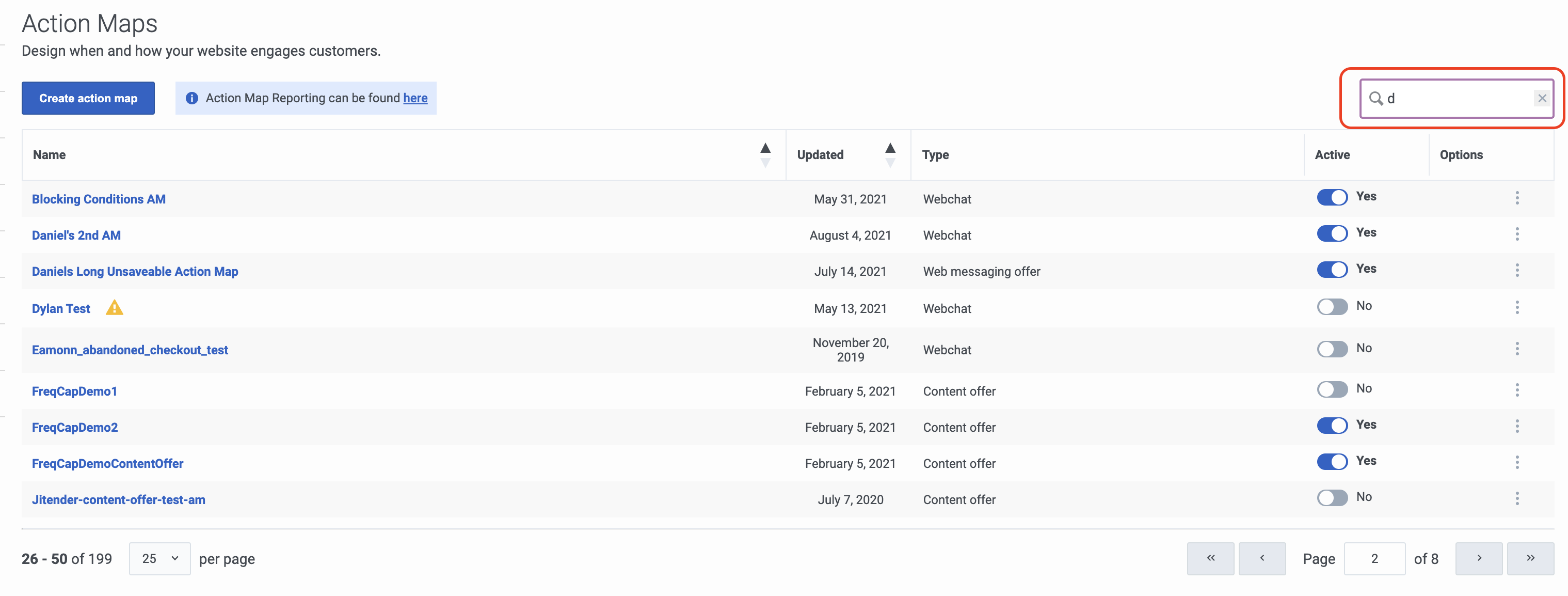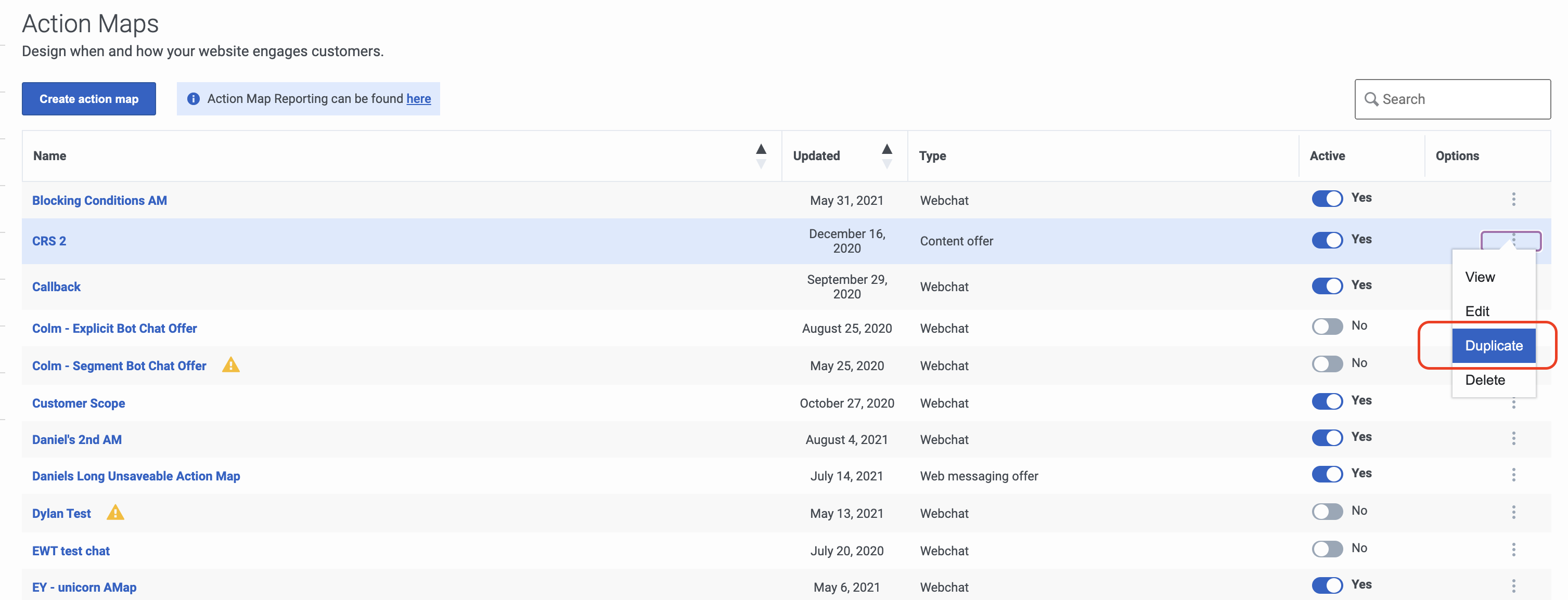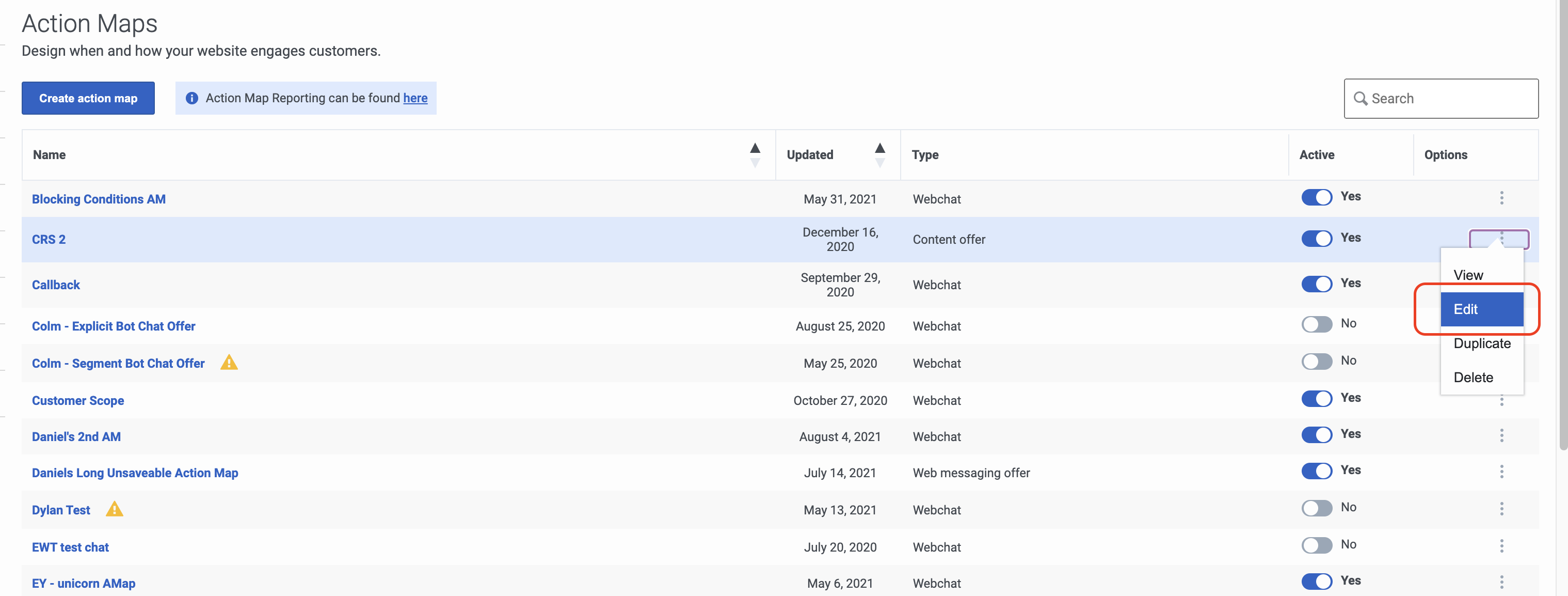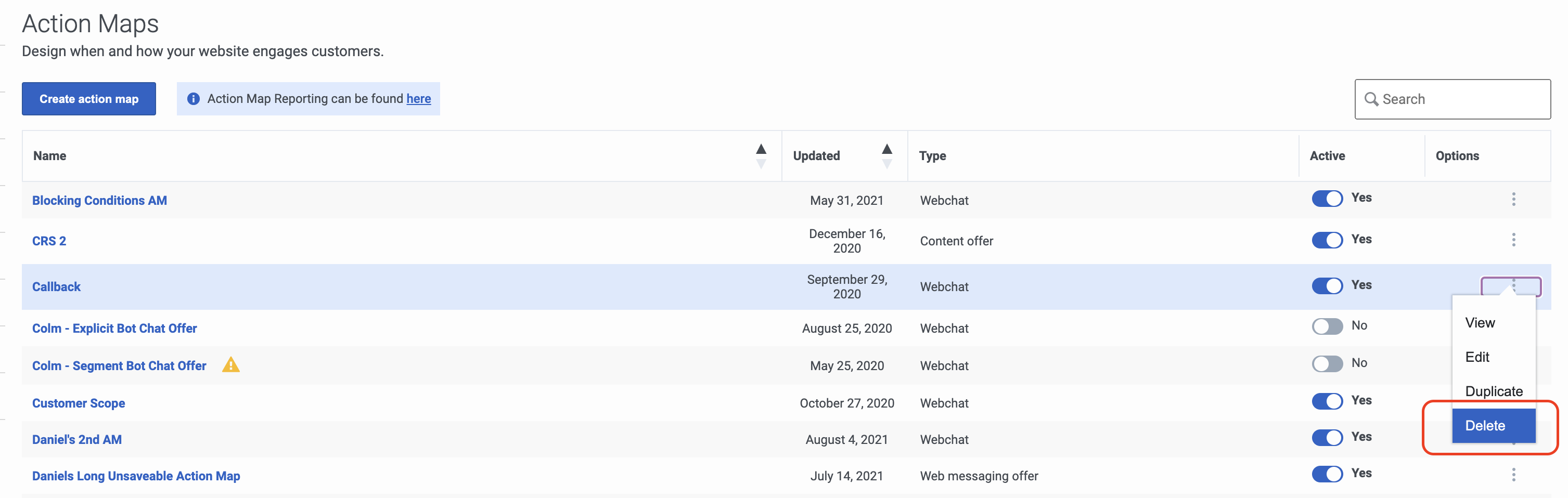Maintain action maps
From Genesys Documentation
This topic is part of the manual Genesys Predictive Engagement Administrator's Guide for version Current of Genesys Predictive Engagement.
Contents
Learn how to search for, duplicate, edit, and delete action maps.
Prerequisites
- Configure the following permissions in Genesys Cloud:
- Journey > Action Map > Add, Delete, Edit, and View (to create action maps)
- Journey > Action Target > View (to select a team to handle interactions from the action map)
- Create segments.
- Create outcomes.
Search for and view action maps
- Click Admin.
- Under Altocloud, click Action Maps.
- To search for an action map, start typing its name in the Search box. Search is case-insensitive.
- To sort the list, click the Ascending/Descending buttons in Name or Date column headings.
Duplicate an action map
To simplify the process of creating an action map, duplicate an existing one:
- Click Admin.
- Under Altocloud, click Action Maps.
- Search for the action map you want.
- Under options, click Duplicate.
- Update the action map name.
- Make any other changes. For more information, see About action maps.
- Click Save and close.
Edit an action map
To edit an action map:
- Click Admin.
- Under Altocloud, click Action Maps.
- Search for the action map you want.
- Under options, click Edit.
- Make any necessary changes. For more information, see Create an action map.
- Click Save and close.
Delete an action map
Important
Deletion is permanent. To temporarily suspend the action map from triggering, inactivate it.To delete an action map:
- Click Admin.
- Under Altocloud, click Action Maps.
- Search for the action map you want.
- Under options, click Delete.
- Click Yes.
Comments or questions about this documentation? Contact us for support!