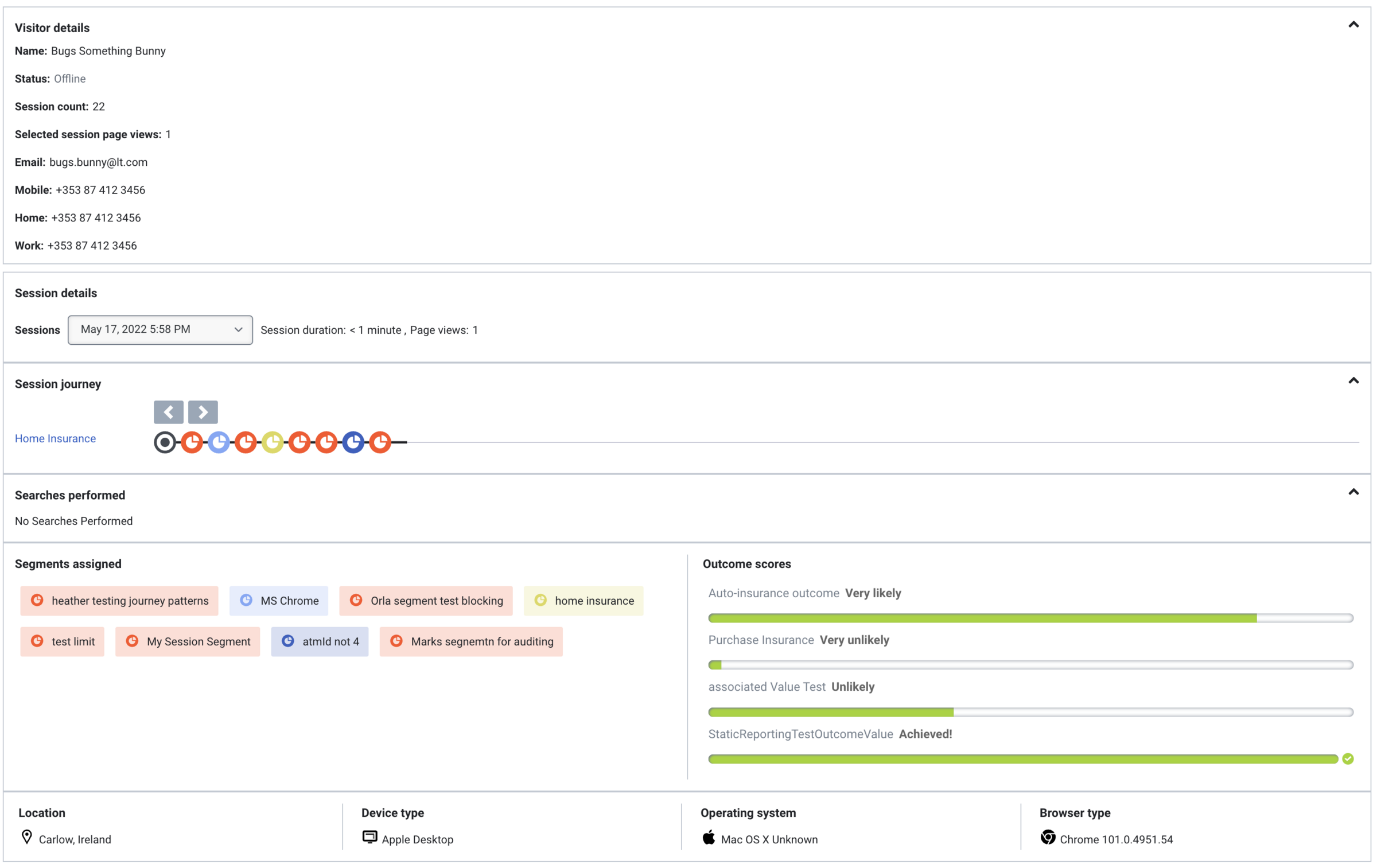Difference between revisions of "ATC/Current/AgentGuide/GenesysEngage"
m (Text replacement - "\|Platform=([^\|]*)GenesysEngage-onpremises([\|]*)" to "|Platform=$1GenesysEngage-cloud$2") |
|||
| (15 intermediate revisions by 4 users not shown) | |||
| Line 1: | Line 1: | ||
{{Article | {{Article | ||
|Standalone=No | |Standalone=No | ||
| − | |DisplayName=An agent's experience in Genesys | + | |DisplayName=An agent's experience in Genesys Multicloud CX |
| + | |TocName=Genesys Multicloud CX | ||
| + | |Context={{MINTYDOCSPRODUCT}} presents customer journey information to agents. | ||
| + | |ComingSoon=No | ||
|Platform=GenesysEngage-cloud | |Platform=GenesysEngage-cloud | ||
| − | |||
| − | |||
| − | |||
|Section={{Section | |Section={{Section | ||
| − | |sectionHeading=Customer journey information in Genesys | + | |sectionHeading=Customer journey information in Genesys Multicloud CX |
| − | | | + | |alignment=Horizontal |
| − | | | + | |Media=Image |
| + | |image=GPE_Journey_tab.png | ||
| + | |AltText=Agent's view of customer journey | ||
| + | |structuredtext=If a visitor accepts an offer to chat from {{MINTYDOCSPRODUCT}}, you see a new tab in your Genesys Multicloud CX Workspace when you receive the interaction. | ||
| + | |||
| + | In Agent Workspace (Workspace Web Edition), customer journey information appears on the '''Journey''' tab. In Workspace Desktop Edition, customer journey information appears on the '''Altocloud''' tab. The information updates as you interact with the visitor. | ||
| + | |||
| + | #{{Link-SomewhereInThisVersion|manual=AgentGuide|topic=GenesysEngage|anchor=VisitorInfo|display text=Visitor details}} | ||
| + | #{{Link-SomewhereInThisVersion|manual=AgentGuide|topic=GenesysEngage|anchor=SessionInfo|display text=Session details}} | ||
| + | #{{Link-SomewhereInThisVersion|manual=AgentGuide|topic=GenesysEngage|anchor=JourneyMap|display text=Session journey}} | ||
| + | #{{Link-SomewhereInThisVersion|manual=AgentGuide|topic=GenesysEngage|anchor=Searches|display text=Searches performed}} | ||
| + | #{{Link-SomewhereInThisVersion|manual=AgentGuide|topic=GenesysEngage|anchor=SegmentsAssigned|display text=Segments assigned}} | ||
| + | #{{Link-SomewhereInThisVersion|manual=AgentGuide|topic=GenesysEngage|anchor=OutcomeScores|display text=Outcome scores}} | ||
| + | #{{Link-SomewhereInThisVersion|manual=AgentGuide|topic=GenesysEngage|anchor=LocTech|display text=Location and technology}} | ||
| + | |Status=No | ||
| + | }}{{Section | ||
| + | |sectionHeading=Visitor details | ||
| + | |anchor=VisitorInfo | ||
| + | |alignment=Vertical | ||
| + | |structuredtext=Visitor details includes the visitor's name, current status, and the total number of times that the visitor viewed any of your tracked web pages during the current session. If Predictive Engagement cannot identify the visitor, "Unknown" appears in the '''Name''' box. If Predictive Engagement identifies the visitor later on, the visitor's name appears. | ||
| + | |Status=No | ||
| + | }}{{Section | ||
| + | |sectionHeading=Session details | ||
| + | |anchor=SessionInfo | ||
| + | |alignment=Vertical | ||
| + | |structuredtext=Predictive Engagement tracks visitor activity by session. When you view a visitor's summary, you see information for the current session. To see a different session, click it in the '''Sessions''' list box. | ||
| + | |Status=No | ||
| + | }}{{Section | ||
| + | |sectionHeading=Session journey | ||
| + | |anchor=JourneyMap | ||
|alignment=Vertical | |alignment=Vertical | ||
| − | |structuredtext= | + | |structuredtext=The session journey map includes: |
| − | | | + | |
| + | *Pages that a visitor saw and the sequence in which the visitor saw them | ||
| + | *Types of engagements that the visitor had with an agent or with Predictive Engagement while on a page, and when | ||
| + | *Segments that the visitor matched, and when | ||
| + | |||
| + | To see details about a point on the map, click the {{Link-SomewhereInThisVersion|manual=AgentGuide|topic=Map_icons|display text=icon}}. | ||
|Status=No | |Status=No | ||
}}{{Section | }}{{Section | ||
| − | |sectionHeading= | + | |sectionHeading=Searches performed |
| − | | | + | |anchor=Searches |
| − | |||
|alignment=Vertical | |alignment=Vertical | ||
| − | |structuredtext= | + | |structuredtext=Knowing what visitors searched for on your website prepares you to answer questions that they may have. Search information appears in two places. |
| − | + | ||
| + | *To see what the visitor searched for at a specific point in the visitor's journey, in the journey map, click a search icon. | ||
| + | *To view a list of all the terms that the visitor searched for during the session, look in the "Searches performed" section. | ||
|Status=No | |Status=No | ||
}}{{Section | }}{{Section | ||
| − | |sectionHeading= | + | |sectionHeading=Segments assigned |
| − | | | + | |anchor=SegmentsAssigned |
| − | |||
|alignment=Vertical | |alignment=Vertical | ||
| − | |structuredtext= | + | |structuredtext=A segment represents a group of visitors that have something in common. For example, a segment might include all visitors who use the same browser or are from the same geographic region. Segments appear in the order in which Predictive Engagement assigns them to the visitor. |
| − | |||
|Status=No | |Status=No | ||
}}{{Section | }}{{Section | ||
| − | |sectionHeading= | + | |sectionHeading=Outcome scores |
| − | |anchor= | + | |anchor=OutcomeScores |
| − | |||
| − | |||
|alignment=Vertical | |alignment=Vertical | ||
| − | |structuredtext= | + | |structuredtext=A solid green bar indicates that the visitor achieved the outcome. A bar with green and red indicates that the visitor has not yet achieved the outcome. The amount of green indicates approximately how close the visitor is to achieving the goal. |
| − | |||
| − | |||
| − | |||
| − | |||
| − | |||
|Status=No | |Status=No | ||
}}{{Section | }}{{Section | ||
| − | |sectionHeading= | + | |sectionHeading=Location and technology |
| − | | | + | |anchor=LocTech |
| − | | | + | |alignment=Vertical |
| − | | | + | |structuredtext=A visitor's location and technology information includes data on visitor's device, browser, and operating system that are represented with icons: |
| − | | | + | |
| − | | | + | *{{Link-SomewhereInThisVersion|manual=AgentGuide|topic=Additional_information_icons|anchor=Browsers|display text=Browser}} |
| − | | | + | *{{Link-SomewhereInThisVersion|manual=AgentGuide|topic=Additional_information_icons|anchor=Devices|display text=Device}} |
| − | | | + | *{{Link-SomewhereInThisVersion|manual=AgentGuide|topic=Additional_information_icons|anchor=Operating_system|display text=Operating system}} |
|Status=No | |Status=No | ||
}}{{Section | }}{{Section | ||
|sectionHeading=For more information | |sectionHeading=For more information | ||
| − | |||
| − | |||
|alignment=Vertical | |alignment=Vertical | ||
| − | |structuredtext=* Genesys | + | |structuredtext=*Genesys Multicloud CX: [https://docs.genesys.com/Documentation/PSAAS/Public/Agent/ADPredictive_Engagement Genesys Multicloud CX Agent's Guide] |
| − | * Genesys Engage on-premises: [https://docs.genesys.com/ | + | *Genesys Engage on-premises: [https://all.docs.genesys.com/PEC-AD/Current/Agent/ADPredictive_Engagement Predictive Engagement Chat Interaction] |
| − | |||
|Status=No | |Status=No | ||
}} | }} | ||
}} | }} | ||
Latest revision as of 06:45, November 16, 2022
Contents
Genesys Predictive Engagement presents customer journey information to agents.
Customer journey information in Genesys Multicloud CX
If a visitor accepts an offer to chat from Genesys Predictive Engagement, you see a new tab in your Genesys Multicloud CX Workspace when you receive the interaction.
In Agent Workspace (Workspace Web Edition), customer journey information appears on the Journey tab. In Workspace Desktop Edition, customer journey information appears on the Altocloud tab. The information updates as you interact with the visitor.
Visitor details
Visitor details includes the visitor's name, current status, and the total number of times that the visitor viewed any of your tracked web pages during the current session. If Predictive Engagement cannot identify the visitor, "Unknown" appears in the Name box. If Predictive Engagement identifies the visitor later on, the visitor's name appears.
Session details
Predictive Engagement tracks visitor activity by session. When you view a visitor's summary, you see information for the current session. To see a different session, click it in the Sessions list box.
Session journey
The session journey map includes:
- Pages that a visitor saw and the sequence in which the visitor saw them
- Types of engagements that the visitor had with an agent or with Predictive Engagement while on a page, and when
- Segments that the visitor matched, and when
To see details about a point on the map, click the icon.
Searches performed
Knowing what visitors searched for on your website prepares you to answer questions that they may have. Search information appears in two places.
- To see what the visitor searched for at a specific point in the visitor's journey, in the journey map, click a search icon.
- To view a list of all the terms that the visitor searched for during the session, look in the "Searches performed" section.
Segments assigned
A segment represents a group of visitors that have something in common. For example, a segment might include all visitors who use the same browser or are from the same geographic region. Segments appear in the order in which Predictive Engagement assigns them to the visitor.
Outcome scores
A solid green bar indicates that the visitor achieved the outcome. A bar with green and red indicates that the visitor has not yet achieved the outcome. The amount of green indicates approximately how close the visitor is to achieving the goal.
Location and technology
A visitor's location and technology information includes data on visitor's device, browser, and operating system that are represented with icons:
For more information
- Genesys Multicloud CX: Genesys Multicloud CX Agent's Guide
- Genesys Engage on-premises: Predictive Engagement Chat Interaction