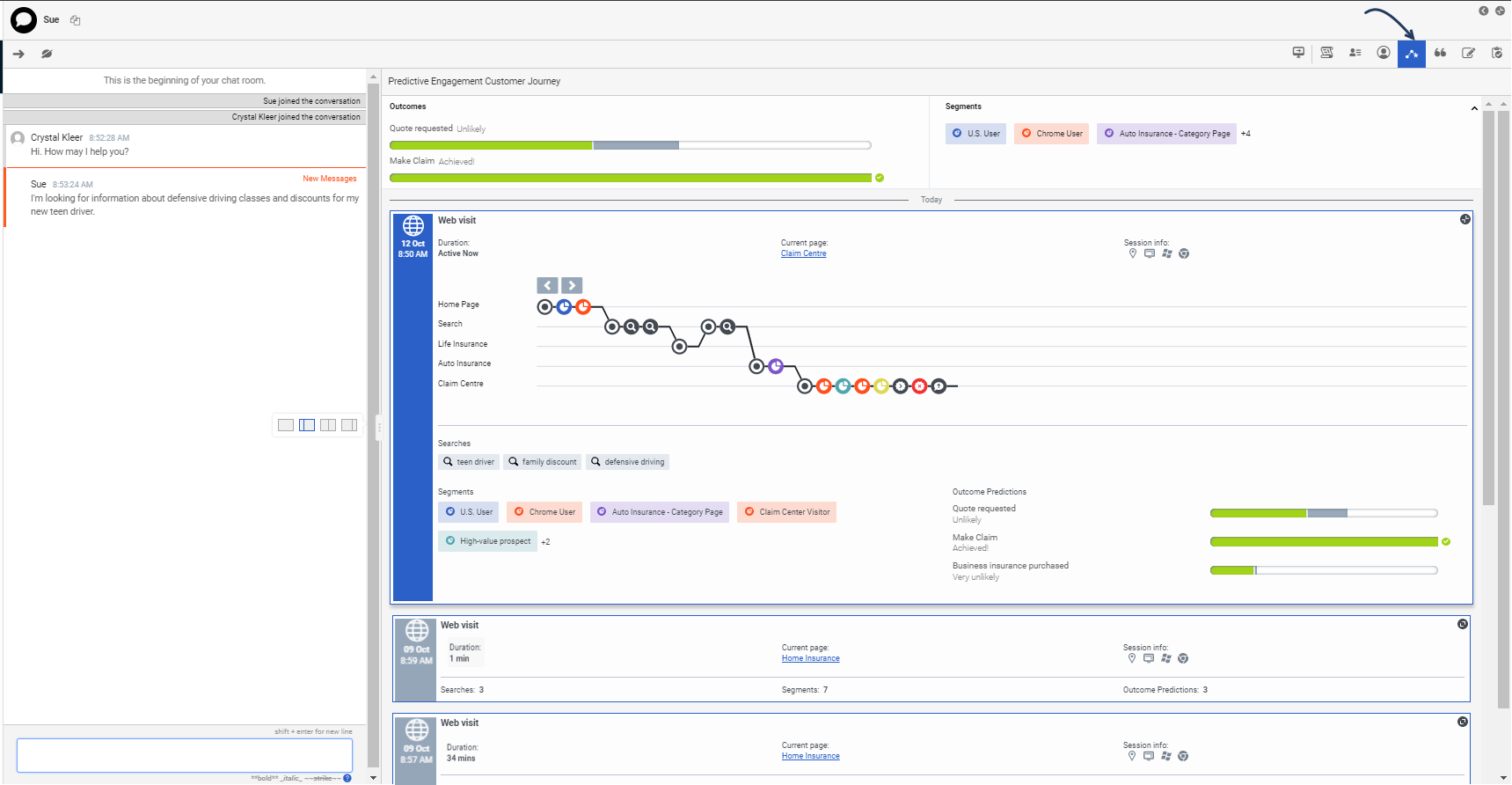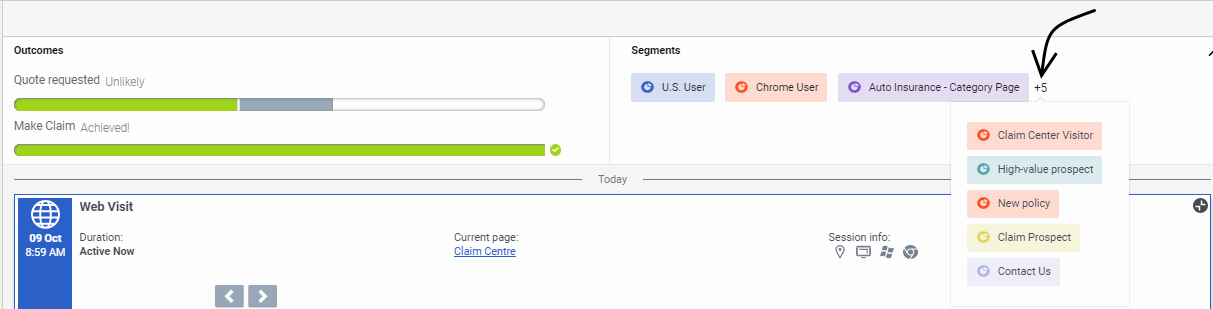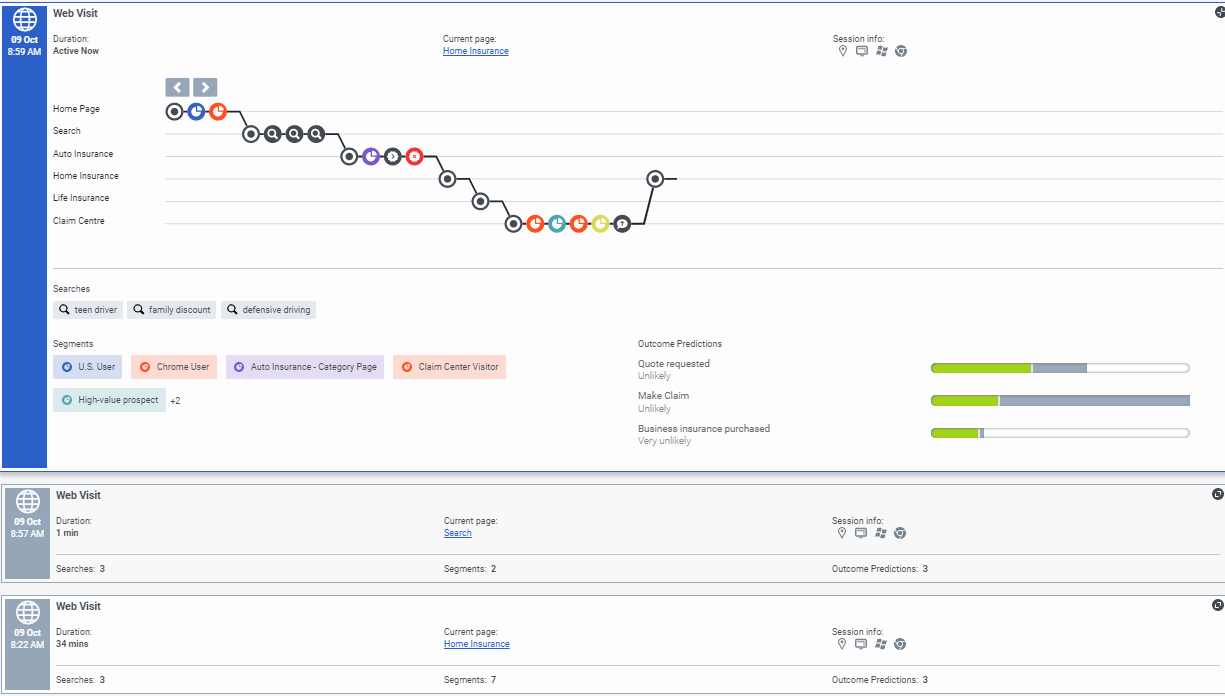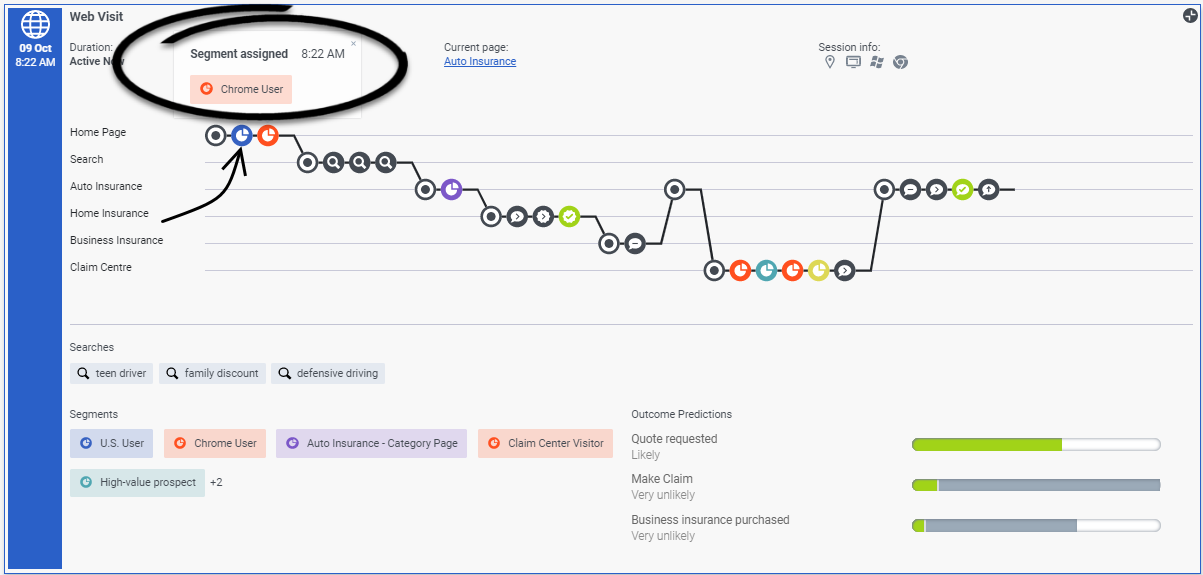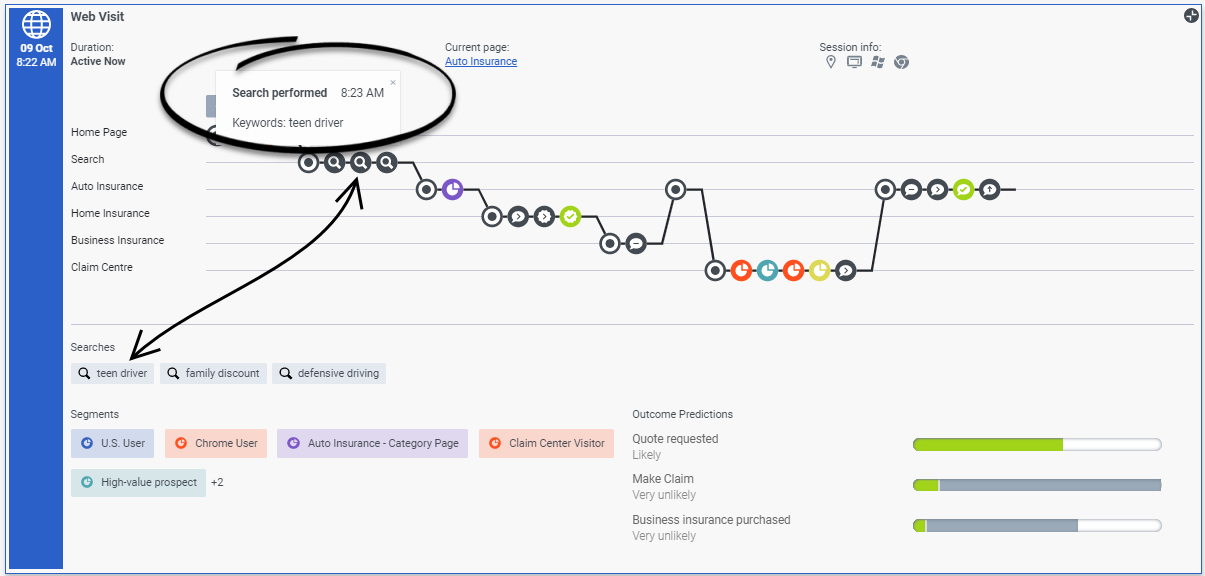Difference between revisions of "ATC/Current/AgentGuide/GPE Customer journey"
DannaShirley (talk | contribs) (Published) |
DannaShirley (talk | contribs) (Published) |
||
| Line 9: | Line 9: | ||
*[https://help.mypurecloud.com/articles/altocloud-permissions-overview Configure the following permissions in PureCloud:] | *[https://help.mypurecloud.com/articles/altocloud-permissions-overview Configure the following permissions in PureCloud:] | ||
| − | **'''Journey '''>''' Event '''>''' View''' | + | **'''Journey '''>''' Event '''>''' View''' (to see events on the customer journey map) |
| − | **'''Journey '''>''' Outcome''' > ''' View ''' | + | **'''Journey '''>''' Outcome''' > '''View '''(to see outcomes achieved and scores for a visit) |
| − | **'''Journey '''>''' OutcomeScores''' > '''View''' | + | **'''Journey '''>''' OutcomeScores''' > '''View''' (to see real-time predictions) |
| − | **'''Journey '''>''' Segment''' > ''' View ''' | + | **'''Journey '''>''' Segment''' > '''View '''(to see matched segments for a visit) |
| − | **'''Journey '''>''' Session''' > ''' View ''' | + | **'''Journey '''>''' Session''' > '''View '''(to see live tracking information about visitors who are currently on your website) |
|Section={{Section | |Section={{Section | ||
| + | |sectionHeading=Improve your view of customer journey data | ||
| + | |anchor=Improve | ||
| + | |alignment=Horizontal | ||
| + | |Media=Image | ||
| + | |image=ImproveView.png | ||
| + | |structuredtext=You see the full contextual history for a customer, on the Predictive Engagement Customer Journey tab in Genesys Cloud. Do the following things to improve your viewing experience: | ||
| + | |||
| + | *Switch to a half-size or full-size view of the tab. | ||
| + | *When you begin a phone-based interaction with a customer, remember to verify their [https://help.mypurecloud.com/articles/view-verify-contacts-profile/ external contact profile]. After you do this, {{MINTYDOCSPRODUCT}} displays all of the contextual journey information we have for that customer. | ||
| + | |Status=No | ||
| + | }}{{Section | ||
|sectionHeading=Outcome predictions and segments matched | |sectionHeading=Outcome predictions and segments matched | ||
|anchor=OutcomePredictions | |anchor=OutcomePredictions | ||
| Line 23: | Line 34: | ||
A segment represents a group of customers that have something in common. For example, a segment might include all customers who use the same browser or are from the same geographic region. Segments appear in the order in which {{MINTYDOCSPRODUCT}} assigns them to the customer. For more information about segments, see {{Link-AnywhereElse|product=ATC|version=Current|manual=AdminGuide|topic=About_outcomes}}. | A segment represents a group of customers that have something in common. For example, a segment might include all customers who use the same browser or are from the same geographic region. Segments appear in the order in which {{MINTYDOCSPRODUCT}} assigns them to the customer. For more information about segments, see {{Link-AnywhereElse|product=ATC|version=Current|manual=AdminGuide|topic=About_outcomes}}. | ||
| − | |||
| − | |||
|Status=No | |Status=No | ||
}}{{Section | }}{{Section | ||
| Line 32: | Line 41: | ||
|Media=Image | |Media=Image | ||
|image=03_CollapsedCards.png | |image=03_CollapsedCards.png | ||
| − | |structuredtext=Session cards organize journey data. Each card represents what the user did during a particular period of time called a session. | + | |structuredtext=Session cards organize journey data so you can see both current and historical activity. Each card represents what the user did during a particular period of time called a session. |
| − | The newest session card appears at the top. If the session card is | + | The newest session card appears at the top. If the session card is blue and expanded, it means that the customer is active on your website. After 20 minutes of inactivity, the card color changes to gray and becomes smaller. {{NoteFormat|We show data only about webpages we track. If a customer leaves your website and then comes back, we do not show you where the customer went.|}}Key card information |
| − | * | + | *{{Link-SomewhereInThisVersion|manual=AgentGuide|topic=Map_icons|display text=Journey map icons}} |
| − | + | *{{Link-SomewhereInThisVersion|manual=AgentGuide|topic=Additional_information_icons|display text=Session information icons}} | |
| − | *{{Link-SomewhereInThisVersion|manual=AgentGuide|topic=Additional_information_icons|display text= | ||
*Segments the customer matched | *Segments the customer matched | ||
*Outcome progress during the session | *Outcome progress during the session | ||
| − | |||
| − | |||
|Status=No | |Status=No | ||
}}{{Section | }}{{Section | ||
| Line 52: | Line 58: | ||
|structuredtext=To see more details about a particular card, click it. In this view, you see the journey map. | |structuredtext=To see more details about a particular card, click it. In this view, you see the journey map. | ||
| − | The map updates in real time as the customer navigates your website, responds to interaction requests, and matches segments. To see the details of a particular icon on the map, hover over it. For more information about the icons, see {{Link-SomewhereInThisVersion|manual=AgentGuide|topic=Map_icons}}. | + | The map updates in real time as the customer navigates your website, responds to interaction requests, and matches segments. To see the details of a particular icon on the map, hover over it. For more information about the icons, see {{Link-SomewhereInThisVersion|manual=AgentGuide|topic=Map_icons|display text=Journey map icons}}. |
{{NoteFormat| | {{NoteFormat| | ||
* You can expand multiple cards simultaneously. | * You can expand multiple cards simultaneously. | ||
| − | * The color of a {{Link-SomewhereInThisVersion|manual=AgentGuide|topic=Map_icons|anchor=JourneyIcons|display text=segment matched}} icon corresponds to the color of the actual segment.|2}} | + | * The color of a {{Link-SomewhereInThisVersion|manual=AgentGuide|topic=Map_icons|anchor=JourneyIcons|display text=segment matched}} icon corresponds to the color of the actual segment.|2}}{{NoteFormat|If there are no segments, searches performed or outcomes, there is no expanded view.|}} |
| − | | | ||
| − | | | ||
|Status=No | |Status=No | ||
}}{{Section | }}{{Section | ||
|sectionHeading=View searches performed | |sectionHeading=View searches performed | ||
|anchor=Searches Performed | |anchor=Searches Performed | ||
| − | |alignment= | + | |alignment=Horizontal |
| − | |Media= | + | |Media=Image |
| − | |image= | + | |image=SearchesPerformed2.png |
| − | |structuredtext=In the | + | |structuredtext=You can see what a customer has searched for during the session. |
| − | + | ||
| − | + | In the journey map, hover over a search icon to see what the customer searched for when. | |
|Status=No | |Status=No | ||
}}{{Section | }}{{Section | ||
| Line 74: | Line 78: | ||
|anchor=ViewMore | |anchor=ViewMore | ||
|alignment=Vertical | |alignment=Vertical | ||
| − | + | |structuredtext=To see more cards, click '''Load More''' at the bottom of the list. | |
| − | |||
| − | |structuredtext=To see more cards, click ''' | ||
| − | |||
| − | |||
|Status=No | |Status=No | ||
| + | }}{{Section | ||
| + | |sectionHeading=For later | ||
| + | |alignment=Vertical | ||
| + | |structuredtext=Update the last section to include that the contextual information will include | ||
| + | |||
| + | custom events | ||
| + | |||
| + | conversation events (AI-51 on 29/7) | ||
| + | |Status=Yes | ||
}} | }} | ||
}} | }} | ||
Revision as of 10:14, July 14, 2020
Contents
Feature coming soon!Learn about the customer journey data that PureCloud agents see.
Prerequisites
- Configure the following permissions in PureCloud:
- Journey > Event > View (to see events on the customer journey map)
- Journey > Outcome > View (to see outcomes achieved and scores for a visit)
- Journey > OutcomeScores > View (to see real-time predictions)
- Journey > Segment > View (to see matched segments for a visit)
- Journey > Session > View (to see live tracking information about visitors who are currently on your website)
Improve your view of customer journey data
You see the full contextual history for a customer, on the Predictive Engagement Customer Journey tab in Genesys Cloud. Do the following things to improve your viewing experience:
- Switch to a half-size or full-size view of the tab.
- When you begin a phone-based interaction with a customer, remember to verify their external contact profile. After you do this, Genesys Predictive Engagement displays all of the contextual journey information we have for that customer.
Outcome predictions and segments matched
An outcome represents a particular goal and the colored bars represent the customer's progress toward that goal. For example, if the goal is to purchase a product, then the customer's progress moves toward that goal when the customer puts an item in their shopping cart. These bars update in real time as the customer's progress changes. For more information about outcomes, see About segments.
A segment represents a group of customers that have something in common. For example, a segment might include all customers who use the same browser or are from the same geographic region. Segments appear in the order in which Genesys Predictive Engagement assigns them to the customer. For more information about segments, see About outcome predictions and probabilities.Session cards
Session cards organize journey data so you can see both current and historical activity. Each card represents what the user did during a particular period of time called a session.
The newest session card appears at the top. If the session card is blue and expanded, it means that the customer is active on your website. After 20 minutes of inactivity, the card color changes to gray and becomes smaller.- Journey map icons
- Session information icons
- Segments the customer matched
- Outcome progress during the session
View journey details
To see more details about a particular card, click it. In this view, you see the journey map.
The map updates in real time as the customer navigates your website, responds to interaction requests, and matches segments. To see the details of a particular icon on the map, hover over it. For more information about the icons, see Journey map icons.
- You can expand multiple cards simultaneously.
- The color of a segment matched icon corresponds to the color of the actual segment.
View searches performed
You can see what a customer has searched for during the session.
In the journey map, hover over a search icon to see what the customer searched for when.View more cards
To see more cards, click Load More at the bottom of the list.