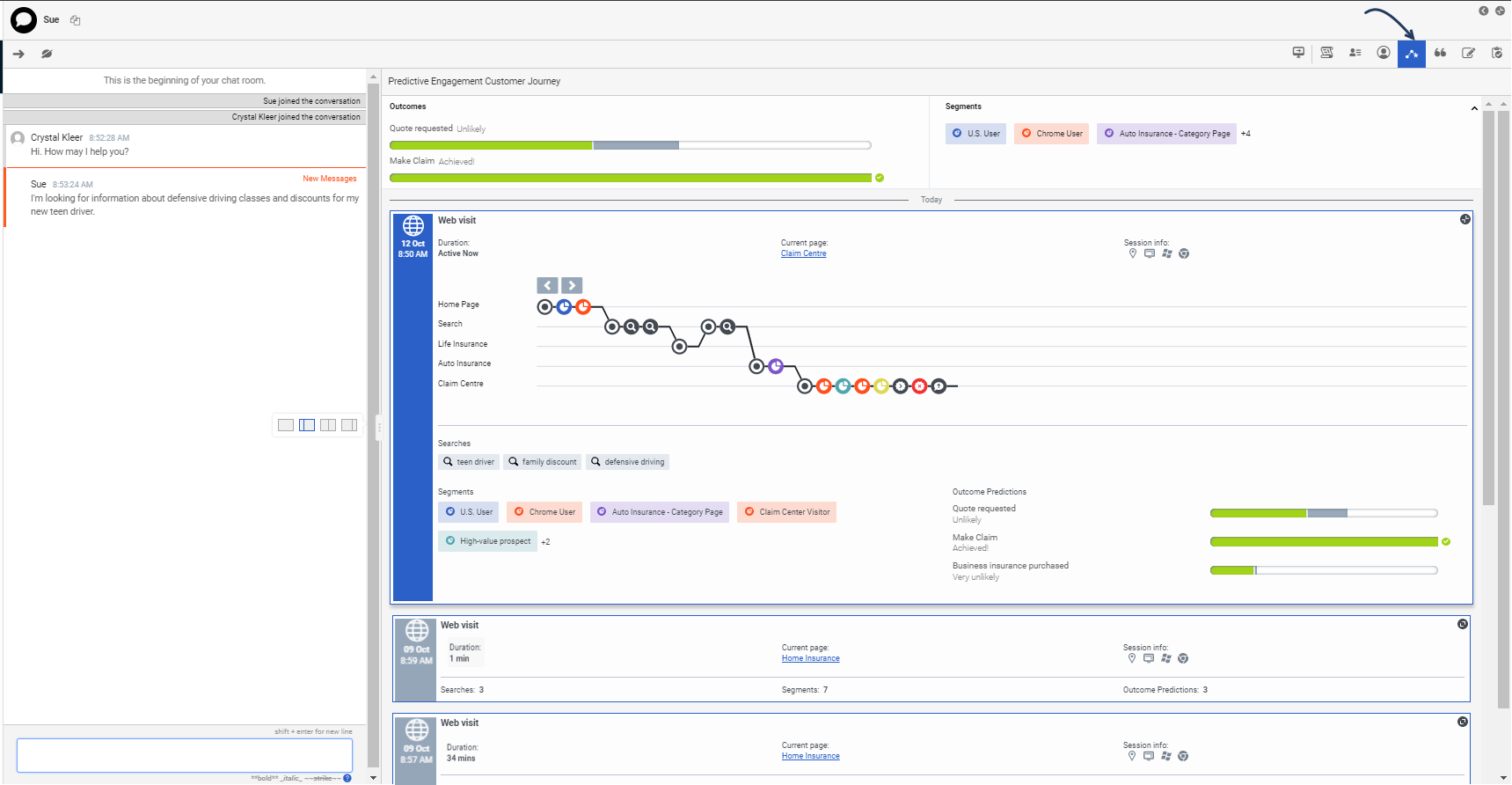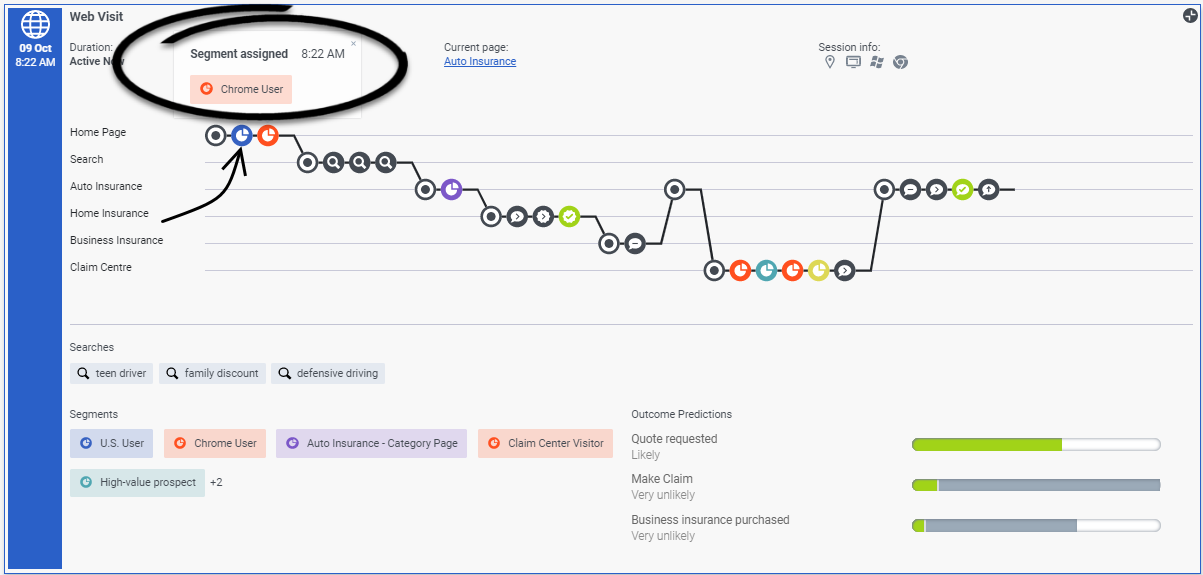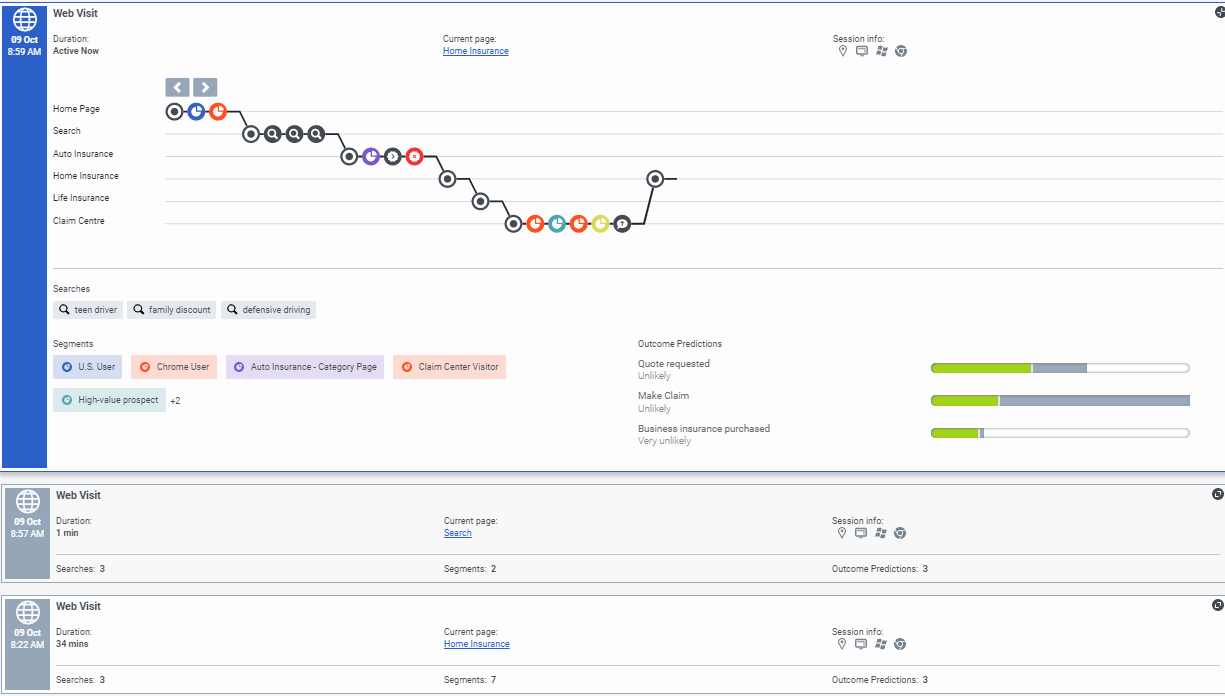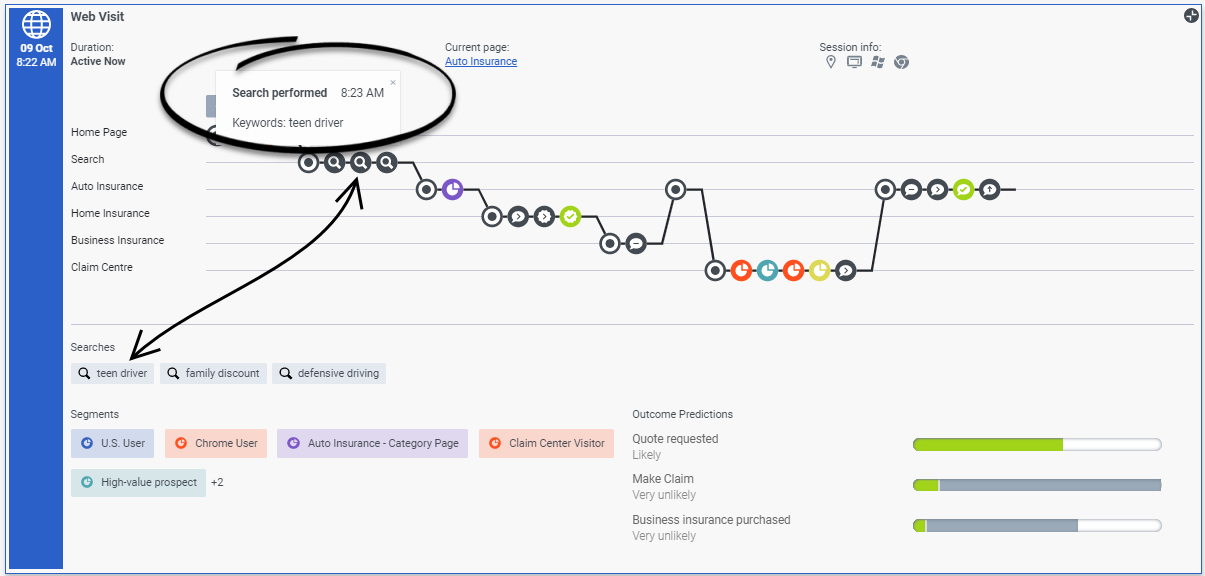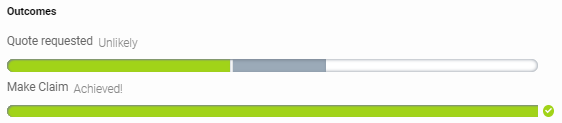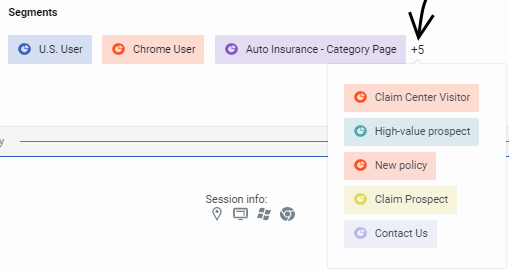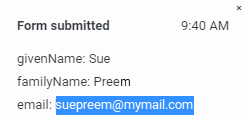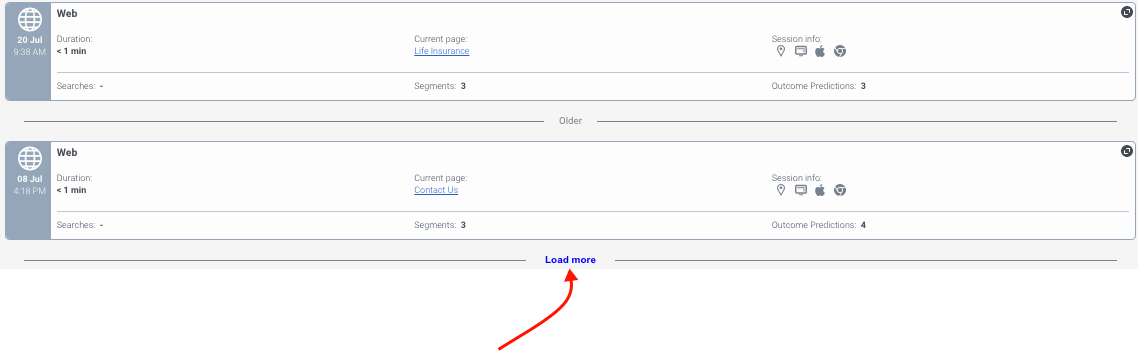Difference between revisions of "ATC/Current/AgentGuide/GPE Customer journey"
(Published) |
m (Text replacement - "Genesys Cloud" to "Genesys Cloud CX") |
||
| Line 1: | Line 1: | ||
{{Article | {{Article | ||
|Standalone=No | |Standalone=No | ||
| − | |DisplayName=An agent's experience in Genesys Cloud | + | |DisplayName=An agent's experience in Genesys Cloud CX |
| − | |TocName=Genesys Cloud | + | |TocName=Genesys Cloud CX |
| − | |Context=Learn about the customer journey data that {{MintyDocsProduct}} presents to agents in Genesys Cloud. | + | |Context=Learn about the customer journey data that {{MintyDocsProduct}} presents to agents in Genesys Cloud CX. |
|ComingSoon=No | |ComingSoon=No | ||
|Platform=GenesysCloud | |Platform=GenesysCloud | ||
|Prereq='''Prerequisites''' | |Prereq='''Prerequisites''' | ||
| − | *[https://help.mypurecloud.com/articles/?p=195191 Configure the following permissions in Genesys Cloud:] | + | *[https://help.mypurecloud.com/articles/?p=195191 Configure the following permissions in Genesys Cloud CX:] |
**'''Journey '''>''' Customer '''>''' View''' (to see information about existing customers) | **'''Journey '''>''' Customer '''>''' View''' (to see information about existing customers) | ||
**'''Journey '''>''' Event '''>''' View''' (to see events on the customer journey map) | **'''Journey '''>''' Event '''>''' View''' (to see events on the customer journey map) | ||
| Line 20: | Line 20: | ||
|Section={{Section | |Section={{Section | ||
|alignment=Vertical | |alignment=Vertical | ||
| − | |structuredtext={{NoteFormat|If you are a Genesys Cloud customer, your organization might be using {{Link-AnywhereElse|product=ATC|version=Current|manual=AdminGuide|topic=About_web_messaging|display text=web messaging}} instead of {{Link-SomewhereInThisVersion|manual=AdminGuide|topic=About_web_chats|display text=web chat}}.|}} | + | |structuredtext={{NoteFormat|If you are a Genesys Cloud CX customer, your organization might be using {{Link-AnywhereElse|product=ATC|version=Current|manual=AdminGuide|topic=About_web_messaging|display text=web messaging}} instead of {{Link-SomewhereInThisVersion|manual=AdminGuide|topic=About_web_chats|display text=web chat}}.|}} |
|Status=No | |Status=No | ||
}}{{Section | }}{{Section | ||
| Line 31: | Line 31: | ||
|structuredtext=If a visitor accepts a [[ATC/Current/AdminGuide/About web chats|web chat]] or [[ATC/Current/AdminGuide/About web messaging|web messaging]] offer from Genesys Predictive Engagement, customer journey information displays in the '''Interactions''' panel when you pick up the interaction. You must have the appropriate Genesys Predictive Engagement permissions to view the customer journey information. | |structuredtext=If a visitor accepts a [[ATC/Current/AdminGuide/About web chats|web chat]] or [[ATC/Current/AdminGuide/About web messaging|web messaging]] offer from Genesys Predictive Engagement, customer journey information displays in the '''Interactions''' panel when you pick up the interaction. You must have the appropriate Genesys Predictive Engagement permissions to view the customer journey information. | ||
| − | A customer's full contextual history displays on the '''Predictive Engagement Customer Journey''' tab in Genesys Cloud. To modify your view: | + | A customer's full contextual history displays on the '''Predictive Engagement Customer Journey''' tab in Genesys Cloud CX. To modify your view: |
*Switch to a half-size or full-size view of the tab. | *Switch to a half-size or full-size view of the tab. | ||
Revision as of 21:28, November 9, 2021
Contents
Learn about the customer journey data that Genesys Predictive Engagement presents to agents in Genesys Cloud CX.
Prerequisites
- Configure the following permissions in Genesys Cloud CX:
- Journey > Customer > View (to see information about existing customers)
- Journey > Event > View (to see events on the customer journey map)
- Journey > Event Type > View (to see event information)
- Journey > Outcome > View (to see outcomes achieved and scores for a visit)
- Journey > OutcomeScores > View (to see real-time predictions)
- Journey > Segment > View (to see matched segments for a visit)
- Journey > Session > View (to see session information)
- Journey > Session Type > View (to see session type information)
- Journey > Visit > View (to see live tracking information about visitors on your website currently)
About customer journey
If a visitor accepts a web chat or web messaging offer from Genesys Predictive Engagement, customer journey information displays in the Interactions panel when you pick up the interaction. You must have the appropriate Genesys Predictive Engagement permissions to view the customer journey information.
A customer's full contextual history displays on the Predictive Engagement Customer Journey tab in Genesys Cloud CX. To modify your view:
- Switch to a half-size or full-size view of the tab.
- When you begin a phone-based interaction with a customer, verify their external contact profile. Then, Genesys Predictive Engagement displays all the contextual journey information for that customer.
View journey details
To see more details about a card, click it. In this view, you see the journey map.
The map updates in real time as the customer navigates your website, responds to interaction requests, and matches segments. To see the details of an item on the map, click its icon. For more information about the icons, see Journey map icons.
- You can expand multiple cards simultaneously.
- The color of a segment matched icon corresponds to the color of the actual segment.
Session cards
Session cards organize journey data so that you can see current and historical activity. Each card represents what the customer did during a particular period called a session.
The newest session card appears at the top. If the session card is blue, the customer is active on your website. After 20 minutes of inactivity, the card color changes to gray.- If the customer provides an email address or phone number after the current session begins, you may see more sessions because we try to match external contact records based on this data.
- We show data only about webpages that we track. If a customer leaves your website and then comes back, we do not show you where the customer went.
Key card information includes:
- Journey map icons
- Session information icons
- Segments the customer matched
- Outcome progress during the session
View searches performed
Knowing what customers searched for on your website prepares you to answer questions that they may have. Search information appears in two places on the Predictive Engagement Customer Journey tab.
- In the journey map, click a search icon to see what the customer searched for at a specific point in the customer's journey.
- in the "Searches performed" section of the Predictive Engagement Customer Journey tab, you can view a list of all the terms that the customer searched for during the session.