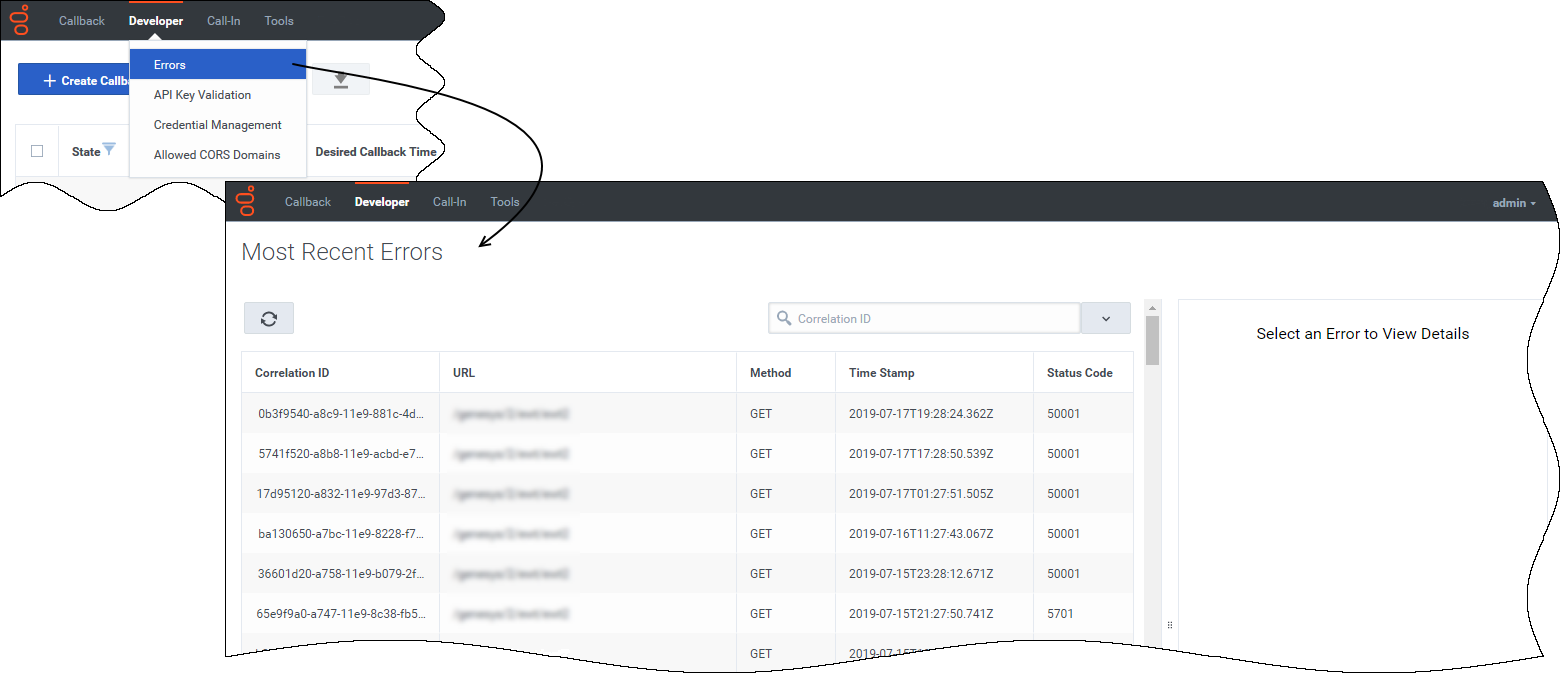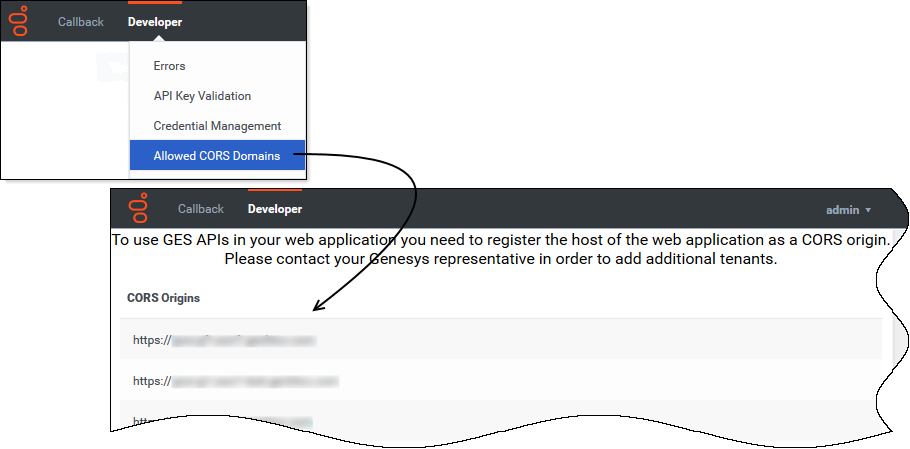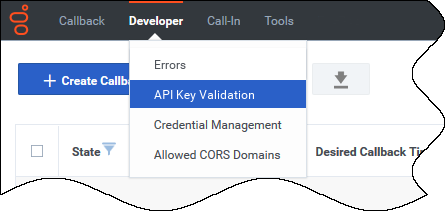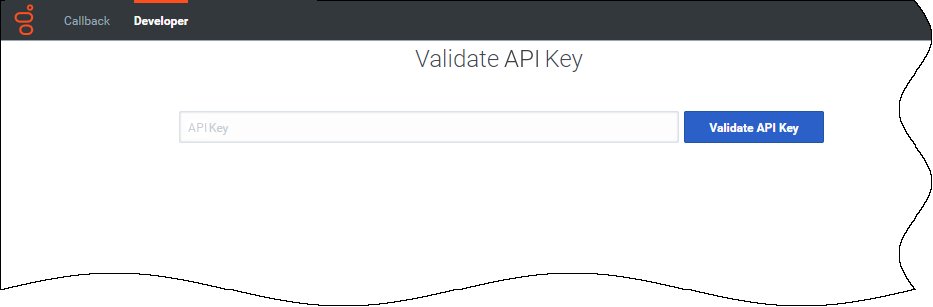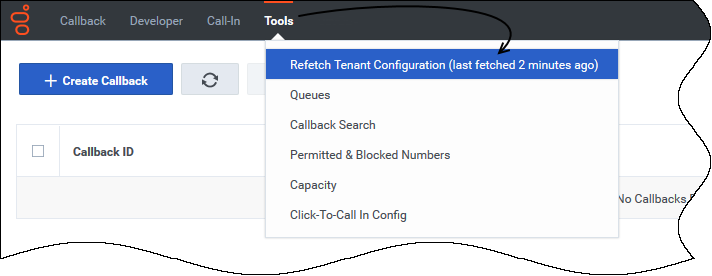Using the Callback UI to troubleshoot or validate functionality
Contents
The Callback UI includes tools designed primarily for use by Callback Developers, but which some Callback Administrators will also use. You can find most of these tools as menu options under the Developer tab. The Tools tab also includes an option that lets you force a refresh of Tenant configuration data, which you might use during the migration from an older version of Callback.
To view the Developer tab in the Callback UI, you must be assigned to the Callback Administrator or Callback Developer role.
Callback Administrators, Supervisors, or Developers have access to the Tools tab.
Displaying Errors
The Developer > Errors page displays the list of errors related to your Callback API queries. If you select one of the listed errors, the tab displays more information in the right-hand panel. When an API call returns an error, the response includes a correlation ID. Use this correlation ID as input for the Search field to find more information about a specific API call.
This should help you to solve API issues when developing an application using the REST APIs.Viewing CORS Domains
Validating your API Key
Copy/paste your API Key into the text box and click Validate API Key.
- If your API Key is incorrect, the UI displays Invalid API Key.
- If your API Key is valid, the UI displays Valid API Key.
Testing credentials and feature functionality
The Developer tab menu includes Credential Management if you have sufficient permissions to view this part of the interface. Use Credential Management to manage and test credentials for features within your Callback environment and features such as Push Notifications that work within other supported delivery networks.
On the Credential Management page, you can manage and test credentials and functionality for the following features:
Refreshing your Tenant configuration data
During the process of migrating from an older version of Callback, you can use the Tools > Refetch Tenant Configuration menu option to immediately reflect recent changes to Tenant configuration in your Callback UI or to find out when the Tenant configuration data was last refreshed. The actual Tenant configuration is performed in Platform Administration or Agent Setup.
By default, Callback fetches the Tenant configuration every 30 minutes. When you click Refetch Tenant Configuration, the system refreshes Tenant configuration data wherever it exists throughout the Callback UI.
Once you are fully migrated to the latest version of Callback, there is no data in the UI that will be impacted by selecting this menu option.