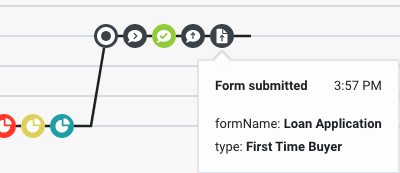Web sessions
Contents
Feature coming soon!Understand how to capture information about customer activity on your website and present it to agents.
Prerequisites
- Configure the following permissions in Genesys Cloud:
- In order to see custom sessions and custom events, agents must be assigned specific permissions.
Overview
When you track your website with Genesys Predictive Engagement, we capture the history of their web interactions. This history includes all of the times and ways in which customers visited and interacted with your website.
Each time a customer arrives on your website, a new web session begins. The web session ends when a user has been inactive for 20 minutes or longer.
How we verify contacts on your website
We do not automatically create a new contact from a cookie.
We do add cookies to existing Genesys Cloud external contacts .Additionally, we may be able to identify a customer if you use the Journey JavaScript SDK to capture a customer's personal data while they are on your website. For example, you may use ac 'identify' and map traits to link customer records.
If are unable to verify that the customer has a corresponding customer record, the customer's name appears as "Unknown" in the session card.
Web session type
We automatically assign each web session the predefined web session type. You cannot change this type.
Web session events
For all web sessions, we automatically track the following web events:
- form_submitted
- form_abandoned
- page_viewed
- widgets_web_chat_submitted
Track additional web events
ac('record').ac('record', 'form_submitted', { 'formName': 'Loan Application', 'type': 'First Time Buyer' }, () => {});Web session cards
Agents see a separate session card for each web session. The session card includes:
- Title
- Icon
- Duration
- Current page
- Session information
- Journey map
- Searches performed
- Segments matched during the session
- Outcomes achieved during the session
Configure web session cards
You can configure the appearance of the web session cards:
- The name that appears as the title on all web session cards (Ex: "Web Visit")
- The appearance of attributes that appear in the tooltip