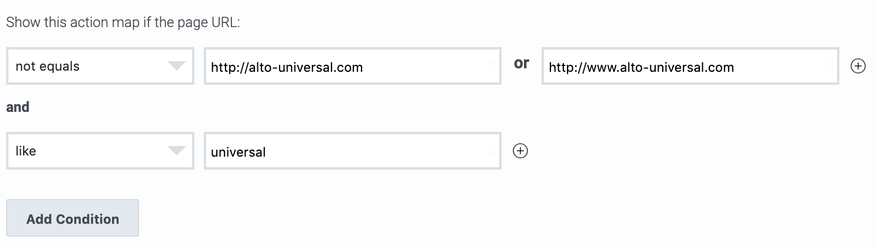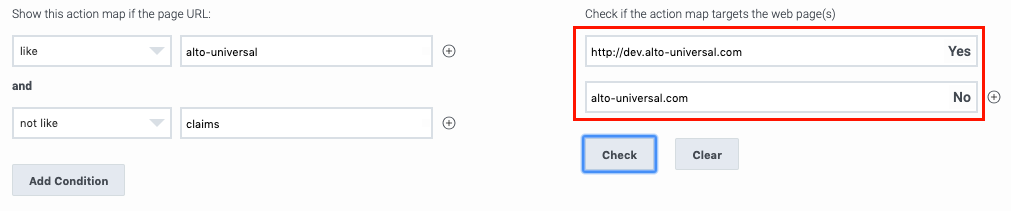Apply an action map to specific webpages
Contents
Learn how to specify the webpages where an action map triggers.
Prerequisites
- Configure the following permissions in Genesys Cloud:
- Journey > Action Map > Add, Delete, Edit, and View permissions (to create action maps)
- Journey > Action Target > View permission (to select a team to handle interactions from the action map)
- Create segments.
- Create outcomes.
Apply an action map to webpages
When you create an action map that uses aNo results, build an expression that determines on which webpages the action map should or should not trigger:
- Under Apply to selected pages, click Add page.
- In the Show this action map if the page URL list, select the appropriate operator.
- In the some path or keyword box, type the appropriate value (as needed by the operator you selected).
- Do one of the following:
- To add an OR condition, next to the some path or keyword box, click the +. For more information, see OR conditions.
- To add an AND condition, under the boxes, click Add. For more information, see AND conditions.
- Verify that the expression is valid.
Operators for URL conditions
| Operator | Matches | Description | Notes |
| equals | a full URL only | The action map triggers only when the visitor is on a website page with a URL that exactly matches all of the characters you define.
|
If you define an equals condition you cannot define any other AND conditions.
Correct:
Incorrect:
|
| not equals | a full URL only | The action map triggers only when the visitor is on a website page with a URL that exactly matches all of the characters you define.
|
If you define a not equals condition you cannot define any other AND conditions.
Incorrect:
|
| like | a "substring match" | The action map triggers only when the visitor is on a website page with a URL that contains some of the characters you define.
|
You can build conditions containing multiple like and not like operators.
Correct:
|
| not like | a "substring match" | The action map triggers only when the visitor is on a website page with a URL that does not contains any of the characters you define. |
|
| starts with | identical characters starting from the beginning of the string up to and including the last character in the string | Use the starts with operator when your URLs are generally unvarying but can include query string parameters at the end that you want to exclude.
|
You can have one starts with or one ends with operator per condition.
Incorrect:
|
| ends with | identical characters starting from the end of the string up to and including the first character in the string | Use the ends with operator when you want to match a specific query string parameters at the end of the URL.
|
You can have one ends with operator per condition. |
Condition errors
OR conditions
You can add as many OR conditions as you need for each operator. For information on the available operators, see Operators for URL conditions.
AND conditions
Remove a condition
Verify that the expression is valid
After you define the expression to apply an action map to a webpage, check to be sure that the expression is valid.
- Under Check if the action map targets the web page(s), type the first URL to check in the box.
- To check another URL, click + and type the next URL.
- When you have specified all of the pages to check, click Check.
- Review the results.
- If you are using the equals, or not equals operators, be sure you have specified a full URL.
- If you are using the equals, not equals, or starts with operators, be sure you have specified the protocol.