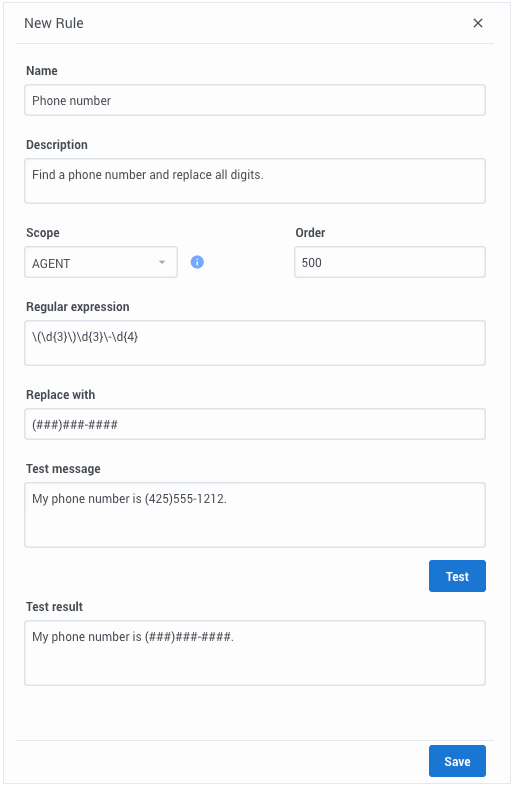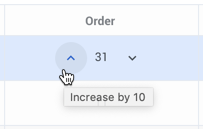Manage personally identifiable information
Contents
Learn how to assign rules and actions to incoming chat messages to protect your customers' private information.
- Account number
- Credit card number
- Phone number
- Email address
- Date of birth
Access PII Rules Management under the Digital Resources menu.
Create or edit a rule
When you create a rule, a New Rule view opens on the right side of the page. To begin, give your rule a name and a brief description.
Next, choose when to apply the rule to the message by selecting the Scope:
- ALL - The rule is applied right after the user sends a message during the interaction. The masked data is permanently removed for the message.
- AGENT - The rule is applied when the user's message displays to the agent.
- HISTORY - The rule is applied when the message is saved to the system for historical purposes.
The Order determines the sequence in which rules are applied to the message, starting with the lowest number. The default is 500, but you can choose any value between 0 and 9999. You can also update the order after the rule is saved.
The Regular Expression determines which information to replace in the message. Your regular expression must use ECMAScript syntax to define the regular expression.
The Replace with string is ***** by default. You can change this value to any pattern that makes sense for your use case. For example, it could be (###)###-#### to mask a phone number.
Finally, don't forget to test your rule before saving.Test a rule
PII Rules Management includes a testing feature you can use to confirm that the rule is working as expected.
To test, open the rule and enter a Test message. When you click Test, the Test result field shows how your rule handles the test message.
You can adjust your regular expression and replacement text as needed, just remember to click Save when you have finished.
Change a rule's status
After you create a rule, you can manage whether it is enabled with the Status switch (![]() ). The switch is off by default, which means the rule is not applied to messages. Any changes to the status take effect immediately.
). The switch is off by default, which means the rule is not applied to messages. Any changes to the status take effect immediately.
Reorder a rule
After you create a rule, you can change the order in which it is applied. Hover over the Order cell and increase or decrease the value in increments of 10.
Copy a rule
You can copy an existing rule with the Copy button (![]() ). This opens the New Rule view with the copied rule information. The name of the rule includes "_N", where "N" is the number of the copy. For example: Rule_1, Rule_2, and so on.
). This opens the New Rule view with the copied rule information. The name of the rule includes "_N", where "N" is the number of the copy. For example: Rule_1, Rule_2, and so on.
Delete a rule
To delete a rule, just click the delete icon (![]() ). If you just want to disable the rule temporarily, consider changing the rule's status instead.
). If you just want to disable the rule temporarily, consider changing the rule's status instead.
Best practices
Here are some key best practices for managing personally identifiable information:
- Create the minimum number of privacy rules. It's difficult to analyze and maintain many privacy rules.
- Create the strictest possible regular expressions. For example, if you want to mask a credit card number, make sure you're not masking any 16-digit number. Your regular expression should be as specific as possible to the data you are masking, such as:
- Start with a new word
- End a word
- Have specific delimiters
- Have specific numbers in particular positions
Regular expression examples
Here are some examples of some common regular expressions:
Credit Card (Visa and MasterCard only)
(?:^|(?<=[\D;a-zA-Z(),.:;?!"'`>]))(?:4\d{3}|5[1-5]\d{2}|6011|622[1-9]|64[4-9]\d|65\d{2})[ -.=\n\r]{0,10}\d{4}[ -.=\n\r]{0,10}\d{4}[ -.=\n\r]{0,10}\d{4}(?:$|(?=[\Da-zA-Z(),.:;?!"'`<= ]))SSN (Social Security Number - U.S. only)
(?:^|(?<=[\D;a-zA-Z(),.:;?!"'`>]))(?!000|666|9)\d{3}[ -.=\n\r]{0,10}(?!00)\d{2}[ -.=\n\r]{0,10}(?!0000)\d{4}(?:$|(?=[\Da-zA-Z(),.:;?!"'`<= ]))